Page 79 of 202
Setting the waypointsAfter you set a destination, you can set way-
points.
INFO:
�When the ROUTE button is pressed on the
map and the
Edit Route key is selected, the
[EDIT ROUTE] screen will be displayed.
�The maximum number of waypoints that can
be set is five (5).
Please refer to “Expert mode categories” on
page 5-2.1. Select the
key or
key on the [EDIT ROUTE] screen.
The [EDIT ROUTE] screen will be displayed.
2. Select a waypoint destination using one of
the destination selection procedures outlined
earlier in the chapter.
INV1549
INV2343
How do I program a destination?
5-33
�
04.7.6/Z33-N
�
Page 80 of 202
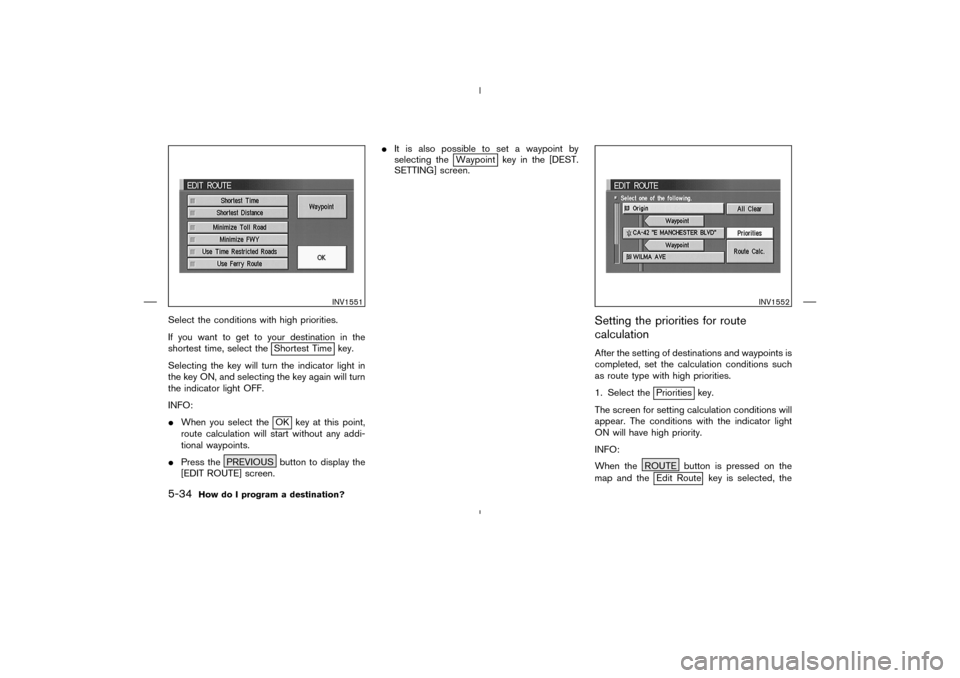
Select the conditions with high priorities.
If you want to get to your destination in the
shortest time, select the
Shortest Time key.
Selecting the key will turn the indicator light in
the key ON, and selecting the key again will turn
the indicator light OFF.
INFO:
�When you select theOK key at this point,
route calculation will start without any addi-
tional waypoints.
�Press the PREVIOUS button to display the
[EDIT ROUTE] screen.�It is also possible to set a waypoint by
selecting the
Waypoint key in the [DEST.
SETTING] screen.
Setting the priorities for route
calculationAfter the setting of destinations and waypoints is
completed, set the calculation conditions such
as route type with high priorities.
1. Select the
Priorities key.
The screen for setting calculation conditions will
appear. The conditions with the indicator light
ON will have high priority.
INFO:
When the ROUTE button is pressed on the
map and theEdit Route key is selected, the
INV1551
INV1552
5-34
How do I program a destination?
�
04.7.6/Z33-N
�
Page 81 of 202
[EDIT ROUTE] screen will be displayed.
2. Select the conditions with high priorities.
Select each key on the screen to turn its
respective indicator light ON or OFF.
Shortest Timekey:
The route to the destination is calculated so that
you can reach the destination in the shortest
time. In some cases, a freeway or toll road with
detours may be recommended.
NOTE:
It may not be the shortest time in all cases.Shortest Distancekey:
The route to the destination is calculated so that
it is the shortest distance.
NOTE:
It may not be the shortest distance in all
cases.Minimize Toll Roadkey:
The route to the destination is calculated with
minimum use of toll roads.Minimize FWYkey:
The route to the destination is calculated with
minimum use of freeways.Use Time Restricted Roadskey:
The route using time restricted roads is calcu-
lated.
INV1553
How do I program a destination?
5-35
�
04.7.6/Z33-N
�
Page 82 of 202
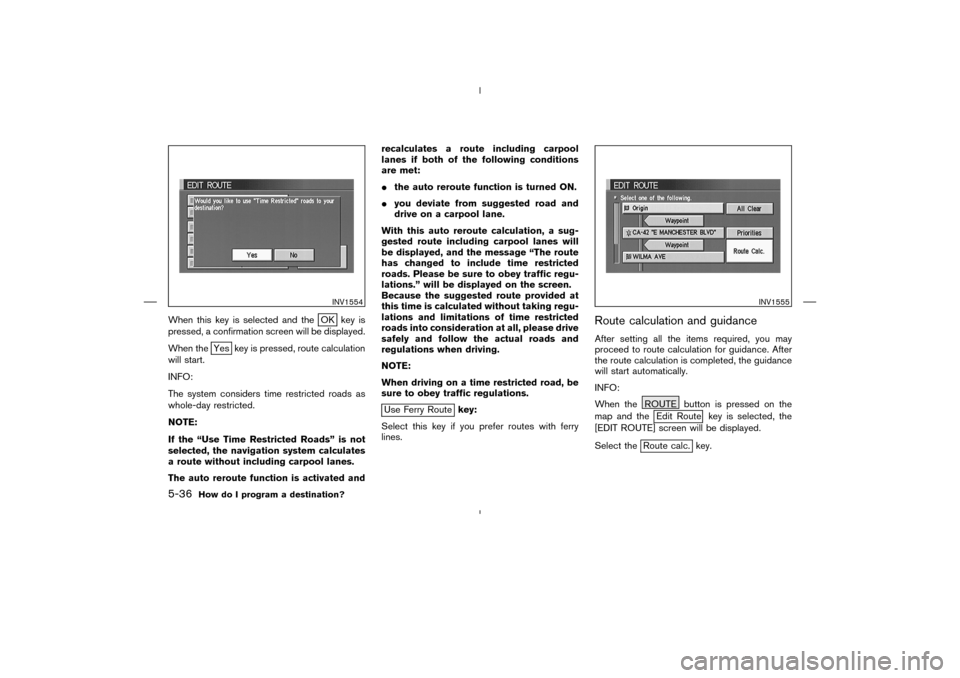
When this key is selected and the
OK key is
pressed, a confirmation screen will be displayed.
When the
Yes key is pressed, route calculation
will start.
INFO:
The system considers time restricted roads as
whole-day restricted.
NOTE:
If the “Use Time Restricted Roads” is not
selected, the navigation system calculates
a route without including carpool lanes.
The auto reroute function is activated andrecalculates a route including carpool
lanes if both of the following conditions
are met:
�the auto reroute function is turned ON.
�you deviate from suggested road and
drive on a carpool lane.
With this auto reroute calculation, a sug-
gested route including carpool lanes will
be displayed, and the message “The route
has changed to include time restricted
roads. Please be sure to obey traffic regu-
lations.” will be displayed on the screen.
Because the suggested route provided at
this time is calculated without taking regu-
lations and limitations of time restricted
roads into consideration at all, please drive
safely and follow the actual roads and
regulations when driving.
NOTE:
When driving on a time restricted road, be
sure to obey traffic regulations.
Use Ferry Routekey:
Select this key if you prefer routes with ferry
lines.
Route calculation and guidanceAfter setting all the items required, you may
proceed to route calculation for guidance. After
the route calculation is completed, the guidance
will start automatically.
INFO:
When the ROUTE button is pressed on the
map and the
Edit Route key is selected, the
[EDIT ROUTE] screen will be displayed.
Select the
Route calc. key.
INV1554
INV1555
5-36
How do I program a destination?
�
04.7.6/Z33-N
�
Page 83 of 202
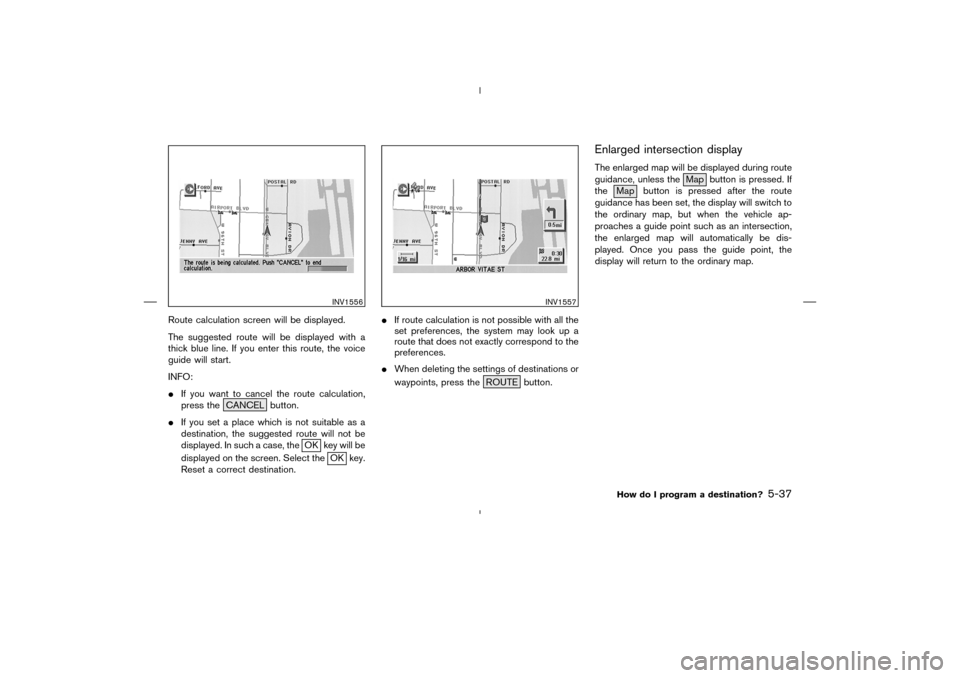
Route calculation screen will be displayed.
The suggested route will be displayed with a
thick blue line. If you enter this route, the voice
guide will start.
INFO:
�If you want to cancel the route calculation,
press the CANCEL button.
�If you set a place which is not suitable as a
destination, the suggested route will not be
displayed. In such a case, the
OK key will be
displayed on the screen. Select the
OK key.
Reset a correct destination.�If route calculation is not possible with all the
set preferences, the system may look up a
route that does not exactly correspond to the
preferences.
�When deleting the settings of destinations or
waypoints, press the ROUTE button.
Enlarged intersection displayThe enlarged map will be displayed during route
guidance, unless the Map button is pressed. If
the Map button is pressed after the route
guidance has been set, the display will switch to
the ordinary map, but when the vehicle ap-
proaches a guide point such as an intersection,
the enlarged map will automatically be dis-
played. Once you pass the guide point, the
display will return to the ordinary map.
INV1556
INV1557
How do I program a destination?
5-37
�
04.7.6/Z33-N
�
Page 84 of 202
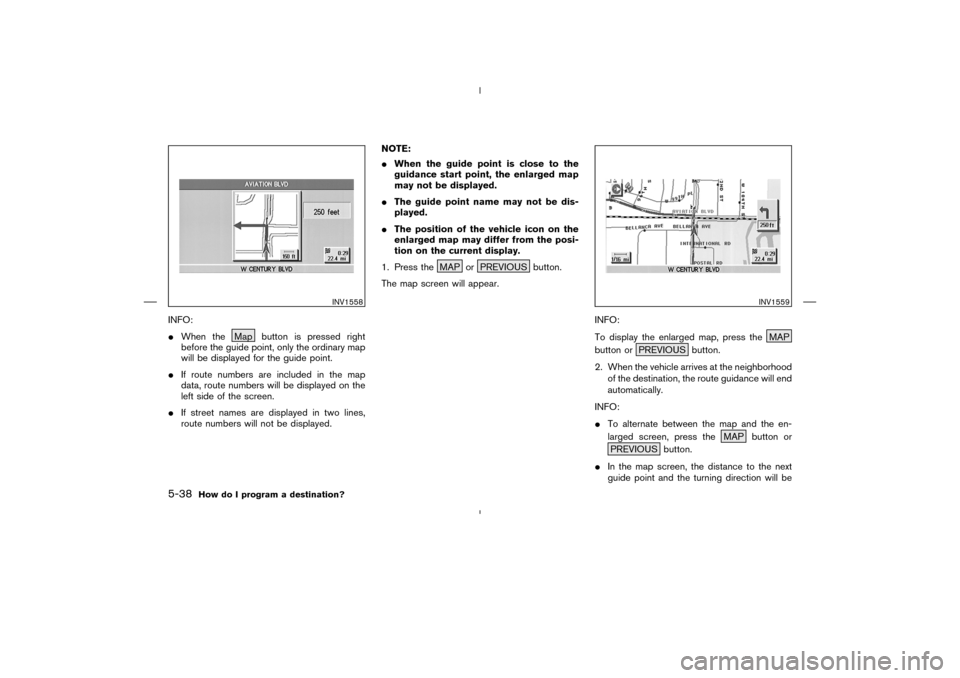
INFO:
�When the Map button is pressed right
before the guide point, only the ordinary map
will be displayed for the guide point.
�If route numbers are included in the map
data, route numbers will be displayed on the
left side of the screen.
�If street names are displayed in two lines,
route numbers will not be displayed.NOTE:
�When the guide point is close to the
guidance start point, the enlarged map
may not be displayed.
�The guide point name may not be dis-
played.
�The position of the vehicle icon on the
enlarged map may differ from the posi-
tion on the current display.
1. Press the MAP or PREVIOUS button.
The map screen will appear.
INFO:
To display the enlarged map, press the MAP
button or PREVIOUS button.
2. When the vehicle arrives at the neighborhood
of the destination, the route guidance will end
automatically.
INFO:
�To alternate between the map and the en-
larged screen, press the MAP button or
PREVIOUS button.
�In the map screen, the distance to the next
guide point and the turning direction will be
INV1558
INV1559
5-38
How do I program a destination?
�
04.7.6/Z33-N
�
Page 85 of 202
displayed on the right side of the screen. Using the joystick, you canadjust the destina-
tion(waypoints).
1. Press the ROUTE button.
2. Select the
Edit Route key.
INV1560
ADJUSTINGAND DELETINGTHE
PRESET DESTINATION
(WAYPOINTS)
How do I program a destination?
5-39
�
04.7.6/Z33-N
�
Page 86 of 202
3. Choose the destination (waypoints) you want
to adjust on the [EDIT ROUTE] screen.4. The map screen will be displayed for adjust-
ing. Use the joystick to adjust the location.
INFO:
When you move the joystick, the
Adjust key will
be displayed.5. Select the
Adjust key.
The new destination (waypoints) will be set.
INV1561
INV1562
INV1563
5-40
How do I program a destination?
�
04.7.6/Z33-N
�