Page 37 of 202
guidance to the next waypoint/destination.
When the
Cancel Guidance
key is
selected
The route guidance is canceled.
1. Select the
Cancel Guidance key.2. When the
Yes key is selected, route guid-
ance is canceled.
INFO:
�If you do not want to delete the route guid-
ance, select the
No key and the screen will
return to the map.
�Press the VOICE button to activate the
route guidance again.
�When the PREVIOUS button is pressed,
the previous screen will be displayed.
INV1462
INV1463
How do I operate the NISSAN Navigation System?
4-19
�
04.7.6/Z33-N
�
Page 38 of 202
When the
Change
key is selected
It is possible to edit the route guidance to the
destination.
INFO:
This key is displayed only in [Expert Mode].
1. Select the
Change key. 2. The [EDIT ROUTE] screen will be displayed.
Please refer to “Setting the waypoints” on page
5-32.
INV1464
INV1465
4-20
How do I operate the NISSAN Navigation System?
�
04.7.6/Z33-N
�
Page 40 of 202
4. Select the
Yes key. 5. When the
Yes key is selected, the stored
data will be cleared, and the [NAVIGATION
SETTINGS] screen will appear.This navigation system can calculate and display
the expected arrival time to the destination. To
do this, set average vehicle speeds when driving
on freeways, main roads and ordinary roads.
The following settings are available.
�Freeway
Default: 55 MPH (90km/h)
Max: 70MPH (110km/h)
Min: 40MPH (60km/h)
�Main Roads
Default: 25 MPH (40km/h)
Max: 50MPH (80km/h)
Min: 10MPH (20km/h)
�Ordinary Roads
Default: 15 MPH (25 km/h)
Max: 35 MPH (55 km/h)
Min: 5 MPH (10km/h)
1. Press the SETTING button.
INV1468
INV1469
SETTINGTHE AVERAGE SPEED
4-22
How do I operate the NISSAN Navigation System?
�
04.7.6/Z33-N
�
Page 42 of 202
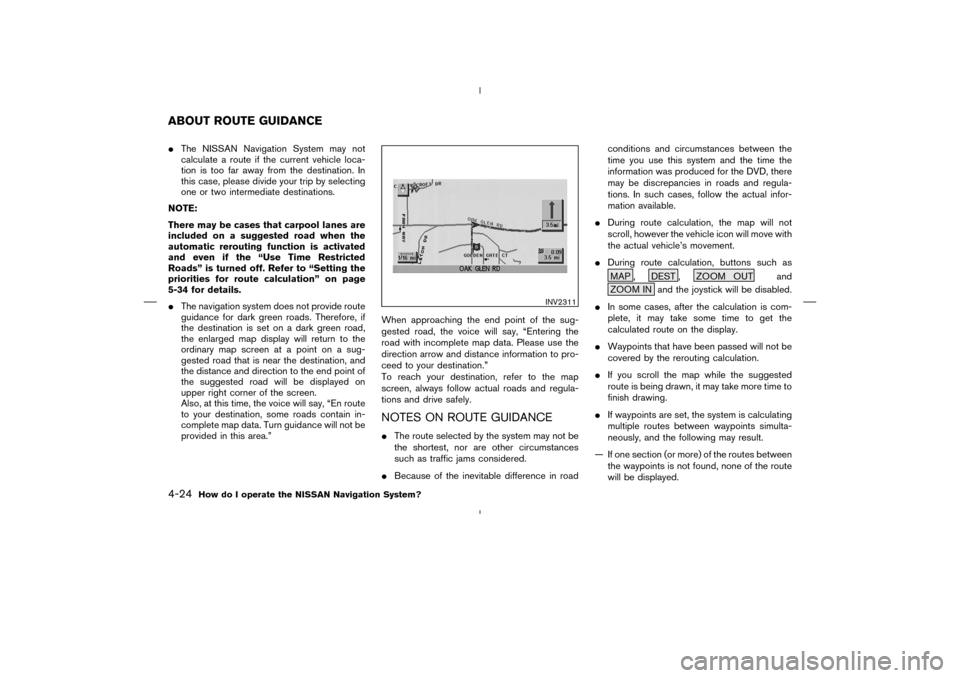
�The NISSAN Navigation System may not
calculate a route if the current vehicle loca-
tion is too far away from the destination. In
this case, please divide your trip by selecting
one or two intermediate destinations.
NOTE:
There may be cases that carpool lanes are
included on a suggested road when the
automatic rerouting function is activated
and even if the “Use Time Restricted
Roads” is turned off. Refer to “Setting the
priorities for route calculation” on page
5-34 for details.
�The navigation system does not provide route
guidance for dark green roads. Therefore, if
the destination is set on a dark green road,
the enlarged map display will return to the
ordinary map screen at a point on a sug-
gested road that is near the destination, and
the distance and direction to the end point of
the suggested road will be displayed on
upper right corner of the screen.
Also, at this time, the voice will say, “En route
to your destination, some roads contain in-
complete map data. Turn guidance will not be
provided in this area.”When approaching the end point of the sug-
gested road, the voice will say, “Entering the
road with incomplete map data. Please use the
direction arrow and distance information to pro-
ceed to your destination.”
To reach your destination, refer to the map
screen, always follow actual roads and regula-
tions and drive safely.
NOTES ON ROUTE GUIDANCE�The route selected by the system may not be
the shortest, nor are other circumstances
such as traffic jams considered.
�Because of the inevitable difference in roadconditions and circumstances between the
time you use this system and the time the
information was produced for the DVD, there
may be discrepancies in roads and regula-
tions. In such cases, follow the actual infor-
mation available.
�During route calculation, the map will not
scroll, however the vehicle icon will move with
the actual vehicle’s movement.
�During route calculation, buttons such as
MAP , DEST , ZOOM OUT and
ZOOM IN and the joystick will be disabled.
�In some cases, after the calculation is com-
plete, it may take some time to get the
calculated route on the display.
�Waypoints that have been passed will not be
covered by the rerouting calculation.
�If you scroll the map while the suggested
route is being drawn, it may take more time to
finish drawing.
�If waypoints are set, the system is calculating
multiple routes between waypoints simulta-
neously, and the following may result.
— If one section (or more) of the routes between
the waypoints is not found, none of the route
will be displayed.
INV2311
ABOUT ROUTE GUIDANCE4-24
How do I operate the NISSAN Navigation System?
�
04.7.6/Z33-N
�
Page 43 of 202
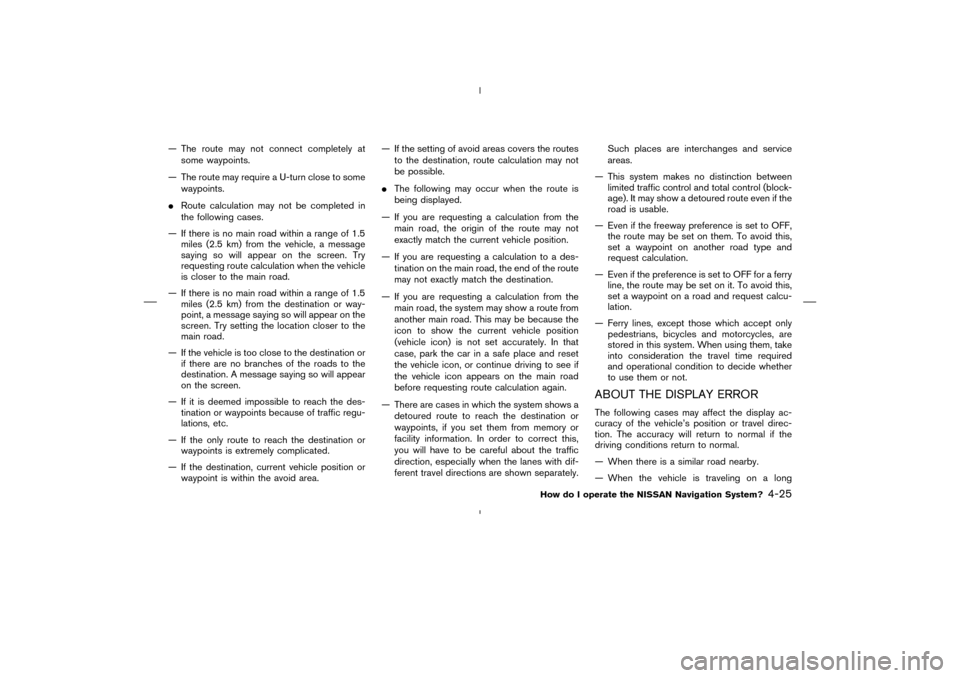
— The route may not connect completely at
some waypoints.
— The route may require a U-turn close to some
waypoints.
�Route calculation may not be completed in
the following cases.
— If there is no main road within a range of 1.5
miles (2.5 km) from the vehicle, a message
saying so will appear on the screen. Try
requesting route calculation when the vehicle
is closer to the main road.
— If there is no main road within a range of 1.5
miles (2.5 km) from the destination or way-
point, a message saying so will appear on the
screen. Try setting the location closer to the
main road.
— If the vehicle is too close to the destination or
if there are no branches of the roads to the
destination. A message saying so will appear
on the screen.
— If it is deemed impossible to reach the des-
tination or waypoints because of traffic regu-
lations, etc.
— If the only route to reach the destination or
waypoints is extremely complicated.
— If the destination, current vehicle position or
waypoint is within the avoid area.— If the setting of avoid areas covers the routes
to the destination, route calculation may not
be possible.
�The following may occur when the route is
being displayed.
— If you are requesting a calculation from the
main road, the origin of the route may not
exactly match the current vehicle position.
— If you are requesting a calculation to a des-
tination on the main road, the end of the route
may not exactly match the destination.
— If you are requesting a calculation from the
main road, the system may show a route from
another main road. This may be because the
icon to show the current vehicle position
(vehicle icon) is not set accurately. In that
case, park the car in a safe place and reset
the vehicle icon, or continue driving to see if
the vehicle icon appears on the main road
before requesting route calculation again.
— There are cases in which the system shows a
detoured route to reach the destination or
waypoints, if you set them from memory or
facility information. In order to correct this,
you will have to be careful about the traffic
direction, especially when the lanes with dif-
ferent travel directions are shown separately.Such places are interchanges and service
areas.
— This system makes no distinction between
limited traffic control and total control (block-
age). It may show a detoured route even if the
road is usable.
— Even if the freeway preference is set to OFF,
the route may be set on them. To avoid this,
set a waypoint on another road type and
request calculation.
— Even if the preference is set to OFF for a ferry
line, the route may be set on it. To avoid this,
set a waypoint on a road and request calcu-
lation.
— Ferry lines, except those which accept only
pedestrians, bicycles and motorcycles, are
stored in this system. When using them, take
into consideration the travel time required
and operational condition to decide whether
to use them or not.
ABOUT THE DISPLAY ERRORThe following cases may affect the display ac-
curacy of the vehicle’s position or travel direc-
tion. The accuracy will return to normal if the
driving conditions return to normal.
— When there is a similar road nearby.
— When the vehicle is traveling on a long
How do I operate the NISSAN Navigation System?
4-25
�
04.7.6/Z33-N
�
Page 49 of 202
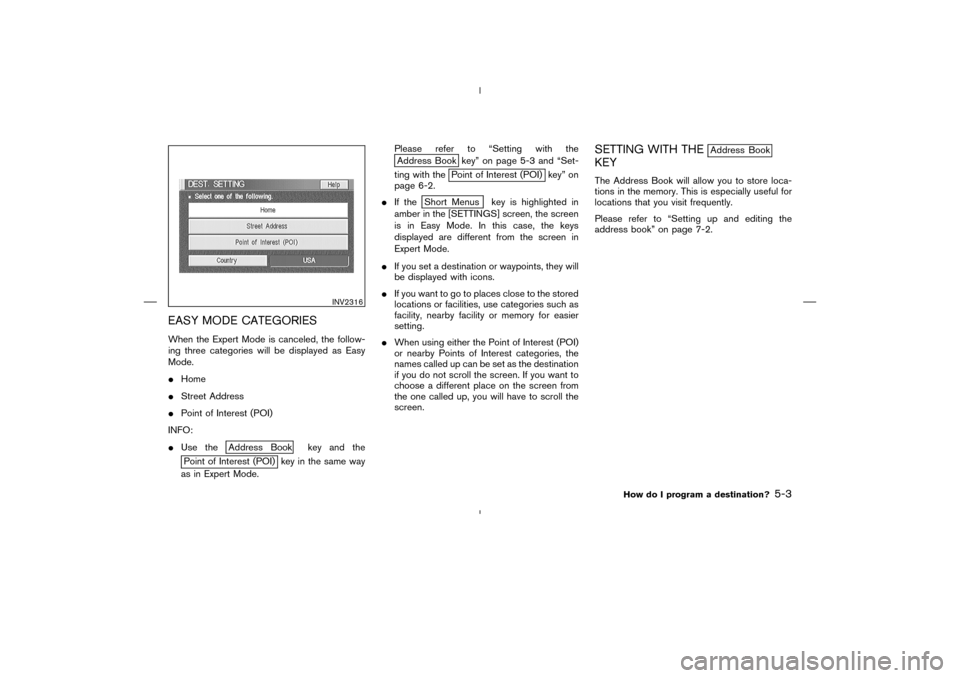
EASY MODE CATEGORIESWhen the Expert Mode is canceled, the follow-
ing three categories will be displayed as Easy
Mode.
�Home
�Street Address
�Point of Interest (POI)
INFO:
�Use the
Address Book key and the
Point of Interest (POI) key in the same way
as in Expert Mode.Please refer to “Setting with the
Address Book key” on page 5-3 and “Set-
ting with the
Point of Interest (POI) key” on
page 6-2.
�If the
Short Menus key is highlighted in
amber in the [SETTINGS] screen, the screen
is in Easy Mode. In this case, the keys
displayed are different from the screen in
Expert Mode.
�If you set a destination or waypoints, they will
be displayed with icons.
�If you want to go to places close to the stored
locations or facilities, use categories such as
facility, nearby facility or memory for easier
setting.
�When using either the Point of Interest (POI)
or nearby Points of Interest categories, the
names called up can be set as the destination
if you do not scroll the screen. If you want to
choose a different place on the screen from
the one called up, you will have to scroll the
screen.
SETTING WITH THE
Address Book
KEYThe Address Book will allow you to store loca-
tions in the memory. This is especially useful for
locations that you visit frequently.
Please refer to “Setting up and editing the
address book” on page 7-2.
INV2316
How do I program a destination?
5-3
�
04.7.6/Z33-N
�
Page 50 of 202
1. Press the DEST button.
2. Select the
Address Book key on the [DEST.
SETTING] screen.
The [DEST. SETTING (Address Book)] screen
will be displayed.3. Select the item key of your destination (way-
points) on the [DEST. SETTING (Address
Book)] screen.4. To set the destination (waypoints), refer to
“Making the system guide the route with
detailed options” on page 5-32.
INV2315
INV2381
INV2382
5-4
How do I program a destination?
�
04.7.6/Z33-N
�
Page 51 of 202
5. To slightly alter the destination.
Select the
Map key to display the map
screen of the area around the specified des-
tination (waypoints).6. If necessary, operate the joystick to adjust the
location of the destination (waypoint). Press
the PUSH ENTER button. Select the
Destination key to confirm. The [DEST.
SETTING (Address Book)] screen will be
displayed.
To set the destination (waypoint), refer to
“Making the system guide the route with
detailed options” on page 5-32.
SETTING WITH THE
Previous Dest.
KEYThis system memorizes the last 10destinations
previously chosen, allowing you to set new
destinations or waypoints from them.
INV2383
INV1479
How do I program a destination?
5-5
�
04.7.6/Z33-N
�