Page 116 of 215
115 Telephone*
Phone book
If your vehicle is equipped with voice con-
trol system* you can assign up to 20 voice
entries to each phone book entry.
Via voice control system* you can dial a
number by speaking the name entered.
(�Voice control system Operator’s manu-
al).
�
Select a phone book entry
(�page 114).
�
Press the
New
soft key,
The voice control system* prompts you
to speak a name.
�
Speak the name.
The voice control system* prompts you
to speak the name again.
�
Repeat the name.
The name is stored.
�
Select the phone book entry to be de-
leted from COMAND (
�page 114).
�
Press the
Delete
soft key.
The delete prompt is displayed.
�
Use�� to select the menu item
Yes
.
�
Press��.
The entry is deleted.
Adding a voice entry to a phone book
entry
Deleting a phone book entry
Page 117 of 215
116 Telephone*SMS (Mail)SMS messages can be received if your ve-
hicle is equipped with a telephone and
SMS messaging is available from your car-
rier.
Received messages are saved in the folder
SMS inbox.
�
Open the Telephone main menu
(�page 102).
�
Press the
SMS
soft key.
The folder SMS inbox appears.
iIncoming new messages are indicated
by the symbol in the status bar.
Symbol appears in the status bar if
the SMS memory is full.
In addition, a corresponding message
is displayed when the folder is opened.
SMS inbox
iIf no SMS messages have been re-
ceived the
SMS
soft key is without func-
tion and therefore shaded out.
Page 118 of 215
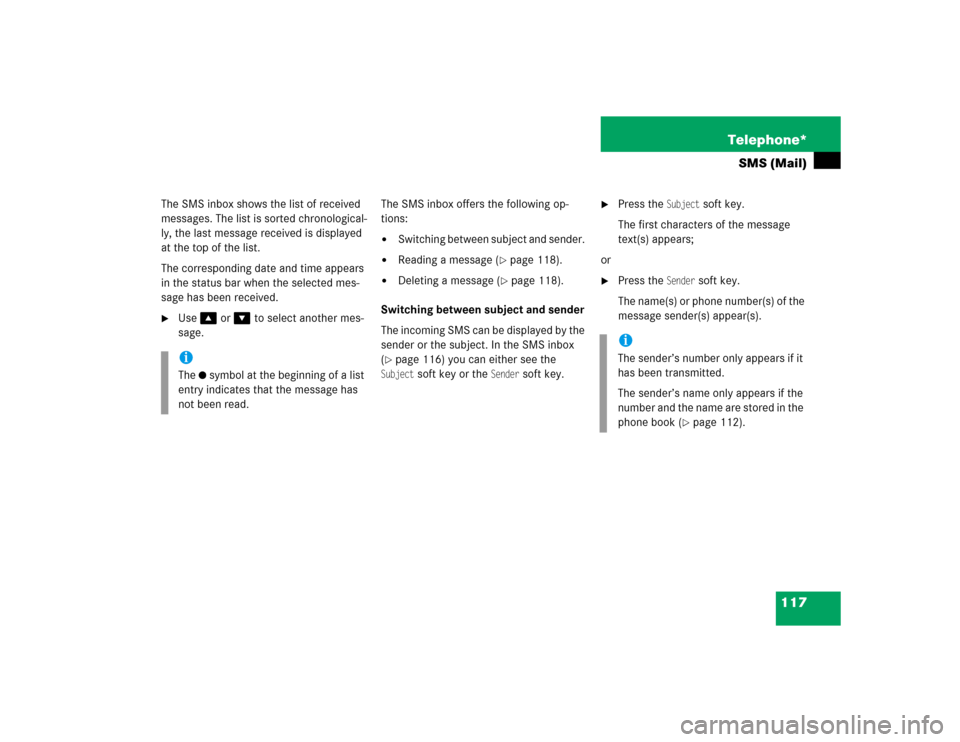
117 Telephone*
SMS (Mail)
The SMS inbox shows the list of received
messages. The list is sorted chronological-
ly, the last message received is displayed
at the top of the list.
The corresponding date and time appears
in the status bar when the selected mes-
sage has been received.�
Use�� or �� to select another mes-
sage.The SMS inbox offers the following op-
tions:
�
Switching between subject and sender.
�
Reading a message (
�page 118).
�
Deleting a message (
�page 118).
Switching between subject and sender
The incoming SMS can be displayed by the
sender or the subject. In the SMS inbox
(
�page 116) you can either see the
Subject
soft key or the
Sender
soft key.
�
Press the
Subject
soft key.
The first characters of the message
text(s) appears;
or
�
Press the
Sender
soft key.
The name(s) or phone number(s) of the
message sender(s) appear(s).
iThe symbol at the beginning of a list
entry indicates that the message has
not been read.
iThe sender’s number only appears if it
has been transmitted.
The sender’s name only appears if the
number and the name are stored in the
phone book (
�page 112).
Page 119 of 215
118 Telephone*SMS (Mail)�
In the SMS inbox (
�page 116),
use�� or �� to select a message.
�
Press��.
The message text appears.
�
To scroll through the message text,
press�� or �� as required.Switching between subject and sender
You can either see the
Sender
soft key or
the
Subject
soft key.
�
Press the
Sender
soft key.
The sender’s name appears if it is
saved in the phone book. If not, only
the phone number appears;
or
�
Press the
Subject
soft key.
The message text appears.
�
To return to the SMS inbox, press the
back soft key.
�
In the SMS inbox (
�page 116),
use�� or ����to select the message
to be deleted.
�
Press the
Delete
soft key.
A delete prompt is displayed.
�
Use�� to select the menu item
Yes
.
�
Press��.
The message is now deleted.
�
Press the
Back
soft key or��.
This returns you to the Telephone main
menu.
Reading a message
Deleting a message Exiting from the SMS menu
Page 121 of 215

120 Navigation*Important notesSafety instructionsWarning
G
For safety reasons, you should only enter a
destination when the vehicle is stationary.
When the vehicle is in motion, a passenger
should enter the destination. Study manual
and select route before driving.
Do not watch display screen or operate but-
tons while the vehicle is in motion - let navi-
gation announcements guide you. Stop at a
safe location before using buttons or mak-
ing corrections.
Traffic regulations always have priority over
any route recommendations given.
Bear in mind that at a speed of just 30 mph
(approximately 50 km/h), your vehicle is
covering a distance of 44 feet (approximate-
ly 14 m) every second.
The route calculated by COMAND is a rec-
ommendation on how to best reach your se-
lected destination.
During route guidance, you will not receive
any information on�
Traffic lights
�
Stop and yield signs
�
Parking or stopping zones
�
One-way streets
�
Narrow bridges
�
Similar traffic regulation data
You should therefore always strictly observe
traffic regulations while driving. Drive care-
fully and always obey traffic laws and road
signs even if they contradict COMAND in-
structions.
Warning
G
The Navigation DVD module contains a
Class 1 laser product. There is a danger of
invisible laser radiation if the cover is
opened or damaged.
Do not remove the cover. The Navigation
DVD module does not contain any parts
which can be serviced by the user. For safe-
ty reasons, have any service work which
may be necessary performed only by quali-
fied personnel.
Page 124 of 215
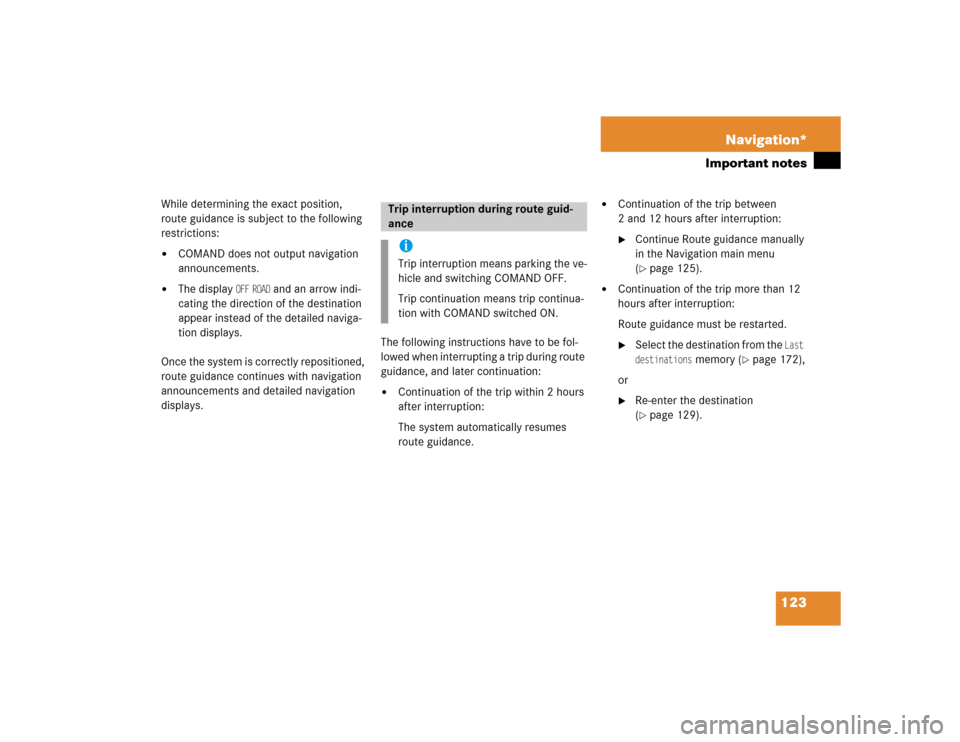
123 Navigation*
Important notes
While determining the exact position,
route guidance is subject to the following
restrictions: �
COMAND does not output navigation
announcements.
�
The display
OFF
ROAD
and an arrow indi-
cating the direction of the destination
appear instead of the detailed naviga-
tion displays.
Once the system is correctly repositioned,
route guidance continues with navigation
announcements and detailed navigation
displays. The following instructions have to be fol-
lowed when interrupting a trip during route
guidance, and later continuation:
�
Continuation of the trip within 2 hours
after interruption:
The system automatically resumes
route guidance.
�
Continuation of the trip between
2 and 12 hours after interruption: �
Continue Route guidance manually
in the Navigation main menu
(�page 125).
�
Continuation of the trip more than 12
hours after interruption:
Route guidance must be restarted.�
Select the destination from the
Last
destinations
memory (
�page 172),
or
�
Re-enter the destination
(�page 129).
Trip interruption during route guid-
ance iTrip interruption means parking the ve-
hicle and switching COMAND OFF.
Trip continuation means trip continua-
tion with COMAND switched ON.
Page 126 of 215
125 Navigation*
Navigation main menu
� Navigation main menu
�
Press ��.
The Navigation main menu appears if
no route guidance is active.
aa
�
Use�� or �� to select a menu item
and press ��;
or
�
Press one of the soft keys.
The selected menu or the selected soft
key function appears.
Selectable menu items
�
Continue route guidance
:
Continues a cancelled route guidance,
�
Destination memory
:
Destinations can be selected from the
Destination memory
(�page 174),
�
Destination entry
:
Provides access to the Destination en-
try menu (
�page 129),
Calling up the Navigation main menu
iIf route guidance is active, a prompt is
displayed instead, asking if route guid-
ance is to be cancelled (
�page 155).
iThis menu item only appears:�
if the route guidance had previously
been interrupted (
�page 155), and
less than 30 minutes have expired
since the interruption,
or
�
if the trip was interrupted and is to
be continued 2 - 12 hours after in-
terruption (
�page 123).
��
Page 130 of 215
129 Navigation*
Destination entry
� Destination entry
Entering characters
For character entry, the 12 button keypad
or the keypad menu can be used.Entering a character via keypad menu
�
Use��, ��, ��, ��,�+ or �( to
select a character.
�
Press ��.
The character is entered.Entering a character via 12 button key-
pad
�
Use the �3 - �" keys to enter a char-
acter.
A key must be pressed once or several
times in quick succession:
After pressing the first time, the char-
acter display 1 appears.
Entering dataiFor more convenient entry, COMAND
offers only available characters from
the character set based on your selec-
tions and the data stored on the navi-
gation DVD.
The character selected appears magni-
fied or black.
The system will complete the entry if
the input matches data stored on the
navigation DVD.
iSymbol “ ” represents a space.
iUse�" to enter a space.
��