Page 6 of 237

Contents
Incoming call. . . . . . . . . . . . . . . . . . 80
Outgoing calls . . . . . . . . . . . . . . . . . 81
Active call . . . . . . . . . . . . . . . . . . . . 85
Phone book . . . . . . . . . . . . . . . . . . . 88
Navigation. . . . . . . . . . . . . . . . . . . . . . 91
Important notes . . . . . . . . . . . . . . . . . . 92
Navigation DVD. . . . . . . . . . . . . . . . 93
Route guidance after the vehicle
has been transported . . . . . . . . . . . 94
Trip interruption during
route guidance . . . . . . . . . . . . . . . . 95
Navigation main menu . . . . . . . . . . . . . 96
Activating the Navigation
main menu . . . . . . . . . . . . . . . . . . . 96
Setting the routing mode . . . . . . . . 98
Saving current location . . . . . . . . . . 99Destination input . . . . . . . . . . . . . . . . 100
Activating the Enter street menu . 100
Selecting the state/province . . . . 101
Entering destination address . . . . 102
Selecting home address . . . . . . . . 113
Route guidance. . . . . . . . . . . . . . . . . . 115
Starting route guidance . . . . . . . . 115
Route calculation . . . . . . . . . . . . . 115
Recalculating an existing route . . . 115
Voice instructions . . . . . . . . . . . . . 116
Navigation displays . . . . . . . . . . . . 117
Arriving at destination. . . . . . . . . . 119
Cancelling route guidance . . . . . . 120
During route guidance . . . . . . . . . . . . 121
Displaying the soft keys . . . . . . . . 121
Info menu . . . . . . . . . . . . . . . . . . . 122
Selecting a detour. . . . . . . . . . . . . 123
Stopover function . . . . . . . . . . . . . 125
Saving the current location . . . . . . 128
Defining route guidance displays . 128Last destinations and
destination memory . . . . . . . . . . . . . . 134
Last destinations memory. . . . . . . 134
Destination memory . . . . . . . . . . . 135
POIs (Points of Interest) . . . . . . . . . . . 138
Entering POIs . . . . . . . . . . . . . . . . 138
Selecting a POI on the map. . . . . . 141
Entering a POI by phone number . 142
Today’s plan . . . . . . . . . . . . . . . . . . . . 144
Adding a destination
to today’s plan . . . . . . . . . . . . . . . 144
Software Updates . . . . . . . . . . . . . . . . 147
Service. . . . . . . . . . . . . . . . . . . . . . . . 151
Service main menu . . . . . . . . . . . . . . . 152
Activating the Service
main menu . . . . . . . . . . . . . . . . . . 152
SMS* . . . . . . . . . . . . . . . . . . . . . . . . . 153
SMS Received list . . . . . . . . . . . . . 153
Reading SMS message received . . 154
Page 10 of 237
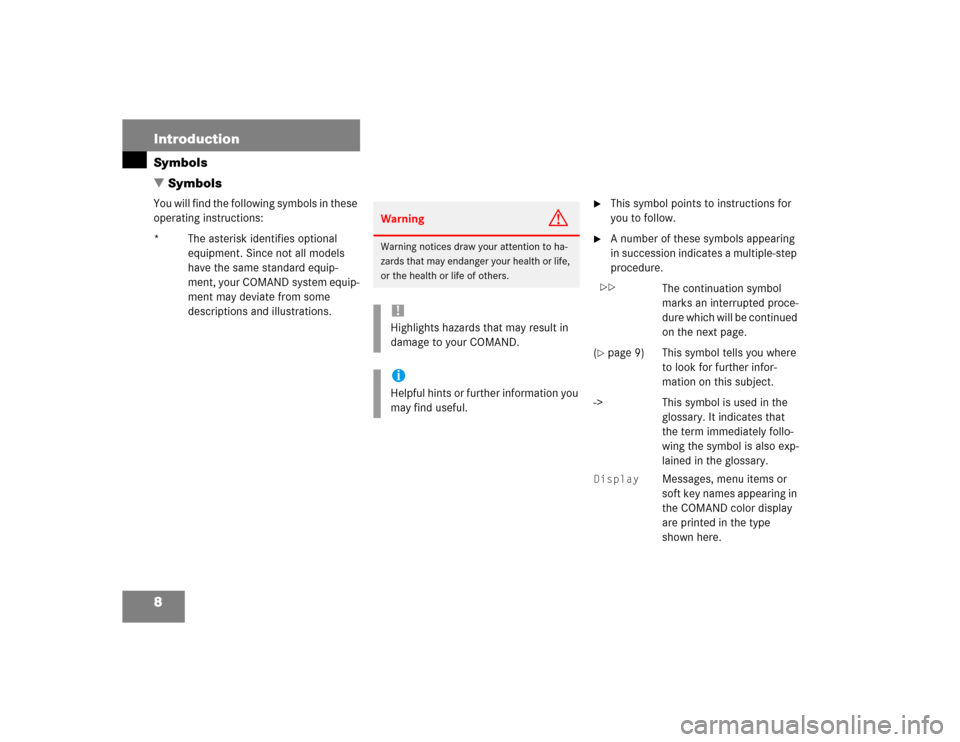
8 IntroductionSymbols
� SymbolsYou will find the following symbols in these
operating instructions:
* The asterisk identifies optional
equipment. Since not all models
have the same standard equip-
ment, your COMAND system equip-
ment may deviate from some
descriptions and illustrations.
�
This symbol points to instructions for
you to follow.
�
A number of these symbols appearing
in succession indicates a multiple-step
procedure.
The continuation symbol
marks an interrupted proce-
dure which will be continued
on the next page.
(
�page 9) This symbol tells you where
to look for further infor-
mation on this subject.
-> This symbol is used in the
glossary. It indicates that
the term immediately follo-
wing the symbol is also exp-
lained in the glossary.
Display
Messages, menu items or
soft key names appearing in
the COMAND color display
are printed in the type
shown here.
Warning
G
Warning notices draw your attention to ha-
zards that may endanger your health or life,
or the health or life of others.!Highlights hazards that may result in
damage to your COMAND.iHelpful hints or further information you
may find useful.
��
Page 15 of 237
13 At a glance
Radio operating elements
Function
Page
1
Audio menu
34
2
Soft keys
(multifunction keys)
3
Color display with Radio
main menu
35
4
1 - 0, *
Station selection
Saving stations manually
Selecting a station from
the preset memory
38
40
43
5
Push the joystick to
H,h,g,G
Function selection
g and G
e.g.
Automatic seek tuning
H and h
e.g. Manual tuning
Press E to confirm
37
37
Function
Page
6
J
Muting
34
7
Volume control
28
8
e Switching on and off
27
9,
a
d and D
Automatic seek tuning
Manual tuning
37
37
Page 17 of 237
15 At a glance
CD operating elements
Function
Page
1
Audio menu
34
2
Soft keys
(multifunction keys)
3
Color screen with CD
changer* main menu
The status bar indicates
CD status information
49
49
4
1 - 0, *
Selecting a CD (CD
changer* only)
Track select
51
52
5
Push the joystick to
H and h
Selecting a CD (CD
changer* only)
Push the joystick to
g and G
Track select
Press E to confirm
51
52
Function
Page
6
l
Ejecting/loading a CD into
the CD driveiThere are two l
buttons. One is on the
display unit. The other is
located left of the CD
AUDIO slot behind the
display.
The CD changer* is
located in the glove box.
45
7
J
Muting
55
8
Volume control
28
9
e Switching on and off
27
Function
Page
a,
b
d and D
Track select
Fast forward/reverse
52
54
Page 19 of 237
17 At a glance
Satellite radio* operating elements
Function
Page
1
Satellite radio main menu
Switching satellite
operation on and off
62
62
2
Soft keys
(multifunction keys)
3
Color screen with Satellite
radio main menu
62
4
1 - 0, *
Station selection via direct
channel entry
Saving stations manually
64
65
5
Push the joystick to
H,h,g,G
Function selection
Press E to confirm
6
J
Muting
62
Function
Page
7
Volume control
28
8
e Switching on and off
27
9,
a
d and D
Previous or next channel
63
Page 21 of 237
19 At a glance
Telephone* operating elements
Function
Page
1
a
Telephone menu
Switching telephone
operation on and off
78
74
2
Soft keys
(multifunction keys)
3
Color screen with
Telephone menu
4
1 - 0, # and *
Entering codes�
the unlock code
�
the PIN code
Entering a telephone
number
Subsequent dialing
Speed-dialing
Quick-dialing
77
77
77
81
82
85
85
Function
Page
5
Push the joystick to
H,h,g,G
Function selection
Press E to confirm
6
k
Accepting a call
Making a call
Redialing
80
82
82
7
K
Rejecting or ending a call
80,
80
8
Volume control
28
9
e Switching on and off
27
Page 23 of 237
21 At a glance
Navigation operating elements
Function
Page
1
b
Navigation main menu
During route guidance:
Change over to navigation
display
Cancelling route guidance
96
117
120
2
c
Switches to map display
Changing the map display
(split and full view)
117
119
3
Soft keys
(multifunction keys)
4
Color screen with
Navigation main menu
96
5
Entering a house number
Entering a POI by phone
number
103
142
6
Push the joystick to
H,h,g,G,F,f
Function selection,
Scrolling on map
Press E to confirm
7
l
Updating software/
changing map dataiThere are two l
buttons. One is on the
display unit. The other is
located left of the DVD
NAVIGATION slot behind
the display.
147
Function
Page
Function
Page
8
J
During a voice instruction:
Muting current voice
instruction
Switching off voice
instructions
116
116
9
j
Repeating current voice
instruction
Switching on voice
instructions
116
116
a
Volume control
28
b
e Switching on and off
27
Page 25 of 237
23 At a glance
Service operating elements
Function
Page
1
C
Service main menu
152
2
Soft keys
(multifunction keys)
3
Color screen with Service
main menuiThe SMS soft key appears
if the vehicle is equipped
for phone operation and a
Mercedes-Benz specified
mobile telephone* is
inserted in phone cradle*.
152
4
Push the joystick to
g,G
Function selection
Press E to confirm
5
e Switching on and off
27