Page 26 of 237
24 At a glanceMenu system
� Menu systemThe menu system allows for easy
operation of COMAND.
Main menus are provided for the following
main functions:�
Audio (radio, CD, CD changer*)
�
Satellite radio*
�
Telephone*
�
Navigation
�
ServiceCalling up main menus Menu display
A display may consist of three areas.
Example: FM menu
1Soft keys area
2Main area
3Status bar
The functions currently assigned to the
soft keys are displayed in the soft key
sections 1.
Main function
Activating main
menu
Audio
(�page 34)
�
Press A.
Satellite radio*
(�page 62)
�
Press B.
Telephone*
(�page 78)
�
Press a.
Navigation
(�page 96)
�
Press b.
Service
(�page 152)
�
Press C.
Page 27 of 237
25 At a glance
Menu system
The main area 2 shows messages and
settings.
You can change the settings by operating
the system.
The status bar 3 is divided into three
areas.
Left side:
The current operating mode is indicated. In
this example: RadioCenter:
The status of the current operating mode
or other selectable functions are indicated.
In this example:
�
FM
= current waveband
�
1
= memory location of station,
e.g. “1”
Right side:
General status information is indicated
independent of the operating mode.
In this example:
�
Ready
= Telephone* is ready for
operation
�
= Reception strength of the
mobile phone*Menu functions and submenus
Using the soft keys, functions can be
switched ON or OFF, or submenus can be
called up.
E.g. the radio menu:
�
The
FM/AM
soft key switches between
FM and AM band.
�
The
Scan
soft key starts/stops the
channel scan.
iA maximum of five soft keys may be
displayed on each side of the main area
2.
Page 28 of 237
26 At a glanceMenu systemIn some situations, soft keys may not have
any function and are not operational. A
soft key without function appears shaded
out.
E.g.: Soft keys on the left and right sideExiting from submenus
Use the
Back
soft key 1 to exit a
submenu. The display switches to the next
higher menu level.
The system does not accept setting
modifications which have not been stored.
There are exceptions where pressing the
Back
soft key will also store new settings.
These exceptions, whenever applicable,
are referenced on the following pages.
Page 29 of 237
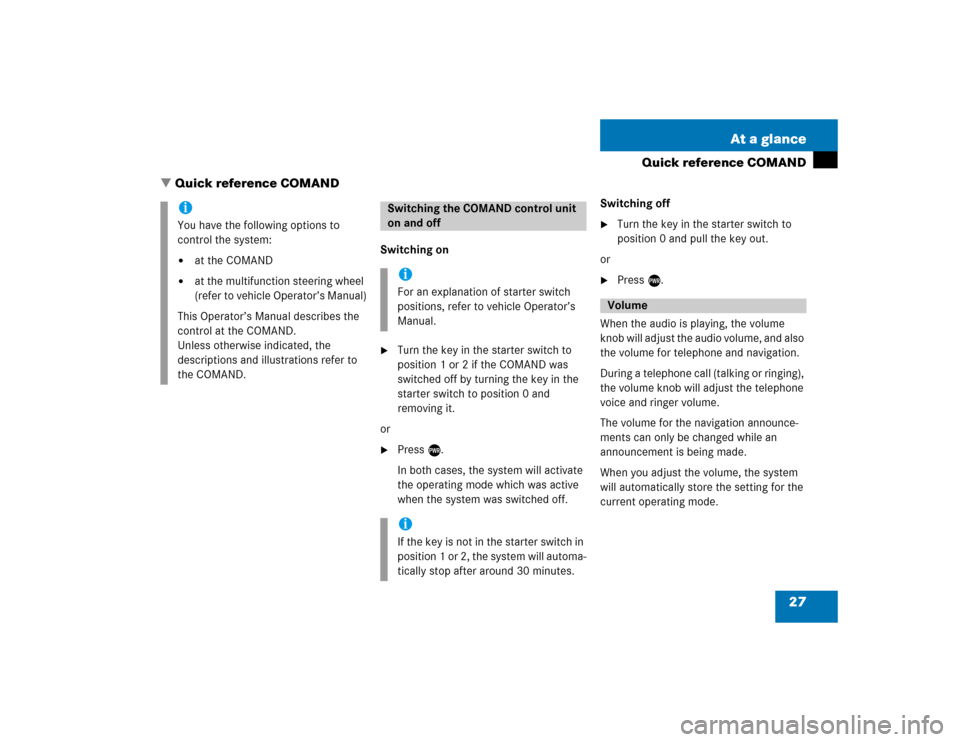
27 At a glance
Quick reference COMAND
� Quick reference COMAND
Switching on�
Turn the key in the starter switch to
position 1 or 2 if the COMAND was
switched off by turning the key in the
starter switch to position 0 and
removing it.
or
�
Press e.
In both cases, the system will activate
the operating mode which was active
when the system was switched off.Switching off
�
Turn the key in the starter switch to
position 0 and pull the key out.
or
�
Press e.
When the audio is playing, the volume
knob will adjust the audio volume, and also
the volume for telephone and navigation.
During a telephone call (talking or ringing),
the volume knob will adjust the telephone
voice and ringer volume.
The volume for the navigation announce-
ments can only be changed while an
announcement is being made.
When you adjust the volume, the system
will automatically store the setting for the
current operating mode.
iYou have the following options to
control the system:�
at the COMAND
�
at the multifunction steering wheel
(refer to vehicle Operator’s Manual)
This Operator’s Manual describes the
control at the COMAND.
Unless otherwise indicated, the
descriptions and illustrations refer to
the COMAND.
Switching the COMAND control unit
on and offiFor an explanation of starter switch
positions, refer to vehicle Operator’s
Manual.iIf the key is not in the starter switch in
position 1 or 2, the system will automa-
tically stop after around 30 minutes.
Volume
Page 30 of 237
28 At a glanceQuick reference COMANDAdjusting the volume�
At the COMAND, turn the rotary control
at the e key.
or
�
Press J or I on the
multifunction steering wheel.
The volume is turned up or down
depending on the direction of rotation
or the key pressed on the
multifunctional steering wheel.
The system remembers the volume
setting when it is switched off.Automatic volume control
The automatic volume control feature
adjusts the volume depending on:
�
vehicle speed (only in vehicles without
premium sound system*)
or
�
ambient noise inside the vehicle (only
in vehicles with premium sound
system*)
iWhen the system is switched on again,
the volume may be lower or higher than
at the time when the system was
switched OFF.
This will be the case when the volume
was adjusted to a value outside a
certain range when the system was
switched off.
Page 31 of 237

29 At a glance
Quick reference COMAND
Common balance and fader settings apply
to the following systems:�
Radio operation
�
CD operation (
CD
)
�
CD changer* operation (
CD
)
�
AUX
�
Satellite radio*
When you make balance or fader settings,
the system will automatically save the
settings for the current operating mode
and others.Setting balance and fader
In any audio source operation:
�
Press the
Bal/Fad
soft key.
Cross-hairs are displayed. The
horizontal hair line indicates the
balance setting. The vertical hair line
indicates the fader setting. You can
now make balance and fader settings.
�
Push the joystick to H or h.
Move the cross-hairs horizontally and
adjust the balance.
or
�
Push the joystick to g or G.
Move the cross-hairs vertically and
adjust the fader.
�
Press E or the
Back
soft key.
or
�
Wait until the display changes.
The new setting is saved.
Balance and fader
iPush the joystick to F and f to
move the cross-hairs simultaneously in
vertical and horizontal direction.
Page 32 of 237
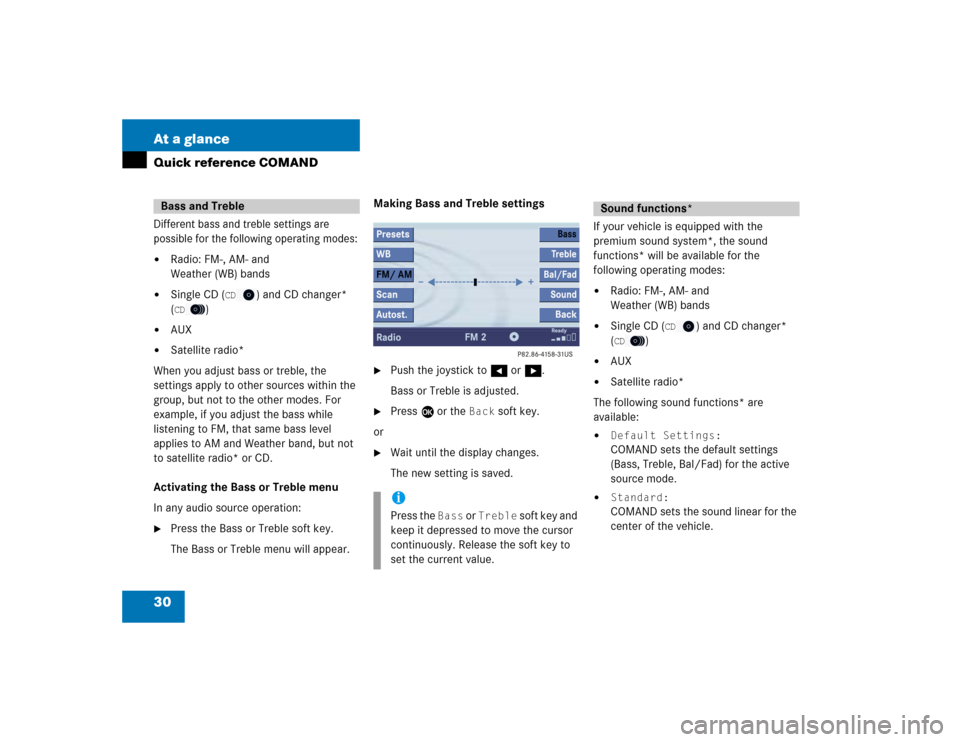
30 At a glanceQuick reference COMANDDifferent bass and treble settings are
possible for the following operating modes:�
Radio: FM-, AM- and
Weather (WB) bands
�
Single CD (
CD
) and CD changer*
(
CD
)
�
AUX
�
Satellite radio*
When you adjust bass or treble, the
settings apply to other sources within the
group, but not to the other modes. For
example, if you adjust the bass while
listening to FM, that same bass level
applies to AM and Weather band, but not
to satellite radio* or CD.
Activating the Bass or Treble menu
In any audio source operation:
�
Press the Bass or Treble soft key.
The Bass or Treble menu will appear. Making Bass and Treble settings
�
Push the joystick to H or h.
Bass or Treble is adjusted.
�
Press E or the
Back
soft key.
or
�
Wait until the display changes.
The new setting is saved.
If your vehicle is equipped with the
premium sound system*, the sound
functions* will be available for the
following operating modes:�
Radio: FM-, AM- and
Weather (WB) bands
�
Single CD (
CD
) and CD changer*
(
CD
)
�
AUX
�
Satellite radio*
The following sound functions* are
available:
�
Default Settings:COMAND sets the default settings
(Bass, Treble, Bal/Fad) for the active
source mode.
�
Standard:COMAND sets the sound linear for the
center of the vehicle.
Bass and Treble
iPress the
Bass
or
Treble
soft key and
keep it depressed to move the cursor
continuously. Release the soft key to
set the current value.
Sound functions*
Page 33 of 237
31 At a glance
Quick reference COMAND
�
Speech:Playback optimized for language
comprehensibility.
�
LOGIC7 Surround:Surround playback.
You can use different sound functions* for
the modes mentioned above.
E.g.:
For radio operation the function
Standard
, for CD operation the function
LOGIC7 Surround
.Activating the sound functions*
In any audio source operation:
�
Activate the main menu for the
respective operating mode
(�page 24).
�
Press the
Sound
soft key.
The Sound menu will appear.
�
Push the joystick to g or G to
select the desired function.
�
Press E.
The function is activated.
iLOGIC7 Surround sound offers a sound
quality superior to conventional stereo
sound.
If the radio reception is poor, the
system should be switched back to
standard stereo playback. Switching
back to standard stereo playback may
improve reception quality.