Page 44 of 237
42 AudioRadio operationSaving stations automatically (FM, AM)�
Activate the desired wave band
(�page 35).
�
Press the
Autost.
soft key
.
The autostore preset menu will appear.
�
Press E to start
Begin new search
.The autostore function is active. The
message
Autostore being
reloaded will appear. The radio
stores the 10 stations with the
strongest signal. The station
frequencies available will appear in the
memory list.
iThere are max. 10 presets available (1
- 9, 0).
The autostore function assigns the sta-
tions to the memory locations in the or-
der of their reception quality. The
strongest station is available on
preset 1. The number of available
stations depends on the stations avai-
lable in the area the vehicle is operated
in.
Page 45 of 237
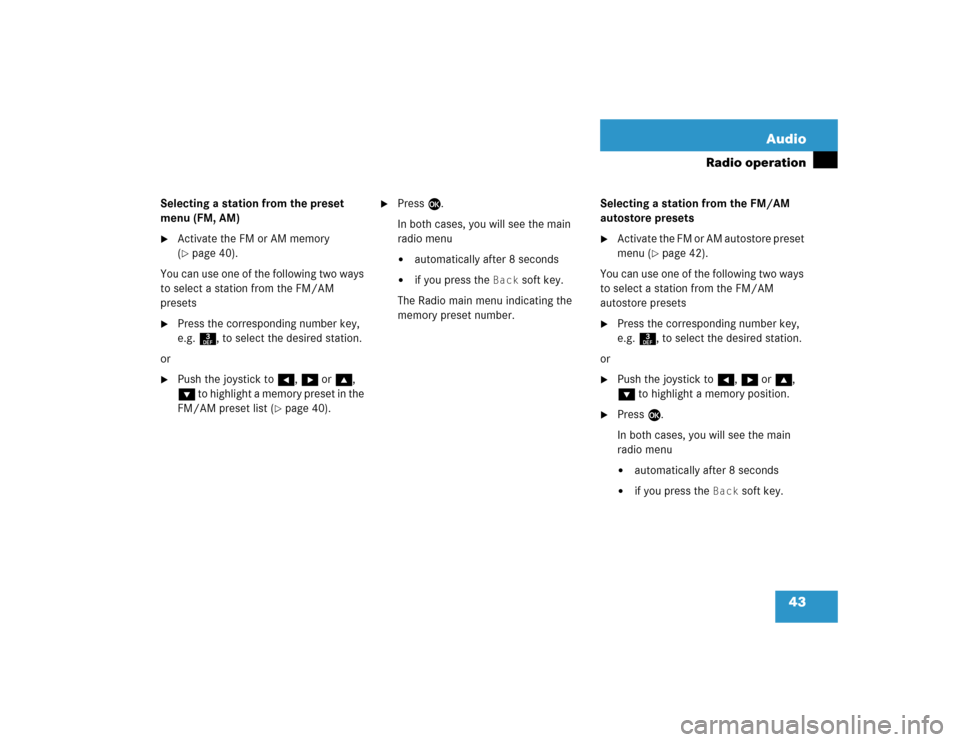
43 Audio
Radio operation
Selecting a station from the preset
menu (FM, AM)�
Activate the FM or AM memory
(�page 40).
You can use one of the following two ways
to select a station from the FM/AM
presets
�
Press the corresponding number key,
e.g. 3, to select the desired station.
or
�
Push the joystick to H, h or g,
G to highlight a memory preset in the
FM/AM preset list (
�page 40).
�
Press E.
In both cases, you will see the main
radio menu�
automatically after 8 seconds
�
if you press the
Back
soft key.
The Radio main menu indicating the
memory preset number.Selecting a station from the FM/AM
autostore presets
�
Activate the FM or AM autostore preset
menu (
�page 42).
You can use one of the following two ways
to select a station from the FM/AM
autostore presets
�
Press the corresponding number key,
e.g. 3, to select the desired station.
or
�
Push the joystick to H, h or g,
G to highlight a memory position.
�
Press E.
In both cases, you will see the main
radio menu�
automatically after 8 seconds
�
if you press the
Back
soft key.
Page 51 of 237
49 Audio
CD operation
Playback locations for audio CDs are:�
the CD drive in the COMAND
�
the CD changer*.
CD drive
CD changer*
�
In the Audio menu (
�page 34), press
the
CD
or the
CD
soft key.
CD changer* main menu1CD number or name of the CD currently
playing
2Track number or name of the track
currently playing
3CD - CD changer*
CD - CD drive
Actual track number/max. track
number on CD and elapsed playback
time
4Symbol for inserted CD
Switching to CD operationiThe CD drive is located behind of the
display unit (
�page 46).
iThe CD changer* can accomodate up
to 6 audio CDs. The CD changer* is
located in the glove box.
If a CD changer* is connected to the
COMAND, the
CD
soft key is
available.
iThe
Magaz.
soft key is only assigned
when the CD changer* is active.
If the CD changer* has already read the
magazine, the Magazine menu will
appear (
�page 52) when you press the
Magaz.
soft key.
Otherwise the message
Magazine
scan Please wait
will appear first.
Page 52 of 237
50 AudioCD operationCD drive�
Activate the Audio menu (
�page 34).
�
Press the
CD
soft key
.
The CD main menu is displayed.
If no audio CD has been inserted, the
message
No CD inserted
will
appear.
�
Load an audio CD into the CD drive
(�page 45).
CD main menu
CD changer*�
Activate the Audio menu (
�page 34).
�
Press the
CD
soft key
.
The CD changer* main menu will
appear. The CD last played is played
back.
CD changer* main menu
If the last played CD is not available, the
next available audio CD is played back.
No CD in the magazine:
The message
Magazine empty
will
appear.
�
Load audio CDs into the CD changer*
(�page 48).
Switching on
iThe name of the CD and the name of
the track played are displayed if the
information is available.iThe
CD
soft key is available if a CD
changer* is connected to the
COMAND.
iThe name of the CD and the name of
the track played are displayed if the
information is available.
Page 53 of 237
51 Audio
CD operation
You can select a CD:�
in the CD list (
�page 51)
�
with the number keypad (
�page 51)
�
in the magazine menu (
�page 52)
In the CD listThe CD list includes all loaded CDs. Only
one list entry is visible at a time.
The entry is displayed above the track
indication. It shows the number of the CD
currently playing.
�
Push the joystick to H or h to
select another CD from the list.
After the CD is loaded, it is played
back.
or
�
Do not change the selection.
Playback of the last played CD is
continued.
With the number keypad
Selecting a CD (CD changer* only)iSelection is possible if the
CD changer* has loaded the magazine
(COMAND knows the position of filled
and empty slots) and at least two audio
CDs are loaded.
iThe number keys 1 - 6 can be used
for direct selection.
Keys
1 - 6 magazine slots 1 to 6
of the CD changer*
Page 54 of 237
52 AudioCD operation�
Press a number key, e.g. 2 to select
the corresponding CD.
The CD is changed. The selected CD is
played back.
The message
No CD
will
appear if a selected slot is empty.
In the Magazine menu
�
Press the
Magaz.
soft key.
The Magazine menu is displayed. If the
magazine has not been read in, the
message
Magazine scan
Please wait
is displayed first.
�
Push the joystick to g or G to
select a CD.
�
Press E.
or
�
Press one of the number keys 1 to
6.
The CD is changed. The message Loading CD
will appear.You can select a track:
�
with g or h (
�page 52)
�
with the joystick (
�page 53)
�
with the number keypad (
�page 53)
�
with CD track scan (
�page 53)
With g or h
�
Activate the main CD menu
(�page 49).
Next track
�
Press h.
The next track is played.
iThe name of the CD instead of e.g.
CD1
is displayed if the information is
available.
Track select
Page 55 of 237
53 Audio
CD operation
Previous track or start of title (if more
than 10 seconds of playing time has
elapsed)�
Press g.
Playback begins.
Select any desired track
�
Press g or h as often as
necessary.
With the joystick
�
Push the joystick to g or G to play
the next or previous track.With the number keypad
�
Activate the CD main menu
(�page 50).
�
Press *.
An input line will appear in the CD main
menu.
1Number of tracks on CD corresponds
with the valid number range
2Input line
E.g.: Track 14.
�
Press 1 and 4 in short succession.
�
After entering the track number, wait
approximately 3 seconds.
The selected track is played. The CD
main menu is displayed.
CD track scan
The tracks on a CD can be scanned one
after the other for 8 seconds each. The
function will switch off automatically when
the starting track is reached. You can also
manually stop the scan function.iEntries higher than the number of
tracks available on the CD are not
possible.
Page 56 of 237
54 AudioCD operationActivating�
Press the
Scan
soft key.
Scan will begin.Ending the function
Scan search is running.
�
Press the
Scan
soft key.
or
�
Press E.
Playback will resume with the desired
track.Fast forward
�
Press h longer than 2 seconds and
keep it pressed.
Fast reverse
�
Press g longer than 2 seconds and
keep it pressed.
Ending the function
�
Release h or g.
Playback will resume.
iWhen you start the scan function, the
playback mode
Normal
sequence
(
�page 57) is automatically activated.
Fast forward/reverse