Page 201 of 237
141 Navigation
POIs (Points of Interest)
�
Press c.
The full view of the map will appear.
Your current position and the special
destinations are indicated by symbols.
�
Press any soft key.
The soft key displays will appear.
�
If required, move the map pushing the
joystick to H, h, g, G,F or
f.
�
Press the
POIs
soft key.
One of the POI is spotlighted. The name
belonging to it is shown on the status
bar.
�
Use the
Next
or
Prev.
soft key
to select the desired POI.
�
Press the
Details
soft key if required.
Details on the POI selected are shown.
�
Press E.
The Start route guidance menu will
appear (
�page 115).
Selecting a POI on the mapiYou can define which symbols will be
shown on the map (
�page 129).
Page 202 of 237
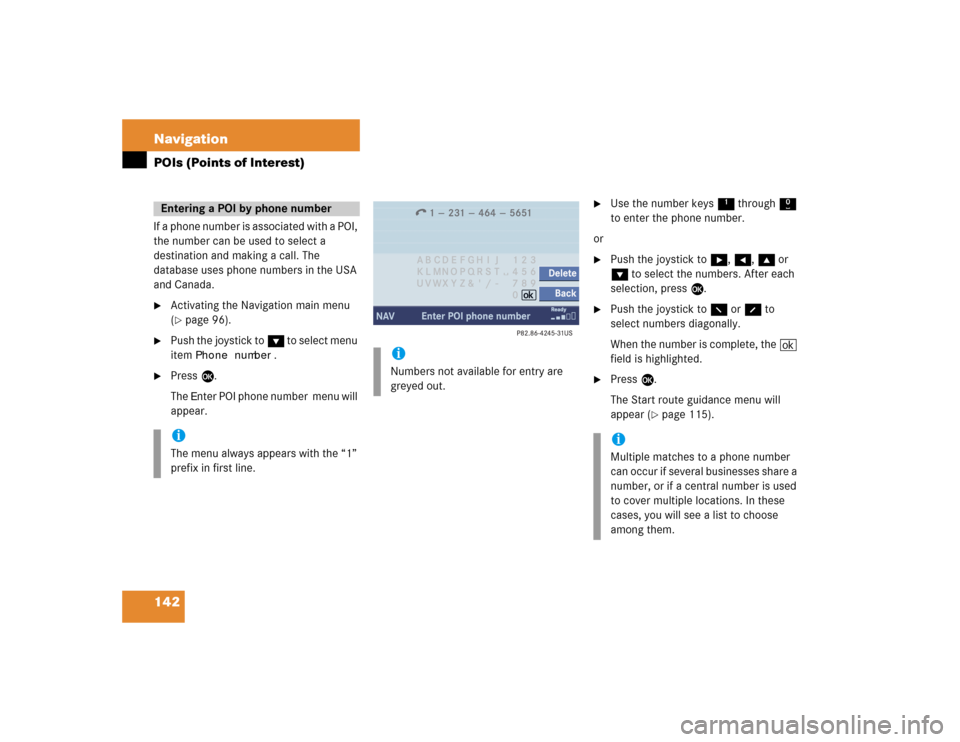
142 NavigationPOIs (Points of Interest)If a phone number is associated with a POI,
the number can be used to select a
destination and making a call. The
database uses phone numbers in the USA
and Canada.�
Activating the Navigation main menu
(�page 96).
�
Push the joystick to G to select menu
item
Phone number
.
�
Press E.
The
Enter POI phone number menu will
appear.
�
Use the number keys 1 through 0
to enter the phone number.
or
�
Push the joystick to h, H, g or
G to select the numbers. After each
selection, press E.
�
Push the joystick to F or f to
select numbers diagonally.
When the number is complete, the (
field is highlighted.
�
Press E.
The Start route guidance menu will
appear (
�page 115).
Entering a POI by phone numberiThe menu always appears with the “1”
prefix in first line.
iNumbers not available for entry are
greyed out.
iMultiple matches to a phone number
can occur if several businesses share a
number, or if a central number is used
to cover multiple locations. In these
cases, you will see a list to choose
among them.
Page 203 of 237
143 Navigation
POIs (Points of Interest)
Dialing the POI phone number*�
Press the
Call
soft key in the Route
guidance menu.
Dialing will begin. In the status bar, the
off-hook symbol will appear. If the
person called answers the call, the call
is active. You talk over the hands-free
set.
�
Press K to end the call.iThe
Call
soft key is visible if vehicle is
equipped for phone operation and
Mercedes-Benz specified mobile
telephone* is inserted in phone
cradle*.
Page 204 of 237
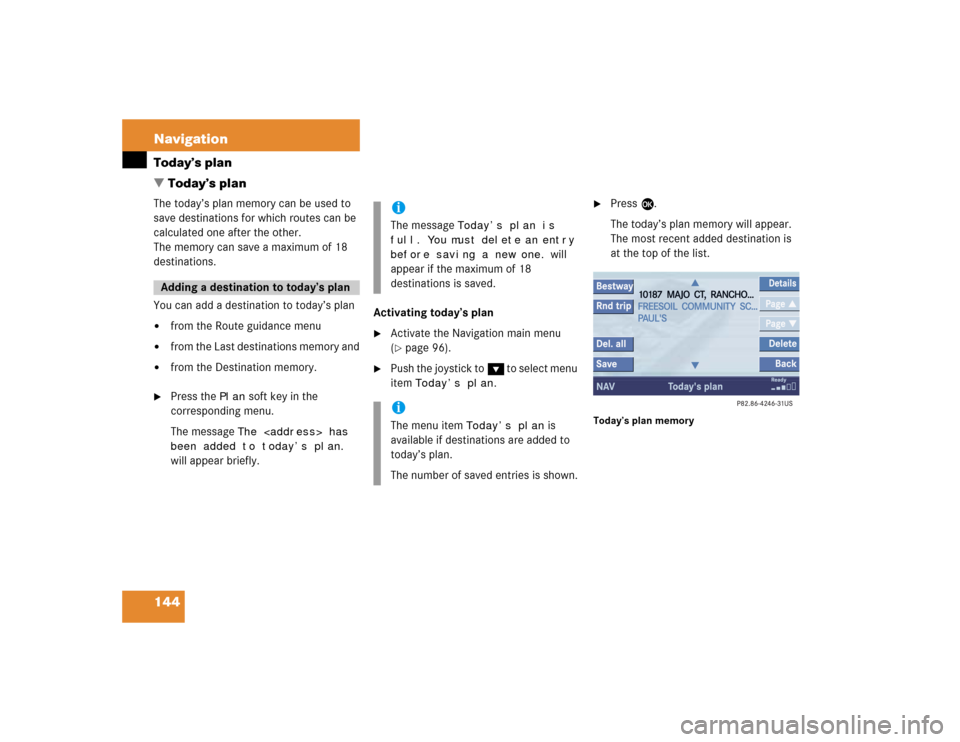
144 NavigationToday’s plan
� Today’s planThe today’s plan memory can be used to
save destinations for which routes can be
calculated one after the other.
The memory can save a maximum of 18
destinations.
You can add a destination to today’s plan�
from the Route guidance menu
�
from the Last destinations memory and
�
from the Destination memory.
�
Press the
Plan
soft key in the
corresponding menu.
The message The
has
been added to today’s plan.
will appear briefly.Activating today’s plan
�
Activate the Navigation main menu
(�page 96).
�
Push the joystick to G t o s e l e c t m e n u
item
Today’s plan
.
�
Press E.
The today’s plan memory will appear.
The most recent added destination is
at the top of the list.
Today’s plan memory
Adding a destination to today’s plan
iThe message
Today’s plan is
full. You must delete an entry
before saving a new one.
will
appear if the maximum of 18
destinations is saved.
iThe menu item
Today’s plan
is
available if destinations are added to
today’s plan.
The number of saved entries is shown.
Page 205 of 237
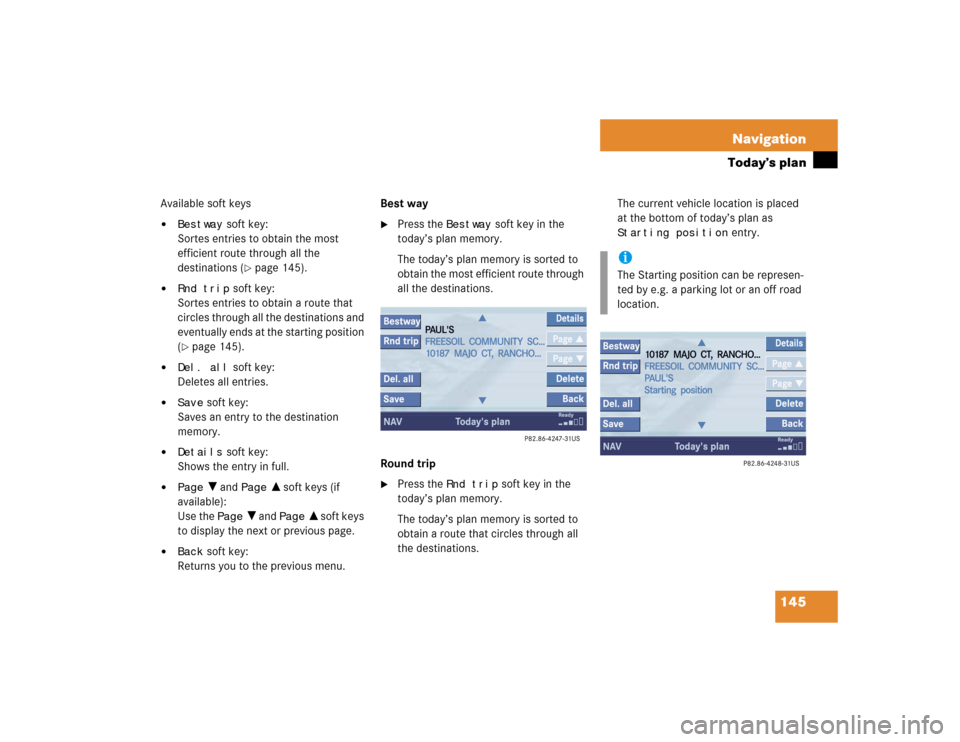
145 Navigation
Today’s plan
Available soft keys�
Bestway
soft key:
Sortes entries to obtain the most
efficient route through all the
destinations (
�page 145).
�
Rnd trip
soft key:
Sortes entries to obtain a route that
circles through all the destinations and
eventually ends at the starting position
(
�page 145).
�
Del. all
soft key:
Deletes all entries.
�
Save
soft key:
Saves an entry to the destination
memory.
�
Details
soft key:
Shows the entry in full.
�
Page
V and
Page
v soft keys (if
available):
Use the
Page
V and
Page
v soft keys
to display the next or previous page.
�
Back
soft key:
Returns you to the previous menu.Best way
�
Press the
Bestway
soft key in the
today’s plan memory.
The today’s plan memory is sorted to
obtain the most efficient route through
all the destinations.
Round trip
�
Press the
Rnd trip
soft key in the
today’s plan memory.
The today’s plan memory is sorted to
obtain a route that circles through all
the destinations. The current vehicle location is placed
at the bottom of today’s plan as
Starting position
entry.
iThe Starting position can be represen-
ted by e.g. a parking lot or an off road
location.
Page 206 of 237
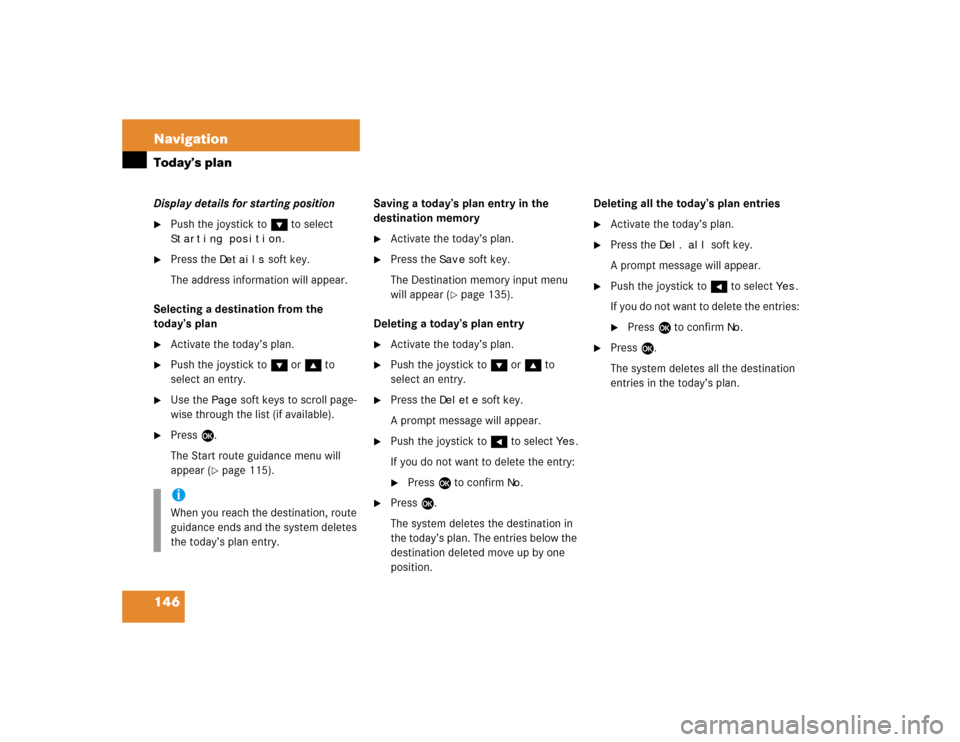
146 NavigationToday’s planDisplay details for starting position�
Push the joystick to G to select Starting position
.
�
Press the
Details
soft key.
The address information will appear.
Selecting a destination from the
today’s plan
�
Activate the today’s plan.
�
Push the joystick to G or g to
select an entry.
�
Use the
Page
soft keys to scroll page-
wise through the list (if available).
�
Press E.
The Start route guidance menu will
appear (
�page 115).Saving a today’s plan entry in the
destination memory
�
Activate the today’s plan.
�
Press the
Save
soft key.
The Destination memory input menu
will appear (
�page 135).
Deleting a today’s plan entry
�
Activate the today’s plan.
�
Push the joystick to G or g to
select an entry.
�
Press the
Delete
soft key.
A prompt message will appear.
�
Push the joystick to H to select
Yes
.
If you do not want to delete the entry:
�
Press E to confirm
No
.
�
Press E.
The system deletes the destination in
the today’s plan. The entries below the
destination deleted move up by one
position.Deleting all the today’s plan entries
�
Activate the today’s plan.
�
Press the
Del.
all
soft key.
A prompt message will appear.
�
Push the joystick to H to select
Yes
.
If you do not want to delete the entries:
�
Press E to confirm
No
.
�
Press E.
The system deletes all the destination
entries in the today’s plan.
iWhen you reach the destination, route
guidance ends and the system deletes
the today’s plan entry.
Page 212 of 237
152 ServiceService main menu
� Service main menu�
Press C.
The Service main menu will appear.
Service main menu
You can use the soft keys to open other
menus�
SMS
soft key*:
Opens the SMS Inbox Folder
(
�page 153).
�
Scr.off
soft key:
�
Press the
Scr.Off
soft key.
The screen is switched off.
�
Press any soft key or button.
The screen is switched on again.
�
System
soft key:
Switches to the system settings
(
�page 160).
Activating the Service main menu iIf a service submenu is displayed, you
need to press the
Back
soft key.
iThe
SMS
soft key is visible if vehicle is
equipped for phone operation and
Mercedes-Benz specified mobile
telephone* is inserted in phone
cradle*.
Page 213 of 237
153 ServiceSMS*
� SMS*
With the SMS Received list, you can
receive SMS messages provided that SMS
messaging is available from your mobile
phone service provider.
�
Activate the Service main menu
(�page 152).
�
Press the
SMS
soft key.
The Received list will appear.If the message
Empty
appears, there
are no SMS messages.
The status bar shows date and time of
the message.
One line is provided for each message.
Symbol = = Message unread
Symbol z = SMS message
iThe functions described here apply if
your vehicle is equipped with mobile
phone cradle* and a Mercedes-Benz
specified mobile phone*.iIf you have received new SMS
messages, n is displayed on the
status bar. Additionally, a message
received tone is played.
iIf another system is active (e.g. radio),
a window with the message
Received
a new SMS
appears when SMS
message is coming in.
SMS Received list