Page 10 of 237
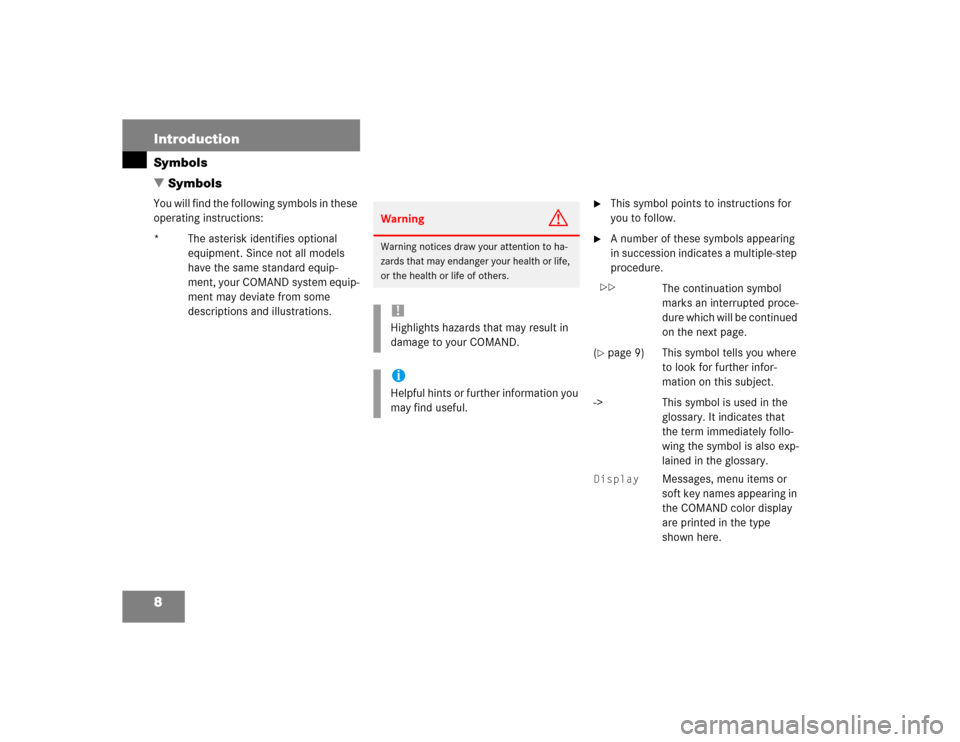
8 IntroductionSymbols
� SymbolsYou will find the following symbols in these
operating instructions:
* The asterisk identifies optional
equipment. Since not all models
have the same standard equip-
ment, your COMAND system equip-
ment may deviate from some
descriptions and illustrations.
�
This symbol points to instructions for
you to follow.
�
A number of these symbols appearing
in succession indicates a multiple-step
procedure.
The continuation symbol
marks an interrupted proce-
dure which will be continued
on the next page.
(
�page 9) This symbol tells you where
to look for further infor-
mation on this subject.
-> This symbol is used in the
glossary. It indicates that
the term immediately follo-
wing the symbol is also exp-
lained in the glossary.
Display
Messages, menu items or
soft key names appearing in
the COMAND color display
are printed in the type
shown here.
Warning
G
Warning notices draw your attention to ha-
zards that may endanger your health or life,
or the health or life of others.!Highlights hazards that may result in
damage to your COMAND.iHelpful hints or further information you
may find useful.
��
Page 42 of 237

40 AudioRadio operationYou can use the following functions:�
Saving stations manually (FM, AM)
�
Saving stations automatically FM, AM
(�page 42)
�
Selecting a station from the FM/AM
preset menu (
�page 43)
�
Selecting a station from the FM/AM
Auto presets (
�page 43)Saving stations manually (FM, AM)
In the Radio main menu
�
Activate the desired wave band
(�page 35).
�
Press one of the number keys, e.g. 2,
longer than 2 seconds.
You will hear a verification beep if the
beep tones option was activated in the
system settings (
�page 162).
The radio saves the current station at
the memory preset selected. The me-
mory preset selected will appear in the
status bar, e.g.
FM2
.On the memory list
�
Activate the desired wave band
(�page 35).
�
Press the
Presets
soft key.
The memory Preset menu will appear.
�
Push the joystick to H, h or g,
G to highlight the desired memory
preset.
Memory functions
iThere are 10 presets available (1 -
9, 0).
An existing entry is overwritten in the
memory list when a new input is given.
Page 45 of 237
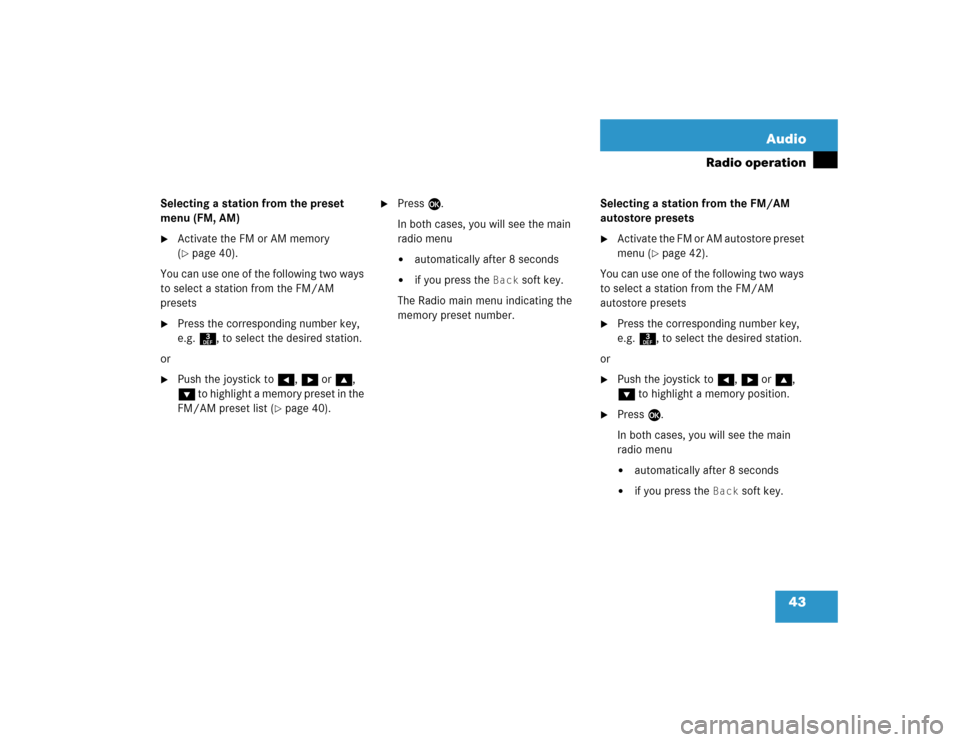
43 Audio
Radio operation
Selecting a station from the preset
menu (FM, AM)�
Activate the FM or AM memory
(�page 40).
You can use one of the following two ways
to select a station from the FM/AM
presets
�
Press the corresponding number key,
e.g. 3, to select the desired station.
or
�
Push the joystick to H, h or g,
G to highlight a memory preset in the
FM/AM preset list (
�page 40).
�
Press E.
In both cases, you will see the main
radio menu�
automatically after 8 seconds
�
if you press the
Back
soft key.
The Radio main menu indicating the
memory preset number.Selecting a station from the FM/AM
autostore presets
�
Activate the FM or AM autostore preset
menu (
�page 42).
You can use one of the following two ways
to select a station from the FM/AM
autostore presets
�
Press the corresponding number key,
e.g. 3, to select the desired station.
or
�
Push the joystick to H, h or g,
G to highlight a memory position.
�
Press E.
In both cases, you will see the main
radio menu�
automatically after 8 seconds
�
if you press the
Back
soft key.
Page 47 of 237
45 Audio
CD operation
�
Only touch the CD on the sides.
�
Avoid touching the CD surface with
your fingers.
�
Clean the CD with a dry, lint-free cloth.
Wipe them from the inside to the outer
edge. Never wipe the CD in a circular
motion.
�
Do not use rubbing alcohol or solvents
to clean the CDs.
�
Do not expose the CDs to heat or direct
sunlight.
�
Do not write or put stickers on CD.Ejecting/loading a CD into the CD driveTips on caring for your CDs
Loading CDsWarning
G
In order to avoid distraction which could
lead to an accident, the driver should insert
CDs with the vehicle at a standstill and
operate the audio system only if permitted
by road, weather and traffic conditions.
Bear in mind that at a speed of just 30 mph
(approximately 50 km/h), your car covers a
distance of 44 feet (approximately 14 m)
every second.
iThere are two l buttons. One is on
the display unit. The other is located
left of the CD AUDIO slot behind the
display, see next page.
Page 68 of 237

8 IntroductionSymbols
� SymbolsYou will find the following symbols in these
operating instructions:
* The asterisk identifies optional
equipment. Since not all models
have the same standard equip-
ment, your COMAND system equip-
ment may deviate from some
descriptions and illustrations.
�
This symbol points to instructions for
you to follow.
�
A number of these symbols appearing
in succession indicates a multiple-step
procedure.
The continuation symbol
marks an interrupted proce-
dure which will be continued
on the next page.
(
�page 9) This symbol tells you where
to look for further infor-
mation on this subject.
-> This symbol is used in the
glossary. It indicates that
the term immediately follo-
wing the symbol is also exp-
lained in the glossary.
Display
Messages, menu items or
soft key names appearing in
the COMAND color display
are printed in the type
shown here.
Warning
G
Warning notices draw your attention to ha-
zards that may endanger your health or life,
or the health or life of others.!Highlights hazards that may result in
damage to your COMAND.iHelpful hints or further information you
may find useful.
��
Page 100 of 237
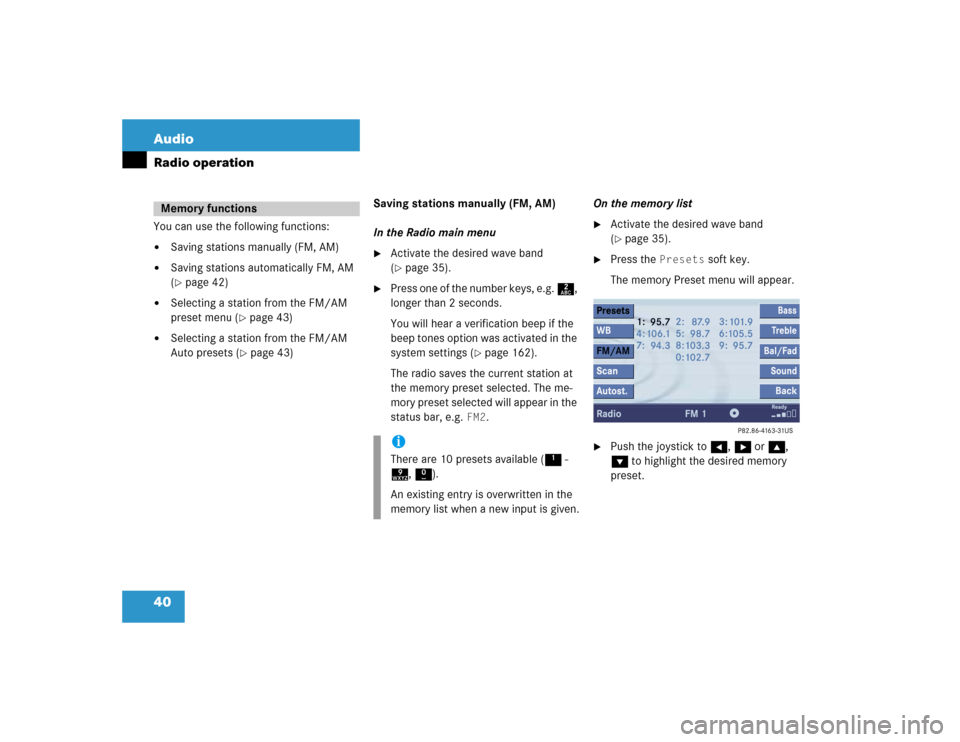
40 AudioRadio operationYou can use the following functions:�
Saving stations manually (FM, AM)
�
Saving stations automatically FM, AM
(�page 42)
�
Selecting a station from the FM/AM
preset menu (
�page 43)
�
Selecting a station from the FM/AM
Auto presets (
�page 43)Saving stations manually (FM, AM)
In the Radio main menu
�
Activate the desired wave band
(�page 35).
�
Press one of the number keys, e.g. 2,
longer than 2 seconds.
You will hear a verification beep if the
beep tones option was activated in the
system settings (
�page 162).
The radio saves the current station at
the memory preset selected. The me-
mory preset selected will appear in the
status bar, e.g.
FM2
.On the memory list
�
Activate the desired wave band
(�page 35).
�
Press the
Presets
soft key.
The memory Preset menu will appear.
�
Push the joystick to H, h or g,
G to highlight the desired memory
preset.
Memory functions
iThere are 10 presets available (1 -
9, 0).
An existing entry is overwritten in the
memory list when a new input is given.
Page 103 of 237
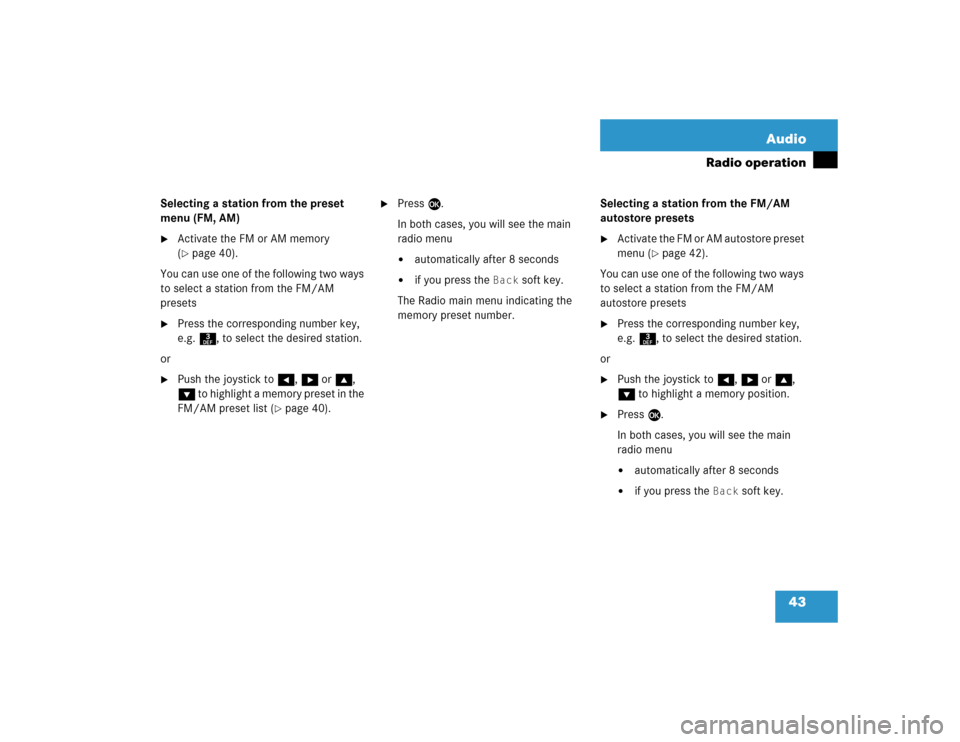
43 Audio
Radio operation
Selecting a station from the preset
menu (FM, AM)�
Activate the FM or AM memory
(�page 40).
You can use one of the following two ways
to select a station from the FM/AM
presets
�
Press the corresponding number key,
e.g. 3, to select the desired station.
or
�
Push the joystick to H, h or g,
G to highlight a memory preset in the
FM/AM preset list (
�page 40).
�
Press E.
In both cases, you will see the main
radio menu�
automatically after 8 seconds
�
if you press the
Back
soft key.
The Radio main menu indicating the
memory preset number.Selecting a station from the FM/AM
autostore presets
�
Activate the FM or AM autostore preset
menu (
�page 42).
You can use one of the following two ways
to select a station from the FM/AM
autostore presets
�
Press the corresponding number key,
e.g. 3, to select the desired station.
or
�
Push the joystick to H, h or g,
G to highlight a memory position.
�
Press E.
In both cases, you will see the main
radio menu�
automatically after 8 seconds
�
if you press the
Back
soft key.
Page 105 of 237
45 Audio
CD operation
�
Only touch the CD on the sides.
�
Avoid touching the CD surface with
your fingers.
�
Clean the CD with a dry, lint-free cloth.
Wipe them from the inside to the outer
edge. Never wipe the CD in a circular
motion.
�
Do not use rubbing alcohol or solvents
to clean the CDs.
�
Do not expose the CDs to heat or direct
sunlight.
�
Do not write or put stickers on CD.Ejecting/loading a CD into the CD driveTips on caring for your CDs
Loading CDsWarning
G
In order to avoid distraction which could
lead to an accident, the driver should insert
CDs with the vehicle at a standstill and
operate the audio system only if permitted
by road, weather and traffic conditions.
Bear in mind that at a speed of just 30 mph
(approximately 50 km/h), your car covers a
distance of 44 feet (approximately 14 m)
every second.
iThere are two l buttons. One is on
the display unit. The other is located
left of the CD AUDIO slot behind the
display, see next page.