Page 164 of 237

104 NavigationDestination inputYou can use the following functions�
entering the house number
�
selecting an intersection to that street
(�page 106).
�
Press the appropriate number keys
0, 1 to 9.
or
�
Push the joystick to h, H, g or
G to select the numbers. After each
selection, press E.
�
Push the joystick to F or f to
select numbers diagonally.Confirming a house number
�
Press E longer than 2 seconds.
or
�
Select the ( symbol. Push the
joystick to h, H, g or G to do
so.
�
Press E.The Select city list (
�page 105) will
appear.
or
The Start route guidance menu
(
�page 115) will appear, if the entered
address information (street name and
house number) is unique in the
selected state or province.
or
The Ent er cit y menu will a ppear if more
than 7 cities share the entered address
information (street name and house
number).
iFor quicker input, COMAND offers
available numbers from the number
set based on your selections and the
house numbers stored on the
navigation DVD. The number
selected appears magnified.
Greyed out numbers are not available
and cannot be selected.
iEach option is possible as long as the
entered house number is available
from the information stored on the
DVD.
iIf there is only one match for the
entered house number, the ( symbol
is highlighted automatically.
Page 168 of 237

108 NavigationDestination input�
In the Enter city menu push the joystick
to h, H, g or G to select the
characters. After each selection, press
E.
�
Push the joystick to F or f to
select characters diagonally.
or
�
Press one of the number keys 1 to
9 and 0.
�
Press the
Delete
soft key if
necessary.
The character last entered is deleted.
Back to the previous menu
�
Press the
Back
soft key.
Confirming a city (menu)
�
Press E longer than 2 seconds.
or
�
Select the ( symbol. Push the
joystick to h, H, g or G to do
so.
�
Press E.
iIf you enter the first character, the
Map
and
State
soft keys and a city name
already available disappear.
The status bar shows the number of
current matches.
iFor quicker input, COMAND offers
available characters from the character
set based on your selections and the
names of the cities stored on the
navigation DVD. The character
selected appears magnified.
Greyed out characters are not available
and cannot be selected.
iIf there is only one match for the
entered city name, the ( symbol is
highlighted automatically.
Page 170 of 237
110 NavigationDestination inputSelecting a parking lot
The map is displayed and shows the
destination and the available parkings lots.
One of the parking lot is spotlighted. The
name belonging to it is shown on the
status bar.�
Use the
Next
or
Prev.
soft key to
select a parking lot on the map.
�
Press the
Details
soft key to see
more information about the parking lot.
�
Press E.
The Start route guidance menu will
appear (
�page 115).
Page 171 of 237
111 Navigation
Destination input
Selecting a destination using the map�
Press c.
�
Push the joystick to H, h, g, G,
F, f.
or
�
Press the
Map
soft key, e.g. in the Start
route guidance menu (
�page 115).
The map is shown in full view and
cross-hairs appear.
If soft key displays are hidden:
�
Press any soft key.
The soft key displays will appear.Available soft keys
�
POIs
soft key:
Spotlight a POI if POIs are on the map
(
�page 141).
�
Memory
soft key:
Set a memory point and saved it in the
Last destinations memory (
�page 99).
�
Display
soft key:
The Map view display will appear.
(
�page 128).
�
Soft key +:
Enlarge visible map section.
�
Soft key ):
Reduce visible map section.
iThe system automatically places the
cross-hairs on the current destination
address.
ic was pressed:
If no soft key is selected within approx.
8 seconds, the soft key display will
disappear again.
iThe
POIs
, Memory
and
Display
soft
keys are available if the
Map
soft key
was pressed.
Page 177 of 237
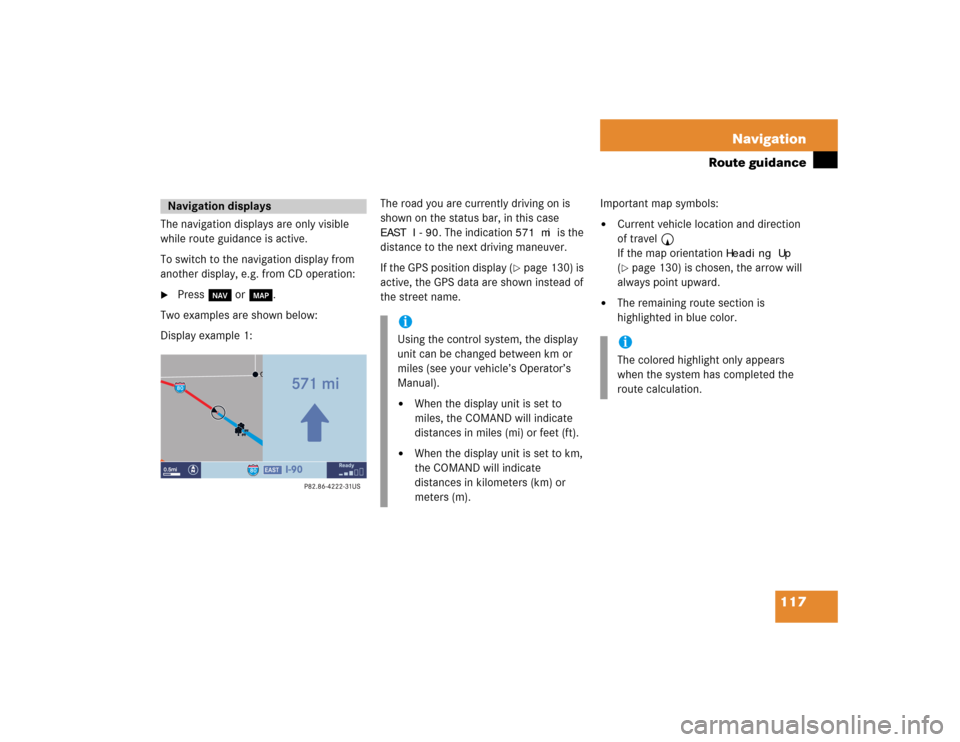
117 Navigation
Route guidance
The navigation displays are only visible
while route guidance is active.
To switch to the navigation display from
another display, e.g. from CD operation: �
Press b or c.
Two examples are shown below:
Display example 1:The road you are currently driving on is
shown on the status bar, in this case
EAST I-90
. The indication
571 mi
is the
distance to the next driving maneuver.
If the GPS position display (
�page 130) is
active, the GPS data are shown instead of
the street name.Important map symbols:
�
Current vehicle location and direction
of travel y
If the map orientation
Heading Up
(�page 130) is chosen, the arrow will
always point upward.
�
The remaining route section is
highlighted in blue color.
Navigation displays
iUsing the control system, the display
unit can be changed between km or
miles (see your vehicle’s Operator’s
Manual). �
When the display unit is set to
miles, the COMAND will indicate
distances in miles (mi) or feet (ft).
�
When the display unit is set to km,
the COMAND will indicate
distances in kilometers (km) or
meters (m).
iThe colored highlight only appears
when the system has completed the
route calculation.
Page 185 of 237
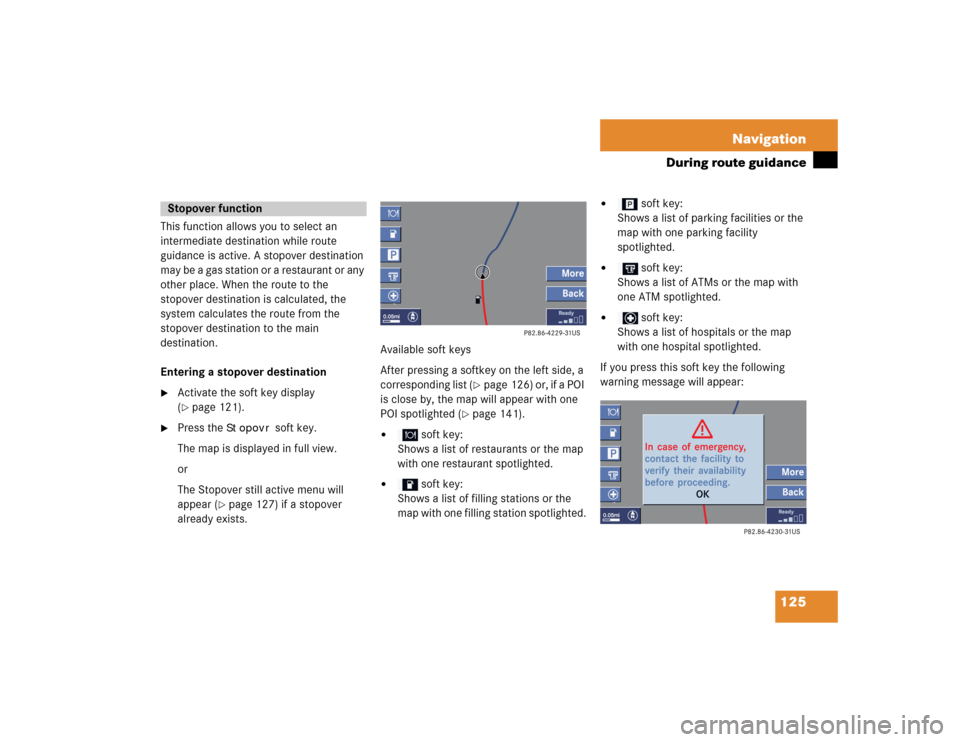
125 Navigation
During route guidance
This function allows you to select an
intermediate destination while route
guidance is active. A stopover destination
may be a gas station or a restaurant or any
other place. When the route to the
stopover destination is calculated, the
system calculates the route from the
stopover destination to the main
destination.
Entering a stopover destination�
Activate the soft key display
(�page 121).
�
Press the
Stopovr
soft key.
The map is displayed in full view.
or
The Stopover still active menu will
appear (
�page 127) if a stopover
already exists.Available soft keys
After pressing a softkey on the left side, a
corresponding list (
�page 126) or, if a POI
is close by, the map will appear with one
POI spotlighted (
�page 141).
�
soft key:
Shows a list of restaurants or the map
with one restaurant spotlighted.
�
soft key:
Shows a list of filling stations or the
map with one filling station spotlighted.
�
soft key:
Shows a list of parking facilities or the
map with one parking facility
spotlighted.
�
soft key:
Shows a list of ATMs or the map with
one ATM spotlighted.
�
soft key:
Shows a list of hospitals or the map
with one hospital spotlighted.
If you press this soft key the following
warning message will appear:
Stopover function
Page 186 of 237
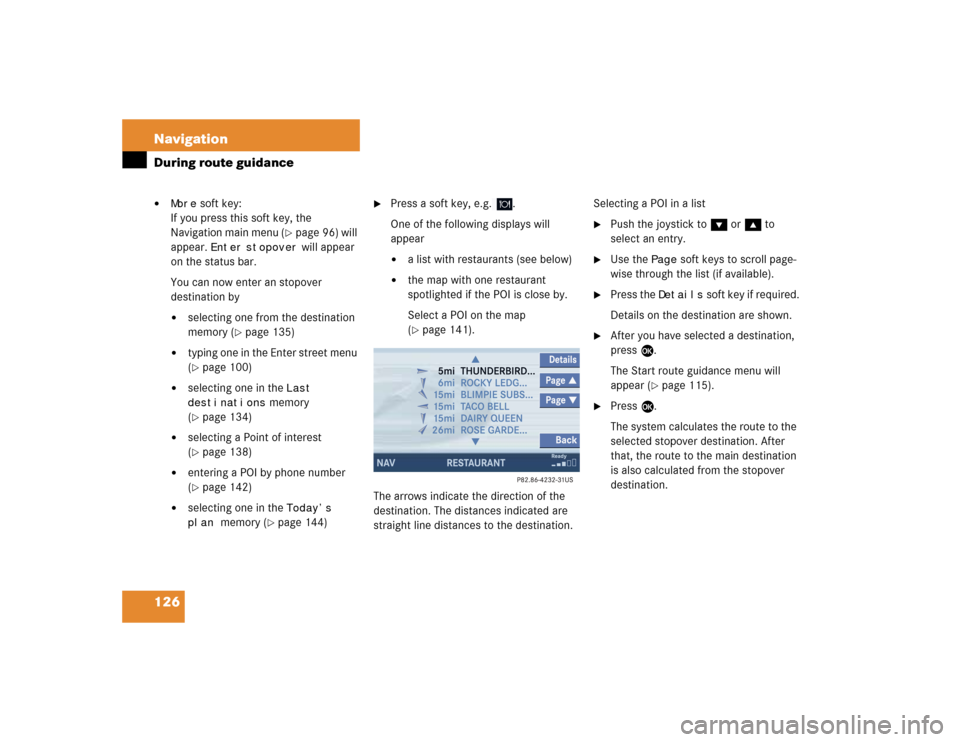
126 NavigationDuring route guidance�
More
soft key:
If you press this soft key, the
Navigation main menu (
�page 96) will
appear.
Enter
stopover
will appear
on the status bar.
You can now enter an stopover
destination by
�
selecting one from the destination
memory (
�page 135)
�
typing one in the Enter street menu
(�page 100)
�
selecting one in the
Last
destinations
memory
(
�page 134)
�
selecting a Point of interest
(�page 138)
�
entering a POI by phone number
(�page 142)
�
selecting one in the
Today’s
plan
memory (
�page 144)
�
Press a soft key, e.g. .
One of the following displays will
appear�
a list with restaurants (see below)
�
the map with one restaurant
spotlighted if the POI is close by.
Select a POI on the map
(�page 141).
The arrows indicate the direction of the
destination. The distances indicated are
straight line distances to the destination.Selecting a POI in a list
�
Push the joystick to G or g to
select an entry.
�
Use the
Page
soft keys to scroll page-
wise through the list (if available).
�
Press the
Details
soft key if required.
Details on the destination are shown.
�
After you have selected a destination,
press E.
The Start route guidance menu will
appear (
�page 115).
�
Press E.
The system calculates the route to the
selected stopover destination. After
that, the route to the main destination
is also calculated from the stopover
destination.
Page 201 of 237
141 Navigation
POIs (Points of Interest)
�
Press c.
The full view of the map will appear.
Your current position and the special
destinations are indicated by symbols.
�
Press any soft key.
The soft key displays will appear.
�
If required, move the map pushing the
joystick to H, h, g, G,F or
f.
�
Press the
POIs
soft key.
One of the POI is spotlighted. The name
belonging to it is shown on the status
bar.
�
Use the
Next
or
Prev.
soft key
to select the desired POI.
�
Press the
Details
soft key if required.
Details on the POI selected are shown.
�
Press E.
The Start route guidance menu will
appear (
�page 115).
Selecting a POI on the mapiYou can define which symbols will be
shown on the map (
�page 129).