Page 29 of 227
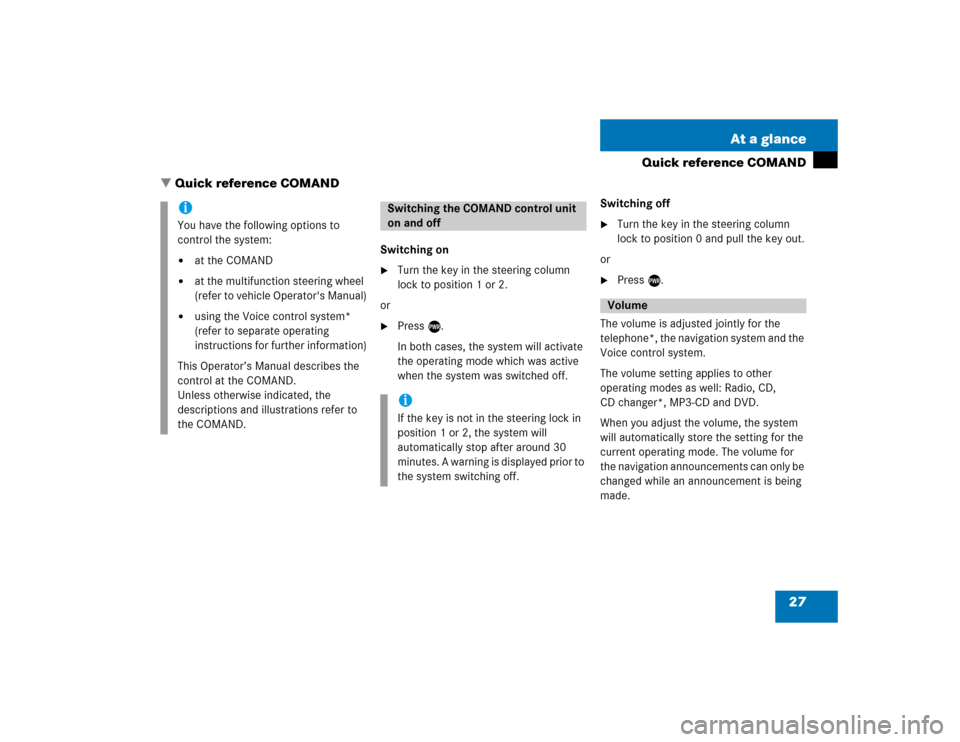
27 At a glance
Quick reference COMAND
� Quick reference COMAND
Switching on�
Turn the key in the steering column
lock to position 1 or 2.
or
�
Press e.
In both cases, the system will activate
the operating mode which was active
when the system was switched off.Switching off
�
Turn the key in the steering column
lock to position 0 and pull the key out.
or
�
Press e.
The volume is adjusted jointly for the
telephone*, the navigation system and the
Voice control system.
The volume setting applies to other
operating modes as well: Radio, CD,
CD changer*, MP3-CD and DVD.
When you adjust the volume, the system
will automatically store the setting for the
current operating mode. The volume for
the navigation announcements can only be
changed while an announcement is being
made.
iYou have the following options to
control the system:�
at the COMAND
�
at the multifunction steering wheel
(refer to vehicle Operator's Manual)
�
using the Voice control system*
(refer to separate operating
instructions for further information)
This Operator’s Manual describes the
control at the COMAND.
Unless otherwise indicated, the
descriptions and illustrations refer to
the COMAND.
Switching the COMAND control unit
on and offiIf the key is not in the steering lock in
position 1 or 2, the system will
automatically stop after around 30
minutes. A warning is displayed prior to
the system switching off.
Volume
Page 31 of 227
29 At a glance
Quick reference COMAND
Common balance and fader settings apply
to the following sytems:�
Radio operation
�
CD operation (single CD)
�
CD changer* operation
�
MP3-CD operation
�
DVD operation
�
Satellite radio*
Different balance and fader settings can be
set for navigation and telephone*.The balance/fader settings for navigation
announcements are described at “Audio
settings for the navigation
announcements” (
�page 121).
When you change balance or fader
settings, the system will automatically
save the settings for the current operating
mode and others.
Setting balance and fader
In Radio, CD, CDC*, MP3-CD, DVD or
satellite radio* operation:
�
Press the
Bal/Fad
soft key.
Cross-hairs are displayed. The
horizontal line indicates the balance
setting. The vertical line indicates the
fader setting. You can now make
balance and fader settings.
Balance and fader
Page 32 of 227
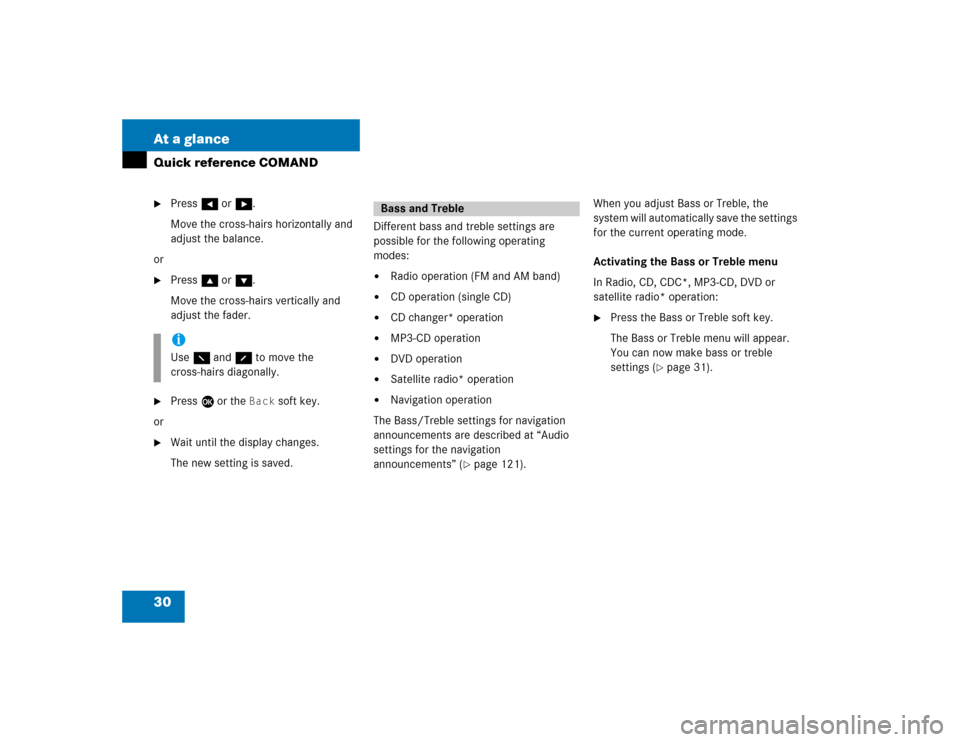
30 At a glanceQuick reference COMAND�
Press H or h.
Move the cross-hairs horizontally and
adjust the balance.
or
�
Press g or G.
Move the cross-hairs vertically and
adjust the fader.
�
Press E or the
Back
soft key.
or
�
Wait until the display changes.
The new setting is saved.Different bass and treble settings are
possible for the following operating
modes:
�
Radio operation (FM and AM band)
�
CD operation (single CD)
�
CD changer* operation
�
MP3-CD operation
�
DVD operation
�
Satellite radio* operation
�
Navigation operation
The Bass/Treble settings for navigation
announcements are described at “Audio
settings for the navigation
announcements” (
�page 121).When you adjust Bass or Treble, the
system will automatically save the settings
for the current operating mode.
Activating the Bass or Treble menu
In Radio, CD, CDC*, MP3-CD, DVD or
satellite radio* operation:
�
Press the Bass or Treble soft key.
The Bass or Treble menu will appear.
You can now make bass or treble
settings (
�page 31).
iUse F and f to move the
cross-hairs diagonally.
Bass and Treble
Page 115 of 227
113 Navigation
Important notes
Navigation main menu
Destination input
Route guidance
During route guidance
Last destinations and destination memory
POIs
Software updates
Page 116 of 227
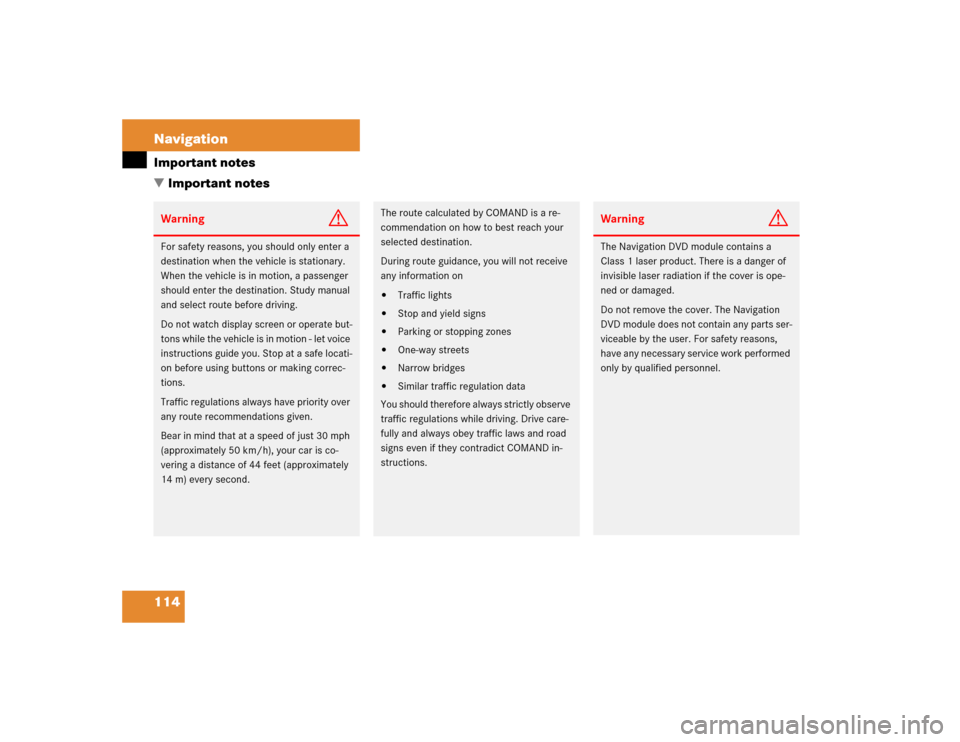
114 NavigationImportant notes
� Important notesWarning
G
For safety reasons, you should only enter a
destination when the vehicle is stationary.
When the vehicle is in motion, a passenger
should enter the destination. Study manual
and select route before driving.
Do not watch display screen or operate but-
tons while the vehicle is in motion - let voice
instructions guide you. Stop at a safe locati-
on before using buttons or making correc-
tions.
Traffic regulations always have priority over
any route recommendations given.
Bear in mind that at a speed of just 30 mph
(approximately 50 km/h), your car is co-
vering a distance of 44 feet (approximately
14 m) every second.
The route calculated by COMAND is a re-
commendation on how to best reach your
selected destination.
During route guidance, you will not receive
any information on�
Traffic lights
�
Stop and yield signs
�
Parking or stopping zones
�
One-way streets
�
Narrow bridges
�
Similar traffic regulation data
You should therefore always strictly observe
traffic regulations while driving. Drive care-
fully and always obey traffic laws and road
signs even if they contradict COMAND in-
structions.
Warning
G
The Navigation DVD module contains a
Class 1 laser product. There is a danger of
invisible laser radiation if the cover is ope-
ned or damaged.
Do not remove the cover. The Navigation
DVD module does not contain any parts ser-
viceable by the user. For safety reasons,
have any necessary service work performed
only by qualified personnel.
Page 117 of 227
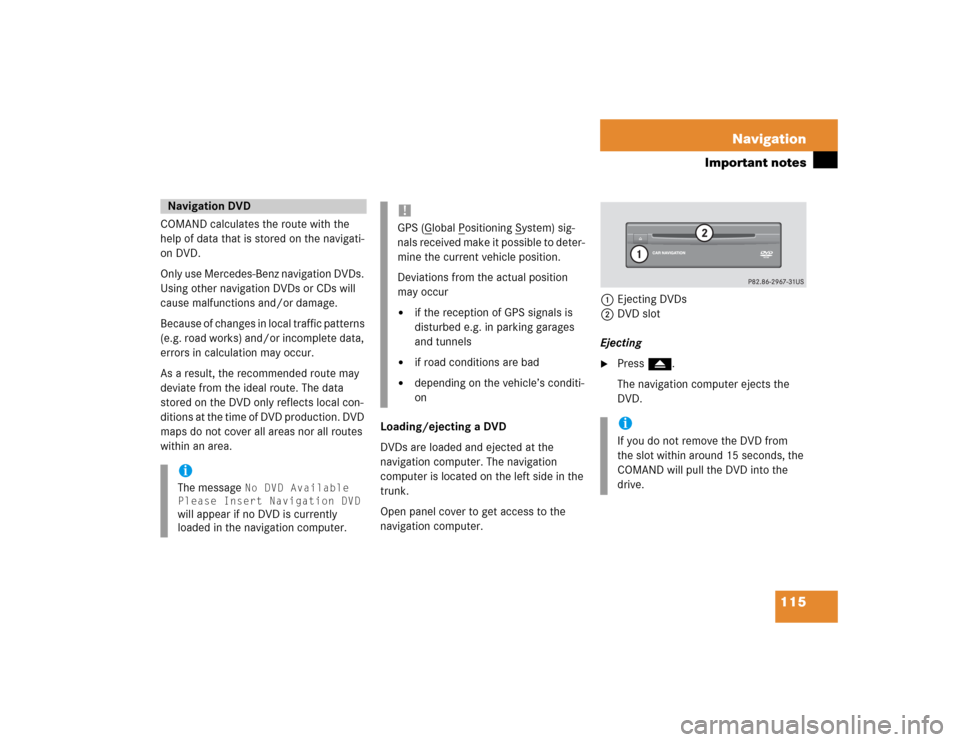
115 Navigation
Important notes
COMAND calculates the route with the
help of data that is stored on the navigati-
on DVD.
Only use Mercedes-Benz navigation DVDs.
Using other navigation DVDs or CDs will
cause malfunctions and/or damage.
Because of changes in local traffic patterns
(e.g. road works) and/or incomplete data,
errors in calculation may occur.
As a result, the recommended route may
deviate from the ideal route. The data
stored on the DVD only reflects local con-
ditions at the time of DVD production. DVD
maps do not cover all areas nor all routes
within an area.Loading/ejecting a DVD
DVDs are loaded and ejected at the
navigation computer. The navigation
computer is located on the left side in the
trunk.
Open panel cover to get access to the
navigation computer. 1Ejecting DVDs
2DVD slot
Ejecting
�
Press l.
The navigation computer ejects the
DVD.
Navigation DVDiThe message
No DVD Available
Please Insert Navigation DVD
will appear if no DVD is currently
loaded in the navigation computer.
!GPS (G
lobal P
ositioning S
ystem) sig-
nals received make it possible to deter-
mine the current vehicle position.
Deviations from the actual position
may occur
�
if the reception of GPS signals is
disturbed e.g. in parking garages
and tunnels
�
if road conditions are bad
�
depending on the vehicle’s conditi-
on
iIf you do not remove the DVD from
the slot within around 15 seconds, the
COMAND will pull the DVD into the
drive.
Page 118 of 227
116 NavigationImportant notesLoading�
Insert the DVD into the DVD slot 2
with the label side up.
The navigation computer pulls the DVD
in.
If your vehicle has been transported (e.g.
by a car, train or ferry) the system may
make navigation announcements which do
not correspond to the vehicle’s position.
The system needs to redetermine its
position.Determining the location after the
vehicle has been transported
The system will need some time to
determine its location after the car has
been transported. The time required for
the system to do so varies from case to
case.
�
Switch the COMAND on.
�
Activate the Navigation main menu
(�page 118).
The navigation DVD needs to be in the
navigation computer (
�page 115).
�
Drive and press c.
The display will change to the map
display.Drive until the position or the road
indicated correspond to the real
circumstances. The system is now
correctly adjusted.
Route guidance after the vehicle has
been transported
Page 119 of 227
117 Navigation
Important notes
The following applies if you interrupt your
trip and continue later on:�
Trip is continued within 2 hours:
The system will automatically resume
route guidance.
�
Trip is continued after more than
2 hours: �
Press E to confirm
Continue
Route Guidance in the
Navigation main menu
(
�page 118).
Trip interruption during route
guidanceiTrip interruption means the vehicle is
parked and COMAND is switched off.
Trip continuation means the vehicle is
moving and COMAND is switched on
again.