Page 7 of 227
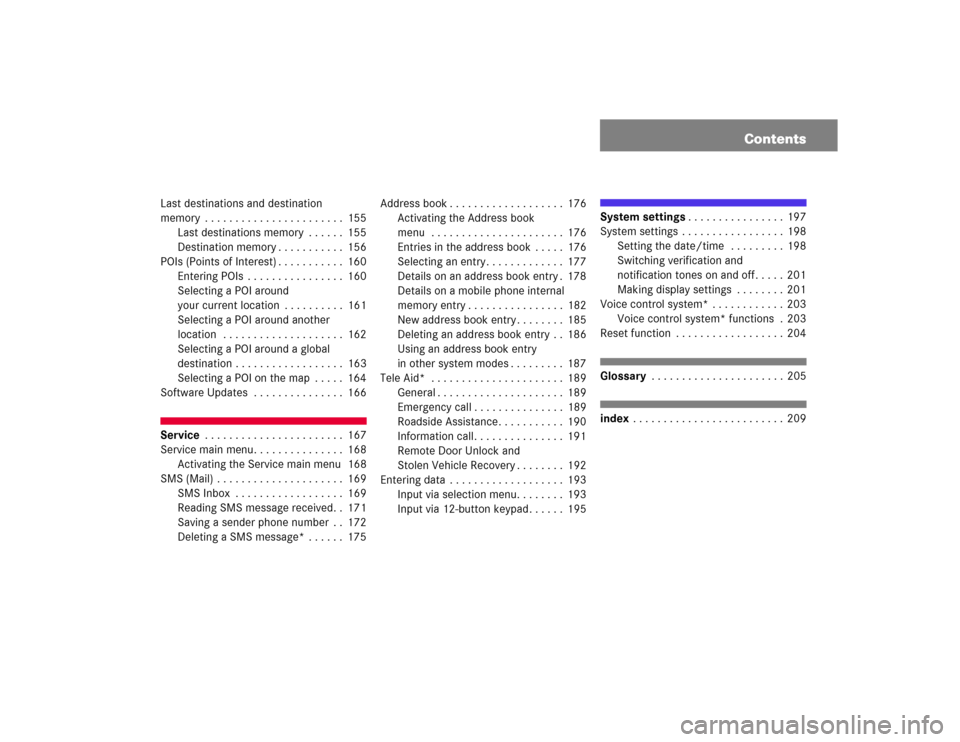
Contents
Last destinations and destination
memory . . . . . . . . . . . . . . . . . . . . . . . 155
Last destinations memory . . . . . . 155
Destination memory . . . . . . . . . . . 156
POIs (Points of Interest) . . . . . . . . . . . 160
Entering POIs . . . . . . . . . . . . . . . . 160
Selecting a POI around
your current location . . . . . . . . . . 161
Selecting a POI around another
location . . . . . . . . . . . . . . . . . . . . 162
Selecting a POI around a global
destination . . . . . . . . . . . . . . . . . . 163
Selecting a POI on the map . . . . . 164
Software Updates . . . . . . . . . . . . . . . 166Service . . . . . . . . . . . . . . . . . . . . . . . 167
Service main menu. . . . . . . . . . . . . . . 168
Activating the Service main menu 168
SMS (Mail) . . . . . . . . . . . . . . . . . . . . . 169
SMS Inbox . . . . . . . . . . . . . . . . . . 169
Reading SMS message received. . 171
Saving a sender phone number . . 172
Deleting a SMS message* . . . . . . 175Address book . . . . . . . . . . . . . . . . . . . 176
Activating the Address book
menu . . . . . . . . . . . . . . . . . . . . . . 176
Entries in the address book . . . . . 176
Selecting an entry. . . . . . . . . . . . . 177
Details on an address book entry . 178
Details on a mobile phone internal
memory entry . . . . . . . . . . . . . . . . 182
New address book entry . . . . . . . . 185
Deleting an address book entry . . 186
Using an address book entry
in other system modes . . . . . . . . . 187
Tele Aid* . . . . . . . . . . . . . . . . . . . . . . 189
General . . . . . . . . . . . . . . . . . . . . . 189
Emergency call . . . . . . . . . . . . . . . 189
Roadside Assistance. . . . . . . . . . . 190
Information call. . . . . . . . . . . . . . . 191
Remote Door Unlock and
Stolen Vehicle Recovery . . . . . . . . 192
Entering data . . . . . . . . . . . . . . . . . . . 193
Input via selection menu. . . . . . . . 193
Input via 12-button keypad. . . . . . 195
System settings. . . . . . . . . . . . . . . . 197
System settings . . . . . . . . . . . . . . . . . 198
Setting the date/time . . . . . . . . . 198
Switching verification and
notification tones on and off . . . . . 201
Making display settings . . . . . . . . 201
Voice control system* . . . . . . . . . . . . 203
Voice control system* functions . 203
Reset function . . . . . . . . . . . . . . . . . . 204Glossary . . . . . . . . . . . . . . . . . . . . . . 205index . . . . . . . . . . . . . . . . . . . . . . . . . 209
Page 48 of 227
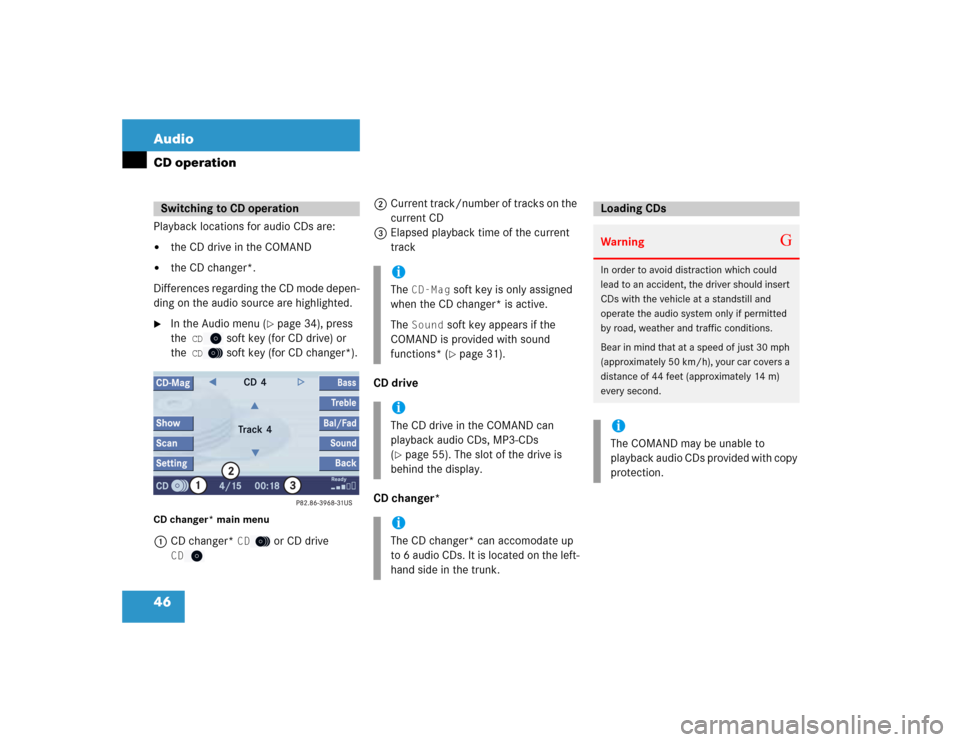
46 AudioCD operationPlayback locations for audio CDs are:�
the CD drive in the COMAND
�
the CD changer*.
Differences regarding the CD mode depen-
ding on the audio source are highlighted.
�
In the Audio menu (
�page 34), press
the
CD
soft key (for CD drive) or
the
CD
soft key (for CD changer*).
CD changer* main menu1CD changer*
CD
or CD drive
CD
2Current track/number of tracks on the
current CD
3Elapsed playback time of the current
track
CD drive
CD changer*
Switching to CD operation
iThe
CD-Mag
soft key is only assigned
when the CD changer* is active.
The
Sound
soft key appears if the
COMAND is provided with sound
functions* (�page 31).
iThe CD drive in the COMAND can
playback audio CDs, MP3-CDs
(�page 55). The slot of the drive is
behind the display.
iThe CD changer* can accomodate up
to 6 audio CDs. It is located on the left-
hand side in the trunk.
Loading CDsWarning
G
In order to avoid distraction which could
lead to an accident, the driver should insert
CDs with the vehicle at a standstill and
operate the audio system only if permitted
by road, weather and traffic conditions.
Bear in mind that at a speed of just 30 mph
(approximately 50 km/h), your car covers a
distance of 44 feet (approximately 14 m)
every second. iThe COMAND may be unable to
playback audio CDs provided with copy
protection.
Page 54 of 227
52 AudioCD operation�
After entering the track number, wait
approx. 3 seconds.
The selected track is played. The CD
main menu is displayed.
CD track scan
The tracks on a CD can be scanned one
after the other for 8 seconds each. The
function will switch off automatically when
the starting track is reached. You can also
manually stop the scan function.
Activating
�
Press the
Scan
soft key.
Scan will begin.Ending the function
Scan search is running.
�
Press the
Scan
soft key.
or
�
Press E.
Playback will resume with the desired
track.
�
Activate the CD main menu
(�page 46).
Fast forward
�
Press h longer than 2 seconds and
keep it pressed.
Fast reverse
�
Press g longer than 2 seconds and
keep it pressed.
Ending the function
�
Release h or g.
Playback will resume.
iEntries higher than the number of
tracks on the CD are not possible.
iWhen you start the scan function, the
playback mode
Normal
Sequence
(
�page 54) is automatically activated.
Fast forward/reverse
Page 55 of 227
53 Audio
CD operation
On�
Press J during playback.
The CD operation is muted and theß
symbol is displayed on the status bar.
Off
�
Press J again.
Playback will resume.
The ß disappears from the status bar.The following options are available:
�
Normal Sequence (
�page 54)
�
Track Mix (
�page 54)
�
CD Mix (
�page 54)
�
Repeat Track (
�page 54)
�
Repeat CD (
�page 54)
Activating playback mode
E.g.:
Mode
Repeat
Track
�
Press the
Setting
soft key.
The setting menu will appear.
CD changer* setting menu�
Use g or G to select the playback
mode
Repeat Track
.
�
Press E.
The mode is activated. Wait a few
seconds for the CD changer* main
menu to appear. The activated mode is
displayed on the status bar (except Normal Sequence
).
MutingiCOMAND will also deactivate muting if
you�
select another audio source (e.g.
radio)
�
change the volume
�
press either g or h.
Playback modeiIf the CD changer* is connected, the
playback modes
Repeat CD
and
CD Mix
are also available.
Page 61 of 227
59 Audio
MP3-CD operation
Skip Track�
Activate the MP3-CD main menu
(�page 57).
Forward
�
Press
D.
The next track from the track list is
played.
Backward
�
Press d.
If the track has been playing for more
than approx. 10 seconds, the track is
replayed from the start. If the playing
time is shorter, the previous track is
played.MP3-CD track scan
The tracks of the current folder can be
scanned one after the other for 8 seconds
each. Subfolders are not considered.
The function will switch off automatically
when the starting is reached.
You can also manually stop the scan
search.
Starting the Scan Search
�
Activate the MP3-CD main menu
(�page 57).
�
Press the
Scan
soft key.Ending the scan function
Scan search is running.
�
Press the
Scan
soft key.
or
�
Press E.
The last scanned track is played back.
iWhen you start the scan search, the
playback mode
Normal
Sequence
(�page 60) is automatically activated.
Page 62 of 227
60 AudioMP3-CD operationThe following options are available:�
Normal Sequence (
�page 60)
�
Folder Mix (
�page 61)
�
CD-ROM Mix (
�page 61)
�
Repeat Track (
�page 61)
�
Repeat Folder (
�page 61)
Activating playback mode
E.g.:
Option
Normal Sequence
�
Press the
Setting
soft key.
The Settings menu is displayed.
�
Use g or G to select the playback
mode
Normal Sequence
.
�
Press E.
The option is activated. Wait a few
seconds for the MP3-CD main menu to
appear.Explanation of the Playback Options
�
Normal SequenceThe tracks of the current folder are
played in alphabetical order.
If the current folder contains sub-
folders:
The sub-folders and their tracks are
played in alphabetical order.
The current folder does not contain
sub-folders:
The track of the folder next in the
alphabet is played back.
Playback modeOption
Symbol
Function active
_
Function not active
-
iAfter selection, the following playback
options are displayed on the status bar.
Page 69 of 227
67 Audio
DVD operation
When you start DVD playback, the soft key
displays and the status bar are initially
blanked out.
Displaying the soft keys�
In the DVD mode, press any soft key.
The soft keys and the status bar are
displayed.
DVD playback with soft key display and
status barThe DVD information is displayed at the
center of the status bar.E.g.:
�
Ttl. 5
= Track/movie no. 5 is being
played
�
Sce. 1
= Scene/chapter 1 is being
played
�
0:00:47
= DVD playing time elapsed
(47 seconds)
The soft keys and the status bar are auto-
matically blanked out again. You can also
blank out the display manually.
To remove the soft key display
�
Press the
Full Scr.
soft key.
Soft key display and status bar
Page 189 of 227
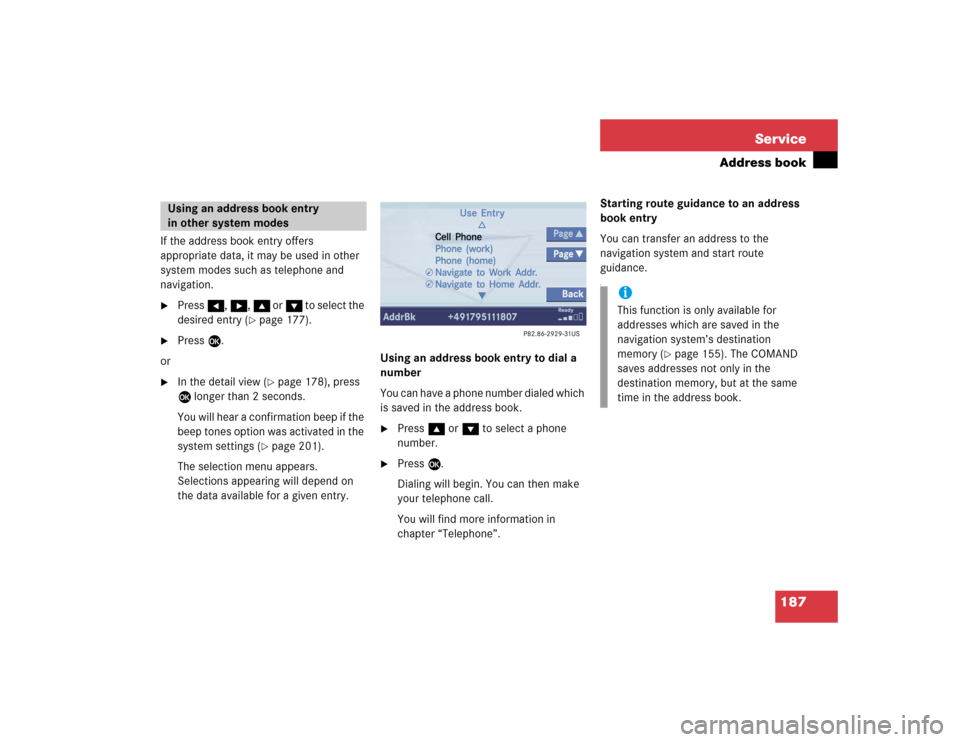
187 Service
Address book
If the address book entry offers
appropriate data, it may be used in other
system modes such as telephone and
navigation.�
Press H, h, g or G to select the
desired entry (
�page 177).
�
Press E.
or
�
In the detail view (
�page 178), press
E longer than 2 seconds.
You will hear a confirmation beep if the
beep tones option was activated in the
system settings (
�page 201).
The selection menu appears.
Selections appearing will depend on
the data available for a given entry. Using an address book entry to dial a
number
You can have a phone number dialed which
is saved in the address book.
�
Press g or G to select a phone
number.
�
Press E.
Dialing will begin. You can then make
your telephone call.
You will find more information in
chapter “Telephone”.Starting route guidance to an address
book entry
You can transfer an address to the
navigation system and start route
guidance.
f
Using an address book entry
in other system modes
iThis function is only available for
addresses which are saved in the
navigation system’s destination
memory (
�page 155). The COMAND
saves addresses not only in the
destination memory, but at the same
time in the address book.