Page 17 of 227
15 At a glance
CD operating elements
Function
Page
1
Audio menu
34
2
Soft keys
(multifunction keys)
3
Color screen if CD/DVD
slot is open
47
4
1 - 0
Selecting a CD (CD
changer* only)
Track select
49
51
5
H and h
Selecting a CD (CD
changer* only)
Selecting a folder
(MP3-CD)
g and G
Track select
Selecting a track
(MP3-CD)
49
58
51
58
Function
Page
6
E Confirm
7
CD ejection
47
8
CD/DVD slotiThe CD changer* is
located in the trunk.
48
9
J
Muting
53
Function
Page
a
Volume control
28
b
e Switch on/off
27
c,
d
d and D
Track select
Fast forward/reverse
Selecting a track
(MP3-CD)
Skip track (MP3-CD)
50
52
58
59
Page 48 of 227
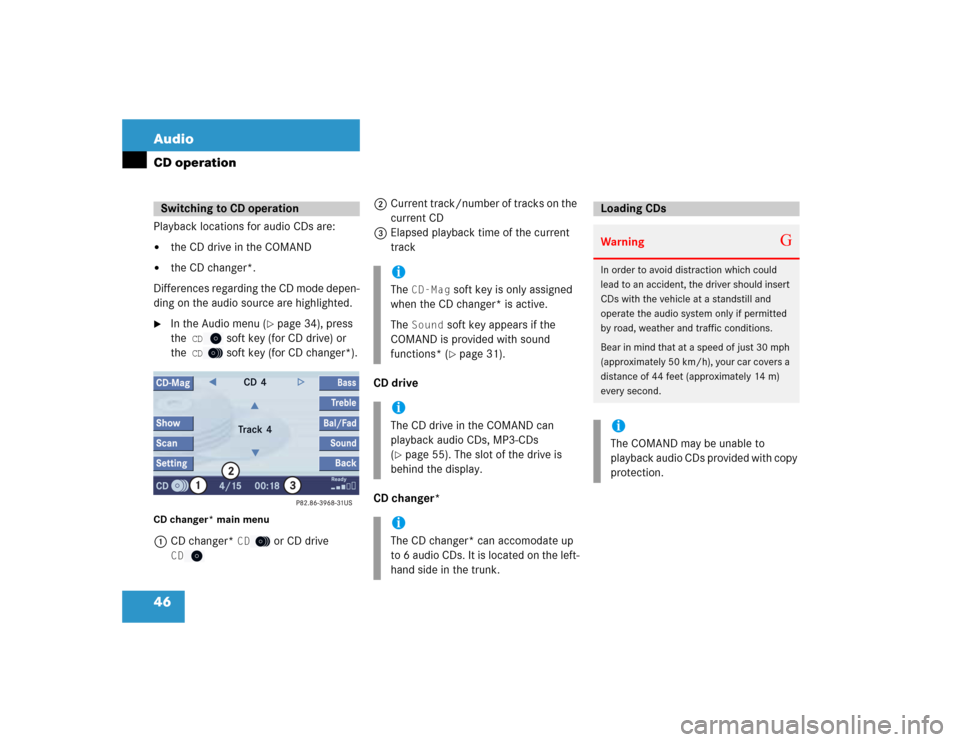
46 AudioCD operationPlayback locations for audio CDs are:�
the CD drive in the COMAND
�
the CD changer*.
Differences regarding the CD mode depen-
ding on the audio source are highlighted.
�
In the Audio menu (
�page 34), press
the
CD
soft key (for CD drive) or
the
CD
soft key (for CD changer*).
CD changer* main menu1CD changer*
CD
or CD drive
CD
2Current track/number of tracks on the
current CD
3Elapsed playback time of the current
track
CD drive
CD changer*
Switching to CD operation
iThe
CD-Mag
soft key is only assigned
when the CD changer* is active.
The
Sound
soft key appears if the
COMAND is provided with sound
functions* (�page 31).
iThe CD drive in the COMAND can
playback audio CDs, MP3-CDs
(�page 55). The slot of the drive is
behind the display.
iThe CD changer* can accomodate up
to 6 audio CDs. It is located on the left-
hand side in the trunk.
Loading CDsWarning
G
In order to avoid distraction which could
lead to an accident, the driver should insert
CDs with the vehicle at a standstill and
operate the audio system only if permitted
by road, weather and traffic conditions.
Bear in mind that at a speed of just 30 mph
(approximately 50 km/h), your car covers a
distance of 44 feet (approximately 14 m)
every second. iThe COMAND may be unable to
playback audio CDs provided with copy
protection.
Page 49 of 227

47 Audio
CD operation
Loading a CD into the CD drive�
With the COMAND switched on, press
l.
The display moves up and the CD/DVD
slot is visible.
�
Insert a CD into the slot. The CD should
be inserted with the label side up.
The COMAND pulls the CD into the
drive. The message
Loading Medium
Please Wait
will appear.After that the CD main menu
(
�page 46) will appear. Playback
begins with track 1 of the CD inserted.
Ejecting a CD
�
With the COMAND switched on, press
l.
The display moves up and the system
ejects the CD already loaded.
�
Remove the CD from the slot.
�
Insert another CD into the slot.
or
�
Press l again to close the slot if you
do not wish to insert another CD.
Ejecting/loading CDs into/from the CD
changer*
The CD changer* is located on the left-
hand side in the trunk. Open panel cover to
access the CD changer*.
iA CD already loaded must be ejected
before inserting a new CD. Inserting a
second CD with another CD still loaded
will cause damage to the CD drive
which is not covered by the Mercedes-
Benz Limited Warranty. iIf you do not insert the CD into the slot
within around 15 seconds, the
COMAND will close the slot.
iIf you do not remove the CD from the
slot within around 15 seconds, the
COMAND will pull the CD into the drive
again and close the slot.
Page 117 of 227
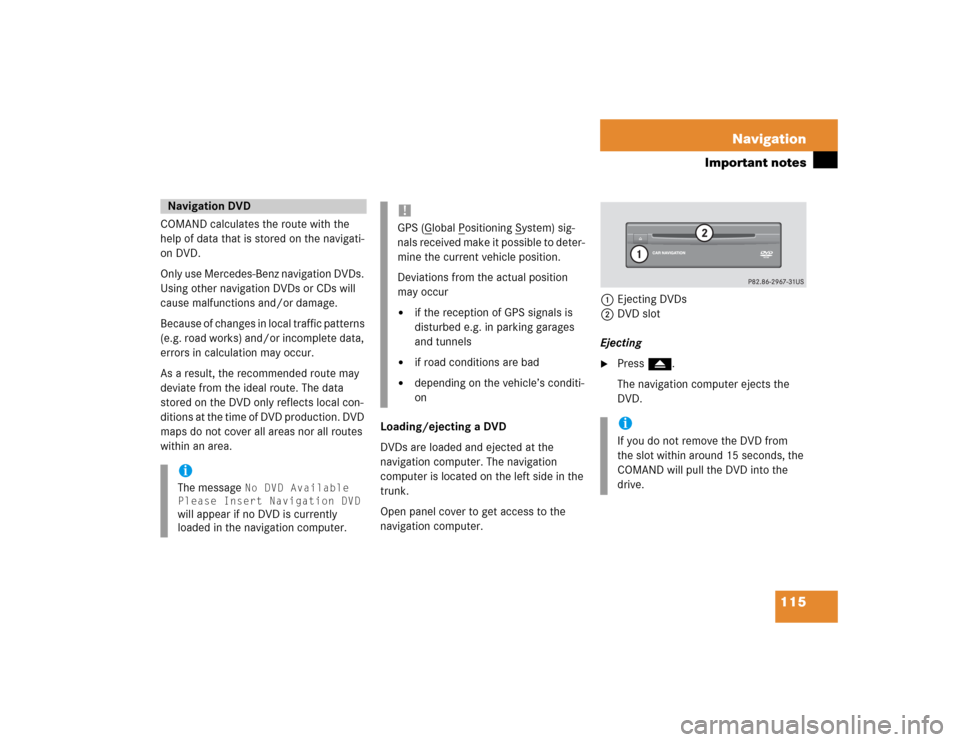
115 Navigation
Important notes
COMAND calculates the route with the
help of data that is stored on the navigati-
on DVD.
Only use Mercedes-Benz navigation DVDs.
Using other navigation DVDs or CDs will
cause malfunctions and/or damage.
Because of changes in local traffic patterns
(e.g. road works) and/or incomplete data,
errors in calculation may occur.
As a result, the recommended route may
deviate from the ideal route. The data
stored on the DVD only reflects local con-
ditions at the time of DVD production. DVD
maps do not cover all areas nor all routes
within an area.Loading/ejecting a DVD
DVDs are loaded and ejected at the
navigation computer. The navigation
computer is located on the left side in the
trunk.
Open panel cover to get access to the
navigation computer. 1Ejecting DVDs
2DVD slot
Ejecting
�
Press l.
The navigation computer ejects the
DVD.
Navigation DVDiThe message
No DVD Available
Please Insert Navigation DVD
will appear if no DVD is currently
loaded in the navigation computer.
!GPS (G
lobal P
ositioning S
ystem) sig-
nals received make it possible to deter-
mine the current vehicle position.
Deviations from the actual position
may occur
�
if the reception of GPS signals is
disturbed e.g. in parking garages
and tunnels
�
if road conditions are bad
�
depending on the vehicle’s conditi-
on
iIf you do not remove the DVD from
the slot within around 15 seconds, the
COMAND will pull the DVD into the
drive.
Page 168 of 227
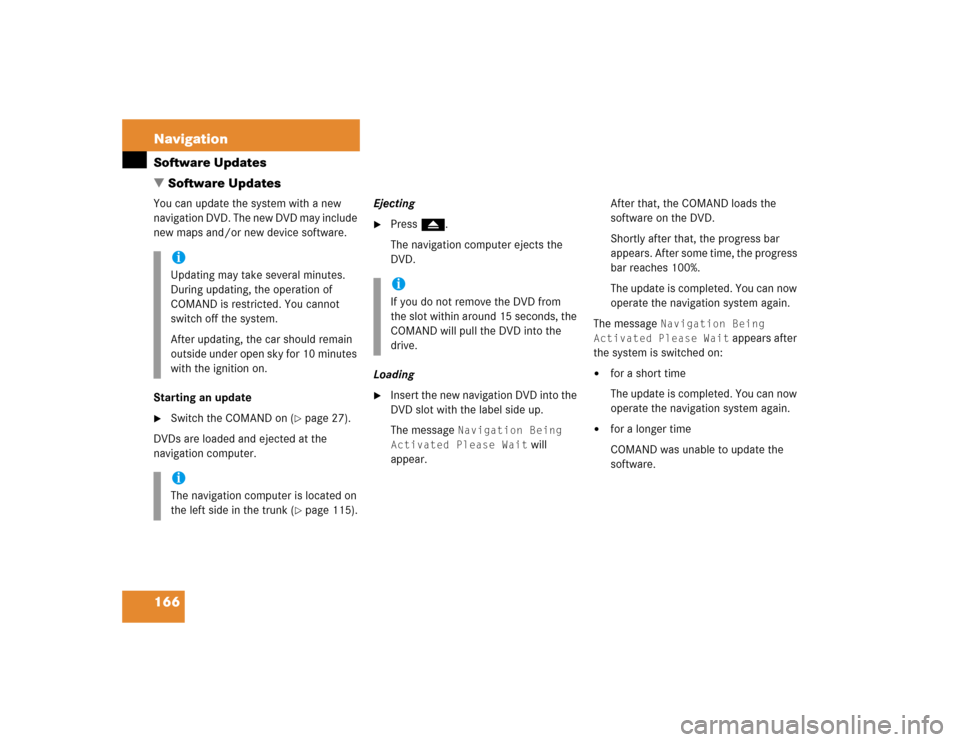
166 NavigationSoftware Updates
� Software UpdatesYou can update the system with a new
navigation DVD. The new DVD may include
new maps and/or new device software.
Starting an update�
Switch the COMAND on (
�page 27).
DVDs are loaded and ejected at the
navigation computer.Ejecting
�
Press l.
The navigation computer ejects the
DVD.
Loading
�
Insert the new navigation DVD into the
DVD slot with the label side up.
The message
Navigation Being
Activated Please Wait
will
appear.After that, the COMAND loads the
software on the DVD.
Shortly after that, the progress bar
appears. After some time, the progress
bar reaches 100%.
The update is completed. You can now
operate the navigation system again.
The message
Navigation Being
Activated Please Wait
appears after
the system is switched on:
�
for a short time
The update is completed. You can now
operate the navigation system again.
�
for a longer time
COMAND was unable to update the
software.
iUpdating may take several minutes.
During updating, the operation of
COMAND is restricted. You cannot
switch off the system.
After updating, the car should remain
outside under open sky for 10 minutes
with the ignition on.iThe navigation computer is located on
the left side in the trunk (
�page 115).
iIf you do not remove the DVD from
the slot within around 15 seconds, the
COMAND will pull the DVD into the
drive.