Page 110 of 227
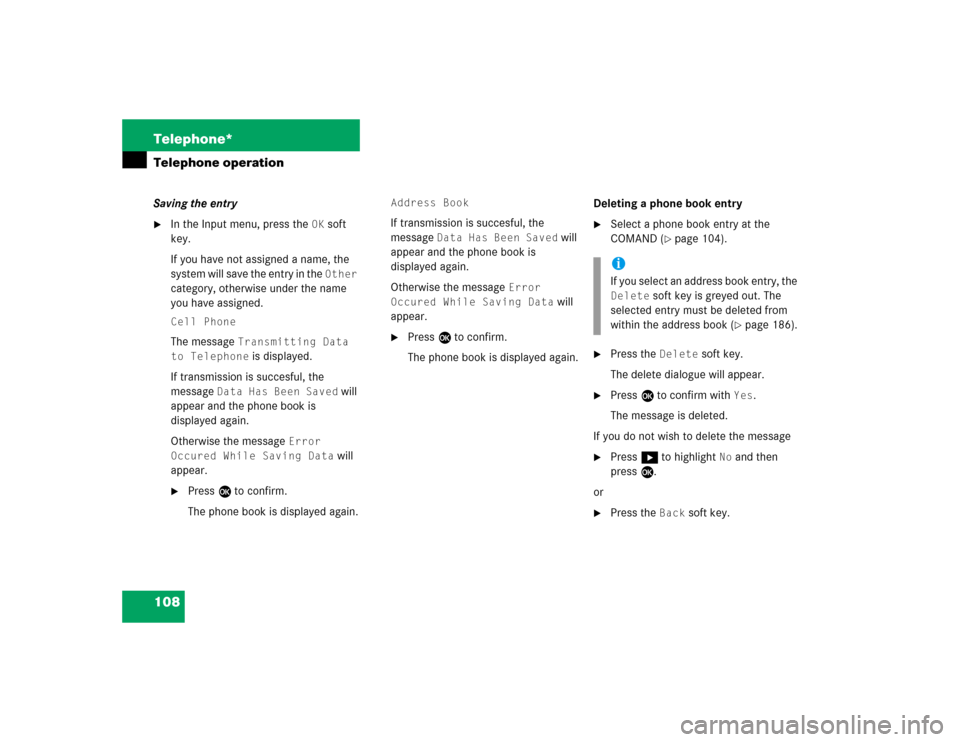
108 Telephone*Telephone operationSaving the entry�
In the Input menu, press the
OK
soft
key.
If you have not assigned a name, the
system will save the entry in the Other
category, otherwise under the name
you have assigned.
Cell PhoneThe message
Transmitting Data
to Telephone
is displayed.
If transmission is succesful, the
message
Data Has Been Saved
will
appear and the phone book is
displayed again.
Otherwise the message
Error
Occured While Saving Data
will
appear.
�
Press E to confirm.
The phone book is displayed again.
Address BookIf transmission is succesful, the
message
Data Has Been Saved
will
appear and the phone book is
displayed again.
Otherwise the message
Error
Occured While Saving Data
will
appear.
�
Press E to confirm.
The phone book is displayed again.Deleting a phone book entry
�
Select a phone book entry at the
COMAND (
�page 104).
�
Press the
Delete
soft key.
The delete dialogue will appear.
�
Press E to confirm with
Yes
.
The message is deleted.
If you do not wish to delete the message
�
Press h to highlight
No
and then
press E.
or
�
Press the
Back
soft key.
iIf you select an address book entry, the Delete
soft key is greyed out. The
selected entry must be deleted from
within the address book (
�page 186).
Page 111 of 227
109 Telephone*
Telephone operation
Saving a phone book entry on the tele-
phone�
Use button g or G to select a pho-
ne book entry.
�
Press the
Save
softkey.
The message Transmitting Data
to Telephone will appear.
If transmission is succesful, the mes-
sage
Data Has Been Saved
will ap-
pear.You can save phone numbers
�
in the internal memory of the mobile
phone
�
in the address book.
�
Open one of the lists:�
Dialed numbers list (
�page 100)
�
Received calls list (
�page 101)
�
Use g or G to select an entry.
�
Press the
Save
softkey.
A selection menu appears.Saving a single phone number on the
telephone
�
Press E to confirm
Cell Phone
.
An input menu will appear. The
Number
field contains the phone number to be
saved.
iIf you select a phone book entry from
the internal memory, the
Save
soft key
is greyed out.
If a phone book entry contains several
numbers (address book entry), they are
transferred together.
Saving phone numbers
Page 114 of 227
112 Telephone*Telephone operation�
Use g or G to select the phone
number type.
�
Press E.
Phone number type available:
The message
Data Has Been Saved
will appear. After around three se-
conds, the list from where you started
the saving process will appear.Phone number type occupied:
The message
Do You Want to Over-
write Entry? will appear.
�
Press E if you wish to overwrite the
entry.
The message
Data Has Been Saved
will appear. After around three se-
conds, the list from where you started
the saving process will appear.
If you do not wish to overwrite the entry
�
Press h to highlight
No
if you do not
wish to overwrite the entry.
�
Press E.
The list from where you started the sto-
rage will appear.
iIf transmission is not succesful the
message
Error Occured While
Saving Data
will appear.
�
Press E to confirm.
The phone book is displayed again.
Page 174 of 227
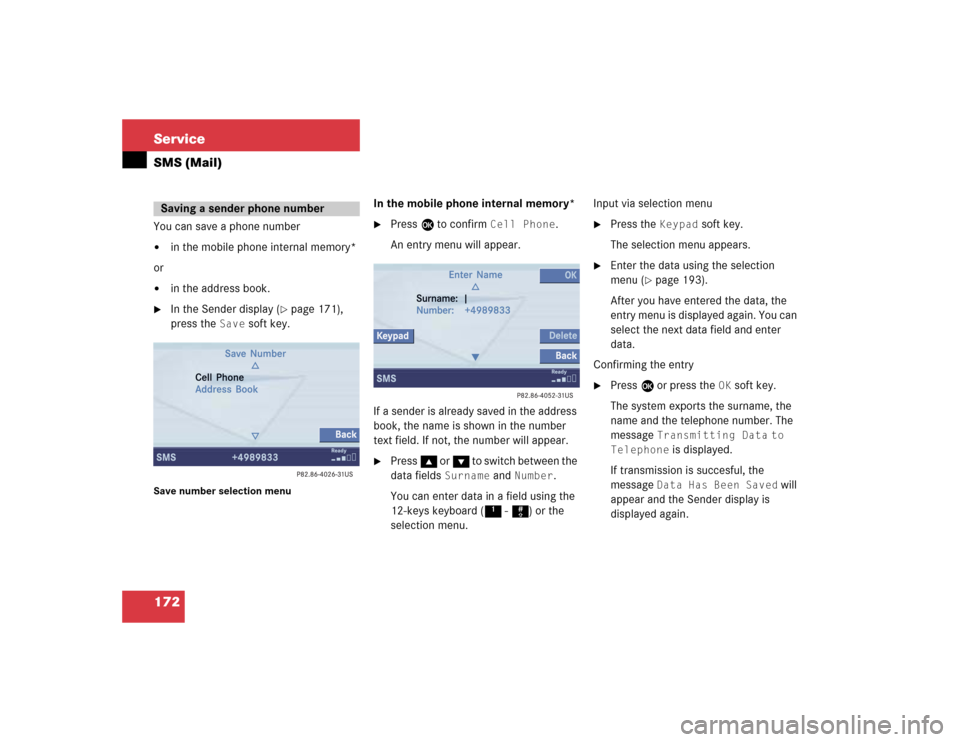
172 ServiceSMS (Mail)You can save a phone number �
in the mobile phone internal memory*
or
�
in the address book.
�
In the Sender display (
�page 171),
press the
Save
soft key.
Save number selection menu
In the mobile phone internal memory*�
Press E to confirm
Cell Phone
.
An entry menu will appear.
If a sender is already saved in the address
book, the name is shown in the number
text field. If not, the number will appear.
�
Press g or G to switch between the
data fields
Surname
and
Number
.
You can enter data in a field using the
12-keys keyboard (1 - #) or the
selection menu.Input via selection menu
�
Press the
Keypad
soft key.
The selection menu appears.
�
Enter the data using the selection
menu (
�page 193).
After you have entered the data, the
entry menu is displayed again. You can
select the next data field and enter
data.
Confirming the entry
�
Press E or press the
OK
soft key.
The system exports the surname, the
name and the telephone number. The
message
Transmitting Data
to
Telephone
is displayed.
If transmission is succesful, the
message
Data Has Been Saved
will
appear and the Sender display is
displayed again.
Saving a sender phone number
Page 175 of 227
173 Service
SMS (Mail)
If transmission is not succesful, the
message
Error Occured While
Saving Data
appears.
�
Press E to confirm.
The Sender display is displayed
again.
In the address book
You can create a new address book entry
or add the phone number to an existing
address book entry.
�
In the Save number selection menu
(�page 172), use G to select
Address Book.
�
Press E.Option
New entry
:
�
Press E.
�
Use g or G to select a desired
phone number type.
�
Press E.
A list with three data fields is displayed.
If a sender is already saved in the
phone book, the name is shown in the Surname
text field. The number will
appear in the
Number
field.
Page 176 of 227
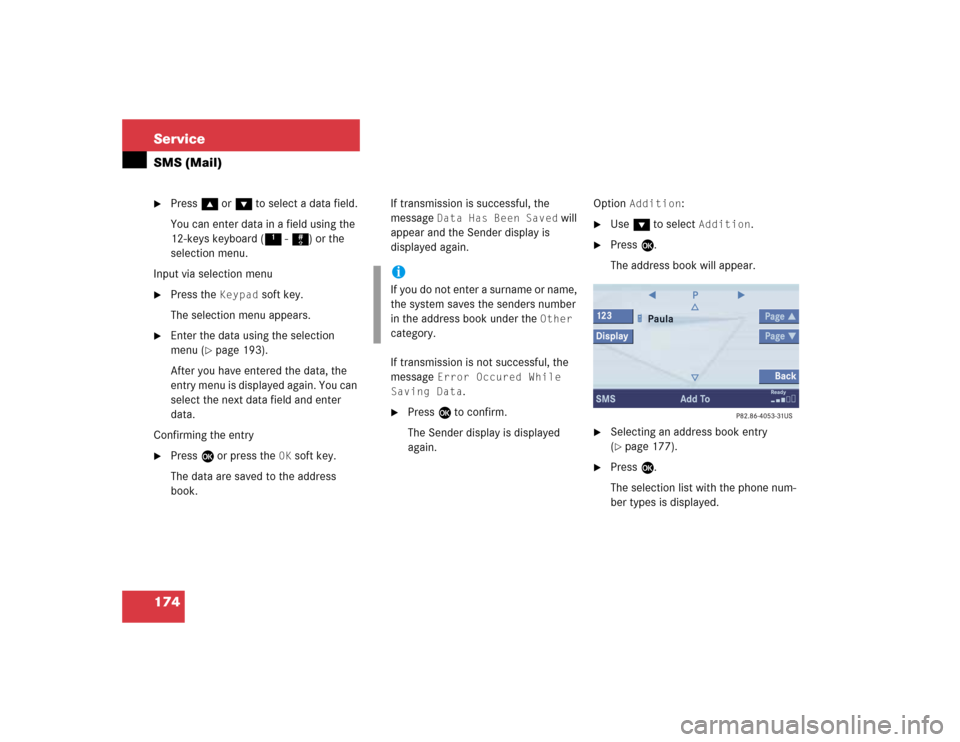
174 ServiceSMS (Mail)�
Press g or G to select a data field.
You can enter data in a field using the
12-keys keyboard (1 - #) or the
selection menu.
Input via selection menu
�
Press the
Keypad
soft key.
The selection menu appears.
�
Enter the data using the selection
menu (
�page 193).
After you have entered the data, the
entry menu is displayed again. You can
select the next data field and enter
data.
Confirming the entry
�
Press E or press the
OK
soft key.
The data are saved to the address
book.If transmission is successful, the
message
Data Has Been Saved
will
appear and the Sender display is
displayed again.
If transmission is not successful, the
message
Error Occured While
Saving Data
.
�
Press E to confirm.
The Sender display is displayed
again.Option
Addition
:
�
Use G to select
Addition
.
�
Press E.
The address book will appear.
�
Selecting an address book entry
(�page 177).
�
Press E.
The selection list with the phone num-
ber types is displayed.
iIf you do not enter a surname or name,
the system saves the senders number
in the address book under the
Other
category.
Page 183 of 227
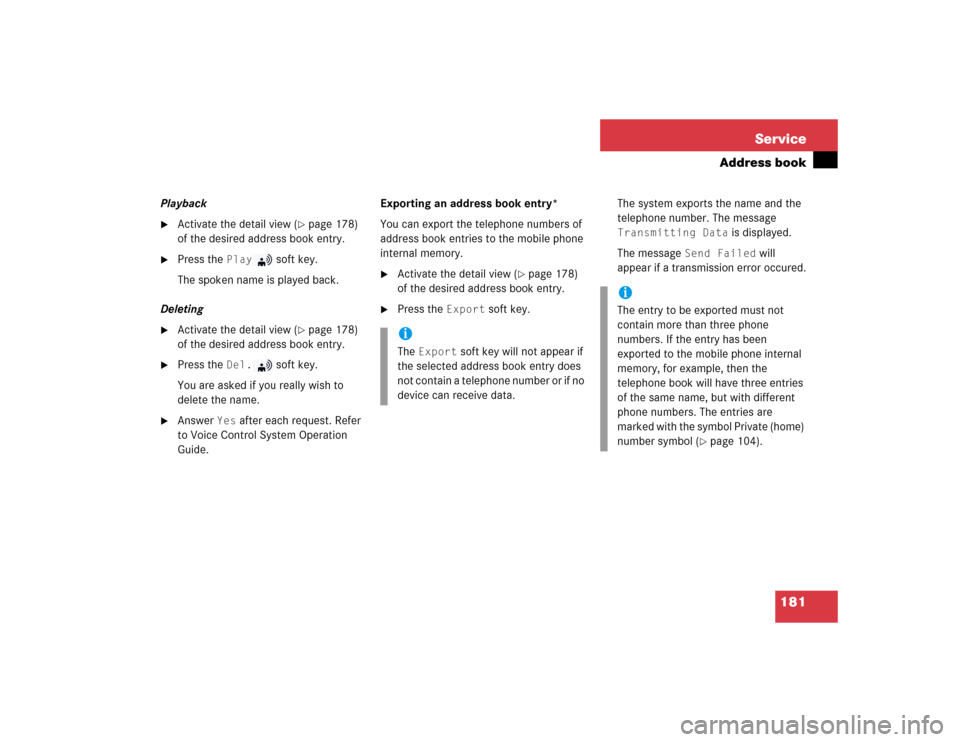
181 Service
Address book
Playback�
Activate the detail view (
�page 178)
of the desired address book entry.
�
Press the
Play
soft key.
The spoken name is played back.
Deleting
�
Activate the detail view (
�page 178)
of the desired address book entry.
�
Press the
Del.
soft key.
You are asked if you really wish to
delete the name.
�
Answer
Yes
after each request. Refer
to Voice Control System Operation
Guide.Exporting an address book entry*
You can export the telephone numbers of
address book entries to the mobile phone
internal memory.
�
Activate the detail view (
�page 178)
of the desired address book entry.
�
Press the
Export
soft key.The system exports the name and the
telephone number. The message
Transmitting Data
is displayed.
The message
Send Failed
will
appear if a transmission error occured.
iThe
Export
soft key will not appear if
the selected address book entry does
not contain a telephone number or if no
device can receive data.
iThe entry to be exported must not
contain more than three phone
numbers. If the entry has been
exported to the mobile phone internal
memory, for example, then the
telephone book will have three entries
of the same name, but with different
phone numbers. The entries are
marked with the symbol Private (home)
number symbol (
�page 104).