Page 128 of 227
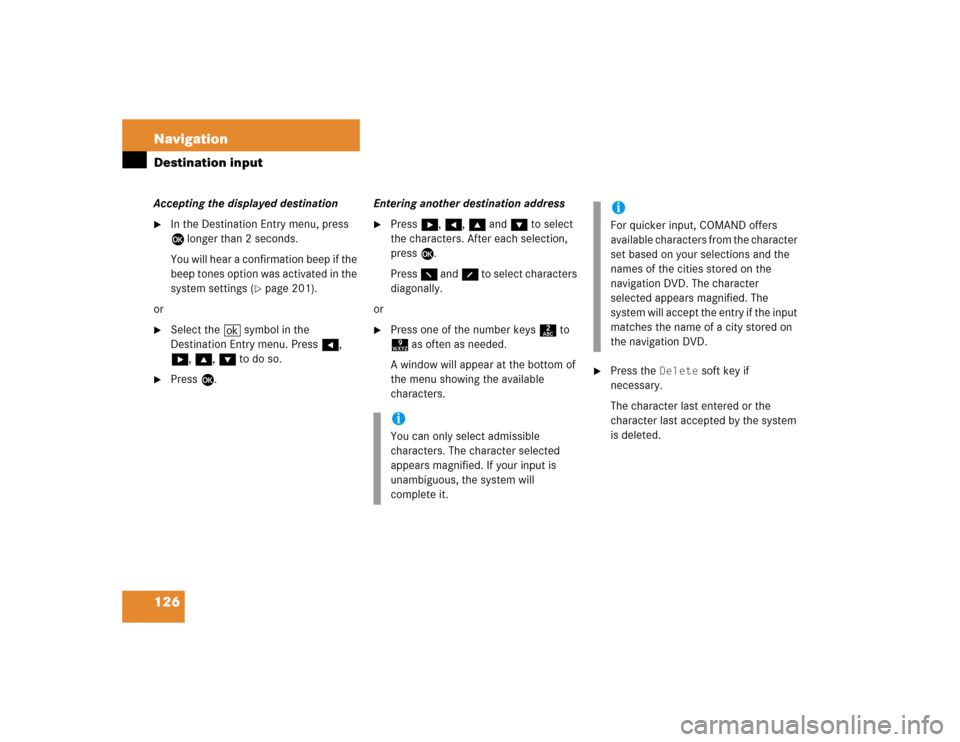
126 NavigationDestination inputAccepting the displayed destination �
In the Destination Entry menu, press
E longer than 2 seconds.
You will hear a confirmation beep if the
beep tones option was activated in the
system settings (
�page 201).
or
�
Select the ( symbol in the
Destination Entry menu. Press H,
h, g, G to do so.
�
Press E.Entering another destination address
�
Press h, H, g and G to select
the characters. After each selection,
press E.
Press F and f to select characters
diagonally.
or
�
Press one of the number keys 2 to
9 as often as needed.
A window will appear at the bottom of
the menu showing the available
characters.
�
Press the
Delete
soft key if
necessary.
The character last entered or the
character last accepted by the system
is deleted.
iYou can only select admissible
characters. The character selected
appears magnified. If your input is
unambiguous, the system will
complete it.
iFor quicker input, COMAND offers
available characters from the character
set based on your selections and the
names of the cities stored on the
navigation DVD. The character
selected appears magnified. The
system will accept the entry if the input
matches the name of a city stored on
the navigation DVD.
Page 129 of 227
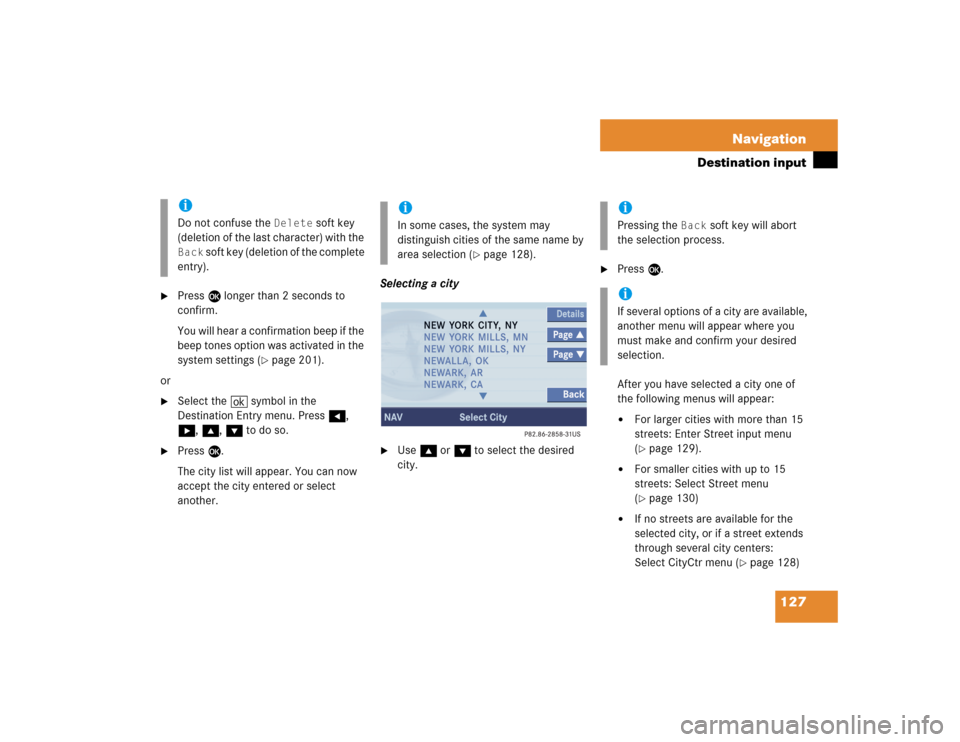
127 Navigation
Destination input
�
Press E longer than 2 seconds to
confirm.
You will hear a confirmation beep if the
beep tones option was activated in the
system settings (
�page 201).
or
�
Select the ( symbol in the
Destination Entry menu. Press H,
h, g, G to do so.
�
Press E.
The city list will appear. You can now
accept the city entered or select
another.Selecting a city
�
Use g or G to select the desired
city.
�
Press E.
After you have selected a city one of
the following menus will appear: �
For larger cities with more than 15
streets: Enter Street input menu
(�page 129).
�
For smaller cities with up to 15
streets: Select Street menu
(�page 130)
�
If no streets are available for the
selected city, or if a street extends
through several city centers:
Select CityCtr menu (
�page 128)
iDo not confuse the
Delete
soft key
(deletion of the last character) with the
Back
soft key (deletion of the complete
entry).
iIn some cases, the system may
distinguish cities of the same name by
area selection (
�page 128).
iPressing the
Back
soft key will abort
the selection process.
iIf several options of a city are available,
another menu will appear where you
must make and confirm your desired
selection.
Page 130 of 227
128 NavigationDestination inputSelecting the area of the destination
Towns of the same name are distinguished
by the area in which they are located. After
you have entered the place, a list of areas
may appear. The status bar indicates the
number of areas available, for example: Town
found
[number]
.
�
Press G or g to select an area.
�
Press E.
�
You can now enter a street
(�page 129).Selecting a city center
After you have entered the city, you can
select a center (district).
�
Press the
CityCtr
soft key.
�
Press g or G to select a center.
�
Press E.
The Route Guidance menu will appear
(�page 139).In addition to the center selection you can
use the following soft keys to determine
your destination:
�
Map
soft key:
Brings you to the destination input
directly above the map (
�page 135).
�
POIs
soft key:
Entering Points of Interest
(
�page 160).
Page 131 of 227
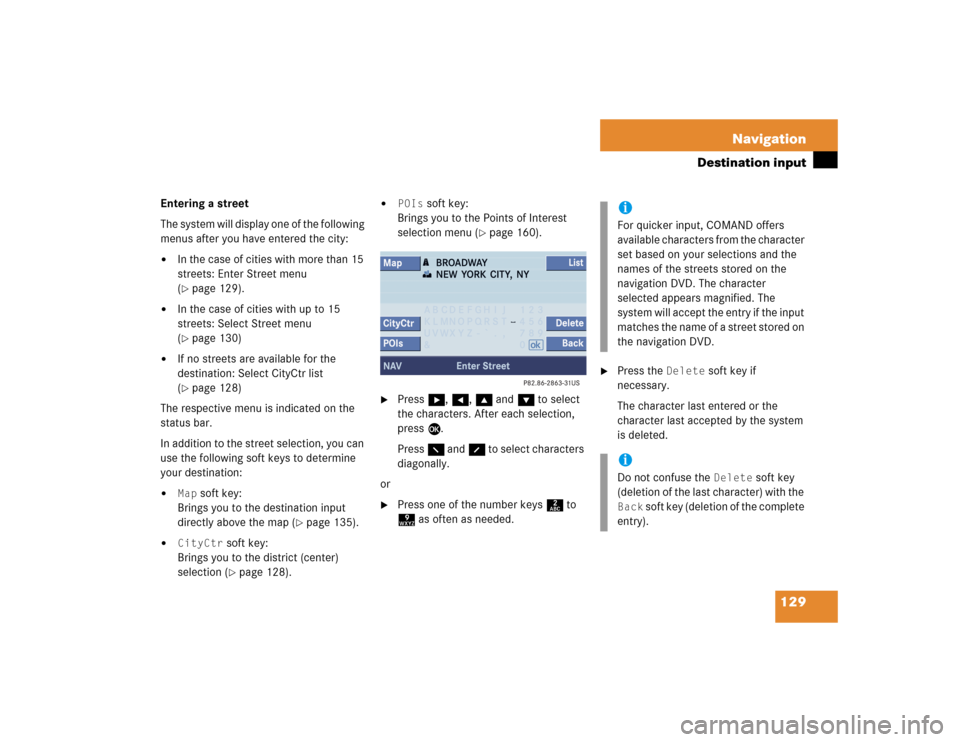
129 Navigation
Destination input
Entering a street
The system will display one of the following
menus after you have entered the city:�
In the case of cities with more than 15
streets: Enter Street menu
(�page 129).
�
In the case of cities with up to 15
streets: Select Street menu
(�page 130)
�
If no streets are available for the
destination: Select CityCtr list
(�page 128)
The respective menu is indicated on the
status bar.
In addition to the street selection, you can
use the following soft keys to determine
your destination:
�
Map
soft key:
Brings you to the destination input
directly above the map (
�page 135).
�
CityCtr
soft key:
Brings you to the district (center)
selection (�page 128).
�
POIs
soft key:
Brings you to the Points of Interest
selection menu (
�page 160).
�
Press h, H, g and G to select
the characters. After each selection,
press E.
Press F and f to select characters
diagonally.
or
�
Press one of the number keys 2 to
9 as often as needed.
�
Press the
Delete
soft key if
necessary.
The character last entered or the
character last accepted by the system
is deleted.
iFor quicker input, COMAND offers
available characters from the character
set based on your selections and the
names of the streets stored on the
navigation DVD. The character
selected appears magnified. The
system will accept the entry if the input
matches the name of a street stored on
the navigation DVD. iDo not confuse the
Delete
soft key
(deletion of the last character) with the
Back
soft key (deletion of the complete
entry).
Page 132 of 227
130 NavigationDestination input�
Press E longer than 2 seconds to
confirm.
You will hear a confirmation beep if the
beep tones option was activated in the
system settings (
�page 201).
or
�
Select the ( symbol in the Entry
menu. Press H, h, g, G to do
so.
�
Press E.
The street list will appear. You can now
select a street.Selecting a street
�
Use g or G to select a street.
�
Press E.
The menu for starting the route
guidance function with the destination
data you have entered is displayed.The following soft keys are available to
further define your destination:
�
Map
soft key:
Brings you to the destination input
directly above the map (
�page 135).
�
Intrsct.
soft key:
You can select an intersection for the
destination street (
�page 131).
�
Hse No.
soft key:
Brings you to the destination street
house number input (
�page 132).
iIf several options of streets are availab-
le, another menu will appear where you
must make and confirm your desired
selection.
Page 133 of 227
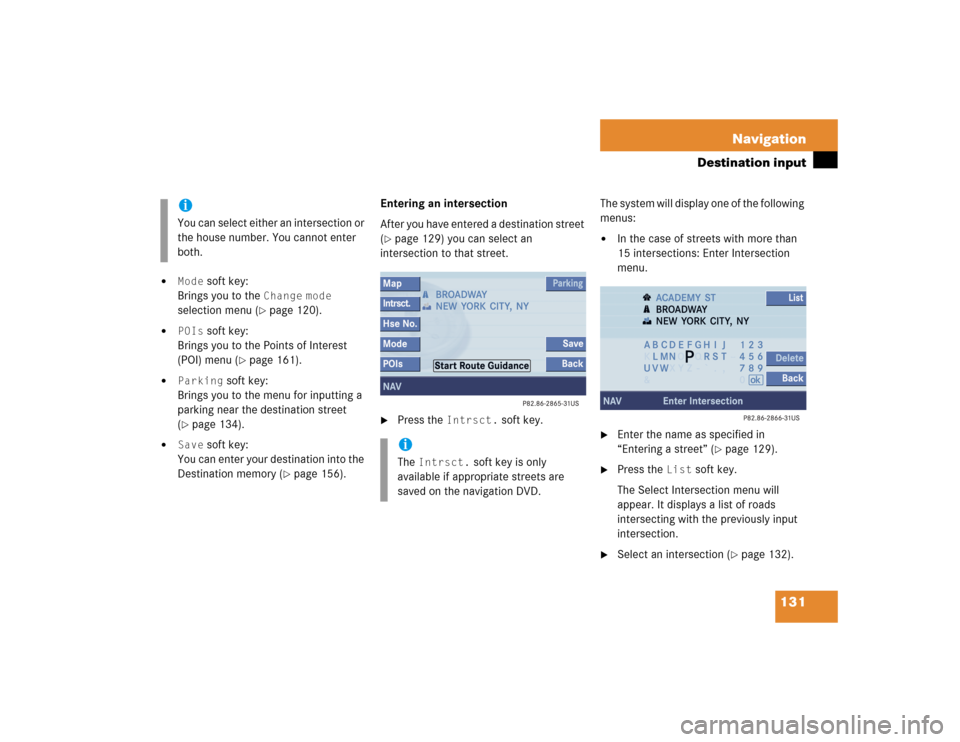
131 Navigation
Destination input
�
Mode
soft key:
Brings you to the
Change
mode
selection menu (
�page 120).
�
POIs
soft key:
Brings you to the Points of Interest
(POI) menu (
�page 161).
�
Parking
soft key:
Brings you to the menu for inputting a
parking near the destination street
(
�page 134).
�
Save
soft key:
You can enter your destination into the
Destination memory (
�page 156).Entering an intersection
After you have entered a destination street
(
�page 129) you can select an
intersection to that street.
�
Press the
Intrsct.
soft key.The system will display one of the following
menus:
�
In the case of streets with more than
15 intersections: Enter Intersection
menu.
�
Enter the name as specified in
“Entering a street” (
�page 129).
�
Press the
List
soft key.
The Select Intersection menu will
appear. It displays a list of roads
intersecting with the previously input
intersection.
�
Select an intersection (
�page 132).
iYou can select either an intersection or
the house number. You cannot enter
both.
iThe
Intrsct.
soft key is only
available if appropriate streets are
saved on the navigation DVD.
Page 134 of 227
132 NavigationDestination input�
In the case of streets with up to 15
intersections: Select Intersection
menu �
Press g or G to select an
intersection.
�
Press E.
The Start Route Guidance menu will
appear (
�page 139).
Entering a house number
A house number can be entered after
entering the destination street
(
�page 129).
�
Press the
Hse No.
soft key.
Either the menu for entering a house
number or a list of house numbers to
select from will appear (
�page 133).
�
Press h, H, g and G to select
the numbers. After each selection,
press E.
�
Press F and f to select numbers
diagonally.
or
�
Press the appropriate number keys
0, 1 to 9.
iYou can enter an intersection instead
of the house number. You cannot enter
both.
iThe
Hse No.
soft key is only available
if appropriate streets are stored on the
navigation DVD.
Page 135 of 227
133 Navigation
Destination input
�
Press the
Delete
soft key if
necessary.
The number last entered is deleted.
�
Press E longer than 2 seconds to
confirm.
You will hear a confirmation beep if the
beep tones option was activated in the
system settings (
�page 201).
The Start Route Guidance menu
(
�page 139) or a list for selecting a
house number or a house number area
will appear.Selecting a House Number Area
�
Press g or G to select the desired
house number area.
�
Press E.
The Start Route Guidance menu will
appear (
�page 139).
Entering a parking
After entering the destination street
(
�page 129) or selecting a city center
(�page 128), you can select parking
nearby.
iYou can only select admissible
numbers. The number selected
appears magnified. iDo not confuse the
Delete
soft key
(deletion of the last character) with the
Back
soft key (deletion of the complete
entry).
iHouse numbers may be displayed in
the list as single numbers, e.g.
1, or as
number areas, e.g.
2..8
.