Page 129 of 474
128 Controls in detailControl system
Standard display menu
In the standard display, the main odometer
and the trip odometer are shown in the
multifunction display.1 Trip odometer
2 Main odometer If you see another display, press
button
è orÿ repeatedly until the
standard display appears.
You can select the functions in the
standard display menu with button k
or j .
The following functions are available:
iThe headings used in the menus table
are designed to facilitate navigation
within the system and are not neces-
sarily identical to those shown in the
control system displays.
The first function displayed in each
menu will automatically show you
which part of the system you are in.
Function
Page
Display digital speedometer or
outside temperature
129
Call up maintenance service
display
330
Check engine oil level
293
Page 130 of 474
129
Controls in detail
Control system
Display digital speedometer or outside
temperature�
Press button
j ork repeatedly
until the digital speedometer appears
in the multifunction display.
The current vehicle speed is shown in
the multifunction display.
1 Digital speedometer
AUDIO menu
The functions in the
AUDIO
menu operate
the audio equipment which you currently
have turned on.
If no audio equipment is currently turned
on, the message
AUDIO OFF
appears in the
multifunction display.
The following functions are available:
iYou can have the outside temperature
displayed instead of the digital speed-
ometer. You can select the setting in
the submenu
Instr.Cl.
via the
function
Status line display
(
�page 138).
Function
Page
Select radio station
130
Select satellite radio station*
(USA only)
130
Operate CD player*
131
Page 131 of 474
130 Controls in detailControl systemSelect radio station�
Turn on the radio (
�page 198).
Vehicles with COMAND*:
Refer to separate operating
instructions.
�
Press button è orÿ repeatedly
until the currently tuned station
appears in the multifunction display.
1 Waveband setting
2 Station frequency
�
Press button k orj repeatedly
until the desired station is found. Select satellite radio station*
(USA only)
The satellite radio is treated as a radio
application.
�
Select satellite radio with the
corresponding soft key (SAT) in the
radio menu.
1 SAT mode and preset number
2 Channel name or number
�
Press button k orj repeatedly
until the desired channel is found.
iYou can only store new stations using
the corresponding feature on the radio
(�page 206).
Vehicles with COMAND*:
Refer to separate operating
instructions.
You can also operate the radio in the
usual manner.
Page 132 of 474
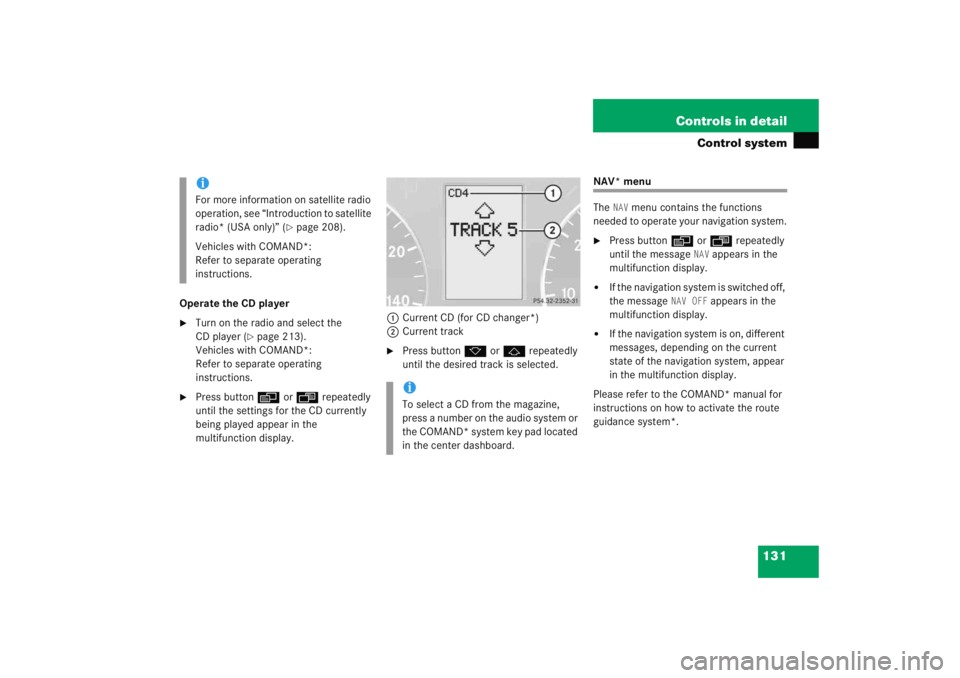
131
Controls in detail
Control system
Operate the CD player�
Turn on the radio and select the
CD player (
�page 213).
Vehicles with COMAND*:
Refer to separate operating
instructions.
�
Press button è orÿ repeatedly
until the settings for the CD currently
being played appear in the
multifunction display. 1
Current CD (for CD changer*)
2 Current track
�
Press button k orj repeatedly
until the desired track is selected.
NAV* menu
The
NAV
menu contains the functions
needed to operate your navigation system.
�
Press button è orÿ repeatedly
until the message
NAV
appears in the
multifunction display.
�
If the navigation system is switched off,
the message
NAV OFF
appears in the
multifunction display.
�
If the navigation system is on, different
messages, depending on the current
state of the navigation system, appear
in the multifunction display.
Please refer to the COMAND* manual for
instructions on how to activate the route
guidance system*.
iFor more information on satellite radio
operation, see “Introduction to satellite
radio* (USA only)” (
�page 208).
Vehicles with COMAND*:
Refer to separate operating
instructions.
iTo select a CD from the magazine,
press a number on the audio system or
the COMAND* system key pad located
in the center dashboard.
Page 133 of 474
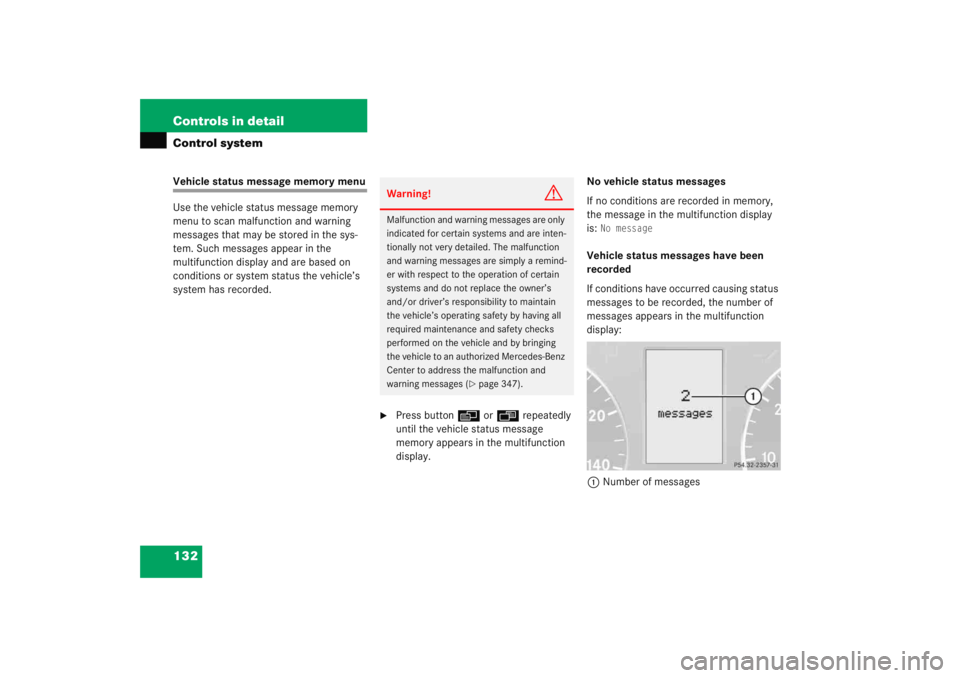
132 Controls in detailControl systemVehicle status message memory menu
Use the vehicle status message memory
menu to scan malfunction and warning
messages that may be stored in the sys-
tem. Such messages appear in the
multifunction display and are based on
conditions or system status the vehicle’s
system has recorded.
�
Press buttonè orÿ repeatedly
until the vehicle status message
memory appears in the multifunction
display. No vehicle status messages
If no conditions are recorded in memory,
the message in the multifunction display
is:
No message
Vehicle status messages have been
recorded
If conditions have occurred causing status
messages to be recorded, the number of
messages appears in the multifunction
display:
1 Number of messages
Warning!
G
Malfunction and warning messages are only
indicated for certain systems and are inten-
tionally not very detailed. The malfunction
and warning messages are simply a remind-
er with respect to the operation of certain
systems and do not replace the owner’s
and/or driver’s responsibility to maintain
the vehicle’s operating safety by having all
required maintenance and safety checks
performed on the vehicle and by bringing
the vehicle to an authorized Mercedes-Benz
Center to address the malfunction and
warning messages (
�page 347).
Page 134 of 474
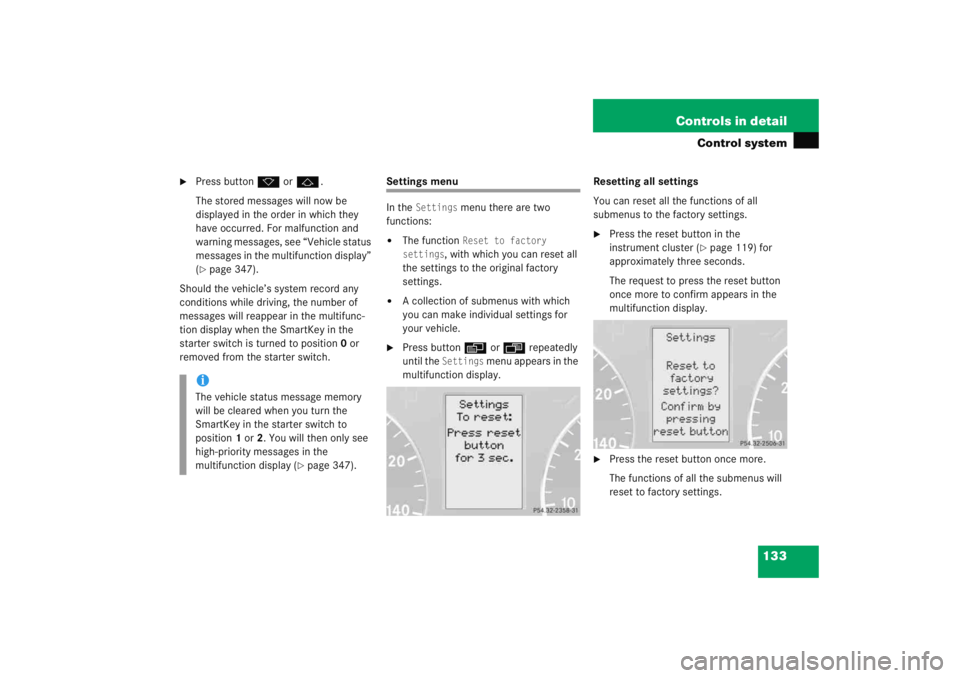
133
Controls in detail
Control system
�
Press button
k orj .
The stored messages will now be
displayed in the order in which they
have occurred. For malfunction and
warning messages, see “Vehicle status
messages in the multifunction display”
(�page 347).
Should the vehicle’s system record any
conditions while driving, the number of
messages will reappear in the multifunc-
tion display when the SmartKey in the
starter switch is turned to position 0 or
removed from the starter switch.
Settings menu
In the
Settings
menu there are two
functions:
�
The function
Reset to factory
settings
, with which you can reset all
the settings to the original factory
settings.
�
A collection of submenus with which
you can make individual settings for
your vehicle.
�
Press button è orÿ repeatedly
until the
Settings
menu appears in the
multifunction display. Resetting all settings
You can reset all the functions of all
submenus to the factory settings.
�
Press the reset button in the
instrument cluster (
�page 119) for
approximately three seconds.
The request to press the reset button
once more to confirm appears in the
multifunction display.
�
Press the reset button once more.
The functions of all the submenus will
reset to factory settings.
iThe vehicle status message memory
will be cleared when you turn the
SmartKey in the starter switch to
position 1 or 2. You will then only see
high-priority messages in the
multifunction display (
�page 347).
Page 135 of 474
134 Controls in detailControl system
Submenus in the Settings menu�
Press buttonk orj .
The collection of the submenus
appears in the multifunction display.
�
Press button ç.
The selection marker moves to the next
submenu. The submenus are arranged by hierarchy.
Scroll down with button
ç, scroll up
with button æ.
Move within the submenus with
button k orj to the individual
functions.
The settings themselves are made with
button æ orç .
iThe settings you have changed will not
be reset unless you confirm the action
by pressing the reset button a second
time. After approximately five seconds,
the
Settings
menu reappears in the
multifunction display.
For safety reasons, the following
functions are not reset while driving:
�
the
Hdlamp mode
function in the
Lighting
submenu
�
the
Key dependency
function in the
Convenience
submenu
Page 136 of 474
135
Controls in detail
Control system
Resetting the functions of a submenu
For each submenu you can reset all the
functions to the factory settings.�
Move to a function in the submenu.
�
Press the reset button (
�page 119) in
the instrument cluster for approxi-
mately three seconds.
The request to press the reset button
once more to confirm appears in the
multifunction display.
�
Press the reset button once more.
All functions of the submenu will reset
to factory settings.iThe settings you have changed will not
be reset unless you confirm the action
by pressing the reset button a second
time. Approximately five seconds after
pressing the reset button for the
second time, the
Settings
menu
reappears in the multifunction display.