Page 691 of 4731
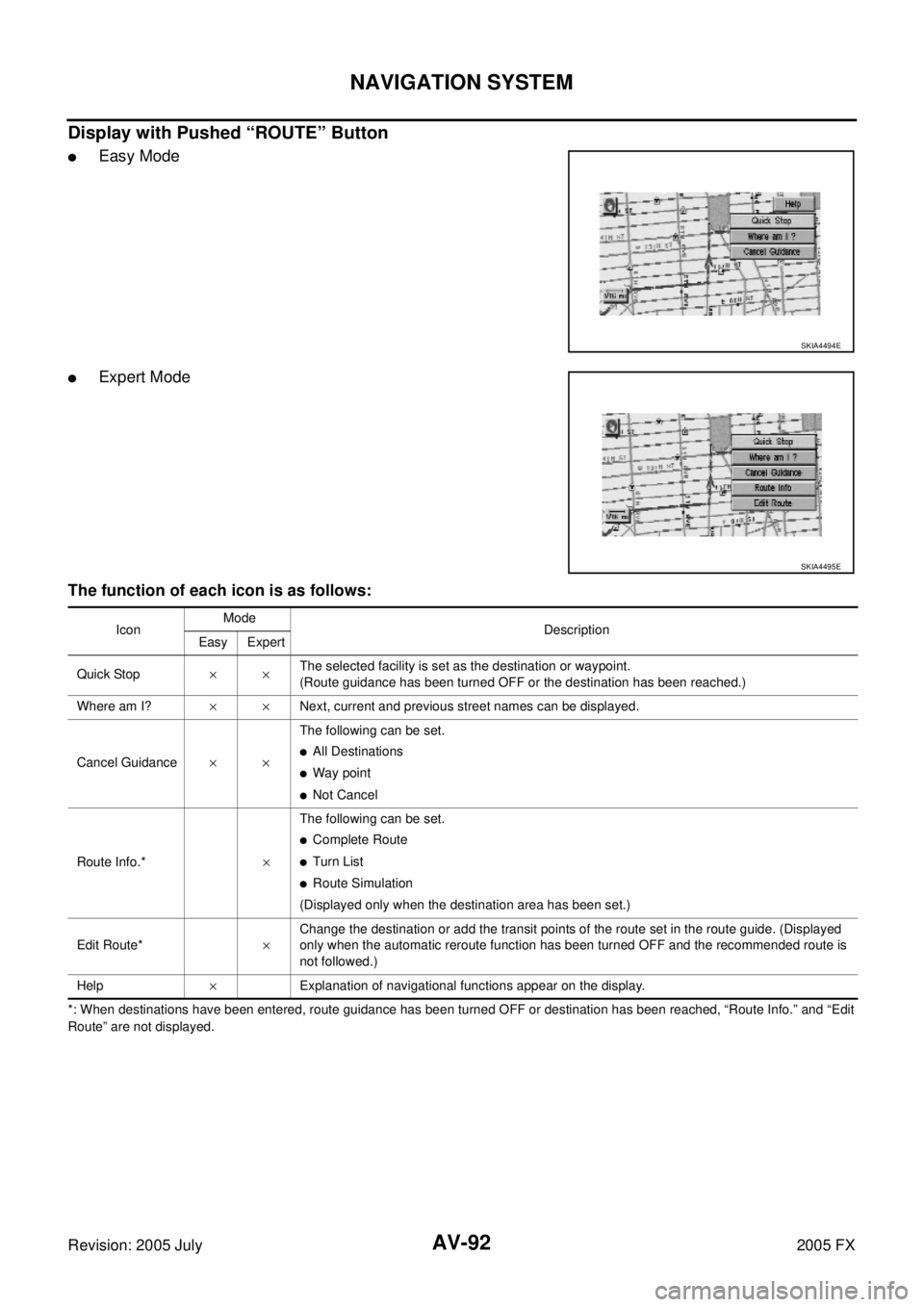
AV-92
NAVIGATION SYSTEM
Revision: 2005 July 2005 FX
Display with Pushed “ROUTE” Button
�Easy Mode
�Expert Mode
The function of each icon is as follows:
*: When destinations have been entered, route guidance has been turned OFF or destination has been reached, “Route Info.” and “ Edit
Route” are not displayed.
SKIA4494E
SKIA4495E
Icon Mode
Description
Easy Expert
Quick Stop ×× The selected facility is set as the destination or waypoint.
(Route guidance has been turned OFF or the destination has been reached.)
Where am I? ××Next, current and previous street names can be displayed.
Cancel Guidance ×× The following can be set.
�All Destinations
�Way point
�Not Cancel
Route Info.* × The following can be set.
�Complete Route
�Turn List
�Route Simulation
(Displayed only when the destination area has been set.)
Edit Route* × Change the destination or add the transit points of the route set in the route guide. (Displayed
only when the automatic reroute function has been turned OFF and the recommended route is
not followed.)
Help ×Explanation of navigational functions appear on the display.
Page 692 of 4731
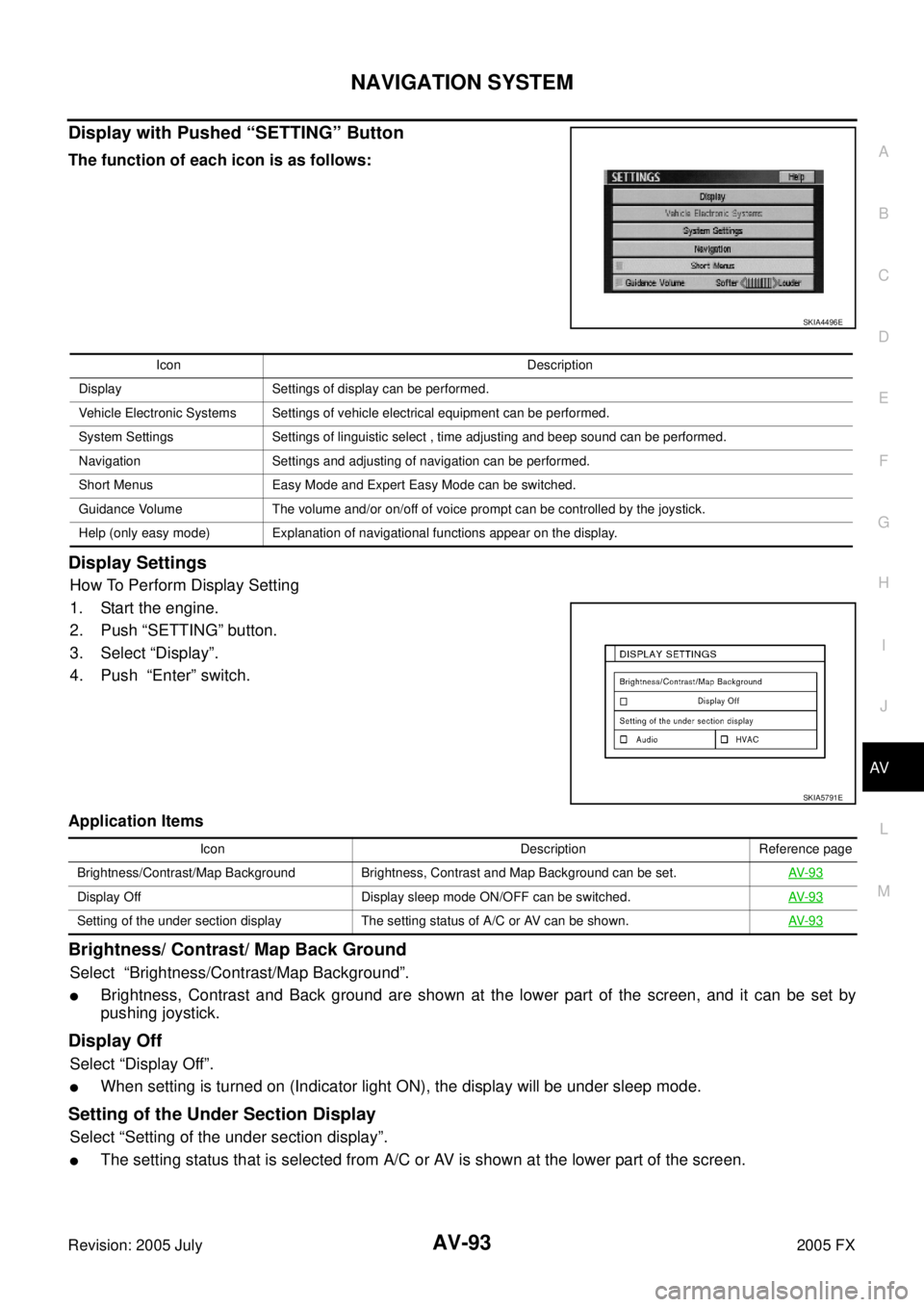
NAVIGATION SYSTEM AV-93
C
D E
F
G H
I
J
L
M A
B
AV
Revision: 2005 July 2005 FX
Display with Pushed “SETTING” Button
The function of each icon is as follows:
Display Settings
How To Perform Display Setting
1. Start the engine.
2. Push “SETTING” button.
3. Select “Display”.
4. Push “Enter” switch.
Application Items
Brightness/ Contrast/ Map Back Ground
Select “Brightness/Contrast/Map Background”.
�Brightness, Contrast and Back ground are shown at the lower part of the screen, and it can be set by
pushing joystick.
Display Off
Select “Display Off”.
�When setting is turned on (Indicator light ON), the display will be under sleep mode.
Setting of the Under Section Display
Select “Setting of the under section display”.
�The setting status that is selected from A/C or AV is shown at the lower part of the screen.
SKIA4496E
Icon Description
Display Settings of display can be performed.
Vehicle Electronic Systems Settings of vehicle electrical equipment can be performed.
System Settings Settings of linguistic select , time adjusting and beep sound can be performed.
Navigation Settings and adjusting of navigation can be performed.
Short Menus Easy Mode and Expert Easy Mode can be switched.
Guidance Volume The volume and/or on/off of voice prompt can be controlled by the joystick.
Help (only easy mode) Explanation of navigational functions appear on the display.
SKIA5791E
Icon Description Reference page
Brightness/Contrast/Map Background Brightness, Contrast and Map Background can be set. AV- 9 3
Display Off Display sleep mode ON/OFF can be switched.AV- 9 3
Setting of the under section display The setting status of A/C or AV can be shown. AV- 9 3
Page 696 of 4731
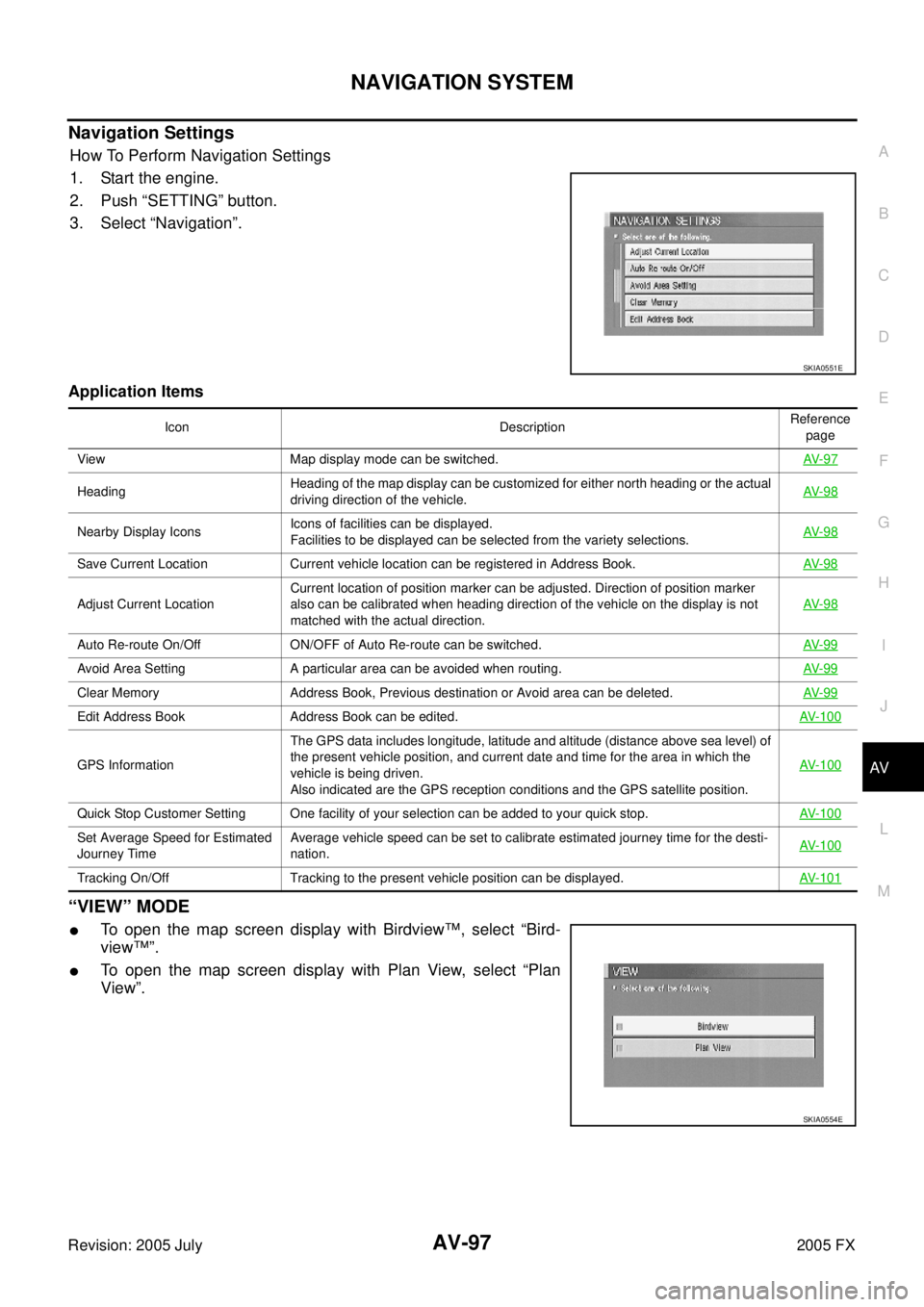
NAVIGATION SYSTEM AV-97
C
D E
F
G H
I
J
L
M A
B
AV
Revision: 2005 July 2005 FX
Navigation Settings
How To Perform Navigation Settings
1. Start the engine.
2. Push “SETTING” button.
3. Select “Navigation”.
Application Items
“VIEW” MODE
�To open the map screen display with Birdview™, select “Bird-
view™”.
�To open the map screen display with Plan View, select “Plan
View”.
SKIA0551E
Icon Description Reference
page
View Map display mode can be switched. AV- 9 7
Heading Heading of the map display can be customized for either north heading or the actual
driving direction of the vehicle. AV- 9 8
Nearby Display Icons
Icons of facilities can be displayed.
Facilities to be displayed can be selected from the variety selections. AV- 9 8
Save Current Location Current vehicle location can be registered in Address Book.
AV- 9 8
Adjust Current Location Current location of position marker can be adjusted. Direction of position marker
also can be calibrated when heading direction of the vehicle on the display is not
matched with the actual direction. AV- 9 8
Auto Re-route On/Off ON/OFF of Auto Re-route can be switched.
AV- 9 9
Avoid Area Setting A particular area can be avoided when routing.AV- 9 9
Clear Memory Address Book, Previous destination or Avoid area can be deleted.AV- 9 9
Edit Address Book Address Book can be edited.AV- 1 0 0
GPS Information The GPS data includes longitude, latitude and altitude (distance above sea level) of
the present vehicle position, and current date and time for the area in which the
vehicle is being driven.
Also indicated are the GPS reception conditions and the GPS satellite position. AV- 1 0 0
Quick Stop Customer Setting One facility of your selection can be added to your quick stop.
AV- 1 0 0
Set Average Speed for Estimated
Journey Time Average vehicle speed can be set to calibrate estimated journey time for the desti-
nation. AV- 1 0 0
Tracking On/Off Tracking to the present vehicle position can be displayed.
AV- 1 0 1
SKIA0554E
Page 697 of 4731
AV-98
NAVIGATION SYSTEM
Revision: 2005 July 2005 FX
“HEADING” MODE
�To display north heading, select “North up”.
�To display the actual driving direction of the vehicle, select
“Heading up”.
“NEARBY DISPLAY ICONS” MODE
�Select an icon to display on the map screen.
“SAVE CURRENT LOCATION” MODE
�The current vehicle location can be registered in “Address
Book”.
NOTE:
“Address Book” can store 50 items max.
“ADJUST CURRENT LOCATION” MODE
1. Select an icon “right” or “left” to calibrate the heading direction.
(Arrow marks will rotate corresponding to the calibration key.)
SKIA0561E
SKIA0562E
SKIA0556E
SKIA0563E
Page 699 of 4731
AV-100
NAVIGATION SYSTEM
Revision: 2005 July 2005 FX
“EDIT ADDRESS BOOK” MODE
�Edit the items registered in Address Book.
“GPS INFORMATION” MODE
�Latitude, longitude, altitude, receiving state (telemetry), and sat-
ellite location are displayed as GPS information.
NOTE:
Altitude is displayed only in three–dimensional status.
“QUICK STOP CUSTOMER SETTING” MODE
�Select a category for the “Quick Stop” menu.
“SET AVERAGE SPEED” MODE
�Set the average vehicle speed to calibrate the estimated journey
time for the destination.
�Set three items; “Freeway”, “Main Roads”, and “Ordinary
Roads”.
SKIA3511E
SKIA0555E
SKIA5996E
SKIA0565E
Page 700 of 4731
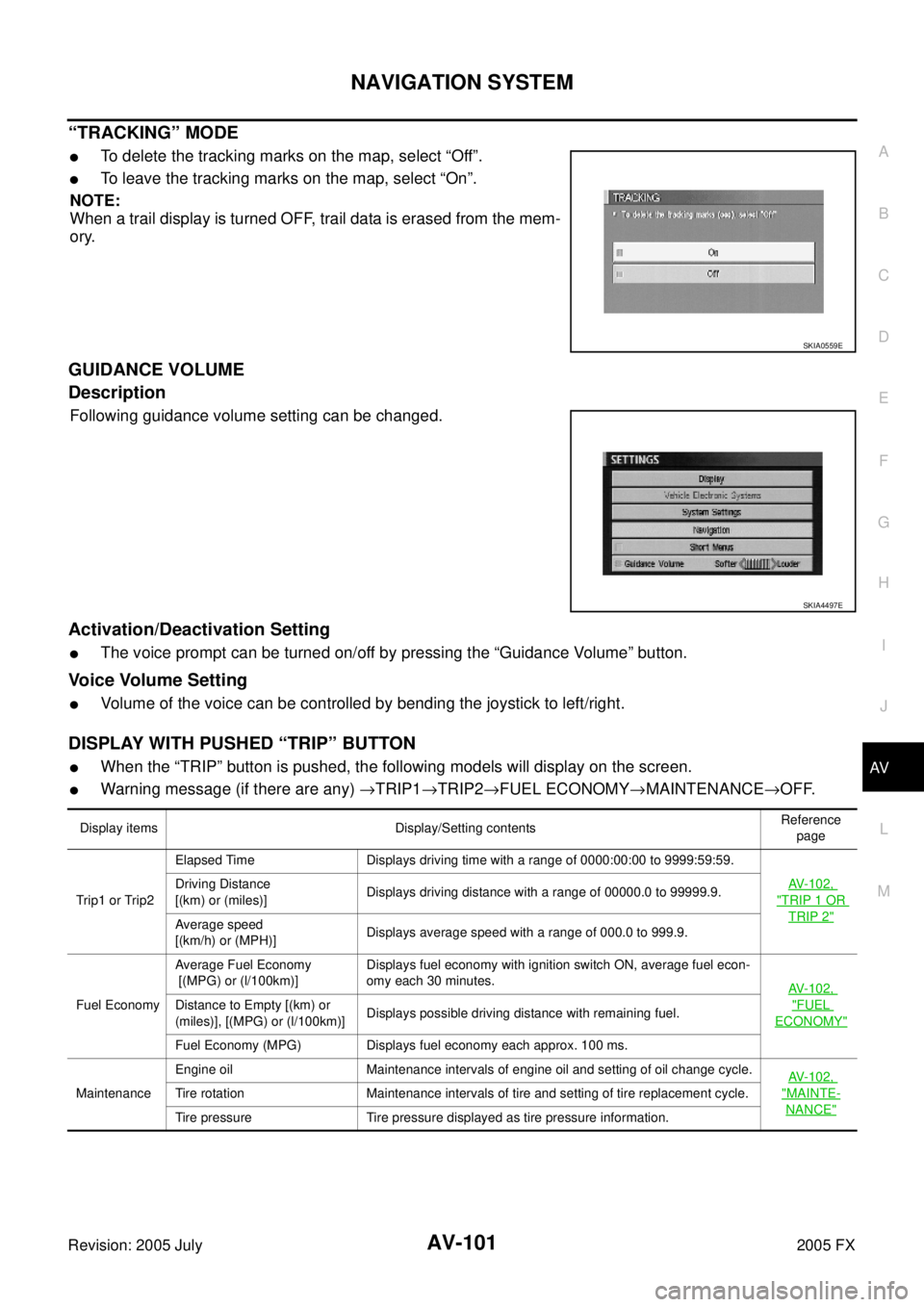
NAVIGATION SYSTEM AV-101
C
D E
F
G H
I
J
L
M A
B
AV
Revision: 2005 July 2005 FX
“TRACKING” MODE
�To delete the tracking marks on the map, select “Off”.
�To leave the tracking marks on the map, select “On”.
NOTE:
When a trail display is turned OFF, trail data is erased from the mem-
ory.
GUIDANCE VOLUME
Description
Following guidance volume setting can be changed.
Activation/Deactivation Setting
�The voice prompt can be turned on/off by pressing the “Guidance Volume” button.
Voice Volume Setting
�Volume of the voice can be controlled by bending the joystick to left/right.
DISPLAY WITH PUSHED “TRIP” BUTTON
�When the “TRIP” button is pushed, the following models will display on the screen.
�Warning message (if there are any) →TRIP1 →TRIP2 →FUEL ECONOMY →MAINTENANCE →OFF.
SKIA0559E
SKIA4497E
Display items Display/Setting contents Reference
page
Trip 1 o r Trip2 Elapsed Time Displays driving time with a range of 0000:00:00 to 9999:59:59.
AV-102,
"TRIP 1 OR
TRIP 2"
Driving Distance
[(km) or (miles)] Displays driving distance with a range of 00000.0 to 99999.9.
Average speed
[(km/h) or (MPH)] Displays average speed with a range of 000.0 to 999.9.
Fuel Economy Average Fuel Economy
[(MPG) or (l/100km)] Displays fuel economy with ignition switch ON, average fuel econ-
omy each 30 minutes. AV-102,
"FUEL
ECONOMY"
Distance to Empty [(km) or
(miles)], [(MPG) or (l/100km)] Displays possible driving distance with remaining fuel.
Fuel Economy (MPG) Displays fuel economy each approx. 100 ms.
Maintenance Engine oil Maintenance intervals of engine oil and setting of oil change cycle.
AV-102,
"MAINTE-
NANCE"
Tire rotation Maintenance intervals of tire and setting of tire replacement cycle.
Tire pressure Tire pressure displayed as tire pressure information.
Page 701 of 4731
AV-102
NAVIGATION SYSTEM
Revision: 2005 July 2005 FX
TRIP 1 OR TRIP 2
�Elapsed Time, Driving Distance and Average Speed are dis-
played as Trip 1 information or Trip 2 information.
�The way to reset is by pushing the “Reset” switch or by keeping
pushing “TRIP” button more than 1.5 seconds.
FUEL ECONOMY
�Average Fuel Economy, Distance to Empty, Fuel Economy are
displayed as Fuel Economy information.
�The way to reset is by pushing the “Reset” switch or by keeping
pushing “TRIP” button more than 1.5 seconds.
MAINTENANCE
�Engine Oil, Tire Rotation and Tire Pressure are displayed as
Maintenance information.
ENGINE OIL OR TIRE ROTATION
�Possible to set up interval of engine oil and tire rotation by mov-
ing joystick right and left.
SKIA5990E
SKIA5991E
SKIA5992E
SKIA5993E
Page 702 of 4731
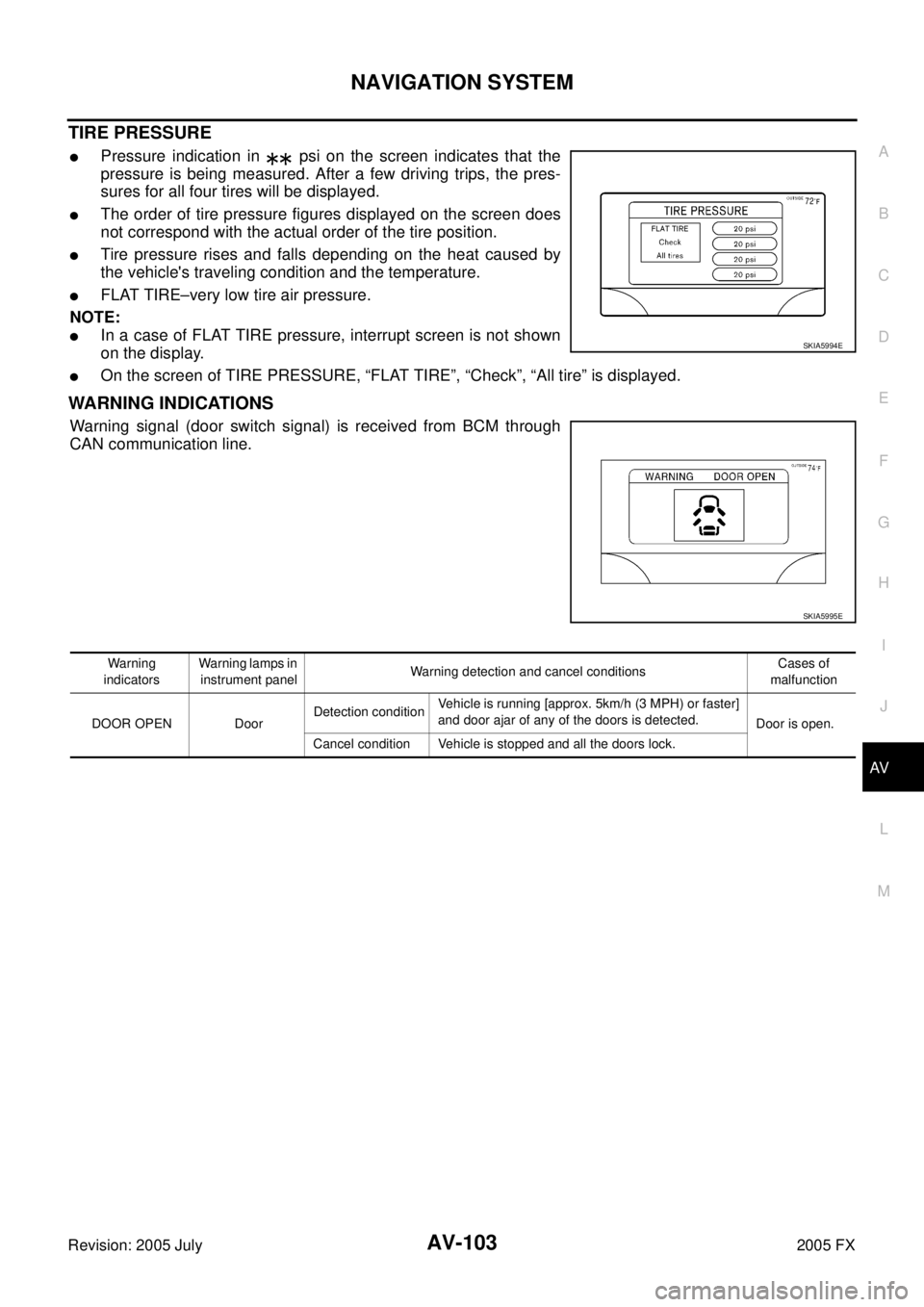
NAVIGATION SYSTEM AV-103
C
D E
F
G H
I
J
L
M A
B
AV
Revision: 2005 July 2005 FX
TIRE PRESSURE
�Pressure indication in psi on the screen indicates that the
pressure is being measured. After a few driving trips, the pres-
sures for all four tires will be displayed.
�The order of tire pressure figures displayed on the screen does
not correspond with the actual order of the tire position.
�Tire pressure rises and falls depending on the heat caused by
the vehicle's traveling condition and the temperature.
�FLAT TIRE–very low tire air pressure.
NOTE:
�In a case of FLAT TIRE pressure, interrupt screen is not shown
on the display.
�On the screen of TIRE PRESSURE, “FLAT TIRE”, “Check”, “All tire” is displayed.
WARNING INDICATIONS
Warning signal (door switch signal) is received from BCM through
CAN communication line.
SKIA5994E
SKIA5995E
Warning
indicators Warning lamps in
instrument panel Warning detection and cancel conditions
Cases of
malfunction
DOOR OPEN Door Detection condition
Vehicle is running [approx. 5km/h (3 MPH) or faster]
and door ajar of any of the doors is detected. Door is open.
Cancel condition Vehicle is stopped and all the doors lock.