Page 205 of 414
�µ
�µ �µ�´ You can use the instrument panel
brightness control knob to adjust the
illumination of the audio system (see
page ). The audio system
illuminates when the parking lights
are on, even if the radio is of f .
These modes adjust
the strength of the sound coming
f rom each speaker. Lef t/Right
balance adjusts the side-to-side
strength, while Front/Rear f ader
adjust the f ront-to-back strength. To
adjust the left/right balance, touch
the ‘‘L’’ or ‘‘R’’ icon.
To adjust the front/rear fader, touch
the ‘‘FR’’ or ‘‘RR’’ icon.
To adjust the treble
and bass, touch or on each
side of the treble or bass adjustment
bar. The adjustment bar shows you
the current setting. To see the audio display when you
are f inished adjusting the sound,
wait 5 seconds. 125
A udio System L ighting
L ef t/Right Balance and Front/
Rear Fader
Treble/Bass
Playing the AM/FM Radio
204
Page 222 of 414
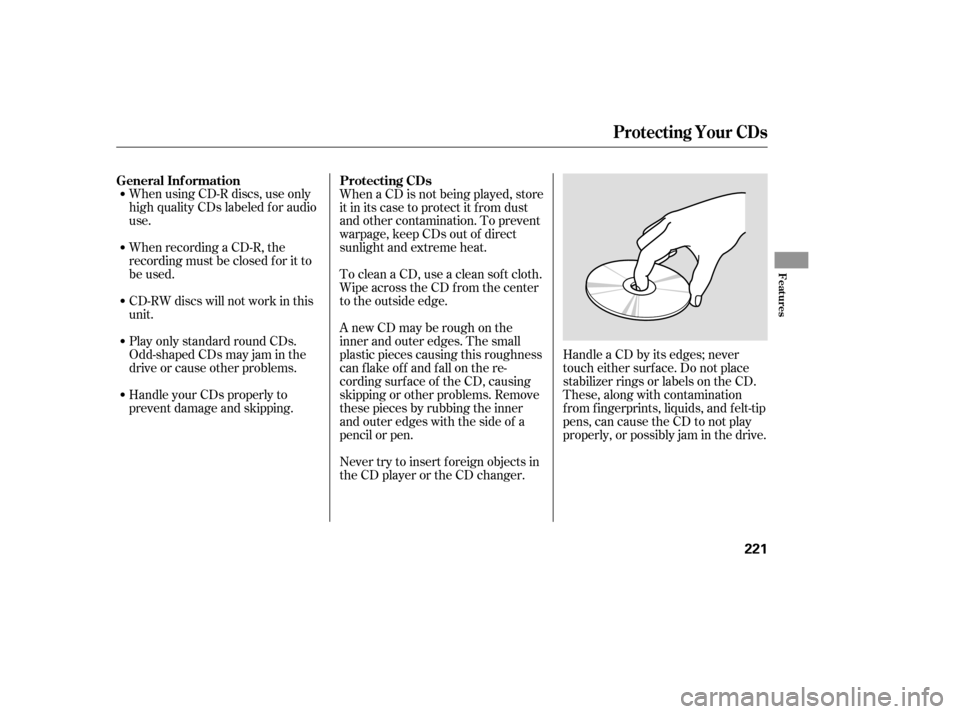
When using CD-R discs, use only
high quality CDs labeled f or audio
use.
When recording a CD-R, the
recording must be closed f or it to
be used.
CD-RW discs will not work in this
unit.
Play only standard round CDs.
Odd-shaped CDs may jam in the
driveorcauseotherproblems.
Handle your CDs properly to
prevent damage and skipping.When a CD is not being played, store
it in its case to protect it f rom dust
and other contamination. To prevent
warpage, keep CDs out of direct
sunlight and extreme heat.
To clean a CD, use a clean sof t cloth.
Wipe across the CD f rom the center
to the outside edge.
AnewCDmayberoughonthe
inner and outer edges. The small
plastic pieces causing this roughness
can f lake of f and f all on the re-
cording surf ace of the CD, causing
skipping or other problems. Remove
these pieces by rubbing the inner
and outer edges with the side of a
pencil or pen.
Handle a CD by its edges; never
touch either surf ace. Do not place
stabilizer rings or labels on the CD.
These, along with contamination
f rom f ingerprints, liquids, and f elt-tip
pens, can cause the CD to not play
properly, or possibly jam in the drive.
Never try to insert f oreign objects in
the CD player or the CD changer.
General Inf ormation
Protecting CDs
Protecting Your CDs
Features
221
Page 227 of 414
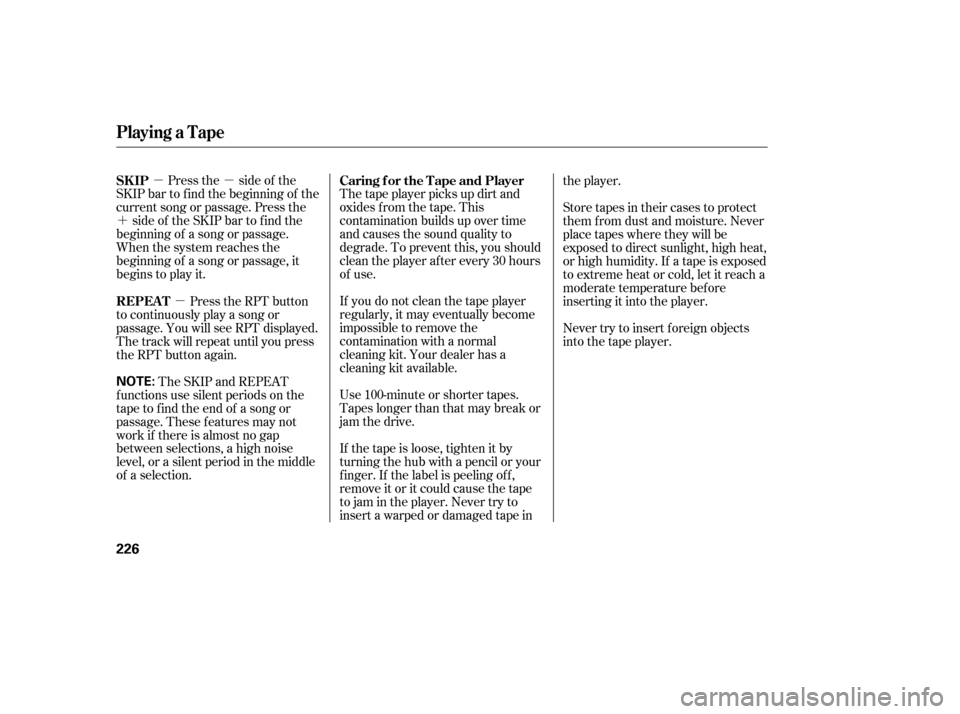
�µ�µ
�´
�µ
Press the side of the
SKIP bar to f ind the beginning of the
current song or passage. Press the side of the SKIP bar to find the
beginning of a song or passage.
When the system reaches the
beginning of a song or passage, it
begins to play it. Thetapeplayerpicksupdirtand
oxides f rom the tape. This
contamination builds up over time
and causes the sound quality to
degrade. To prevent this, you should
clean the player af ter every 30 hours
of use.
If you do not clean the tape player
regularly, it may eventually become
impossible to remove the
contamination with a normal
cleaning kit. Your dealer has a
cleaning kit available.
Use 100-minute or shorter tapes.
Tapes longer than that may break or
jam the drive.
If the tape is loose, tighten it by
turning the hub with a pencil or your
f inger. If the label is peeling of f ,
remove it or it could cause the tape
to jam in the player. Never try to
insert a warped or damaged tape inthe player.
Store tapes in their cases to protect
them f rom dust and moisture. Never
place tapes where they will be
exposed to direct sunlight, high heat,
or high humidity. If a tape is exposed
to extreme heat or cold, let it reach a
moderate temperature bef ore
inserting it into the player.
Never try to insert f oreign objects
into the tape player.
Press the RPT button
to continuously play a song or
passage. You will see RPT displayed.
The track will repeat until you press
the RPT button again.
The SKIP and REPEAT
f unctions use silent periods on the
tape to find the end of a song or
passage. These f eatures may not
work if there is almost no gap
between selections, a high noise
level, or a silent period in the middle
of a selection. SK IP Caring f or the Tape and Player
REPEAT
Playing a T ape
226
NOTE:
Page 245 of 414
�Ý�Û
When you select ‘‘PERSONAL
SURROUND’’ by pressing the or button, the personal
surround setup menu is displayed
above the ‘‘PERSONAL
SURROUND’’ icon.
Selecting one of the sound ef f ects,
Cinema,Music,orVoice,fromthe
personal surround menu allows you
to change the sound in your
headphones to match the disc you are playing.
Select ‘‘Cinema,’’ ‘‘Music,’’ or ‘‘Voice’’
by pressing the or button, and
enter your selection by pressing the
ENT button. The ‘‘PERSONAL
SURROUND’’ logo is displayed in
the upper right corner of the screen.
If you select ‘‘Of f ,’’ the logo
disappears, and there will be no
special sound ef f ect.
You can adjust these display
settings:Back Light
Contrast
Brightness
Tint
Color
To adjust the display, select
‘‘Display’’ by pressing the or
button, and enter your
selection by pressing the ENT
button. The display changes as
shown above.
Personal Surround Display
Rear Entertainment System
244
Page 248 of 414
�Ý�Û
Select the ‘‘Aspect Ratio’’ by pressing
the or button, then press
the ENT button.
The selectable setting menu is
displayed, and the current setting is
highlighted in blue.
Select the desired setting by
pressing the or button, then
press the ENT button.The selected setting will be
highlighted in blue f or one second,
and the screen returns to the play
mode in the selected setting.
CONT INUED
Rear Entertainment System
Features
247
Page 261 of 414
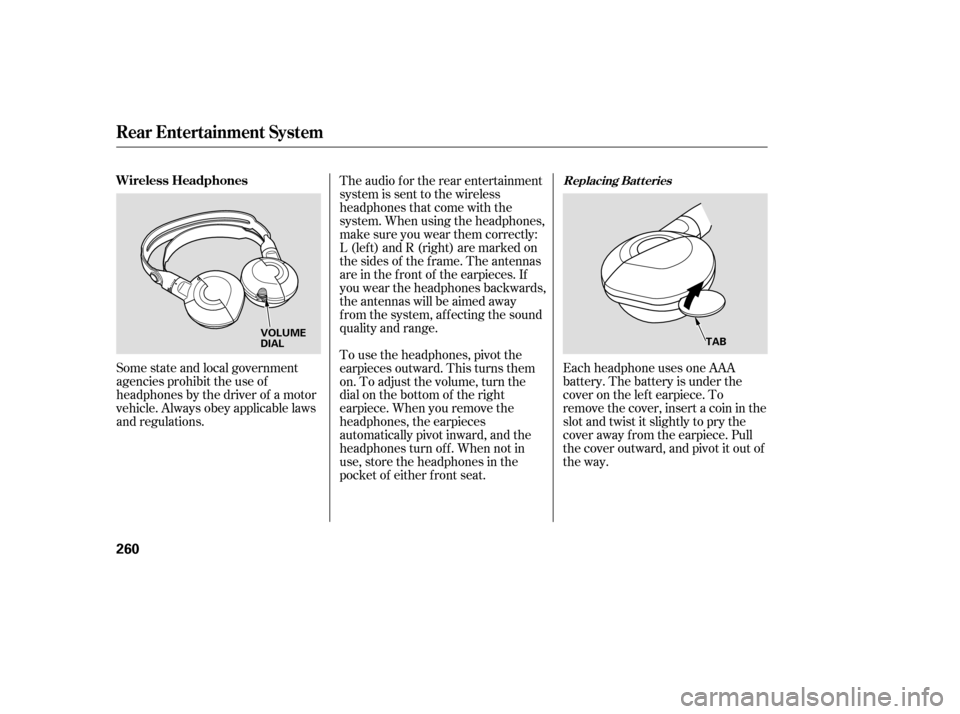
Each headphone uses one AAA
battery. The battery is under the
cover on the lef t earpiece. To
remove the cover, insert a coin in the
slot and twist it slightly to pry the
cover away f rom the earpiece. Pull
the cover outward, and pivot it out of
the way.
Some state and local government
agencies prohibit the use of
headphones by the driver of a motor
vehicle. Always obey applicable laws
and regulations. The audio f or the rear entertainment
system is sent to the wireless
headphones that come with the
system. When using the headphones,
make sure you wear them correctly:
L (lef t) and R (right) are marked on
the sides of the frame. The antennas
are in the f ront of the earpieces. If
you wear the headphones backwards,
the antennas will be aimed away
from the system, affecting the sound
quality and range.
To use the headphones, pivot the
earpieces outward. This turns them
on. To adjust the volume, turn the
dial on the bottom of the right
earpiece. When you remove the
headphones, the earpieces
automatically pivot inward, and the
headphones turn of f . When not in
use, store the headphones in the
pocket of either f ront seat.
Rear Entertainment System
Replacing Bat t eriesWireless Headphones
260
VOLUME
DIAL
TAB
Page 264 of 414

The security system automatically
sets 15 seconds after you lock the
doors, hood, and the tailgate. For the
system to activate, you must lock the
doorsandthetailgatefromthe
outside with the key, the lock tab,
the door lock switch, or the remote
transmitter. The security system
indicator in the instrument panel
starts blinking immediately to show
you the system is setting itself .Once the security system is set,
opening any door, the tailgate, or the
hood without using the key or the
remote transmitter, will cause it to
alarm. It also alarms if the radio is
removed f rom the dashboard or the
wiring is cut.The security system will not set if
the hood, tailgate, or any door is not
f ully closed. If the system will not set,
check the Door and Tailgate Open
Monitor on the instrument panel
(see page ), to see if the doors
and the tailgate are f ully closed.
Since it is not part of the monitor
display, manually check the hood.
Do not attempt to alter this system
or add other devices to it.
The security system helps to protect
your vehicle and valuables f rom thef t.
The horn sounds and a combination
of headlights, parking lights, side
marker lights and taillights f lashes if
someone attempts to break into your
vehicleorremovetheradio.This
alarm continues f or 2 minutes, then
the alarm stops. To reset an
alarming system bef ore the 2
minutes have elapsed, unlock either
f ront door with the key or the
remote transmitter.
67
On EX and Touring models
Security System
Features
263
SECURITY SYSTEM
INDICATOR
Page 266 of 414
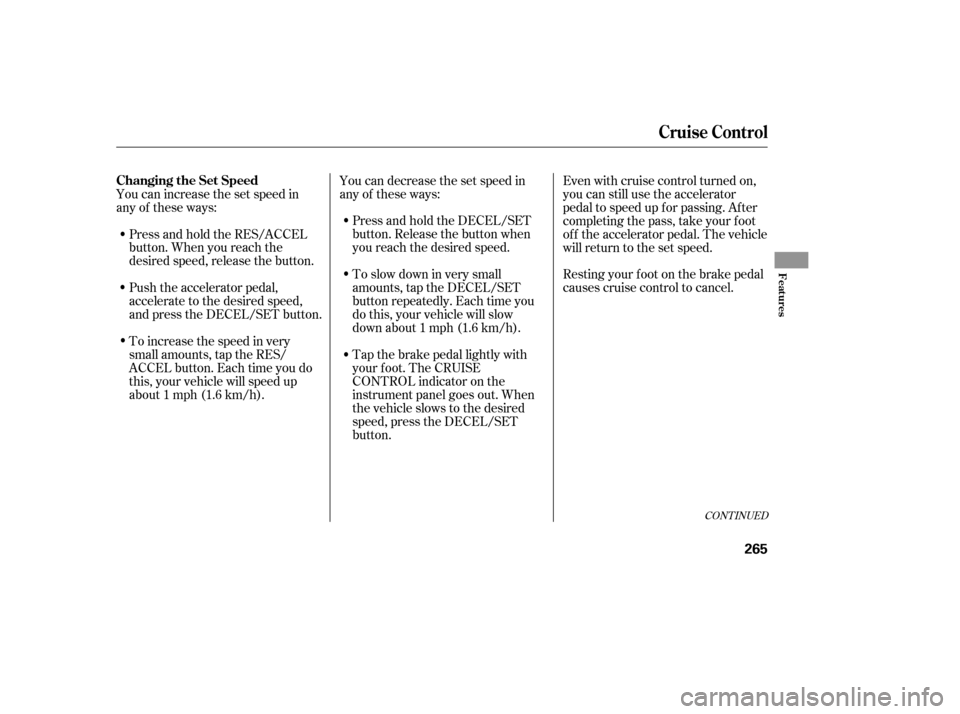
CONT INUED
Press and hold the DECEL/SET
button. Release the button when
you reach the desired speed.
To slow down in very small
amounts, tap the DECEL/SET
button repeatedly. Each time you
do this, your vehicle will slow
down about 1 mph (1.6 km/h).
Tap the brake pedal lightly with
your f oot. The CRUISE
CONTROL indicator on the
instrument panel goes out. When
the vehicle slows to the desired
speed, press the DECEL/SET
button.Resting your f oot on the brake pedal
causes cruise control to cancel.
You can increase the set speed in
any of these ways:
Press and hold the RES/ACCEL
button. When you reach the
desired speed, release the button.
Push the accelerator pedal,
accelerate to the desired speed,
and press the DECEL/SET button.
To increase the speed in very
small amounts, tap the RES/
ACCEL button. Each time you do
this, your vehicle will speed up
about 1 mph (1.6 km/h). You can decrease the set speed in
any of these ways:
Even with cruise control turned on,
you can still use the accelerator
pedal to speed up f or passing. Af ter
completing the pass, take your foot
of f the accelerator pedal. The vehicle
will return to the set speed.
Cruise Control
Changing the Set Speed
Features
265