Page 102 of 480

Answer or Reject an Incoming Call - No Call
Currently in Progress
When you receive a call on your cellular phone, the
UConnect ™ system will interrupt the stereo audio and
will ask if you would like to answer the call by pressing
the ’ Phone ’ button. Press the ’ Phone ’ button to answer
the call. To reject the call, press the ’ Phone ’ button until
you hear a single beep indicating that the incoming call
was rejected.
Answer or Reject an Incoming Call - Call
Currently in Progress
If a call is currently in progress and you have another
incoming call, press the ’ Phone ’ button to place the
current call on hold and answer the incoming call. To
reject the incoming call, you can disregard the call and
continue with your current conversation. Making a Second Call while Current Call in
Progress
To make a second call while you are currently in a call,
press the ’ Voice Recognition ’ button and say � Dial � or
� Call � followed by the phone number or phonebook entry
you wish to call. The first call will be on hold while the
second call is in progress.
Putting a Call on Hold and Retrieving a Call from
Hold
To put a call on hold, press the ’ Phone ’ button until you
hear a single beep which will indicate that the call has
been placed on hold. To bring the call back from hold,
press the ’ Phone ’ button.
Toggling Between Two Calls
If two calls are in progress (one active and one on hold),
press the ’ Phone ’ button until you hear a single beep102 UNDERSTANDING THE FEATURES OF YOUR VEHICLE
Page 103 of 480
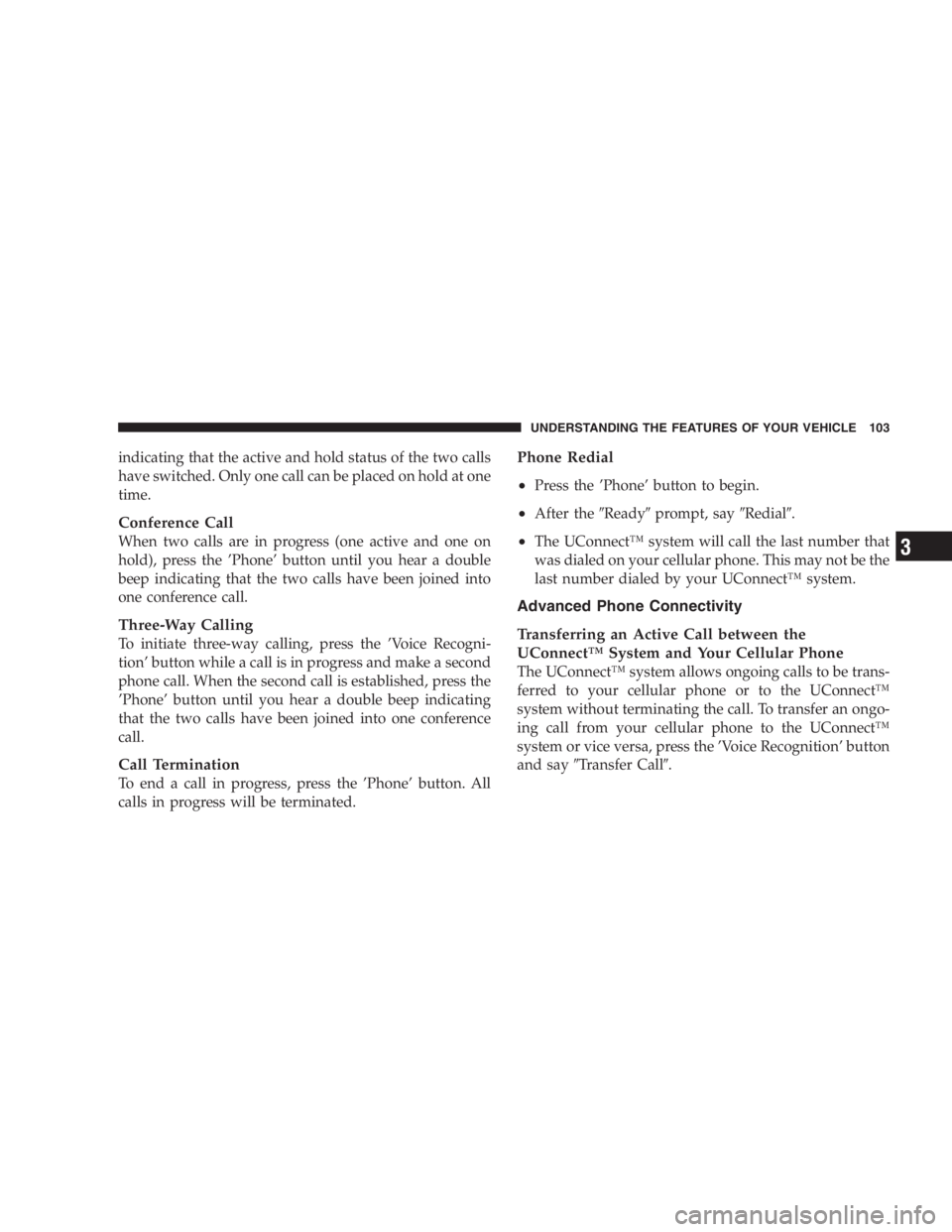
indicating that the active and hold status of the two calls
have switched. Only one call can be placed on hold at one
time.
Conference Call
When two calls are in progress (one active and one on
hold), press the ’ Phone ’ button until you hear a double
beep indicating that the two calls have been joined into
one conference call.
Three-Way Calling
To initiate three-way calling, press the ’ Voice Recogni-
tion ’ button while a call is in progress and make a second
phone call. When the second call is established, press the
’ Phone ’ button until you hear a double beep indicating
that the two calls have been joined into one conference
call.
Call Termination
To end a call in progress, press the ’ Phone ’ button. All
calls in progress will be terminated. Phone Redial
• Press the ’ Phone ’ button to begin.
• After the � Ready � prompt, say � Redial � .
• The UConnect ™ system will call the last number that
was dialed on your cellular phone. This may not be the
last number dialed by your UConnect ™ system.
Advanced Phone Connectivity
Transferring an Active Call between the
UConnect ™ System and Your Cellular Phone
The UConnect ™ system allows ongoing calls to be trans-
ferred to your cellular phone or to the UConnect ™
system without terminating the call. To transfer an ongo-
ing call from your cellular phone to the UConnect ™
system or vice versa, press the ’ Voice Recognition ’ button
and say � Transfer Call � .UNDERSTANDING THE FEATURES OF YOUR VEHICLE 103
3
Page 104 of 480

Delete Paired Cellular Phones
• Press the ’ Phone ’ button to begin.
• After the � Ready � prompt, say � Setup Phone Pairing � .
• At the next prompt, say � Delete � .
• You will be asked to say the name of the phone that
you wish to delete. You can either say the name of the
phone that you wish to delete or you can say � All � to
delete all the phones.
Connect or Disconnect the Connection between the
UConnect ™ System and Your Cellular Phone
Your cellular phone can be paired with many different
electronic devices, but can only be actively � connected �
with one electronic device at a time. If you would like to connect or disconnect the Blue-
tooth ™ connection between a paired cellular phone and
the UConnect ™ system, follow the instruction described
in your cellular phone user ’ s manual.
List Paired Cellular Phone Names
• Press the ’ Phone ’ button to begin.
• After the � Ready � prompt, say � Setup List Phones � and
the UConnect ™ system will play the phone names of
all paired cellular phones in order from highest prior-
ity to lowest priority.
Select a Lower Priority Paired Cellular Phone
• Press the ’ Phone ’ button to begin.
• After the � Ready � prompt, say � Setup Select Phone � .
• When prompted, say the phone name of the cellular
phone you wish to use, or say � List Phones � to hear a
list of all the phones that have been paired to your104 UNDERSTANDING THE FEATURES OF YOUR VEHICLE
Page 105 of 480

UConnect ™ system. To select a phone from the list,
press the ’ Voice Recognition ’ button and say � Select � .
• The lower priority phone will only be used for the next
phone call. After that, the UConnect ™ system will
return to using the highest priority phone in the
vehicle.
UConnect ™ System Features
Barge In - Touch Tone Phone Inputs
You can use your UConnect ™ system to access a voice mail
system, an automated service, or any other phone number
that you can dial with any phone. When calling a number
with your UConnect ™ system that normally requires you to
enter in a touch-tone sequence on your cellular phone
keypad, you can push the ’ Voice Recognition ’ button and
say the sequence you wish to enter followed by � Send � . For
example, if required to enter your pin number, you can press
the ’ Voice Recognition ’ button and say � 3746 Send � ,or
whatever you have made your pin. This method can also be used in instances where you are pressing a number on your
keypad to navigate through a menu structure or to enter a
number for a pager.
Barge In - Overriding Prompts
The ’ Voice Recognition ’ button can be used when you
wish to skip part of a prompt and issue your voice
recognition command immediately. For example, if a
prompt is playing � Would you like to pair a phone, clear
a �� , you could press the ’ Voice Recognition ’ button and
say � Pair A Phone � to select that option without having to
listen to the rest of the voice prompt.
Language Selection
To change the language that the UConnect ™ system is
using, press the ’ Phone ’ button and say the name of the
language you wish to switch to (English, Espa ñ ol, or
Fran ç ais as equipped). After selecting one of the lan-
guages, all prompts and voice commands will be in the
selected language. UNDERSTANDING THE FEATURES OF YOUR VEHICLE 105
3
Page 106 of 480

Turning Confirmation Prompts On/Off
Turning confirmation prompts off will stop the system
from confirming your choices (e.g. the UConnect ™ sys-
tem will not repeat a phone number before you dial it).
• Press the ’ Phone ’ button to begin.
• After the � Ready � prompt, say � Setup Confirmation � .
The UConnect ™ system will play the current confir-
mation prompt status and you will be given the choice
to change it.
Low Signal, Battery Strength, and Roam
Notification
The UConnect ™ system will provide notification to
inform you if your cellular phone is in roaming status,
has low signal strength, or has a low battery when you
are trying to place a phone call. Dialing Using the Cellular Phone Keypad
You can dial a phone number with your cellular phone
keypad and still use the UConnect ™ system. By dialing a
number with your paired Bluetooth ™ cellular phone, the
audio will be played through your vehicle ’ s stereo sys-
tem. The UConnect ™ system will work the same as if
you dialed the number using voice recognition.
Mute/Unmute
When you mute the UConnect ™ system, you will still be
able to hear the conversation coming from the other
party, but the other party will not be able to hear you. In
order to mute the UConnect ™ system press the ’ Voice
Recognition ’ button and say � Mute � . In order to unmute
the UConnect ™ system; press the ’ Voice Recognition ’
button and say � Unmute � .106 UNDERSTANDING THE FEATURES OF YOUR VEHICLE
Page 107 of 480

Help
If you need assistance at any prompt or if you want to
know what your options are at any prompt, say � Help � .
The UConnect ™ system will play all the options at any
prompt if you ask for help.
Cancel
At any prompt, you can say � Cancel � and you will be
returned to the previous menu.
Emergency Assistance
If you are in an emergency, say � Dial Emergency � or � Call
Emergency � and the UConnect ™ system will instruct
your cellular phone to call 911.
Towing Assistance
If you need towing assistance, say � Dial Towing Assis-
tance � or � Call Towing Assistance � . Please refer to the
24-Hour Towing Assistance coverage details in the
DaimlerChrysler Motors Company 24-Hour Towing As-
sistance Program Guide. SEATS
Manual Front & Second Row Seat Adjuster
The adjusting bar is located under the front of the seat.
Pull the bar up and move the seat to the desired position.
Release the bar to lock the seat into position.
Manual Seat AdjusterUNDERSTANDING THE FEATURES OF YOUR VEHICLE 107
3
Page 169 of 480

The lower outlet is protected by an automatic reset circuit
breaker. The automatic circuit breaker restores power
when the overload is removed. The circuit breaker also
supplies power to the outlet in the removable floor
console, when in the front position. Refer to section 3
“ Removable Floor Console ” in this manual.
NOTE: If desired, all of the power outlets can be
converted by your authorized dealer to provide power
with the ignition switch in the OFF position. Electrical Outlet Use With Engine Off
CAUTION!• Many accessories that can be plugged in draw power from
the vehicle ’ s battery, even when not in use (i.e. cellular
phones, etc.). Eventually, if plugged in long enough, the
vehicle ’ s battery will discharge sufficiently to degrade
battery life and/or prevent engine starting.
• Accessories that draw higher power (i.e. coolers, vacuum
cleaners, lights, etc.), will degrade the battery even more
quickly. Only use these intermittently and with greater
caution.
• After the use of high power draw accessories, or long
periods of the vehicle not being started (with accessories
still plugged in), the vehicle must be driven a sufficient
length of time to allow the alternator to recharge the
vehicle ’ s battery.
• Power outlets are designed for accessory plugs only. Do not
hang any type of accessory or accessory bracket from the
plug. Improper use of the power outlet can cause damage.UNDERSTANDING THE FEATURES OF YOUR VEHICLE 169
3
Page 176 of 480
Removable Floor Console With Fold-in-Floor
Seating — If Equipped
The removable floor console has a two power outlets,
storage tray, light, removable cell phone holder, tissue
holder, pen holder and a map holder. It can be removed
from the vehicle by pulling the release handle inside the
floor console.
To remove the console use the following procedure:
1. Open the console lid and remove the storage tray.
2. Pull up on the release handle located inside the floor
console, and slide the console rearward to disengage
from the floor.
3. Remove the floor console. Release Handle176 UNDERSTANDING THE FEATURES OF YOUR VEHICLE