Page 247 of 480
Remote Control Buttons
1. Headphone Transmitter
2. Menu Up/Next Track/Chapter
3. Menu Left/Fast Rewind
4. Return
5. Setup
6. Pause/Play
7. Mute
8. Display
9. Mode
10. Program Down - Previous Disc
11. Program Up - Next Disc
12. Slow
13. Stop
14. Menu
15. Menu Down/Previous Track/Chapter
16. Menu Right/Fast ForwardRemote Control UNDERSTANDING YOUR INSTRUMENT PANEL 247
4
Page 248 of 480
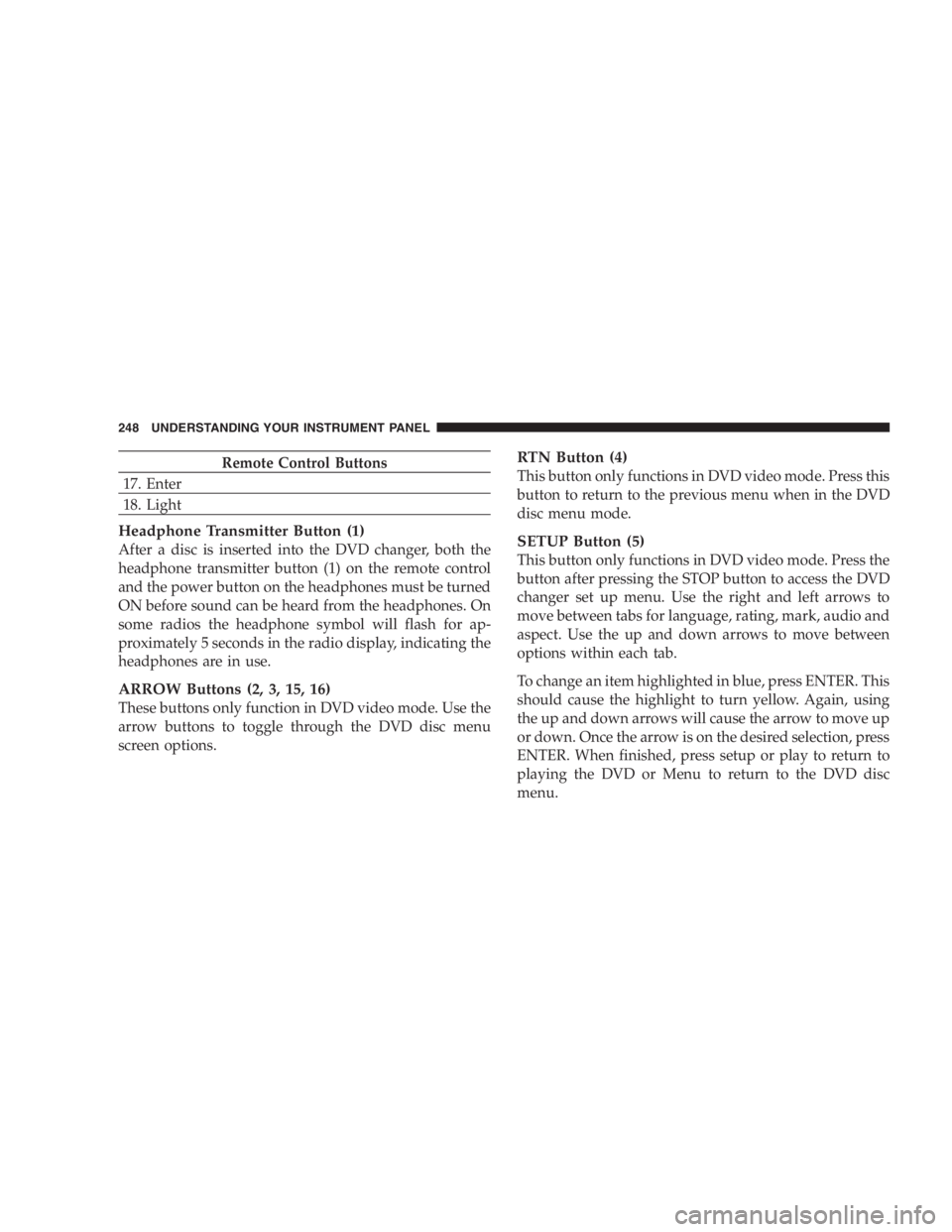
Remote Control Buttons
17. Enter
18. Light
Headphone Transmitter Button (1)
After a disc is inserted into the DVD changer, both the
headphone transmitter button (1) on the remote control
and the power button on the headphones must be turned
ON before sound can be heard from the headphones. On
some radios the headphone symbol will flash for ap-
proximately 5 seconds in the radio display, indicating the
headphones are in use.
ARROW Buttons (2, 3, 15, 16)
These buttons only function in DVD video mode. Use the
arrow buttons to toggle through the DVD disc menu
screen options. RTN Button (4)
This button only functions in DVD video mode. Press this
button to return to the previous menu when in the DVD
disc menu mode.
SETUP Button (5)
This button only functions in DVD video mode. Press the
button after pressing the STOP button to access the DVD
changer set up menu. Use the right and left arrows to
move between tabs for language, rating, mark, audio and
aspect. Use the up and down arrows to move between
options within each tab.
To change an item highlighted in blue, press ENTER. This
should cause the highlight to turn yellow. Again, using
the up and down arrows will cause the arrow to move up
or down. Once the arrow is on the desired selection, press
ENTER. When finished, press setup or play to return to
playing the DVD or Menu to return to the DVD disc
menu.248 UNDERSTANDING YOUR INSTRUMENT PANEL
Page 252 of 480
Operating Instructions — Headphones
1. Power Button
2. Volume Control
3. Power Indicator Power Button
Pressing the power button will turn the headphones
ON/OFF. An indicator light will illuminate on the head-
phone earpiece to indicate the headphones are ON.
NOTE:
• The headphones will turn off automatically in ap-
proximately 3 minutes if they lose the signal form the
system or when the radio or rear audio/video system
is turned off.
Volume Control
Rotate the volume control to adjust the volume to the
desired listening level.
Headphone Battery Service
• Press the button at the bottom of each headphone
earpiece and lift the cover upward.Headphone Controls252 UNDERSTANDING YOUR INSTRUMENT PANEL
Page 253 of 480

• Replace the battery in each earpiece and reinstall the
cover. The headphones require two AAA batteries.
General Information
This device complies with part 15 of the FCC rules and
RSS 210 of Industry Canada. Operation is subject to the
following two conditions: (1) This device may not cause harmful interference and (2) This device must accept any
interference received, including interference that may
cause undesired operation.
If you do not hear sound coming from the headphones,
check for the following conditions:
1. Rear Seat Audio/Video System and headphones are
on. Press the headphone transmitter button (1) on the
remote control and the power button on the headphones.
An indicator light will illuminate on the headphone
earpiece to indicate the headphones are ON.
2. Weak batteries in the headphones.
3. Direct sunlight or objects blocking the line of sight
between the headphone transmitter on the video screen
and the headphones.Headphone Battery Service UNDERSTANDING YOUR INSTRUMENT PANEL 253
4
Page 254 of 480
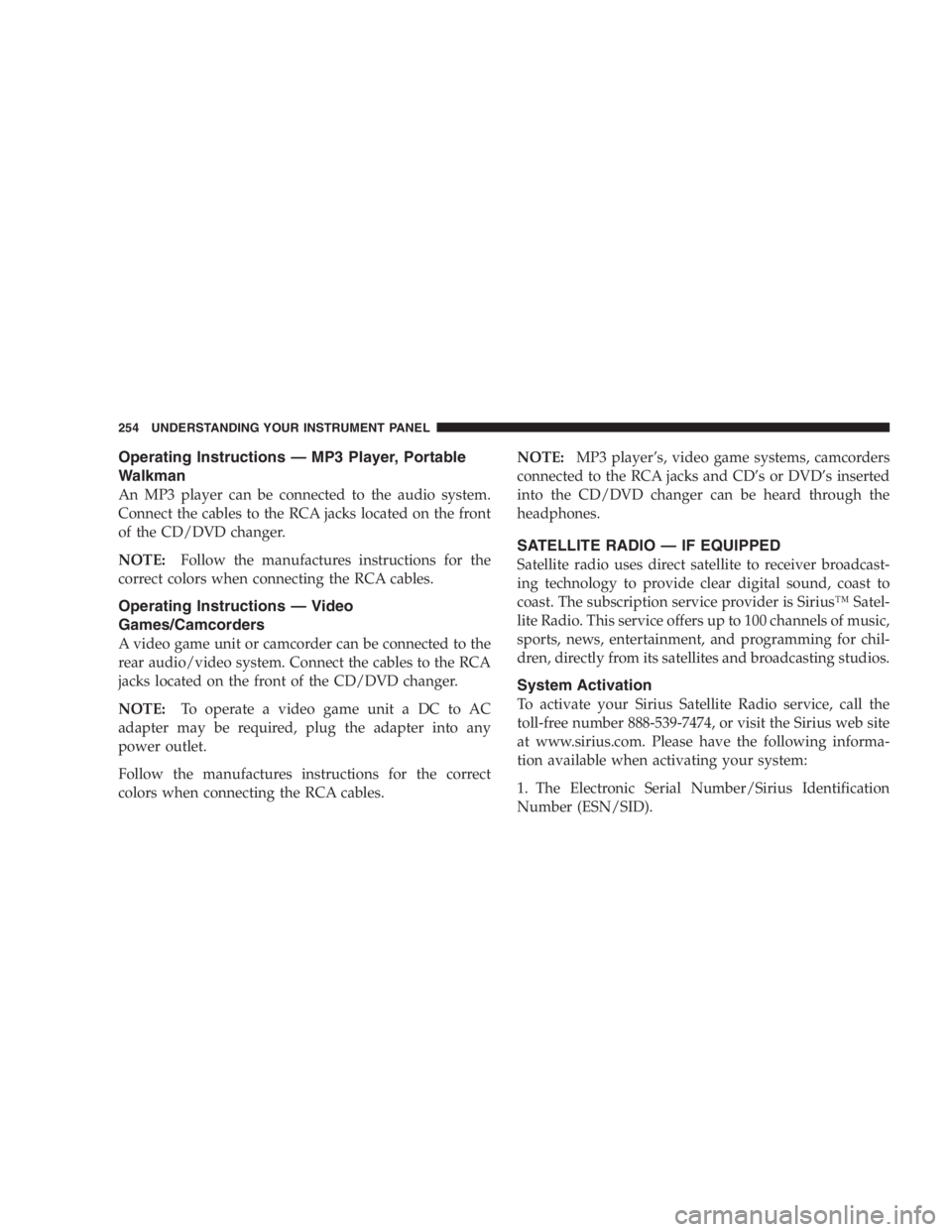
Operating Instructions — MP3 Player, Portable
Walkman
An MP3 player can be connected to the audio system.
Connect the cables to the RCA jacks located on the front
of the CD/DVD changer.
NOTE: Follow the manufactures instructions for the
correct colors when connecting the RCA cables.
Operating Instructions — Video
Games/Camcorders
A video game unit or camcorder can be connected to the
rear audio/video system. Connect the cables to the RCA
jacks located on the front of the CD/DVD changer.
NOTE: To operate a video game unit a DC to AC
adapter may be required, plug the adapter into any
power outlet.
Follow the manufactures instructions for the correct
colors when connecting the RCA cables. NOTE: MP3 player ’ s, video game systems, camcorders
connected to the RCA jacks and CD ’ sorDVD ’ s inserted
into the CD/DVD changer can be heard through the
headphones.
SATELLITE RADIO — IF EQUIPPED
Satellite radio uses direct satellite to receiver broadcast-
ing technology to provide clear digital sound, coast to
coast. The subscription service provider is Sirius ™ Satel-
lite Radio. This service offers up to 100 channels of music,
sports, news, entertainment, and programming for chil-
dren, directly from its satellites and broadcasting studios.
System Activation
To activate your Sirius Satellite Radio service, call the
toll-free number 888-539-7474, or visit the Sirius web site
at www.sirius.com. Please have the following informa-
tion available when activating your system:
1. The Electronic Serial Number/Sirius Identification
Number (ESN/SID).254 UNDERSTANDING YOUR INSTRUMENT PANEL
Page 261 of 480
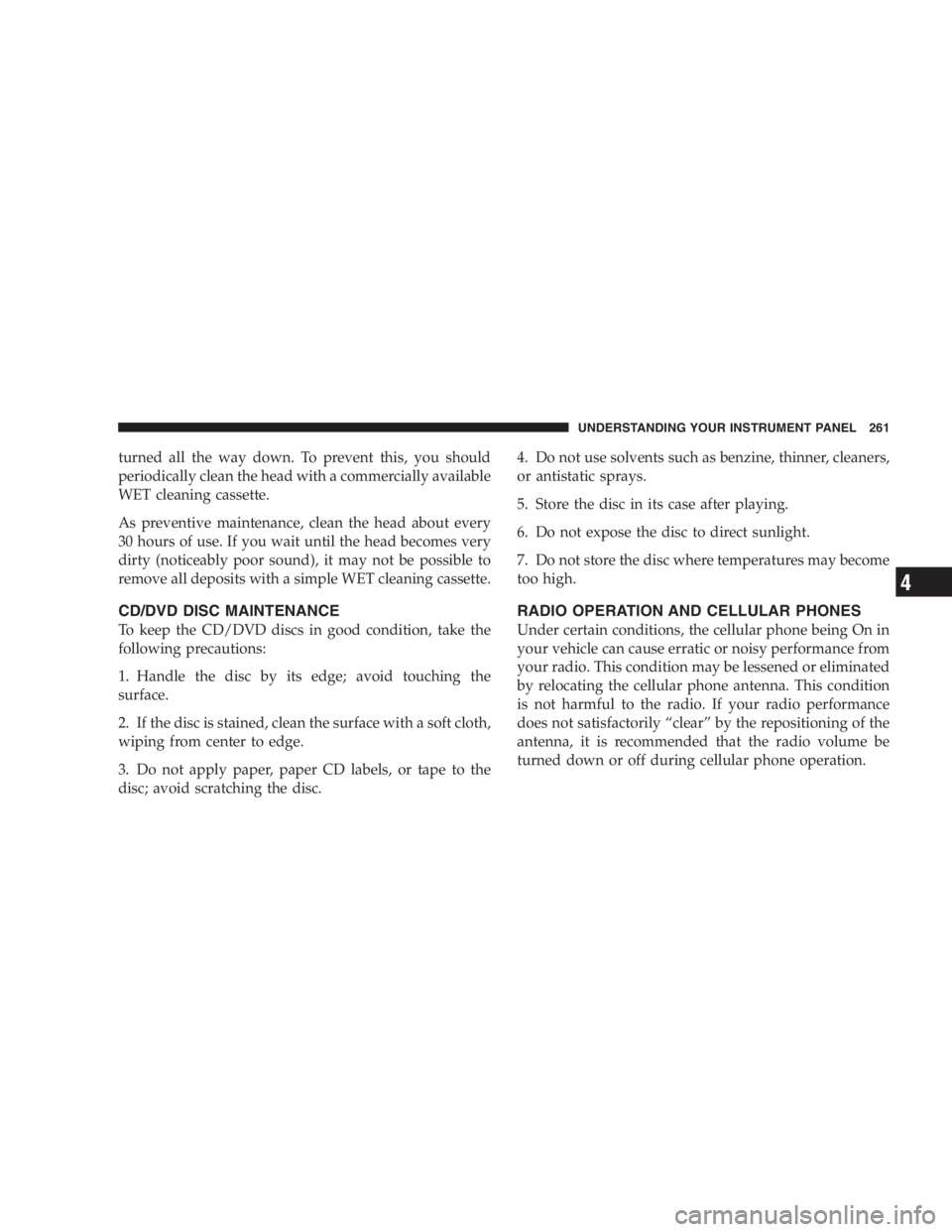
turned all the way down. To prevent this, you should
periodically clean the head with a commercially available
WET cleaning cassette.
As preventive maintenance, clean the head about every
30 hours of use. If you wait until the head becomes very
dirty (noticeably poor sound), it may not be possible to
remove all deposits with a simple WET cleaning cassette.
CD/DVD DISC MAINTENANCE
To keep the CD/DVD discs in good condition, take the
following precautions:
1. Handle the disc by its edge; avoid touching the
surface.
2. If the disc is stained, clean the surface with a soft cloth,
wiping from center to edge.
3. Do not apply paper, paper CD labels, or tape to the
disc; avoid scratching the disc. 4. Do not use solvents such as benzine, thinner, cleaners,
or antistatic sprays.
5. Store the disc in its case after playing.
6. Do not expose the disc to direct sunlight.
7. Do not store the disc where temperatures may become
too high.
RADIO OPERATION AND CELLULAR PHONES
Under certain conditions, the cellular phone being On in
your vehicle can cause erratic or noisy performance from
your radio. This condition may be lessened or eliminated
by relocating the cellular phone antenna. This condition
is not harmful to the radio. If your radio performance
does not satisfactorily “ clear ” by the repositioning of the
antenna, it is recommended that the radio volume be
turned down or off during cellular phone operation. UNDERSTANDING YOUR INSTRUMENT PANEL 261
4
Page 449 of 480

IF YOU NEED ASSISTANCE
The manufacturer and its dealers are vitally interested in
your satisfaction. We want you to be happy with our
products and services.
Warranty service must be done by an authorized
Chrysler, Dodge, or Jeep dealer. We strongly recommend
that you take your vehicle to you selling dealer. They
know you and your vehicle best, and are most concerned
that you get prompt and high quality service. The
manufacturer ’ s dealers have the facilities, factory-trained
technicians, special tools, and the latest information to
assure your vehicle is fixed correctly and in a timely
manner.
This is why you should always talk to your dealer ’ s
service manager first. Most matters can be resolved with
this process. • If for some reason you are still not satisfied, talk to the
general manager or owner of the dealership. They
want to know if you need assistance.
• If your dealership is unable to resolve the concern, you
may contact the Manufacturer ’ s Customer Center.
Any communication to the Manufacturer ’ s Customer
Center should include the following information:
• Owner ’ s name and address
• Owner ’ s telephone number (home and office)
• Dealership name
• Vehicle identification number
• Vehicle delivery date and mileage IF YOU NEED CONSUMER ASSISTANCE 449
9
Page 450 of 480
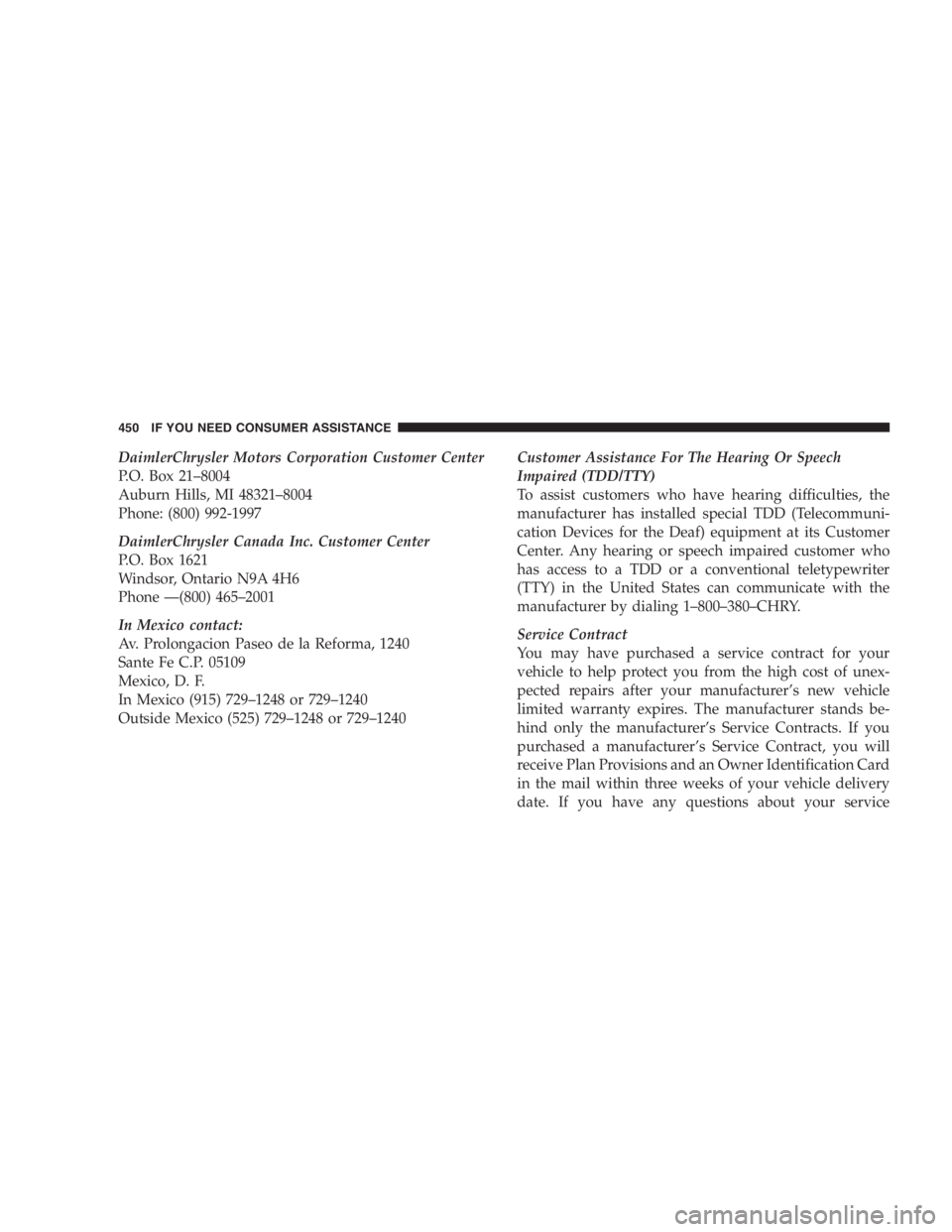
DaimlerChrysler Motors Corporation Customer Center
P.O. Box 21 – 8004
Auburn Hills, MI 48321 – 8004
Phone: (800) 992-1997
DaimlerChrysler Canada Inc. Customer Center
P.O. Box 1621
Windsor, Ontario N9A 4H6
Phone — (800) 465 – 2001
In Mexico contact:
Av. Prolongacion Paseo de la Reforma, 1240
Sante Fe C.P. 05109
Mexico, D. F.
In Mexico (915) 729 – 1248 or 729 – 1240
Outside Mexico (525) 729 – 1248 or 729 – 1240 Customer Assistance For The Hearing Or Speech
Impaired (TDD/TTY)
To assist customers who have hearing difficulties, the
manufacturer has installed special TDD (Telecommuni-
cation Devices for the Deaf) equipment at its Customer
Center. Any hearing or speech impaired customer who
has access to a TDD or a conventional teletypewriter
(TTY) in the United States can communicate with the
manufacturer by dialing 1 – 800 – 380 – CHRY.
Service Contract
You may have purchased a service contract for your
vehicle to help protect you from the high cost of unex-
pected repairs after your manufacturer ’ s new vehicle
limited warranty expires. The manufacturer stands be-
hind only the manufacturer ’ s Service Contracts. If you
purchased a manufacturer ’ s Service Contract, you will
receive Plan Provisions and an Owner Identification Card
in the mail within three weeks of your vehicle delivery
date. If you have any questions about your service450 IF YOU NEED CONSUMER ASSISTANCE