2005 CHRYSLER 300 phone
[x] Cancel search: phonePage 13 of 374

If the bulb begins to flash after the bulb check, this
indicates that an invalid key has been used to start the
vehicle. Both of these conditions will result in the engine
being shut off after two (2) seconds of running.
Keep in mind that a key which has not been programmed
is also considered an invalid key even if it is cut to fit the
ignition lock cylinder for that vehicle.
If the Theft Alarm/Immobilizer Light comes on during
normal vehicle operation (vehicle has been running for
longer than 10 seconds), a fault has been detected in the
electronics and the vehicle should be serviced as soon as
possible.
NOTE:
²
The Sentry Key Immobilizer System is not compatible
with remote starting systems. Use of these systems
may result in vehicle starting problems and loss of
security protection.
²Exxon/Mobil Speed Pass,Ÿ additional Sentry Keys, or
any other transponder equipped components on thesame keychain willnot
cause a key-related (tran-
sponder) fault unless the additional part isphysi-
cally held against the ignition keybeing used
when starting the vehicle. Cell phones, pagers, or
other RF electronics will not cause interference with
this system.
All of the keys provided with your new vehicle have
been programmed to the vehicle electronics.
Replacement Keys
NOTE:
Only keys that have been programmed to the
vehicle electronics can be used to start the vehicle. Once
a Sentry Key has been programmed to a vehicle, it can
not be programmed to any other vehicle.
At the time of purchase, the original owner is provided
with a four digit PIN number. This number is required
for dealer replacement of keys. Duplication of keys may
be performed at an authorized dealer or by using the
Customer Key Programming procedure. This procedure
consists of programming a blank key to the vehicle
electronics. A blank key is one which has never been
programmed.
THINGS TO KNOW BEFORE STARTING YOUR VEHICLE 13
2
Page 61 of 374
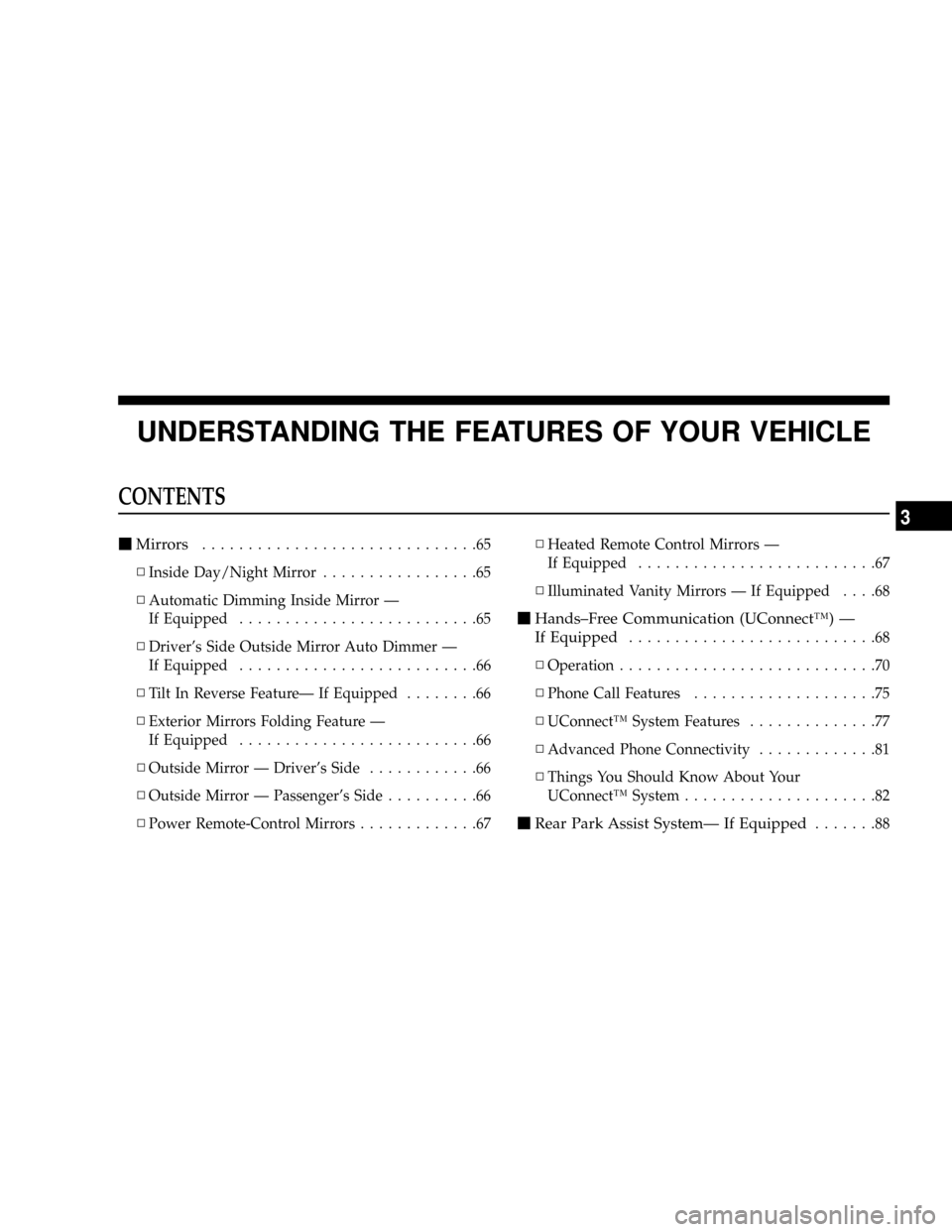
UNDERSTANDING THE FEATURES OF YOUR VEHICLE
CONTENTS
mMirrors..............................65
NInside Day/Night Mirror.................65
NAutomatic Dimming Inside Mirror Ð
If Equipped..........................65
NDriver's Side Outside Mirror Auto Dimmer Ð
If Equipped..........................66
NTilt In Reverse FeatureÐ If Equipped........66
NExterior Mirrors Folding Feature Ð
If Equipped..........................66
NOutside Mirror Ð Driver's Side............66
NOutside Mirror Ð Passenger's Side..........66
NPower Remote-Control Mirrors.............67NHeated Remote Control Mirrors Ð
If Equipped..........................67
NIlluminated Vanity Mirrors Ð If Equipped....68
mHands±Free Communication (UConnectŸ) Ð
If Equipped
...........................68
NOperation............................70
NPhone Call Features....................75
NUConnectŸ System Features..............77
NAdvanced Phone Connectivity.............81
NThings You Should Know About Your
UConnectŸ System.....................82
mRear Park Assist SystemÐ If Equipped.......88
3
Page 68 of 374

Illuminated Vanity Mirrors Ð If Equipped
An illuminated vanity mirror is on the sun visor. To use
the mirror, rotate the sun visor down and swing the
mirror cover upward. The light turns on automatically.
Closing the mirror cover turns off the lights.
HANDS±FREE COMMUNICATION (UConnectŸ) Ð
IF EQUIPPED
UConnectŸ is a voice-activated, hands-free, in vehicle
communications system. UConnectŸ allows you to dial
a phone number with your cellular phone* using simple
voice commands (e.g.,9Call{Mike{Work9or9Dial{
248-555-12129). Your cellular phone's audio is transmitted
through your vehicle's audio system; the system will
automatically mute your radio when using the UCon-
nectŸ system.
NOTE:The UConnectŸ system use requires a cellular
phone equipped with the Bluetooth9Hands-Free Profile,9
version 0.96 or higher.
For UConnect Customer Support call 1-877-855-8400
or visit the UConnect website (www.chrysler.com/
uconnect).
UConnectŸ allows you to transfer calls between the
system and your cellular phone as you enter or exit your
vehicle, and enables you to mute the system's micro-
phone for private conversation.
68 UNDERSTANDING THE FEATURES OF YOUR VEHICLE
Page 69 of 374

The UConnectŸ phonebook enables you to store up to 32
names and four numbers per name. This system is driven
through your BluetoothŸ Hands-Free profile cellular
phone. UConnectŸ features BluetoothŸ technology - the
global standard that enables different electronic devices
to connect to each other without wires or a docking
station, so UConnect works no matter where you stow
your cellular phone (be it your purse, pocket, or brief-
case), as long as your phone is turned on and has been
paired to the vehicle's UConnectŸ system. The UCon-
nectŸ system allows up to seven cellular phones to be
linked to system. Only one linked (or paired) cellular
phone can be used with the system at a time. The system
is available in English, Spanish, or French languages (as
equipped).
The rearview mirror contains the microphone for the
system and the control buttons that will enable you to
access the system. The diagram below shows the mirror
with the appropriate buttons. Individual button behavior
is discussed in the9Operation9section.NOTE:For the best performance of the hands-free
system's audio and voice recognition adjust the rear view
mirror to provide at least a 1/2 inch gap (1 cm) between
the overhead console and the mirror.
The UConnectŸ system can be used with any Hands-
Free Profile certified BluetoothŸ cellular phone. If your
cellular phone supports a different profile (eg., Headset
Profile), you may not be able to use any UConnectŸ
features. Refer to your cellular service provider or the
phone manufacturer for details.
Uconnect Buttons
UNDERSTANDING THE FEATURES OF YOUR VEHICLE 69
3
Page 70 of 374

The UConnectŸ system is fully integrated with the
vehicle's audio system. The volume of the UConnectŸ
system can either be adjusted from the radio volume
control knob, or from the steering wheel radio control
(right switch), if so equipped.
The radio display will be used for visual prompts from
the UConnectŸ system such as9CELL9or caller ID on
certain radios.
Operation
Voice commands can be used to operate the UConnectŸ
system and to navigate through the UConnectŸ menu
structure. Voice commands are required after most
UConnectŸ system prompts. You will be prompted for a
specific command and then guided through the available
options.
²Prior to giving a voice command, one must wait for
the voice on beep, which follows the9Ready9prompt
or another prompt.
²For certain operations, compound commands can be
used. For example, instead of saying9Setup9and then
9Phone Pairing,9the following compound command
can be said:9Setup Phone Pairing.9
²For each of the feature explanation in this section, only
the combined form of the voice command is given.
You can also break the commands into parts and say
each part of the command, when you are asked for it.
For example, you can either use the combined form
voice command9Phonebook New Entry,9or you can
break the combined form command into two voice
commands:9Phonebook9and9New Entry.9Please re-
member, the UConnectŸ system works best when you
talk in a normal conversational tone, as if speaking to
some one sitting eight feet away from you.
Help Command
If you need assistance at any prompt or if you want to
know what your options are at any prompt, say9Help9
following the voice on beep. The UConnectŸ system will
play all the options at any prompt if you ask for help.
70 UNDERSTANDING THE FEATURES OF YOUR VEHICLE
Page 71 of 374
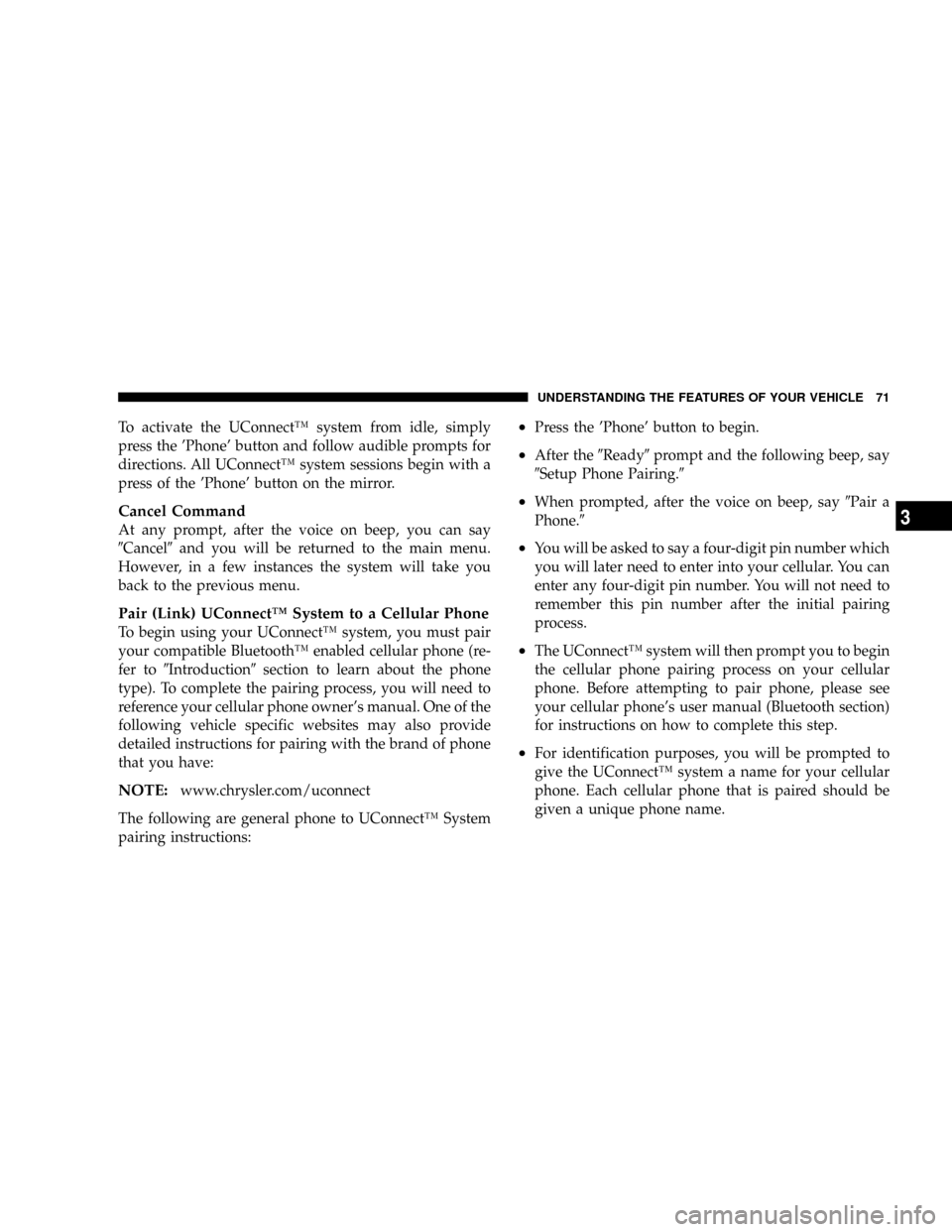
To activate the UConnectŸ system from idle, simply
press the 'Phone' button and follow audible prompts for
directions. All UConnectŸ system sessions begin with a
press of the 'Phone' button on the mirror.
Cancel Command
At any prompt, after the voice on beep, you can say
9Cancel9and you will be returned to the main menu.
However, in a few instances the system will take you
back to the previous menu.
Pair (Link) UConnectŸ System to a Cellular Phone
To begin using your UConnectŸ system, you must pair
your compatible BluetoothŸ enabled cellular phone (re-
fer to9Introduction9section to learn about the phone
type). To complete the pairing process, you will need to
reference your cellular phone owner's manual. One of the
following vehicle specific websites may also provide
detailed instructions for pairing with the brand of phone
that you have:
NOTE:www.chrysler.com/uconnect
The following are general phone to UConnectŸ System
pairing instructions:
²Press the 'Phone' button to begin.
²After the9Ready9prompt and the following beep, say
9Setup Phone Pairing.9
²When prompted, after the voice on beep, say9Pair a
Phone.9
²You will be asked to say a four-digit pin number which
you will later need to enter into your cellular. You can
enter any four-digit pin number. You will not need to
remember this pin number after the initial pairing
process.
²The UConnectŸ system will then prompt you to begin
the cellular phone pairing process on your cellular
phone. Before attempting to pair phone, please see
your cellular phone's user manual (Bluetooth section)
for instructions on how to complete this step.
²For identification purposes, you will be prompted to
give the UConnectŸ system a name for your cellular
phone. Each cellular phone that is paired should be
given a unique phone name.
UNDERSTANDING THE FEATURES OF YOUR VEHICLE 71
3
Page 72 of 374
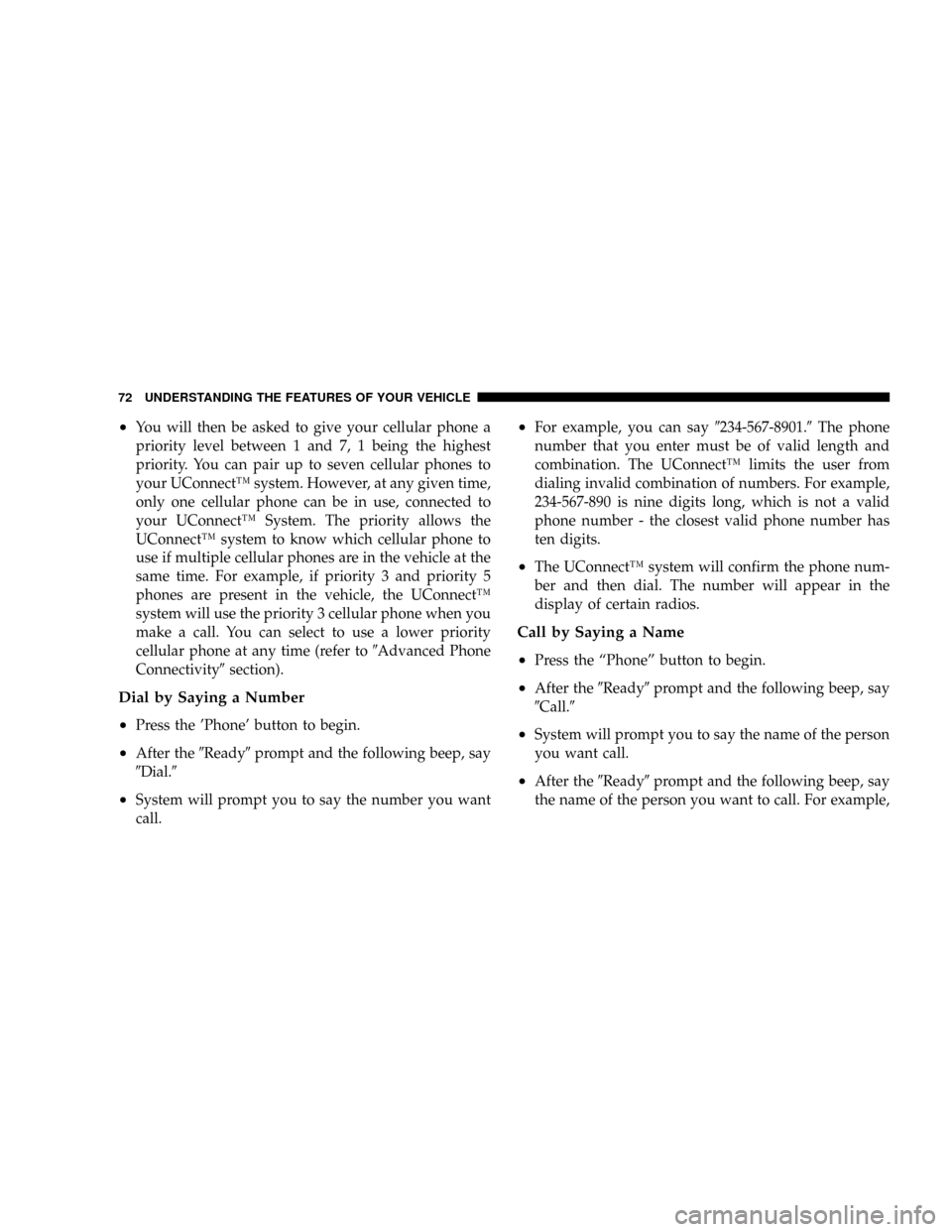
²You will then be asked to give your cellular phone a
priority level between 1 and 7, 1 being the highest
priority. You can pair up to seven cellular phones to
your UConnectŸ system. However, at any given time,
only one cellular phone can be in use, connected to
your UConnectŸ System. The priority allows the
UConnectŸ system to know which cellular phone to
use if multiple cellular phones are in the vehicle at the
same time. For example, if priority 3 and priority 5
phones are present in the vehicle, the UConnectŸ
system will use the priority 3 cellular phone when you
make a call. You can select to use a lower priority
cellular phone at any time (refer to9Advanced Phone
Connectivity9section).
Dial by Saying a Number
²
Press the 'Phone' button to begin.
²After the9Ready9prompt and the following beep, say
9Dial.9
²System will prompt you to say the number you want
call.
²For example, you can say9234-567-8901.9The phone
number that you enter must be of valid length and
combination. The UConnectŸ limits the user from
dialing invalid combination of numbers. For example,
234-567-890 is nine digits long, which is not a valid
phone number - the closest valid phone number has
ten digits.
²The UConnectŸ system will confirm the phone num-
ber and then dial. The number will appear in the
display of certain radios.
Call by Saying a Name
²
Press the ªPhoneº button to begin.
²After the9Ready9prompt and the following beep, say
9Call.9
²System will prompt you to say the name of the person
you want call.
²After the9Ready9prompt and the following beep, say
the name of the person you want to call. For example,
72 UNDERSTANDING THE FEATURES OF YOUR VEHICLE
Page 73 of 374

you can say9John Doe,9where John Doe is a previ-
ously stored name entry in the UConnectŸ phone-
book. Refer to section9Add Names to Your UCon-
nectŸ Phonebook,9to learn how to store a name in the
phonebook.
²The UConnectŸ system will confirm the name and
then dial the corresponding phone number, which
may appear in the display of certain radios.
Add Names to Your UConnectŸ Phonebook
NOTE:
Adding names to phonebook is recommended
when vehicle is not in motion.
²Press the ªPhoneº button to begin.
²After the9Ready9prompt and the following beep, say
9Phonebook New Entry.9
²When prompted, say the name of the new entry. Use of
long names helps the voice recognition and is recom-
mended. For example, say9Robert Smith9or9Robert9
instead of9Bob.9
²When prompted, enter the number designation (e.g.:
9Home,99Work,99Mobile,9or9Pager9). This will allow
you to store multiple numbers for each phonebook
entry, if desired.
²When prompted, recite the phone number for the
phonebook entry that you are adding.
After you are finished adding an entry into the phone-
book, you will be given the opportunity to add more
phone numbers to the current entry or to return to the
main menu.
The UConnectŸ system will allow you to enter up to 32
names in the phonebook with each name having up to
four associated phone numbers and designations.
Edit Entries in the UConnectŸ Phonebook
NOTE:
Adding names to phonebook is recommended
when vehicle is not in motion.
²Press the 'Phone' button to begin.
²After the9Ready9prompt and the following beep, say
9Phonebook Edit.9
UNDERSTANDING THE FEATURES OF YOUR VEHICLE 73
3