Page 82 of 374
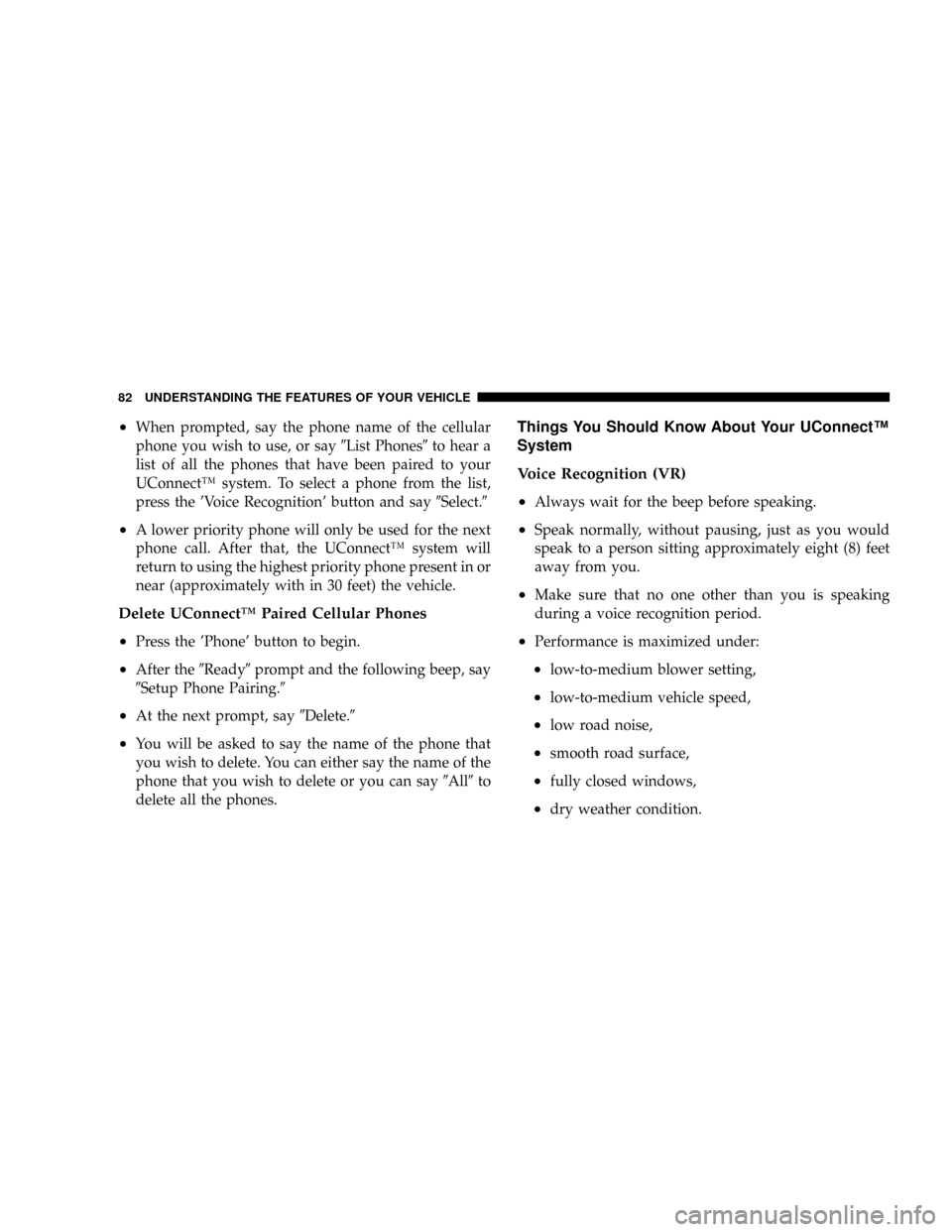
²When prompted, say the phone name of the cellular
phone you wish to use, or say9List Phones9to hear a
list of all the phones that have been paired to your
UConnectŸ system. To select a phone from the list,
press the 'Voice Recognition' button and say9Select.9
²A lower priority phone will only be used for the next
phone call. After that, the UConnectŸ system will
return to using the highest priority phone present in or
near (approximately with in 30 feet) the vehicle.
Delete UConnectŸ Paired Cellular Phones
²
Press the 'Phone' button to begin.
²After the9Ready9prompt and the following beep, say
9Setup Phone Pairing.9
²At the next prompt, say9Delete.9
²You will be asked to say the name of the phone that
you wish to delete. You can either say the name of the
phone that you wish to delete or you can say9All9to
delete all the phones.
Things You Should Know About Your UConnectŸ
System
Voice Recognition (VR)
²
Always wait for the beep before speaking.
²Speak normally, without pausing, just as you would
speak to a person sitting approximately eight (8) feet
away from you.
²Make sure that no one other than you is speaking
during a voice recognition period.
²Performance is maximized under:
²low-to-medium blower setting,
²low-to-medium vehicle speed,
²low road noise,
²smooth road surface,
²fully closed windows,
²dry weather condition.
82 UNDERSTANDING THE FEATURES OF YOUR VEHICLE
Page 83 of 374
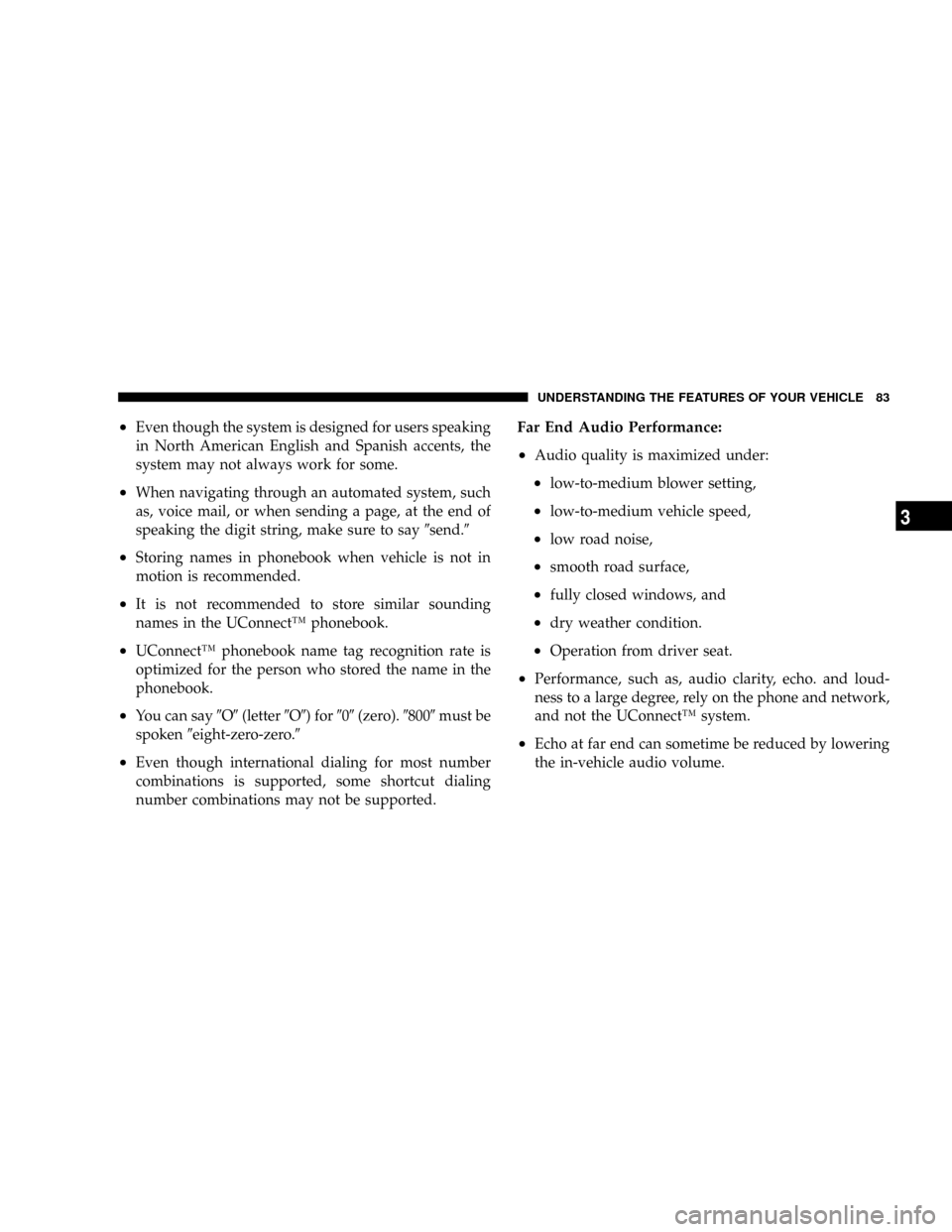
²Even though the system is designed for users speaking
in North American English and Spanish accents, the
system may not always work for some.
²When navigating through an automated system, such
as, voice mail, or when sending a page, at the end of
speaking the digit string, make sure to say9send.9
²Storing names in phonebook when vehicle is not in
motion is recommended.
²It is not recommended to store similar sounding
names in the UConnectŸ phonebook.
²UConnectŸ phonebook name tag recognition rate is
optimized for the person who stored the name in the
phonebook.
²You can say9O9(letter9O9) for909(zero).98009must be
spoken9eight-zero-zero.9
²Even though international dialing for most number
combinations is supported, some shortcut dialing
number combinations may not be supported.
Far End Audio Performance:
²
Audio quality is maximized under:
²low-to-medium blower setting,
²low-to-medium vehicle speed,
²low road noise,
²smooth road surface,
²fully closed windows, and
²dry weather condition.
²Operation from driver seat.
²Performance, such as, audio clarity, echo. and loud-
ness to a large degree, rely on the phone and network,
and not the UConnectŸ system.
²Echo at far end can sometime be reduced by lowering
the in-vehicle audio volume.
UNDERSTANDING THE FEATURES OF YOUR VEHICLE 83
3
Page 84 of 374
Bluetooth Communication Link
Cellular phones have been found to occasionally loose
connection to the UConnectŸ system. When this hap-
pens, the connection can generally be re-established by
switching the phone off/on. Your cell phone is recom-
mended to remain in Bluetooth9on9mode.
Reset
In rare instances, it may be necessary to reset the UCon-
nectŸ system. The reset feature is exercised by pressingand holding the 'UConnectŸ ' and 'Voice Recognition'
buttons simultaneously for 15 seconds. Normally, you do
not need to exercise this feature.
Power-Up
After switching ignition key from LOCK to either ON or
ACC position, or after a reset, you must wait at least five
(5) seconds prior to using the system.
84 UNDERSTANDING THE FEATURES OF YOUR VEHICLE
Page 128 of 374
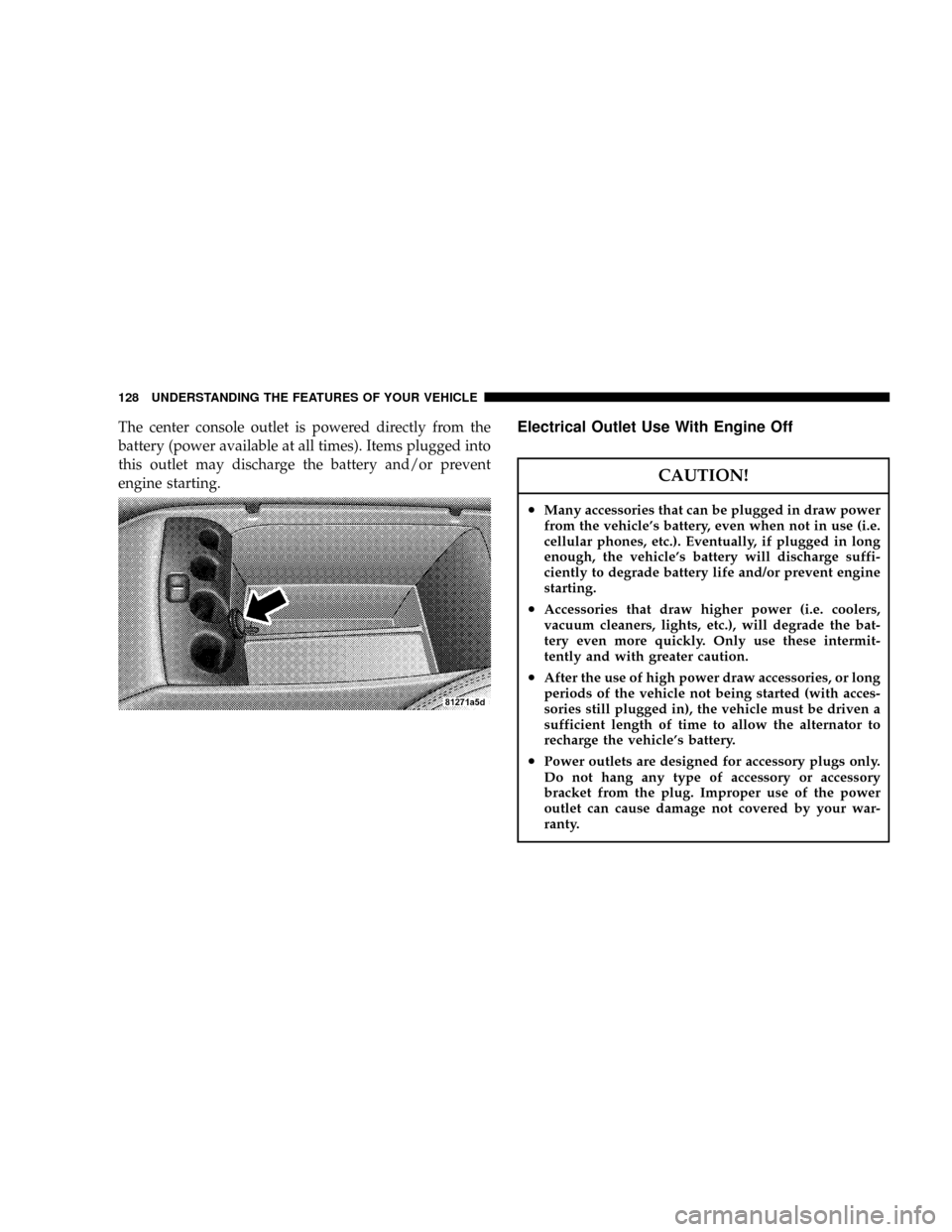
The center console outlet is powered directly from the
battery (power available at all times). Items plugged into
this outlet may discharge the battery and/or prevent
engine starting.Electrical Outlet Use With Engine Off
CAUTION!
²Many accessories that can be plugged in draw power
from the vehicle's battery, even when not in use (i.e.
cellular phones, etc.). Eventually, if plugged in long
enough, the vehicle's battery will discharge suffi-
ciently to degrade battery life and/or prevent engine
starting.
²Accessories that draw higher power (i.e. coolers,
vacuum cleaners, lights, etc.), will degrade the bat-
tery even more quickly. Only use these intermit-
tently and with greater caution.
²After the use of high power draw accessories, or long
periods of the vehicle not being started (with acces-
sories still plugged in), the vehicle must be driven a
sufficient length of time to allow the alternator to
recharge the vehicle's battery.
²Power outlets are designed for accessory plugs only.
Do not hang any type of accessory or accessory
bracket from the plug. Improper use of the power
outlet can cause damage not covered by your war-
ranty.
128 UNDERSTANDING THE FEATURES OF YOUR VEHICLE
Page 130 of 374
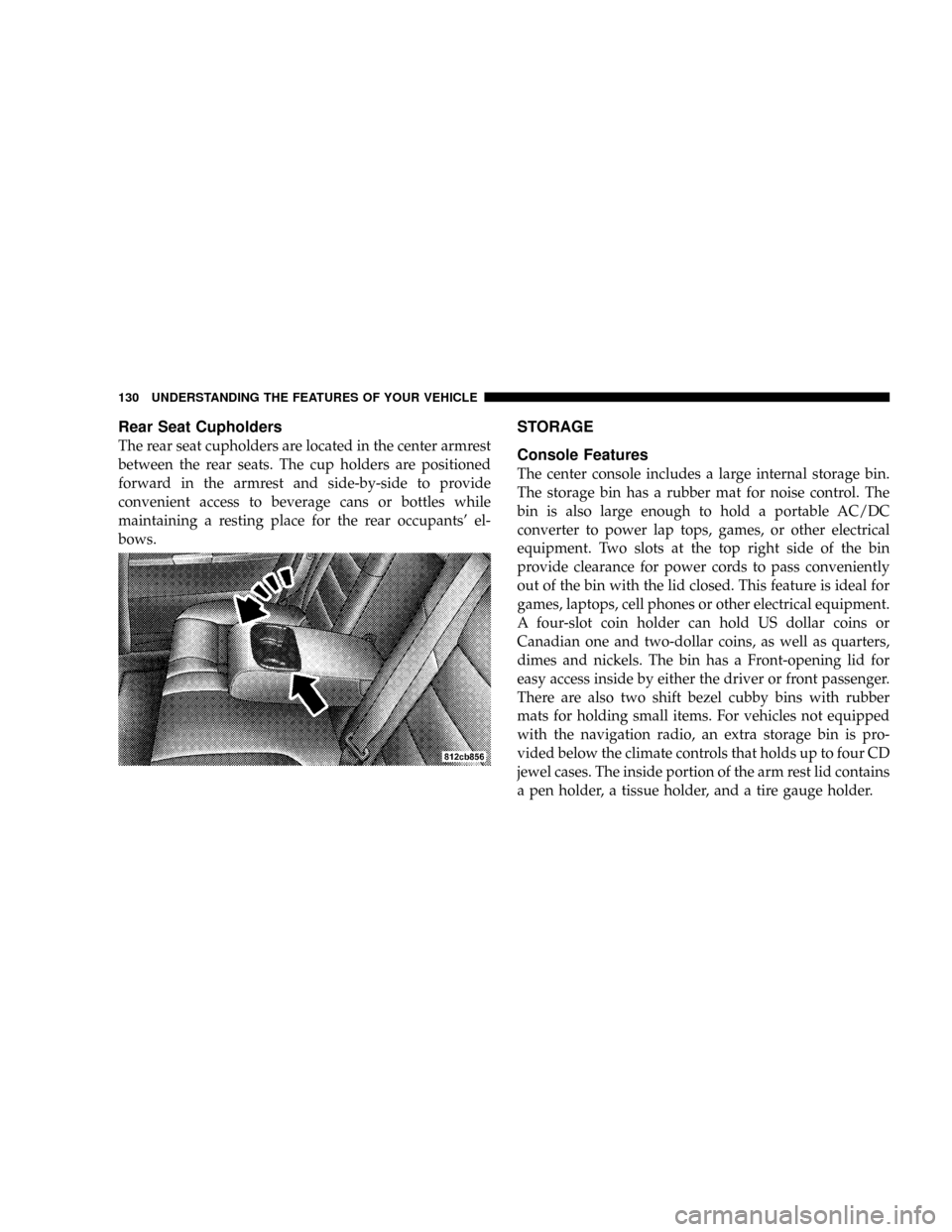
Rear Seat Cupholders
The rear seat cupholders are located in the center armrest
between the rear seats. The cup holders are positioned
forward in the armrest and side-by-side to provide
convenient access to beverage cans or bottles while
maintaining a resting place for the rear occupants' el-
bows.
STORAGE
Console Features
The center console includes a large internal storage bin.
The storage bin has a rubber mat for noise control. The
bin is also large enough to hold a portable AC/DC
converter to power lap tops, games, or other electrical
equipment. Two slots at the top right side of the bin
provide clearance for power cords to pass conveniently
out of the bin with the lid closed. This feature is ideal for
games, laptops, cell phones or other electrical equipment.
A four-slot coin holder can hold US dollar coins or
Canadian one and two-dollar coins, as well as quarters,
dimes and nickels. The bin has a Front-opening lid for
easy access inside by either the driver or front passenger.
There are also two shift bezel cubby bins with rubber
mats for holding small items. For vehicles not equipped
with the navigation radio, an extra storage bin is pro-
vided below the climate controls that holds up to four CD
jewel cases. The inside portion of the arm rest lid contains
a pen holder, a tissue holder, and a tire gauge holder.
130 UNDERSTANDING THE FEATURES OF YOUR VEHICLE
Page 133 of 374

UNDERSTANDING YOUR INSTRUMENT PANEL
CONTENTS
mInstruments And Controls................137
mStandard Instrument Cluster..............138
mPremium Instrument Cluster..............139
mInstrument Cluster Descriptions...........140
mElectronic Vehicle Information Center (EVIC)±
If Equipped
..........................147
NTrip Functions.......................149
NCompass Display.....................150
NTelephone Ð If Equipped...............152
NNavigation Ð If Equipped...............154NPersonal Settings (Customer Programmable
Features)...........................154
mSetting The Analog Clock................158
mSales Code REF Ð AM/FM/CD (Single Disc)
Radio With Optional Satellite Radio And
Hands Free Phone Capability
.............159
NOperating Instructions - Radio Mode.......159
NOperation Instructions - CD Mode.........162
NOperating Instructions - Hands Free Phone Ð
If Equipped.........................164
NOperating Instructions - Satellite Radio Ð
If Equipped.........................164
4
Page 134 of 374
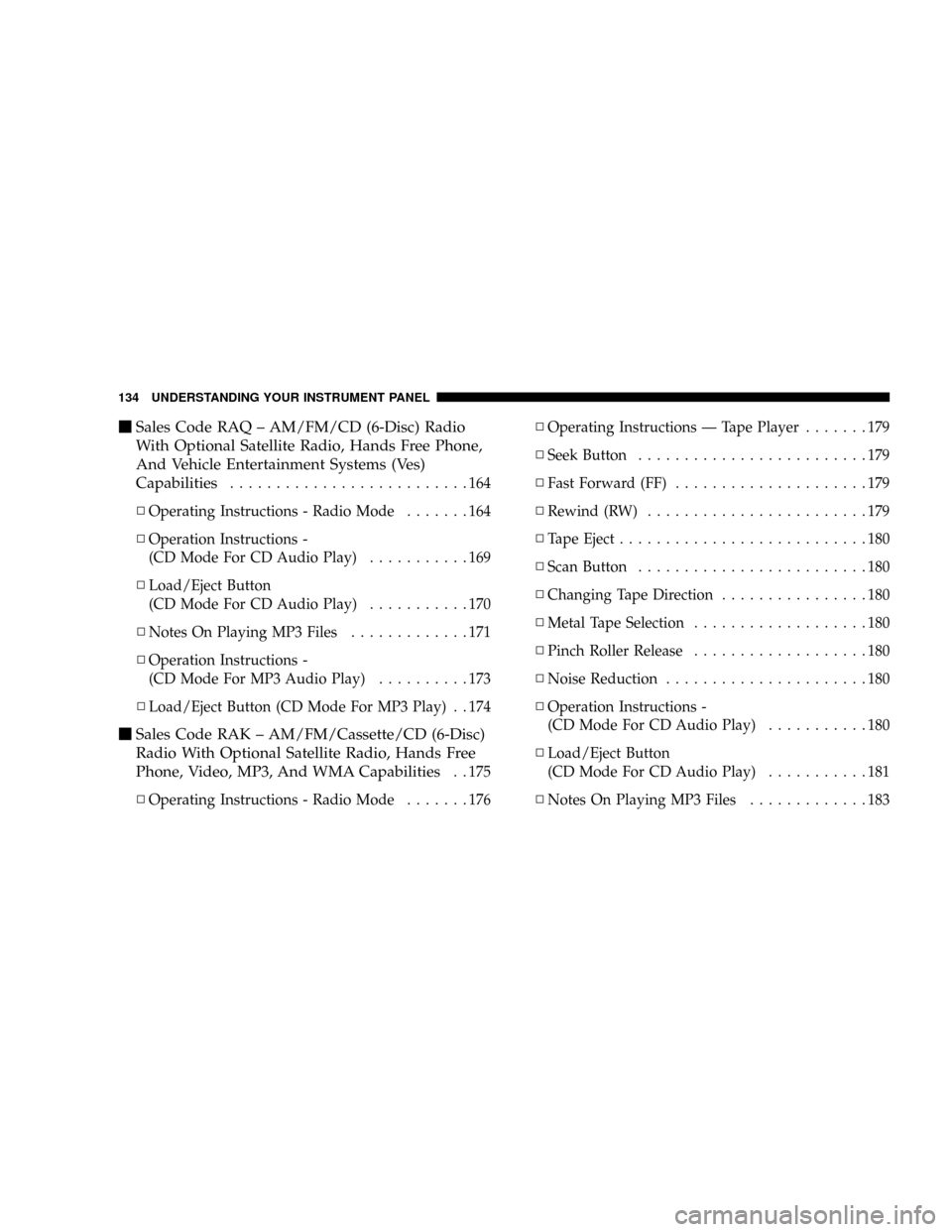
mSales Code RAQ ± AM/FM/CD (6-Disc) Radio
With Optional Satellite Radio, Hands Free Phone,
And Vehicle Entertainment Systems (Ves)
Capabilities
..........................164
NOperating Instructions - Radio Mode.......164
NOperation Instructions -
(CD Mode For CD Audio Play)...........169
NLoad/Eject Button
(CD Mode For CD Audio Play)...........170
NNotes On Playing MP3 Files.............171
NOperation Instructions -
(CD Mode For MP3 Audio Play)..........173
NLoad/Eject Button (CD Mode For MP3 Play) . . 174
mSales Code RAK ± AM/FM/Cassette/CD (6-Disc)
Radio With Optional Satellite Radio, Hands Free
Phone, Video, MP3, And WMA Capabilities
. . 175
NOperating Instructions - Radio Mode.......176NOperating Instructions Ð Tape Player.......179
NSeek Button.........................179
NFast Forward (FF).....................179
NRewind (RW)........................179
NTape Eject...........................180
NScan Button.........................180
NChanging Tape Direction................180
NMetal Tape Selection...................180
NPinch Roller Release...................180
NNoise Reduction......................180
NOperation Instructions -
(CD Mode For CD Audio Play)...........180
NLoad/Eject Button
(CD Mode For CD Audio Play)...........181
NNotes On Playing MP3 Files.............183
134 UNDERSTANDING YOUR INSTRUMENT PANEL
Page 136 of 374
mCD/DVD Disc Maintenance..............193
mRadio Operation And Cellular Phones.......194
mClimate Controls......................194
NClimate Controls Ð Manual..............194
NAutomatic Temperature Control Ð
If Equipped.........................197
NSummer Operation....................202NWinter Operation.....................203
NVacation Storage......................203
NWindow Fogging.....................203
NOutside Air Intake....................203
NA/C Air Filter Ð If Equipped............203
NOperating Tips.......................204
136 UNDERSTANDING YOUR INSTRUMENT PANEL