2005 BMW 645CI COUPE&CONVERTIBLE navigation
[x] Cancel search: navigationPage 119 of 217
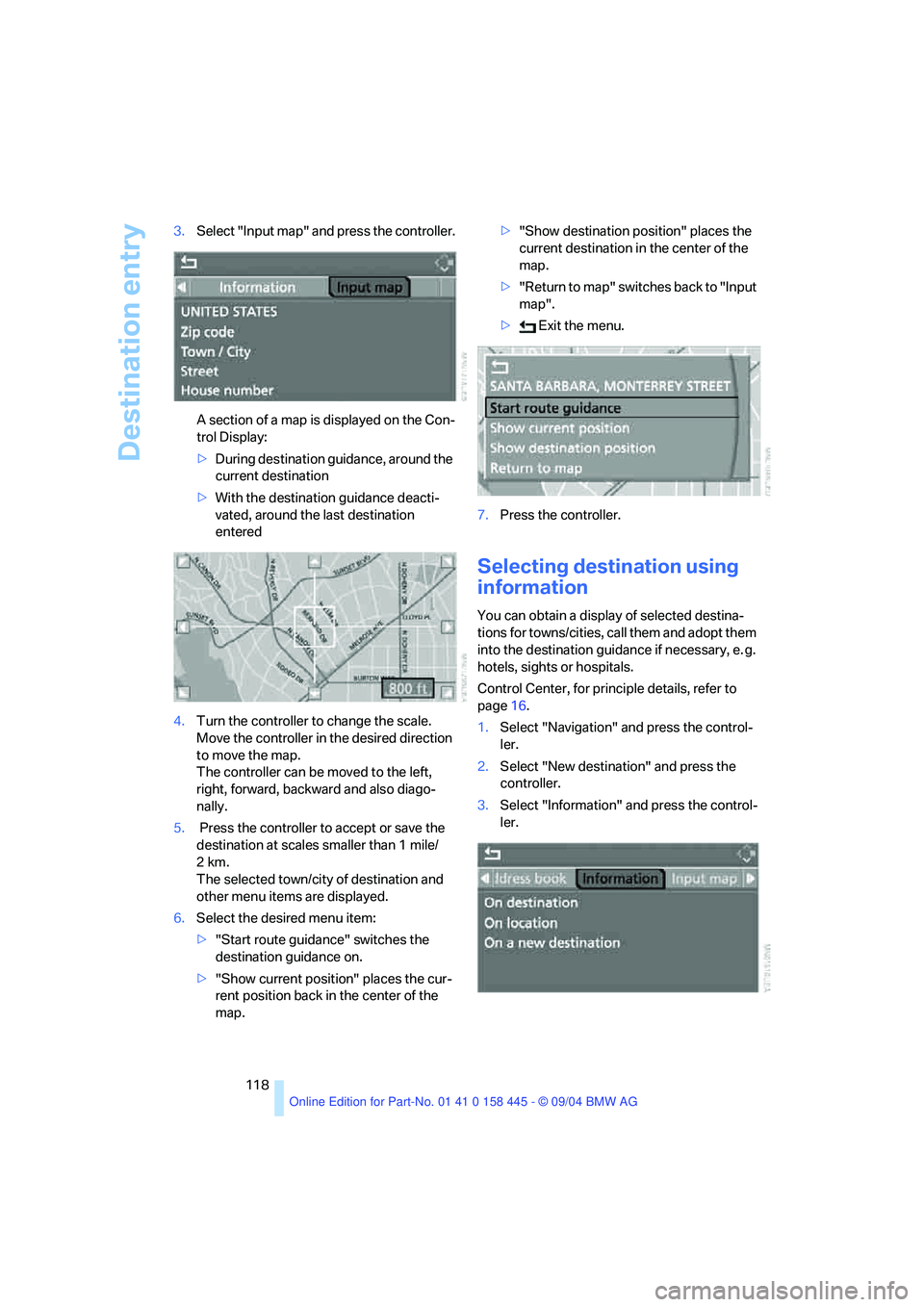
Destination entry
118 3.Select "Input map" and press the controller.
A section of a map is displayed on the Con-
trol Display:
>During destination guidance, around the
current destination
>With the destination guidance deacti-
vated, around the last destination
entered
4.Turn the controller to change the scale.
Move the controller in the desired direction
to move the map.
The controller can be moved to the left,
right, forward, backward and also diago-
nally.
5. Press the controller to accept or save the
destination at scales smaller than 1 mile/
2km.
The selected town/city of destination and
other menu items are displayed.
6.Select the desired menu item:
>"Start route guidance" switches the
destination guidance on.
>"Show current position" places the cur-
rent position back in the center of the
map.>"Show destination position" places the
current destination in the center of the
map.
>" R e t ur n t o m a p " s w i t c he s b a c k t o " I n p u t
map".
> Exit the menu.
7.Press the controller.
Selecting destination using
information
You can obtain a display of selected destina-
tions for towns/cities, call them and adopt them
into the destination guidance if necessary, e. g.
hotels, sights or hospitals.
Control Center, for principle details, refer to
page16.
1.Select "Navigation" and press the control-
ler.
2.Select "New destination" and press the
controller.
3.Select "Information" and press the control-
ler.
Page 120 of 217
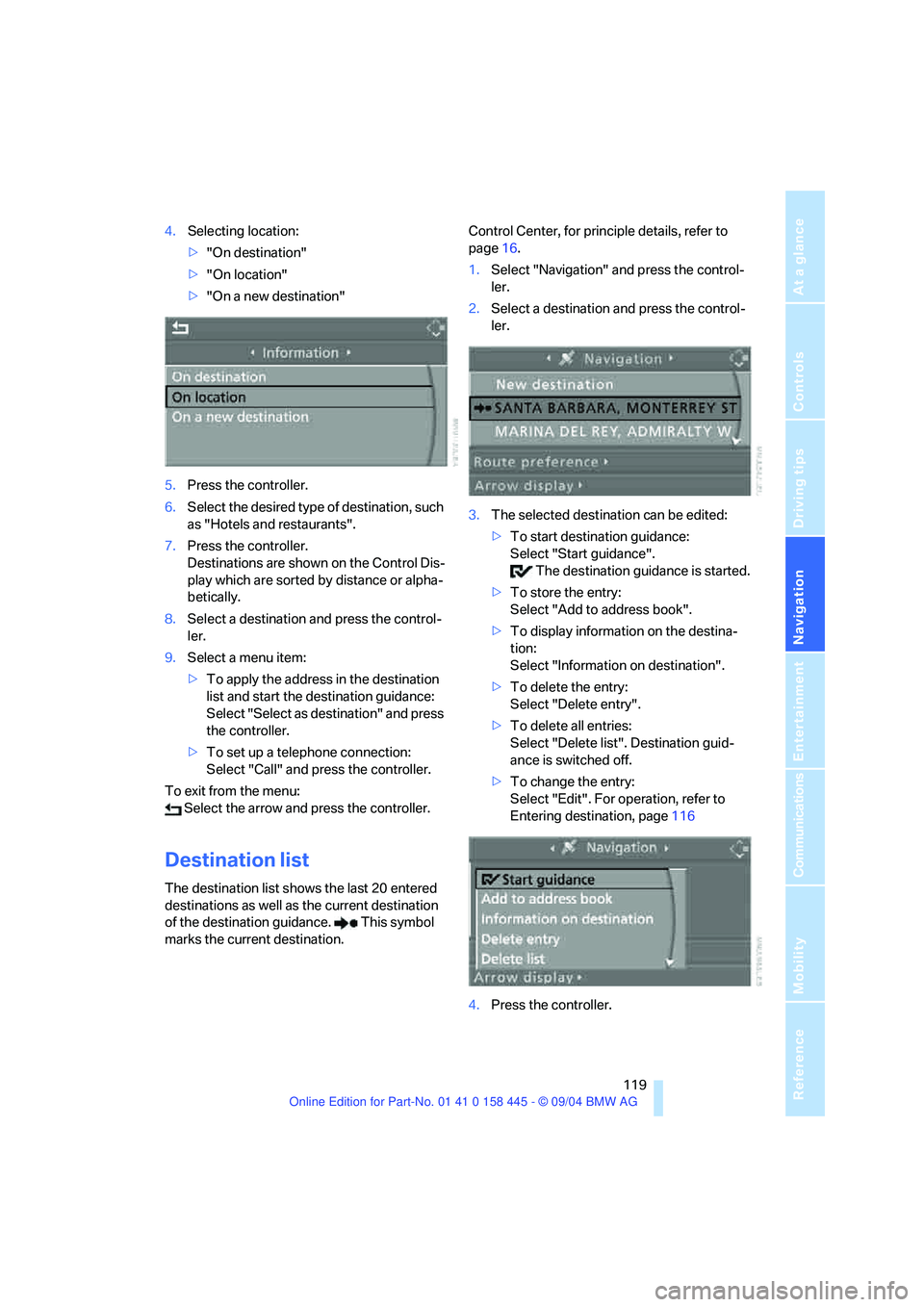
Navigation
Driving tips
119Reference
At a glance
Controls
Communications
Entertainment
Mobility
4.Selecting location:
>"On destination"
>"On location"
>"On a new destination"
5.Press the controller.
6.Select the desired type of destination, such
as "Hotels and restaurants".
7.Press the controller.
Destinations are shown on the Control Dis-
play which are sorted by distance or alpha-
betically.
8.Select a destination and press the control-
ler.
9.Select a menu item:
>To apply the address in the destination
list and start the destination guidance:
Select "Select as destination" and press
the controller.
>To set up a telephone connection:
Select "Call" and press the controller.
To exit from the menu:
Select the arrow and press the controller.
Destination list
The destination list shows the last 20 entered
destinations as well as the current destination
of the destination guidance. This symbol
marks the current destination.Control Center, for principle details, refer to
page16.
1.Select "Navigation" and press the control-
ler.
2.Select a destination and press the control-
ler.
3.The selected destination can be edited:
>To start destination guidance:
Select "Start guidance".
The destination guidance is started.
>To store the entry:
Select "Add to address book".
>To display information on the destina-
tion:
Select "Information on destination".
>To delete the entry:
Select "Delete entry".
>To delete all entries:
Select "Delete list". Destination guid-
ance is switched off.
>To change the entry:
Select "Edit". For operation, refer to
Entering destination, page116
4.Press the controller.
Page 121 of 217
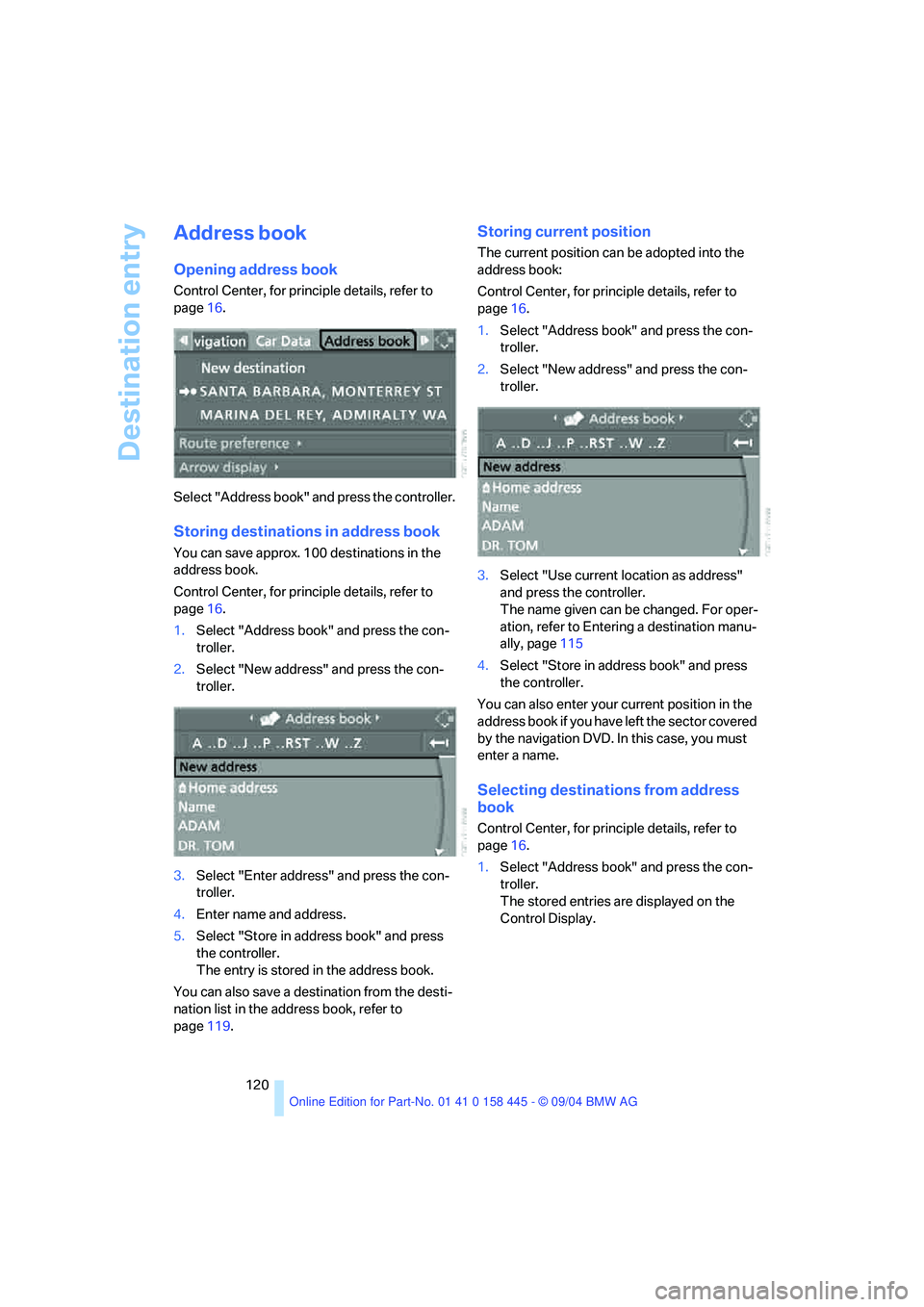
Destination entry
120
Address book
Opening address book
Control Center, for principle details, refer to
page16.
Select "Address book" and press the controller.
Storing destinations in address book
You can save approx. 100 destinations in the
address book.
Control Center, for principle details, refer to
page16.
1.Select "Address book" and press the con-
troller.
2.Select "New address" and press the con-
troller.
3.Select "Enter address" and press the con-
troller.
4.Enter name and address.
5.Select "Store in address book" and press
the controller.
The entry is stored in the address book.
You can also save a destination from the desti-
nation list in the address book, refer to
page119.
Storing current position
The current position can be adopted into the
address book:
Control Center, for principle details, refer to
page16.
1.Select "Address book" and press the con-
troller.
2.Select "New address" and press the con-
troller.
3.Select "Use current location as address"
and press the controller.
The name given can be changed. For oper-
ation, refer to Entering a destination manu-
ally, page115
4.Select "Store in address book" and press
the controller.
You can also enter your current position in the
address book if you have left the sector covered
by the navigation DVD. In this case, you must
enter a name.
Selecting destinations from address
book
Control Center, for principle details, refer to
page16.
1.Select "Address book" and press the con-
troller.
The stored entries are displayed on the
Control Display.
Page 122 of 217
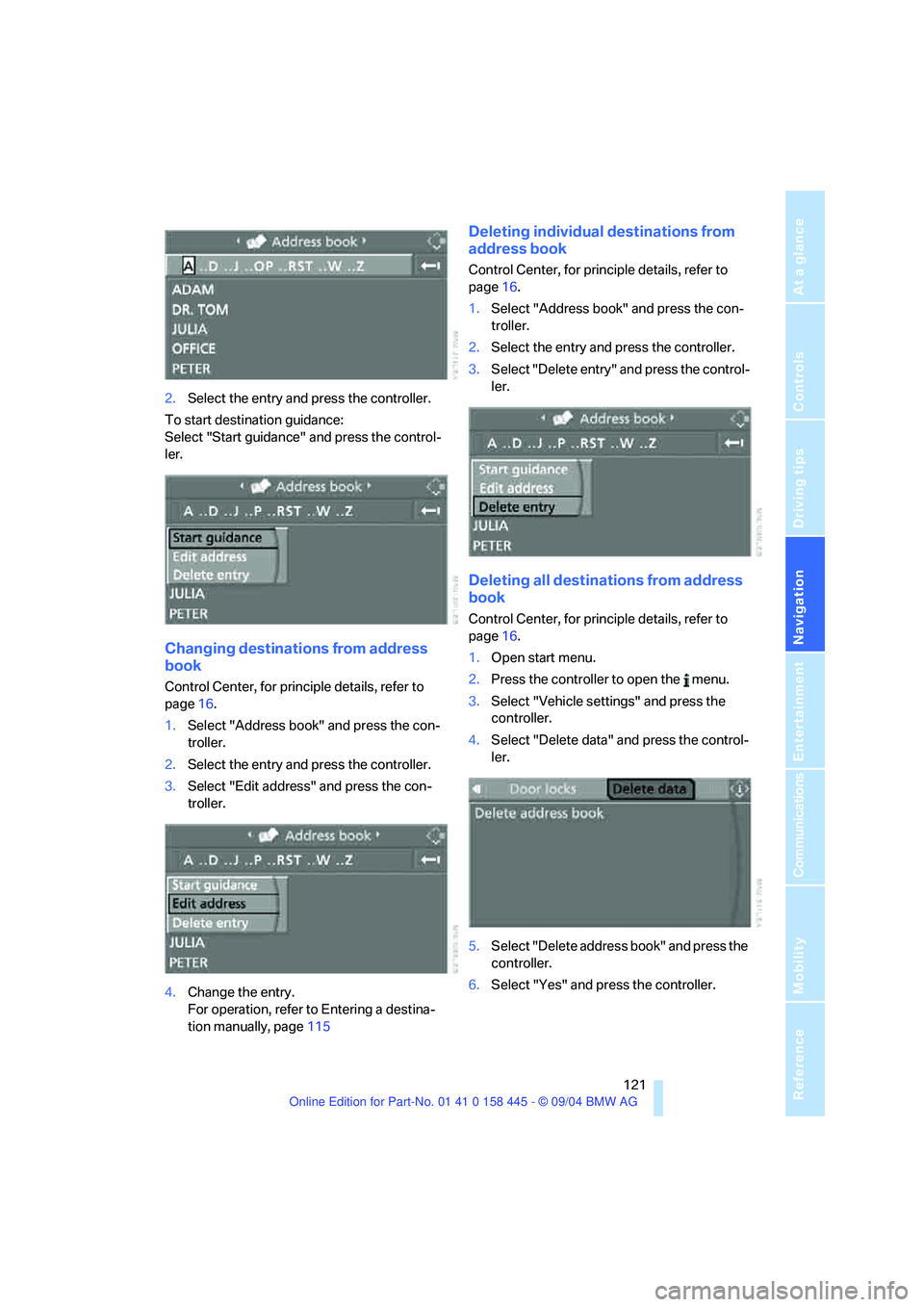
Navigation
Driving tips
121Reference
At a glance
Controls
Communications
Entertainment
Mobility
2.Select the entry and press the controller.
To start destination guidance:
Select "Start guidance" and press the control-
ler.
Changing destinations from address
book
Control Center, for principle details, refer to
page16.
1.Select "Address book" and press the con-
troller.
2.Select the entry and press the controller.
3.Select "Edit address" and press the con-
troller.
4.Change the entry.
For operation, refer to Entering a destina-
tion manually, page115
Deleting individual destinations from
address book
Control Center, for principle details, refer to
page16.
1.Select "Address book" and press the con-
troller.
2.Select the entry and press the controller.
3.Select "Delete entry" and press the control-
ler.
Deleting all destinations from address
book
Control Center, for principle details, refer to
page16.
1.Open start menu.
2.Press the controller to open the menu.
3.Select "Vehicle settings" and press the
controller.
4.Select "Delete data" and press the control-
ler.
5.Select "Delete address book" and press the
controller.
6.Select "Yes" and press the controller.
Page 123 of 217
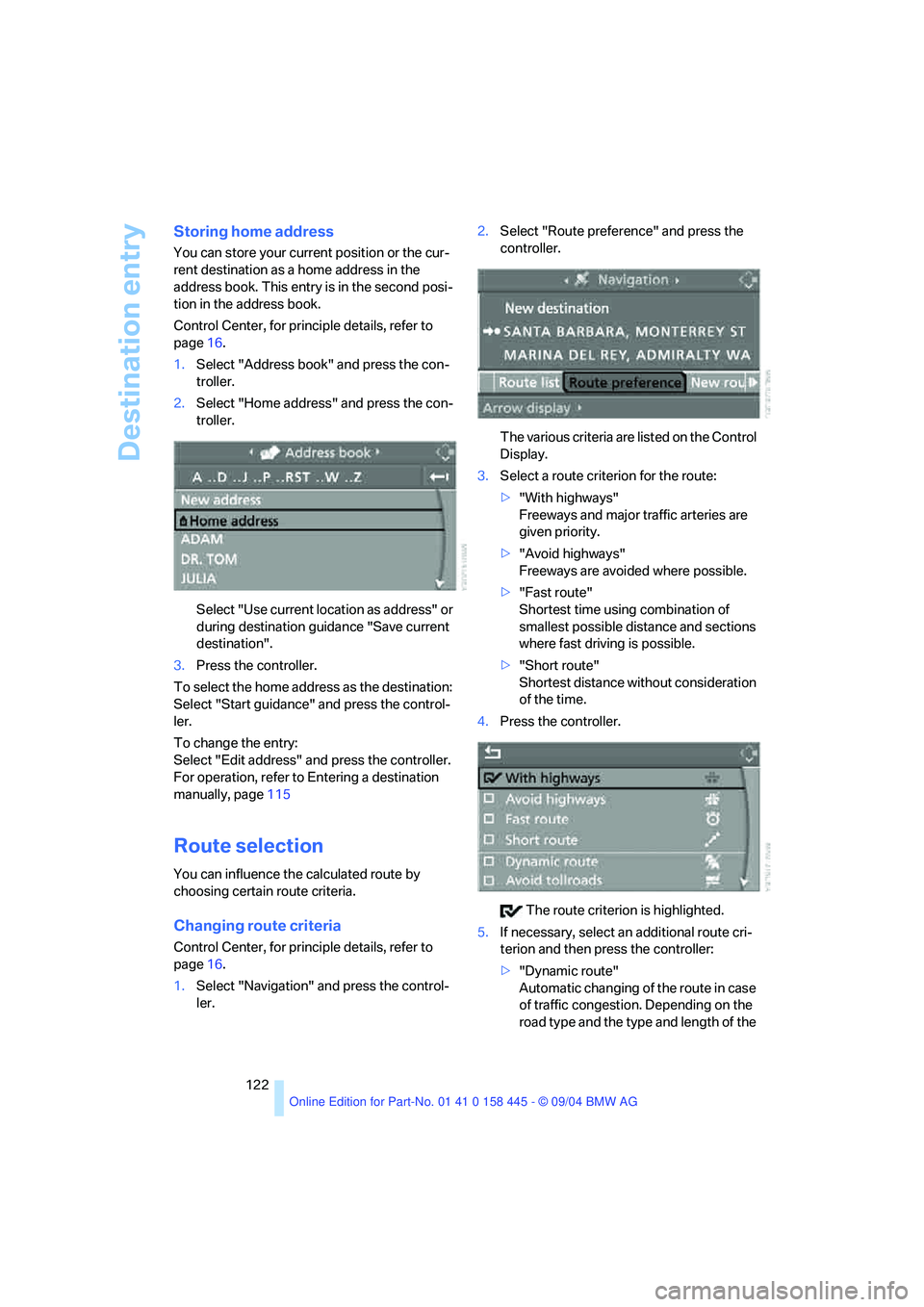
Destination entry
122
Storing home address
You can store your current position or the cur-
rent destination as a home address in the
address book. This entry is in the second posi-
tion in the address book.
Control Center, for principle details, refer to
page16.
1.Select "Address book" and press the con-
troller.
2.Select "Home address" and press the con-
troller.
Select "Use current location as address" or
during destination guidance "Save current
destination".
3.Press the controller.
To select the home address as the destination:
Select "Start guidance" and press the control-
ler.
To change the entry:
Select "Edit address" and press the controller.
For operation, refer to Entering a destination
manually, page115
Route selection
You can influence the calculated route by
choosing certain route criteria.
Changing route criteria
Control Center, for principle details, refer to
page16.
1.Select "Navigation" and press the control-
ler.2.Select "Route preference" and press the
controller.
The various criteria are listed on the Control
Display.
3.Select a route criterion for the route:
>"With highways"
Freeways and major traffic arteries are
given priority.
>"Avoid highways"
Freeways are avoided where possible.
>"Fast route"
Shortest time using combination of
smallest possible distance and sections
where fast driving is possible.
>"Short route"
Shortest distance without consideration
of the time.
4.Press the controller.
The route criterion is highlighted.
5.If necessary, select an additional route cri-
terion and then press the controller:
>"Dynamic route"
Automatic changing of the route in case
of traffic congestion. Depending on the
road type and the type and length of the
Page 124 of 217
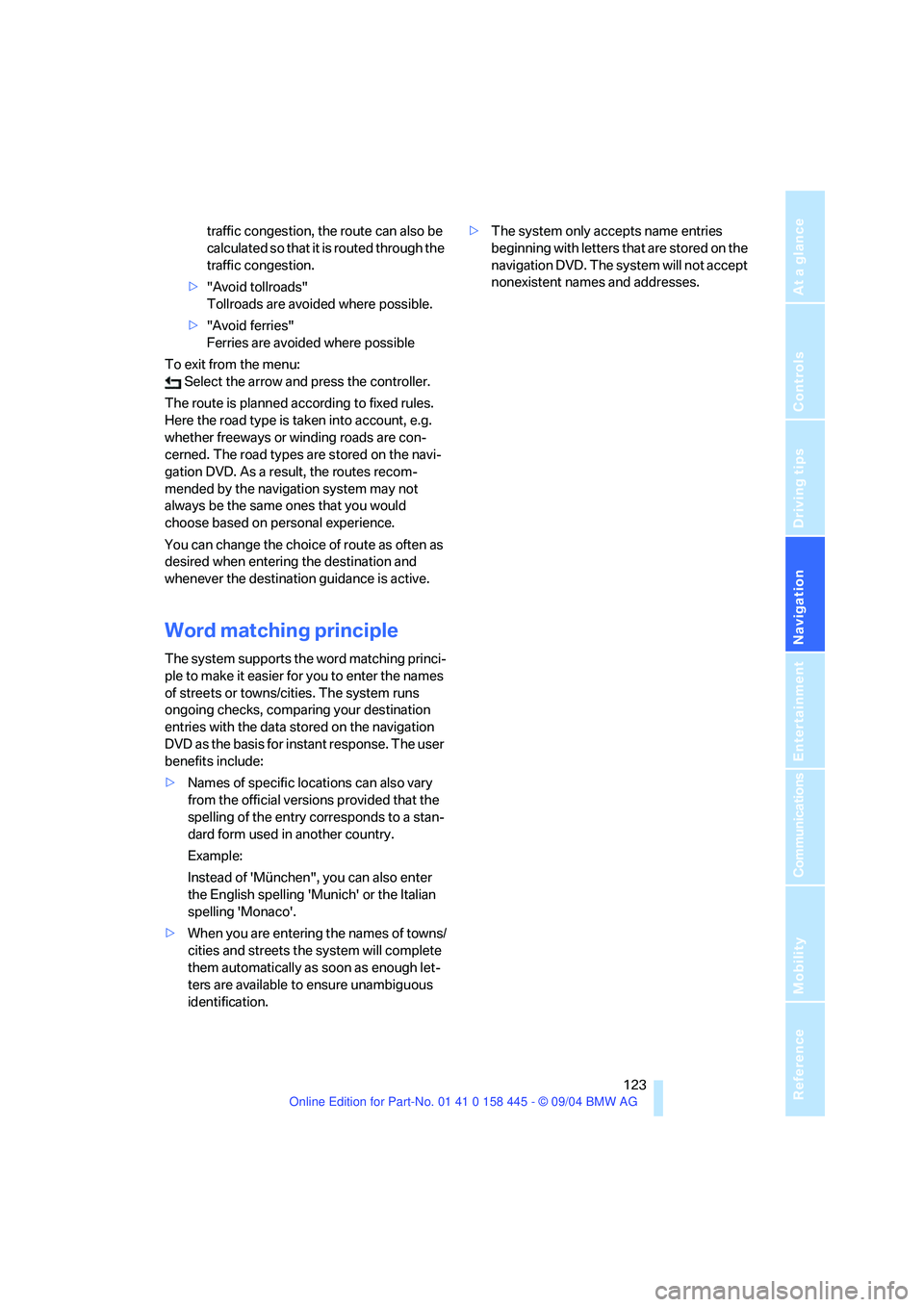
Navigation
Driving tips
123Reference
At a glance
Controls
Communications
Entertainment
Mobility
traffic congestion, the route can also be
calculated so that it is routed through the
traffic congestion.
>"Avoid tollroads"
Tollroads are avoided where possible.
>"Avoid ferries"
Ferries are avoided where possible
To exit from the menu:
Select the arrow and press the controller.
The route is planned according to fixed rules.
Here the road type is taken into account, e.g.
whether freeways or winding roads are con-
cerned. The road types are stored on the navi-
gation DVD. As a result, the routes recom-
mended by the navigation system may not
always be the same ones that you would
choose based on personal experience.
You can change the choice of route as often as
desired when entering the destination and
whenever the destination guidance is active.
Word matching principle
The system supports the word matching princi-
ple to make it easier for you to enter the names
of streets or towns/cities. The system runs
ongoing checks, comparing your destination
entries with the data stored on the navigation
DVD as the basis for instant response. The user
benefits include:
>Names of specific locations can also vary
from the official versions provided that the
spelling of the entry corresponds to a stan-
dard form used in another country.
Example:
Instead of 'München", you can also enter
the English spelling 'Munich' or the Italian
spelling 'Monaco'.
>When you are entering the names of towns/
cities and streets the system will complete
them automatically as soon as enough let-
ters are available to ensure unambiguous
identification.>The system only accepts name entries
beginning with letters that are stored on the
navigation DVD. The system will not accept
nonexistent names and addresses.
Page 125 of 217
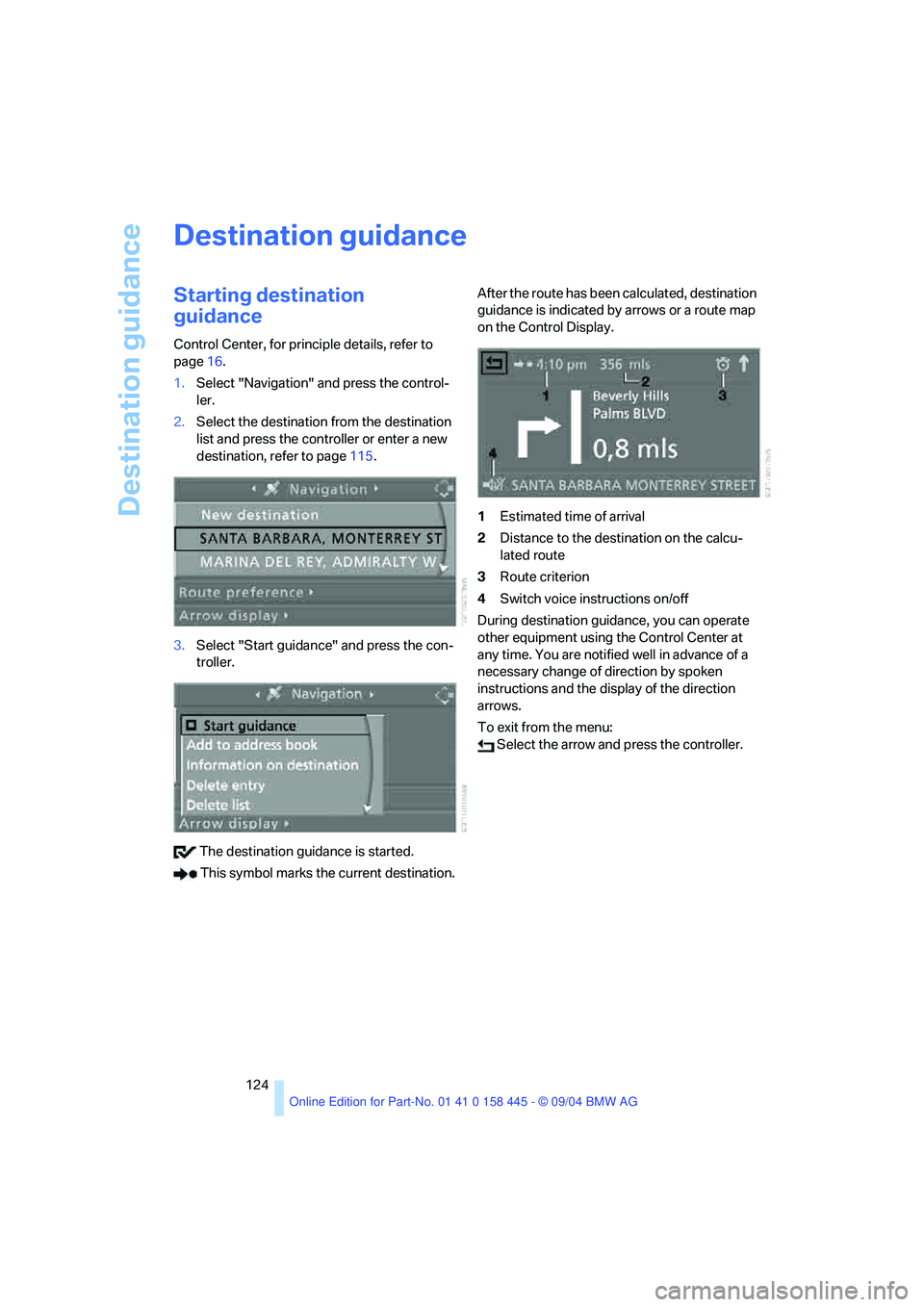
Destination guidance
124
Destination guidance
Starting destination
guidance
Control Center, for principle details, refer to
page16.
1.Select "Navigation" and press the control-
ler.
2.Select the destination from the destination
list and press the controller or enter a new
destination, refer to page115.
3.Select "Start guidance" and press the con-
troller.
The destination guidance is started.
This symbol marks the current destination.After the route has been calculated, destination
guidance is indicated by arrows or a route map
on the Control Display.
1Estimated time of arrival
2Distance to the destination on the calcu-
lated route
3Route criterion
4Switch voice instructions on/off
During destination guidance, you can operate
other equipment using the Control Center at
any time. You are notified well in advance of a
necessary change of direction by spoken
instructions and the display of the direction
arrows.
To exit from the menu:
Select the arrow and press the controller.
Page 126 of 217
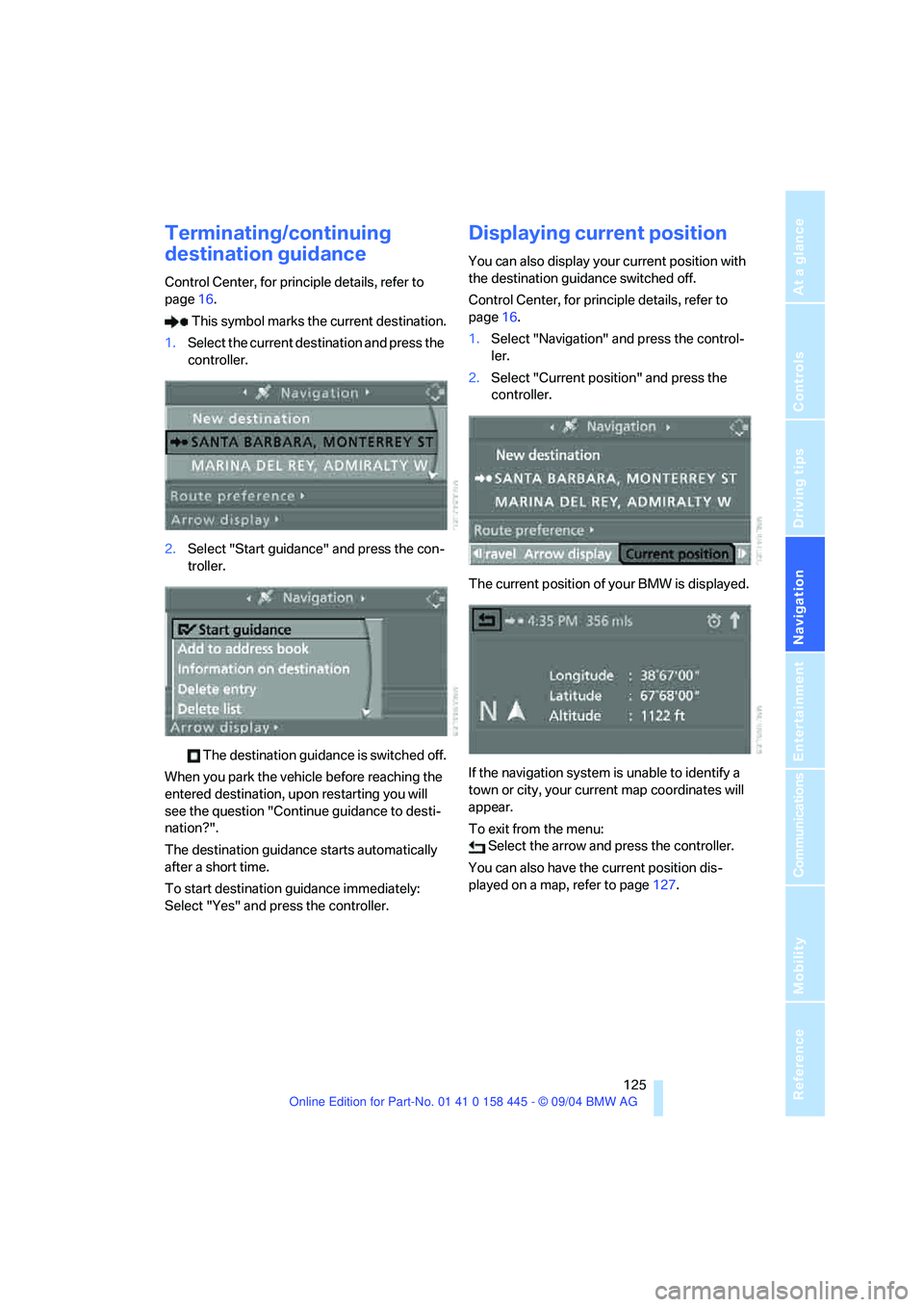
Navigation
Driving tips
125Reference
At a glance
Controls
Communications
Entertainment
Mobility
Terminating/continuing
destination guidance
Control Center, for principle details, refer to
page16.
This symbol marks the current destination.
1.Select the current destination and press the
controller.
2.Select "Start guidance" and press the con-
troller.
The destination guidance is switched off.
When you park the vehicle before reaching the
entered destination, upon restarting you will
see the question "Continue guidance to desti-
nation?".
The destination guidance starts automatically
after a short time.
To start destination guidance immediately:
Select "Yes" and press the controller.
Displaying current position
You can also display your current position with
the destination guidance switched off.
Control Center, for principle details, refer to
page16.
1.Select "Navigation" and press the control-
ler.
2.Select "Current position" and press the
controller.
The current position of your BMW is displayed.
If the navigation system is unable to identify a
town or city, your current map coordinates will
appear.
To exit from the menu:
Select the arrow and press the controller.
You can also have the current position dis-
played on a map, refer to page127.