Page 193 of 394

To replay the current track
continuously, use the interf ace
selector to scroll down, select
TRACK REPEAT, and press ENTER
on the interf ace selector. As a
reminder, you will see REPEAT next
to TRACK on the screen. To turn
this feature off, highlight TRACK
REPEAT (if not already highlighted),
andpressENTERontheinterface
selector again.To replay the current disc
continuously, use the interf ace
selector to scroll down, select DISC
REPEAT, and press ENTER on the
interf ace selector. As a reminder,
you will see REPEAT next to DISC
on the screen. To turn this f eature
of f , highlight DISC REPEAT (if not
already highlighted), and press
ENTER on the interf ace selector
again.To play the tracks of the current disc
in random order, use the interf ace
selector to scroll down, select
TRACK RANDOM, and press
ENTER on the interf ace selector. As
a reminder, you will see RANDOM
next to TRACK on the screen. To
turn this f eature of f , highlight
TRACK RANDOM (if not already
highlighted), and press ENTER on
the interf ace selector again.
T rack Repeat
Disc Repeat Random Play
Playing Discs
192
REPEAT ICON REPEAT ICON
RANDOM ICON
TRACK REPEAT ICON DISC REPEAT ICON
TRACK RANDOM ICON
Page 194 of 394
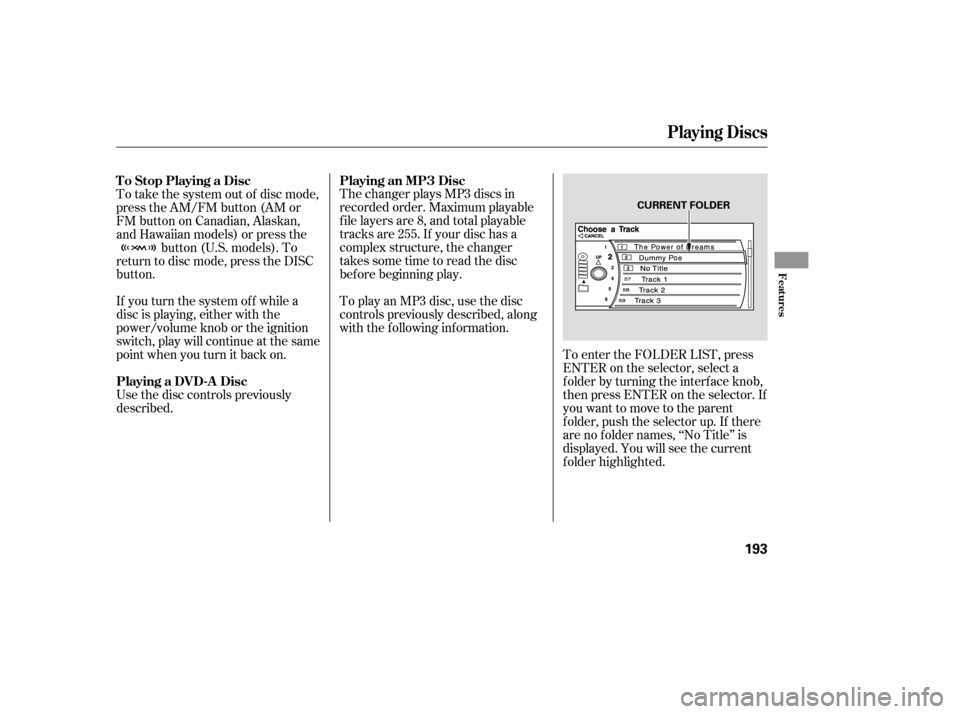
The changer plays MP3 discs in
recorded order. Maximum playable
file layers are 8, and total playable
tracks are 255. If your disc has a
complex structure, the changer
takessometimetoreadthedisc
bef ore beginning play.
If you turn the system of f while a
disc is playing, either with the
power/volume knob or the ignition
switch, play will continue at the same
point when you turn it back on. To play an MP3 disc, use the disc
controls previously described, along
with the f ollowing inf ormation.
Use the disc controls previously
described. To take the system out of disc mode,
press the AM/FM button (AM or
FM button on Canadian, Alaskan,
and Hawaiian models) or press the button (U.S. models). To
return to disc mode, press the DISC
button.
To enter the FOLDER LIST, press
ENTER on the selector, select a
f older by turning the interf ace knob,
then press ENTER on the selector. If
youwanttomovetotheparent
f older, push the selector up. If there
are no f older names, ‘‘No Title’’ is
displayed. You will see the current
f older highlighted.
To Stop Playing a Disc
Playing a DVD-A Disc
Playing an MP3 Disc
Playing Discs
Features
193
CURRENT FOLDER
Page 195 of 394
To replay the current f older
continuously, use the interf ace
selector to scroll down, select
FOLDER REPEAT with the
interf ace knob, and press ENTER on
the interf ace selector. As a reminder,
you will see FOLDER REPEAT next
to the disc number on the screen. To
turn this feature off, highlight
FOLDER REPEAT (if not already
highlighted), and press ENTER on
the selector again.To play the tracks of the current
f older in random order, use the
interf ace selector to scroll down,
select FOLDER RANDOM with the
interf ace knob, and press ENTER on
the interf ace selector. As a reminder,
you will see FOLDER RANDOM
next to the disc number on the
screen. To turn this f eature of f ,
highlight FOLDER RANDOM (if not
already highlighted), and press
ENTER on the selector again. Folder Random
Folder Repeat
Playing Discs
194
FOLDER RANDOM ICON
FOLDER REPEAT ICON
FOLDER RANDOM ICON
FORDER REPEAT ICON
Page 197 of 394

When using CD-R or CD-RW discs,
use only high quality discs labeled
f or audio use.
When recording a CD-R or
CD-RW, the recording must be
closedforittobeusedbythedisc
changer.When a disc is not being played,
store it in its case to protect it f rom
dust and other contamination. To
prevent warpage, keep discs out of
direct sunlight and extreme heat.
A new disc may be rough on the
inner and outer edges. The small
plastic pieces causing this roughness
can f lake of f and f all on the
recording surf ace of the disc,
causing skipping or other problems.
Remove these pieces by rubbing the
inner and outer edges with the side
of a pencil or pen.
Never try to insert f oreign objects in
the disc changer. Handle a disc by its edges; never
touch either surf ace. Do not place
stabilizer rings or labels on the disc.
These, along with contamination
f rom f inger prints, liquids, and f elt-
tip pens, can cause the disc to not
play properly, or possibly jam in the
drive.
To clean a disc, use a clean sof t cloth.
Wipe across the disc f rom the center
to the outside edge.
Play only standard, round, 5-inch
(12 mm) discs. Smaller or odd-
shaped discs may jam in the drive
or cause other problems.
Handle your discs properly to
prevent damage and skipping.
General Inf ormation
Protecting Discs
Protecting Your Discs
196
Page 201 of 394

The security system will not set if
the hood, trunk, or any door is not
f ully closed. If the system will not set,
check the Door and Trunk Open
monitor on the instrument panel (see
page ) to see if the doors and
trunk are f ully closed. Since it is not
part of the monitor display, manually
check the hood.
Do not attempt to alter this system
or add other devices to it.
The security system helps to protect
your vehicle and valuables f rom thef t.
The horn sounds and a combination
of headlights, position/side marker
lights, and taillights f lash if someone
attempts to break into your vehicle
or remove the radio. This alarm
continues f or 2 minutes, then the
system resets. To reset an alarming
system bef ore the 2 minutes have
elapsed, unlock either f ront door
with the remote or the built-in key.
With the system set, you can still
open the trunk with the remote
without triggering the alarm. The
alarm will sound if the trunk lock is
f orced, or the trunk is opened with
the trunk release button on the
driver’s door or the emergency trunk
opener.
Once the security system is set,
opening any door or the hood
without using the built-in key or the
remote will cause it to sound. It also
sounds if the radio is removed f rom
the dashboard or the audio system
wiring is cut.
The security system automatically
sets 15 seconds after you lock the
doors, close the hood, and close the
trunk. For the system to activate,
you must lock the doors f rom the
outside with the remote, built-in key,
lock tab, or door lock switch. The
security system indicator on the
instrument panel starts blinking
immediately to show you the system
is setting itself . 13
Security System
200
SECURITY SYSTEM INDICATOR
Page 203 of 394

When climbing a steep hill, the
automatic transmission may
downshif t to hold the set speed.You can increase the set cruising
speed in any of these ways:
You can decrease the set cruising
speed in any of these ways:
Press and hold the RES/ACCEL
button. When you reach the
desired cruising speed, release the
button.
Push on the accelerator pedal.
Accelerate to the desired cruising
speed, and press the DECEL/SET
button. Press and hold the DECEL/SET
button. Release the button when
you reach the desired speed.
Tap the brake pedal lightly with
your f oot. The CRUISE
CONTROL indicator on the
instrument panel will go out.
When the vehicle slows to the
desired speed, press the DECEL/
SET button.
Cruise control may not hold the set
speed when you are going up and
down hills. If your speed increases
going down a hill, use the brakes to
slow down. This cancels cruise
control. To resume the set speed,
press the RES/ACCEL button. The
CRUISECONTROLicononthe
multi-inf ormation display will come
back on.
To increase your speed in very
small amounts, tap the RES/
ACCEL button. Each time you do
this, the vehicle speeds up about 1
mph (1.6 km/h).To slow down in very small
amounts, tap the DECEL/SET
button. Each time you do this,
your vehicle slows down about
1
mph (1.6 km/h).
Changing the Set Speed
Cruise Control
202
Page 205 of 394
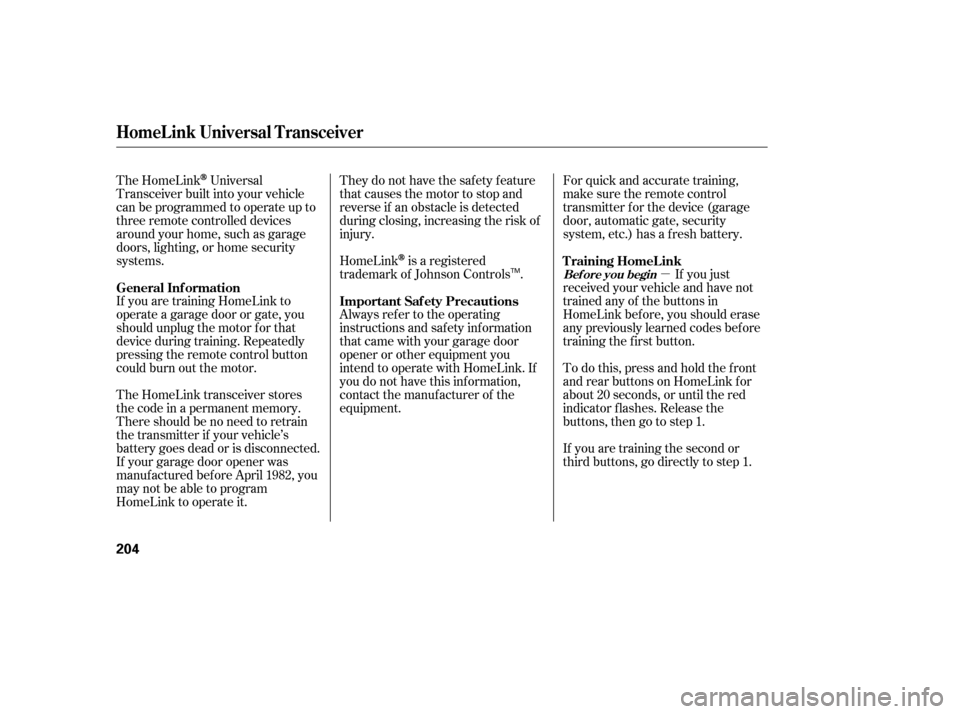
�µ
They do not have the saf ety f eature
that causes the motor to stop and
reverse if an obstacle is detected
during closing, increasing the risk of
injury.
For quick and accurate training,
make sure the remote control
transmitter for the device (garage
door, automatic gate, security
system, etc.) has a fresh battery.
If you just
received your vehicle and have not
trained any of the buttons in
HomeLink bef ore, you should erase
any previously learned codes bef ore
training the first button.
HomeLink
is a registered
trademark of Johnson Controls .
The HomeLink
Universal
Transceiver built into your vehicle
canbeprogrammedtooperateupto
three remote controlled devices
around your home, such as garage
doors, lighting, or home security
systems.
If you are training HomeLink to
operate a garage door or gate, you
should unplug the motor f or that
device during training. Repeatedly
pressing the remote control button
could burn out the motor.
The HomeLink transceiver stores
the code in a permanent memory.
There should be no need to retrain
the transmitter if your vehicle’s
battery goes dead or is disconnected.
If your garage door opener was
manuf actured bef ore April 1982, you
may not be able to program
HomeLink to operate it. Always ref er to the operating
instructions and saf ety inf ormation
that came with your garage door
opener or other equipment you
intend to operate with HomeLink. If
you do not have this inf ormation,
contact the manuf acturer of the
equipment.
Todothis,pressandholdthefront
and rear buttons on HomeLink f or
about 20 seconds, or until the red
indicator f lashes. Release the
buttons,thengotostep1.
If you are training the second or
third buttons, go directly to step 1. T raining HomeL ink
Important Saf ety Precautions
General Inf ormation
Bef ore you begin
HomeL ink Universal T ransceiver
204
TM
Page 207 of 394
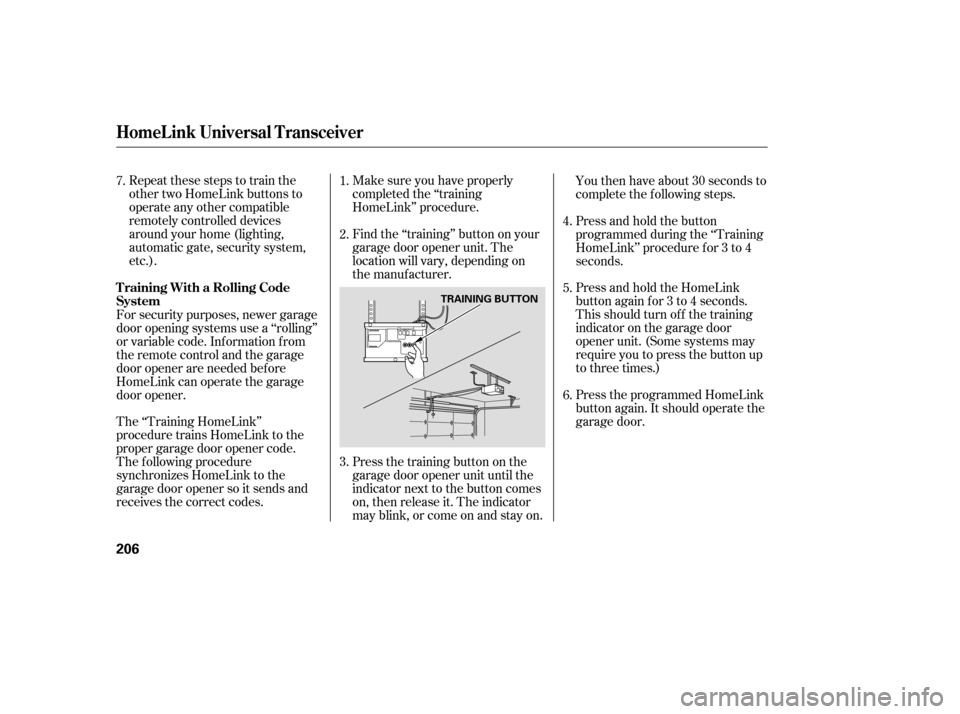
Repeat these steps to train the
other two HomeLink buttons to
operate any other compatible
remotely controlled devices
around your home (lighting,
automatic gate, security system,
etc.).Make sure you have properly
completed the ‘‘training
HomeLink’’ procedure.
Find the ‘‘training’’ button on your
garage door opener unit. The
location will vary, depending on
the manufacturer.
Press the training button on the
garage door opener unit until the
indicator next to the button comes
on, then release it. The indicator
may blink, or come on and stay on.You then have about 30 seconds to
complete the f ollowing steps.
Press and hold the button
programmed during the ‘‘Training
HomeLink’’ procedure f or 3 to 4
seconds.
Press and hold the HomeLink
button again f or 3 to 4 seconds.
This should turn of f the training
indicator on the garage door
opener unit. (Some systems may
require you to press the button up
to three times.)
Press the programmed HomeLink
button again. It should operate the
garage door.
The ‘‘Training HomeLink’’
procedure trains HomeLink to the
proper garage door opener code.
The f ollowing procedure
synchronizes HomeLink to the
garage door opener so it sends and
receives the correct codes. For security purposes, newer garage
door opening systems use a ‘‘rolling’’
or variable code. Inf ormation f rom
the remote control and the garage
door opener are needed bef ore
HomeLink can operate the garage
door opener. 6.
2.
4.
5.
1.
3.
7.
HomeL ink Universal T ransceiver
T raining With a Rolling Code
System
206
TRAINING BUTTON