Page 6 of 394
�Î
�Î
�Î�Î
2:
3:
Canadian models only
Ref er to the Navigation System Owner’s Manual.
Your Vehicle at a Glance
Your Vehicle at a Glance
5
MIRROR CONTROLS INSTRUMENT
PANEL BRIGHTNESS
STEERING WHEEL
AUDIO CONTROLS
STEERING WHEEL
ADJUSTMENTS
(P.104)
(P.109)
(P.102)
HANDSFREELINK
BUTTONS HORN
(P.282)
(P.231)
(P.108)
HEADLIGHTS/
TURN SIGNAL/FOG
LIGHTS
VEHICLE STABILITY ASSIST (VSA)
SYSTEM OFF SWITCH
ADAPTIVE FRONT LIGHTING
SYSTEM (AFS) OFF SWITCH PADDLE SHIFTERS
(P.267)
(P.111) (P.198)
(P.123)
VOICE CONTROL
BUTTONSHEATED MIRROR
BUTTON
(P.
123 )
CRUISE CONTROL
BUTTONS PASSENGER AIRBAG
OFF INDICATOR
HAZARD WARNING
BUTTON
WINDSHIELD
WIPER/WASHER
MULTI INFORMATION BUTTONS (P.69) (P.109)
(P.33)
(P.201)
(P.143)
REAR WINDOW
DEFOGGER BUTTON
(P.142) / SEAT HEATER
SWITCHES
SEAT HEATER AND
SEAT VENTILATION
BUTTONS
(P.110) /
TM
3 2
Page 102 of 394
�Î
�Î
�Î�Î
Canadian models only
Ref er to the Navigation System Owner’s Manual.
1:
2:
Your Vehicle at a Glance
Inst rument s and Cont rols
101
MIRROR CONTROLS INSTRUMENT
PANEL BRIGHTNESS
STEERING WHEEL
AUDIO CONTROLS PASSENGER AIRBAG
OFF INDICATOR
WINDSHIELD
WIPER/WASHER
STEERING WHEEL
ADJUSTMENTS MULTI INFORMATION BUTTONS
(P.104)
(P.69)
(P.109)
(P.102)
HANDSFREELINK
BUTTONS HORN
(P.282)
(P.231) (P.143)
(P.108)
(P.142) /SEAT HEATER
SWITCHES
HEADLIGHTS/
TURN SIGNAL/FOG
LIGHTS
VEHICLE STABILITY ASSIST (VSA)
SYSTEM OFF SWITCH
ADAPTIVE FRONT LIGHTING
SYSTEM (AFS) OFF SWITCH PADDLE SHIFTERS
(P.267)
(P.111) (P.198)
(P.123)
VOICE CONTROL
BUTTONSSEAT HEATER AND
SEAT VENTILATION
BUTTONSCRUISE CONTROL
BUTTONS
(P.
201 )
REAR WINDOW
DEFOGGER BUTTON
HEATED MIRROR
BUTTON (P.123)
HAZARD WARNING
BUTTON
(P.109)
(P.33)
(P.110) /
TM
2 1
Page 135 of 394
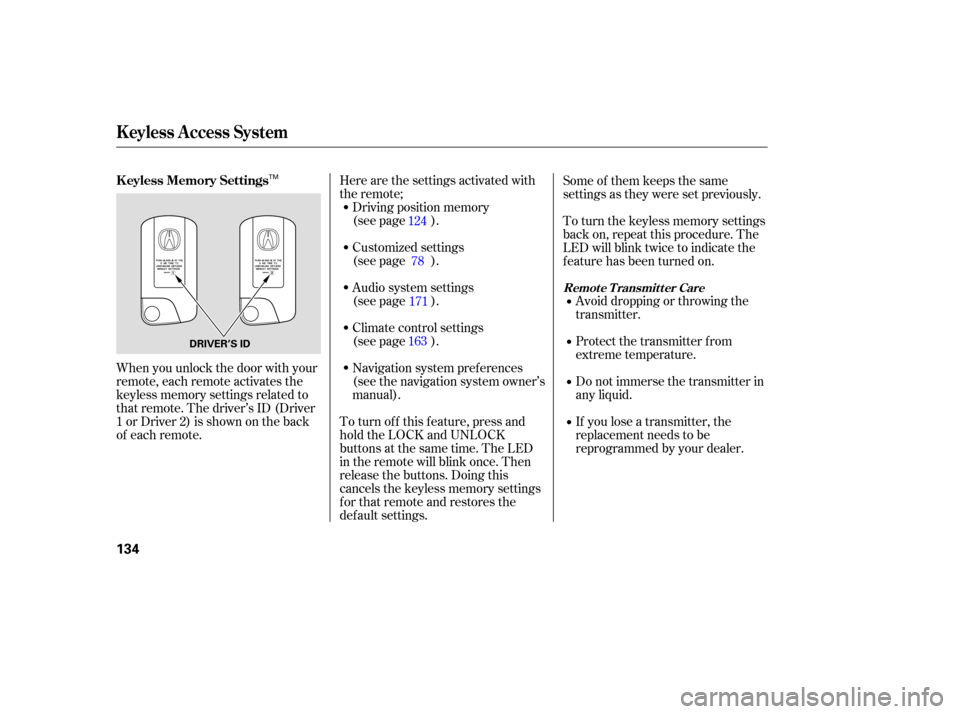
Here are the settings activated with
the remote;Driving position memory
(see page ).
To turn of f this f eature, press and
hold the LOCK and UNLOCK
buttonsatthesametime.TheLED
in the remote will blink once. Then
release the buttons. Doing this
cancels the keyless memory settings
f or that remote and restores the
def ault settings. Audio system settings
(see page ). Customized settings
(see page ).
Climate control settings
(see page ).
Navigation system pref erences
(see the navigation system owner’s
manual).
When you unlock the door with your
remote, each remote activates the
keyless memory settings related to
that remote. The driver’s ID (Driver
1orDriver2)isshownontheback
of each remote. Some of them keeps the same
settings as they were set previously.
To turn the keyless memory settings
back on, repeat this procedure. The
LED will blink twice to indicate the
f eature has been turned on.
Avoid dropping or throwing the
transmitter.
Protect the transmitter from
extreme temperature.
Do not immerse the transmitter in
any liquid.
If you lose a transmitter, the
replacement needs to be
reprogrammed by your dealer.
124
171
163 78
K eyless A ccess System
K eyless Memory Settings
Remote Transmitter Care
134
DRIVER’S ID
TM
Page 162 of 394
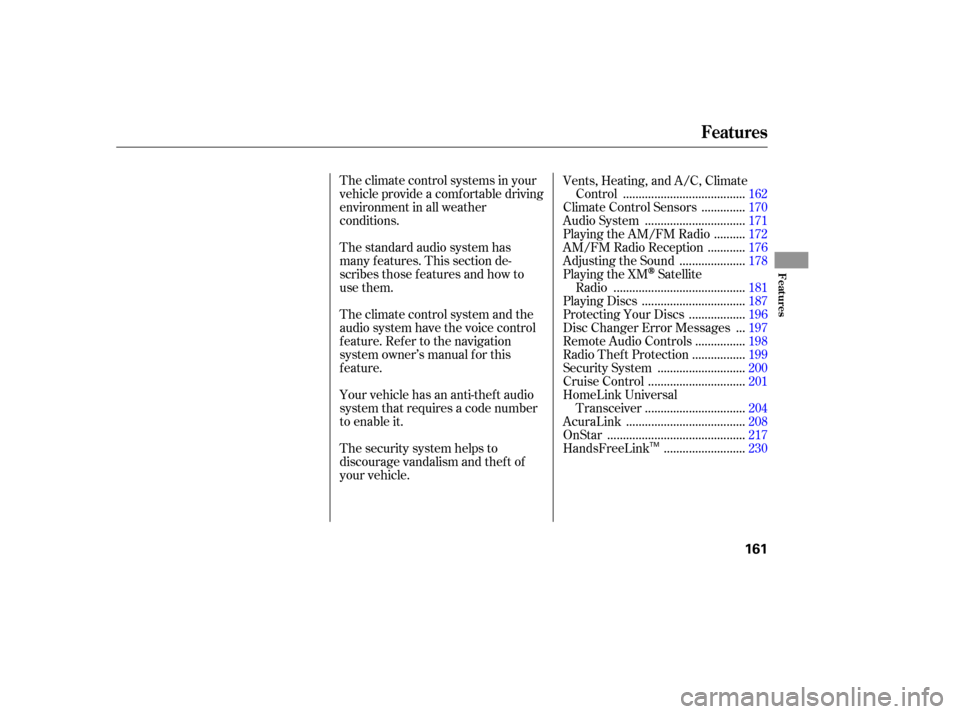
The standard audio system has
many f eatures. This section de-
scribes those f eatures and how to
use them. The climate control systems in your
vehicle provide a comfortable driving
environment in all weather
conditions.Vents, Heating, and A/C, Climate
......................................
Control .162
.............
Climate Control Sensors . 170
...............................
Audio System .171
.........
Playing the AM/FM Radio . 172
...........
AM/FM Radio Reception . 176
....................
Adjusting the Sound .178
Playing the XM
Satellite
.........................................
Radio .181
................................
Playing Discs .187
.................
Protecting Your Discs . 196
..
Disc Changer Error Messages . 197
...............
Remote Audio Controls . 198
................
Radio Thef t Protection . 199
...........................
Security System .200
..............................
Cruise Control .201
HomeLink Universal ...............................
Transceiver .204
.....................................
AcuraLink .208
...........................................
OnStar .217
.........................
HandsFreeLink .230
Theclimatecontrolsystemandthe
audio system have the voice control
feature. Refer to the navigation
system owner’s manual f or this
feature.
Your vehicle has an anti-theft audio
system that requires a code number
to enable it.
The security system helps to
discourage vandalism and thef t of
your vehicle.
Features
Features
161
TM
Page 174 of 394
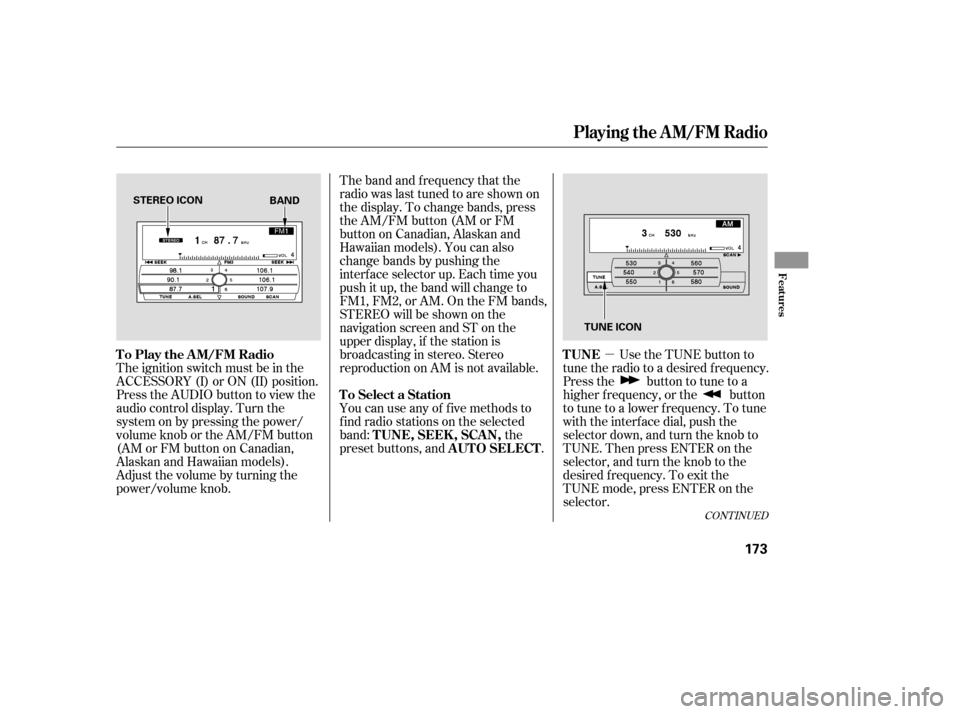
�µ
The band and f requency that the
radio was last tuned to are shown on
the display. To change bands, press
the AM/FM button (AM or FM
button on Canadian, Alaskan and
Hawaiian models). You can also
change bands by pushing the
interf ace selector up. Each time you
push it up, the band will change to
FM1, FM2, or AM. On the FM bands,
STEREO will be shown on the
navigation screen and ST on the
upper display, if the station is
broadcasting in stereo. Stereo
reproduction on AM is not available.
Use the TUNE button to
tune the radio to a desired f requency.
Press the button to tune to a
higher f requency, or the button
to tune to a lower f requency. To tune
with the interf ace dial, push the
selector down, and turn the knob to
TUNE. Then press ENTER on the
selector, and turn the knob to the
desired f requency. To exit the
TUNE mode, press ENTER on the
selector.
You can use any of f ive methods to
f ind radio stations on the selected
band:
the
preset buttons, and .
The ignition switch must be in the
ACCESSORY (I) or ON (II) position.
Press the AUDIO button to view the
audio control display. Turn the
system on by pressing the power/
volume knob or the AM/FM button
(AMorFMbuttononCanadian,
AlaskanandHawaiianmodels).
Adjust the volume by turning the
power/volume knob.
CONT INUED
TUNE
To Play the AM/FM Radio
To Select a StationTUNE,SEEK,SCAN, AUTO SELECT
Playing the AM/FM Radio
Features
173
STEREO ICON
TUNE ICON
BAND
Page 209 of 394
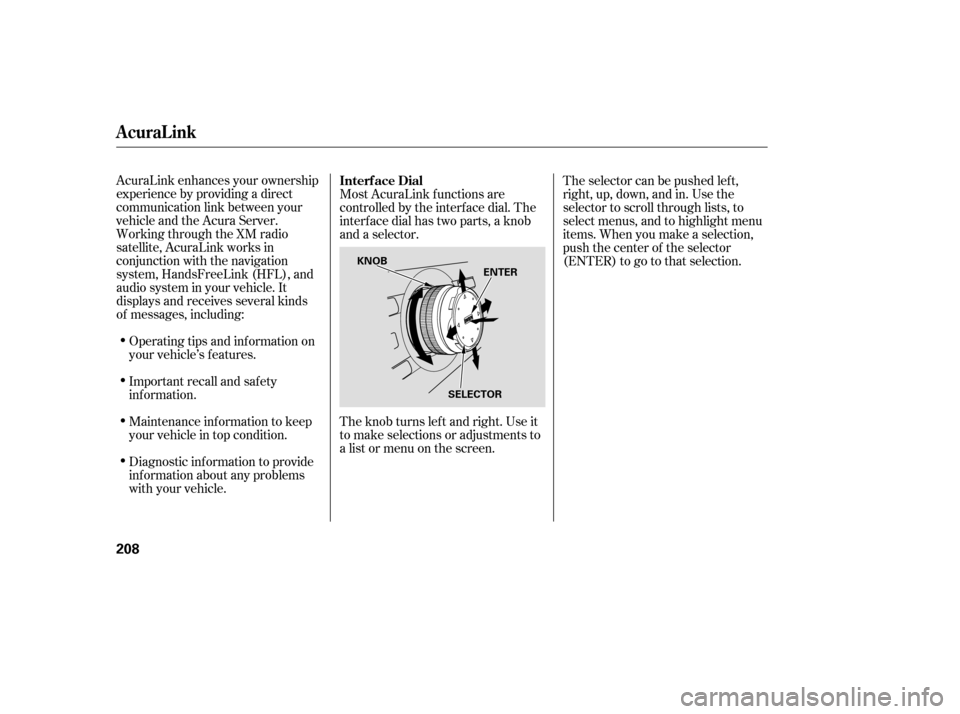
AcuraLink enhances your ownership
experience by providing a direct
communication link between your
vehicleandtheAcuraServer.
Working through the XM radio
satellite, AcuraLink works in
conjunction with the navigation
system, HandsFreeLink (HFL), and
audio system in your vehicle. It
displays and receives several kinds
of messages, including:Operating tips and inf ormation on
your vehicle’s f eatures.
Important recall and safety
inf ormation.
Maintenance inf ormation to keep
your vehicle in top condition.
Diagnostic inf ormation to provide
inf ormation about any problems
with your vehicle. Most AcuraLink f unctions are
controlled by the interf ace dial. The
interface dial has two parts, a knob
and a selector.
The knob turns lef t and right. Use it
to make selections or adjustments to
a list or menu on the screen.
The selector can be pushed lef t,
right, up, down, and in. Use the
selector to scroll through lists, to
select menus, and to highlight menu
items. When you make a selection,
push the center of the selector
(ENTER)togotothatselection.
Interf ace Dial
AcuraLink
208
ENTER
SELECTOR
KNOB
Page 210 of 394
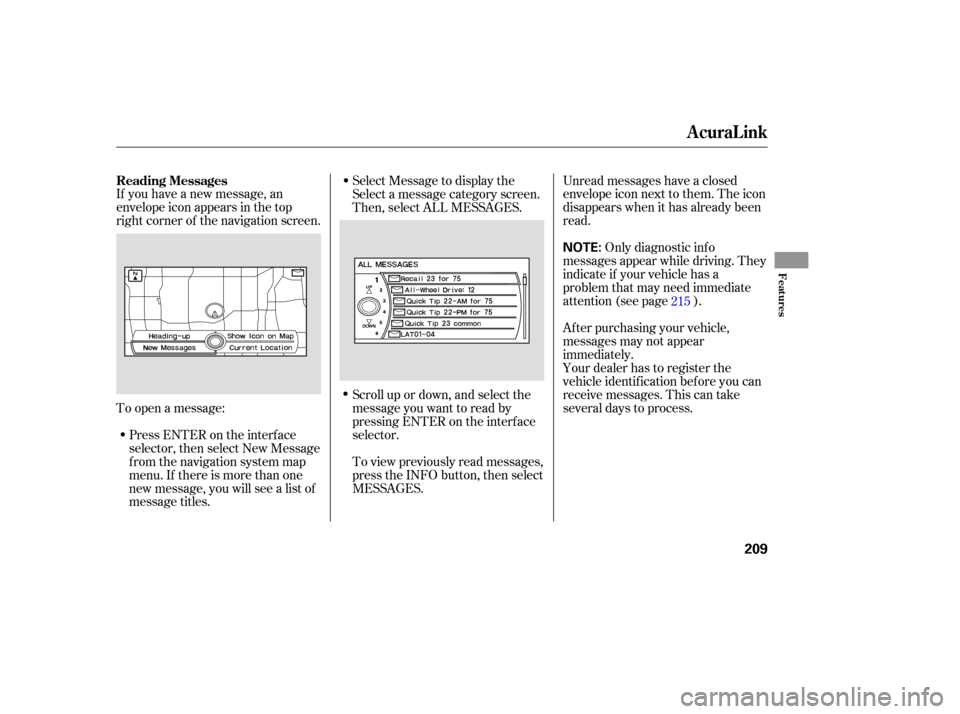
If you have a new message, an
envelope icon appears in the top
right corner of the navigation screen.
To open a message:Press ENTER on the interf ace
selector, then select New Message
from the navigation system map
menu. If there is more than one
new message, you will see a list of
message titles. Unread messages have a closed
envelope icon next to them. The icon
disappears when it has already been
read.
Only diagnostic inf o
messages appear while driving. They
indicate if your vehicle has a
problem that may need immediate
attention (see page ).
Af ter purchasing your vehicle,
messages may not appear
immediately.
Your dealer has to register the
vehicle identif ication bef ore you can
receive messages. This can take
several days to process.
Select Message to display the
Select a message category screen.
Then, select ALL MESSAGES.
Scroll up or down, and select the
message you want to read by
pressing ENTER on the interf ace
selector.
To view previously read messages,
press the INFO button, then select
MESSAGES.
215
Reading Messages
AcuraLink
Features
209
NOTE:
Page 212 of 394
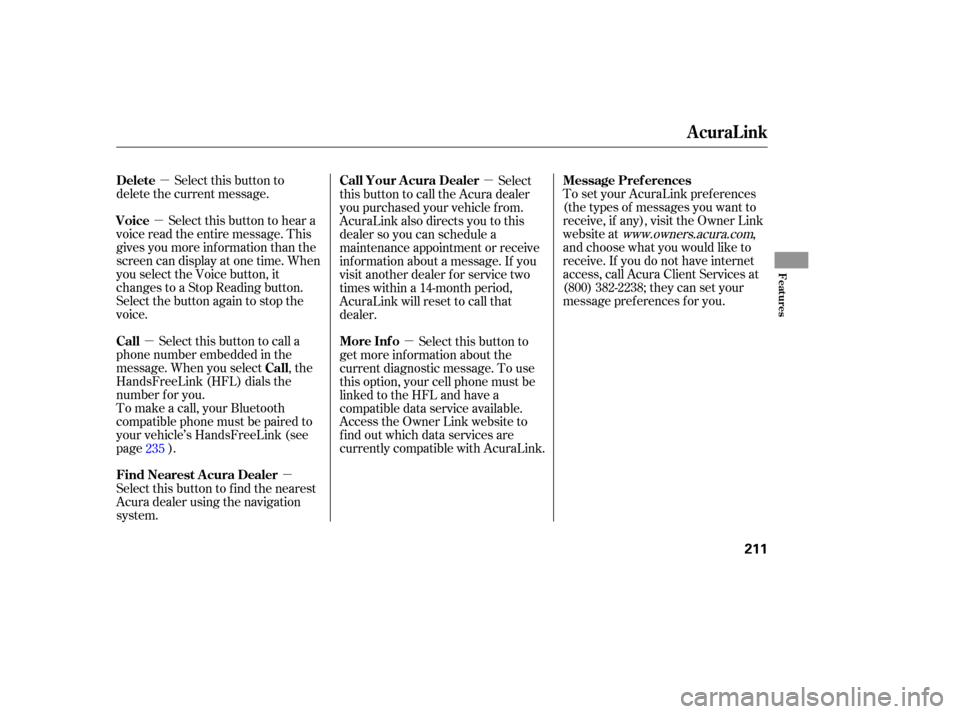
�µ
�µ
�µ
�µ �µ
�µ To set your AcuraLink pref erences
(thetypesof messagesyouwantto
receive, if any), visit the Owner Link
website at
www.owners.acura.com,
and choose what you would like to
receive. If you do not have internet
access, call Acura Client Services at
(800) 382-2238; they can set your
message pref erences f or you.
Select this button to
delete the current message.
Select this button to hear a
voice read the entire message. This
gives you more inf ormation than the
screen can display at one time. When
you select the Voice button, it
changes to a Stop Reading button.
Select the button again to stop the
voice.
Select this button to call a
phone number embedded in the
message. When you select , the
HandsFreeLink (HFL) dials the
number f or you.
To make a call, your Bluetooth
compatible phone must be paired to
your vehicle’s HandsFreeLink (see
page ).
Select this button to f ind the nearest
Acura dealer using the navigation
system. Select
this button to call the Acura dealer
you purchased your vehicle f rom.
AcuraLink also directs you to this
dealer so you can schedule a
maintenance appointment or receive
inf ormation about a message. If you
visit another dealer f or service two
times within a 14-month period,
AcuraLink will reset to call that
dealer.
Select this button to
get more inf ormation about the
current diagnostic message. To use
this option, your cell phone must be
linked to the HFL and have a
compatible data service available.
Access the Owner Link website to
f ind out which data services are
currently compatible with AcuraLink.
235
AcuraLink
Message Pref erences
Delete
Voice
Call
Call
Find Nearest Acura Dealer Call Your A cura Dealer
More Inf o
Features
211