Page 14 of 174
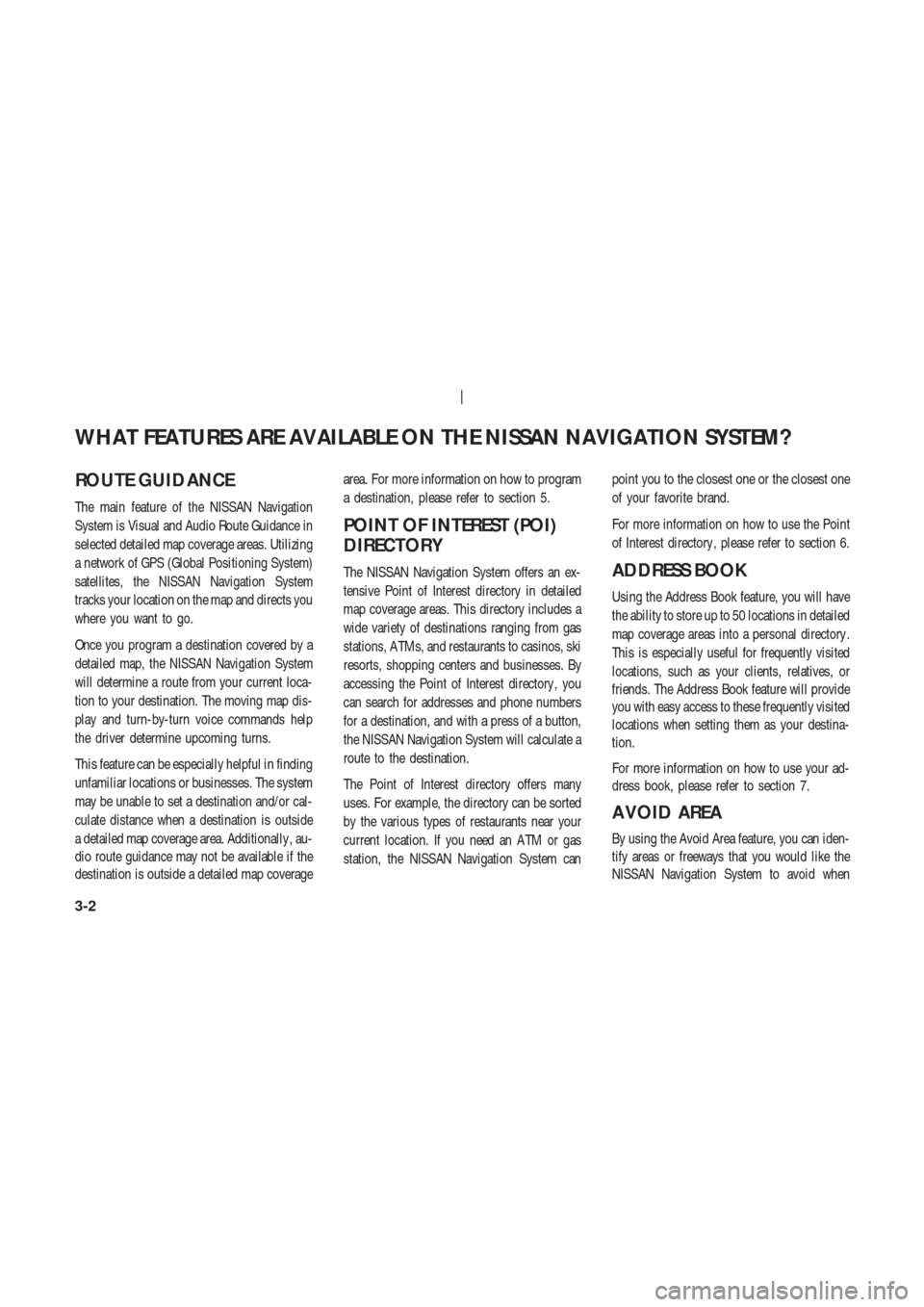
ROUTE GUIDANCE
The main feature of the NISSAN Navigation
System is Visual and Audio Route Guidance in
selected detailed map coverage areas. Utilizing
a network of GPS (Global Positioning System)
satellites, the NISSAN Navigation System
tracks your location on the map and directs you
where you want to go.
Once you program a destination covered by a
detailed map, the NISSAN Navigation System
will determine a route from your current loca-
tion to your destination. The moving map dis-
play and turn-by-turn voice commands help
the driver determine upcoming turns.
This feature can be especially helpful in finding
unfamiliar locations or businesses. The system
may be unable to set a destination and/or cal-
culate distance when a destination is outside
a detailed map coverage area. Additionally , au-
dio route guidance may not be available if the
destination is outside a detailed map coveragearea. For more information on how to program
a destination, please refer to section 5.
POINT OF INTEREST (POI)
DIRECTORY
The NISSAN Navigation System offers an ex-
tensive Point of Interest directory in detailed
map coverage areas. This directory includes a
wide variety of destinations ranging from gas
stations, A TMs, and restaurants to casinos, ski
resorts, shopping centers and businesses. By
accessing the Point of Interest directory , you
can search for addresses and phone numbers
for a destination, and with a press of a button,
the NISSAN Navigation System will calculate a
route to the destination.
The Point of Interest directory offers many
uses. For example, the directory can be sorted
by the various types of restaurants near your
current location. If you need an A TM or gas
station, the NISSAN Navigation System canpoint you to the closest one or the closest one
of your favorite brand.
For more information on how to use the Point
of Interest directory , please refer to section 6.ADDRESS BOOK
Using the Address Book feature, you will have
the ability to store up to 50 locations in detailed
map coverage areas into a personal directory .
This is especially useful for frequently visited
locations, such as your clients, relatives, or
friends. The Address Book feature will provide
you with easy access to these frequently visited
locations when setting them as your destina-
tion.
For more information on how to use your ad-
dress book, please refer to section 7.
A VOID AREA
By using the Avoid Area feature, you can iden-
tify areas or freeways that you would like the
NISSAN Navigation System to avoid when
WHAT FEATURES ARE AVAILABLE ON THE NISSAN NAVIGATION SYSTEM?
3-2
Page 15 of 174
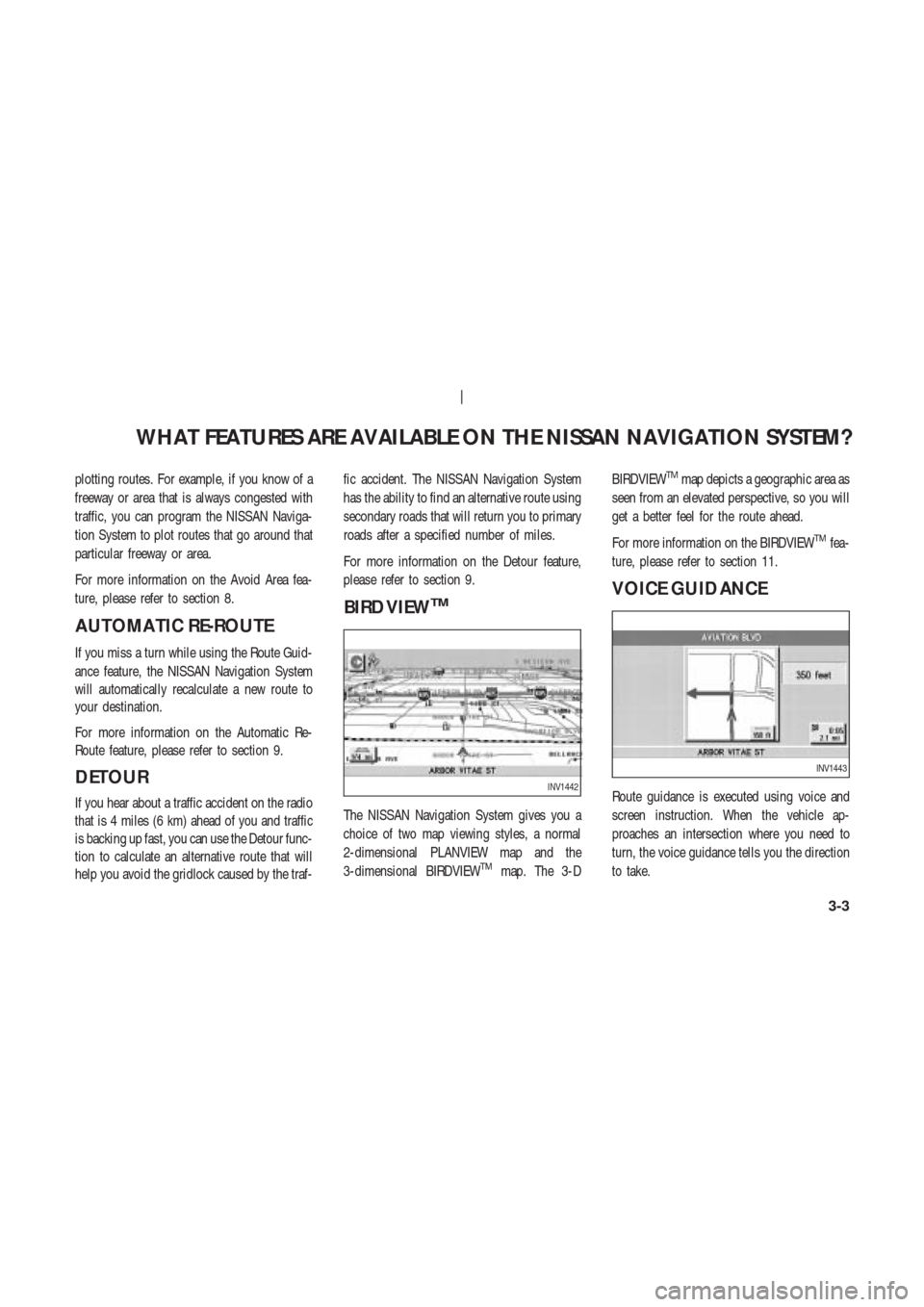
plotting routes. For example, if you know of a
freeway or area that is always congested with
traffic, you can program the NISSAN Naviga-
tion System to plot routes that go around that
particular freeway or area.
For more information on the Avoid Area fea-
ture, please refer to section 8.
AUTOMA TIC RE-ROUTE
If you miss a turn while using the Route Guid-
ance feature, the NISSAN Navigation System
will automatically recalculate a new route to
your destination.
For more information on the Automatic Re-
Route feature, please refer to section 9.
DETOUR
If you hear about a traffic accident on the radio
that is 4 miles (6 km) ahead of you and traffic
is backing up fast, you can use the Detour func-
tion to calculate an alternative route that will
help you avoid the gridlock caused by the traf-fic accident. The NISSAN Navigation System
has the ability to find an alternative route using
secondary roads that will return you to primary
roads after a specified number of miles.
For more information on the Detour feature,
please refer to section 9.
BIRD VIEWTM
The NISSAN Navigation System gives you a
choice of two map viewing styles, a normal
2-dimensional PLANVIEW map and the
3-dimensional BIRDVIEW
TMmap. The 3-DBIRDVIEW
TMmap depicts a geographic area as
seen from an elevated perspective, so you will
get a better feel for the route ahead.
For more information on the BIRDVIEW
TMfea-
ture, please refer to section 11.
VOICE GUIDANCE
Route guidance is executed using voice and
screen instruction. When the vehicle ap-
proaches an intersection where you need to
turn, the voice guidance tells you the direction
to take.INV1442
INV1443
WHAT FEATURES ARE AVAILABLE ON THE NISSAN NAVIGATION SYSTEM?
3-3
Page 16 of 174
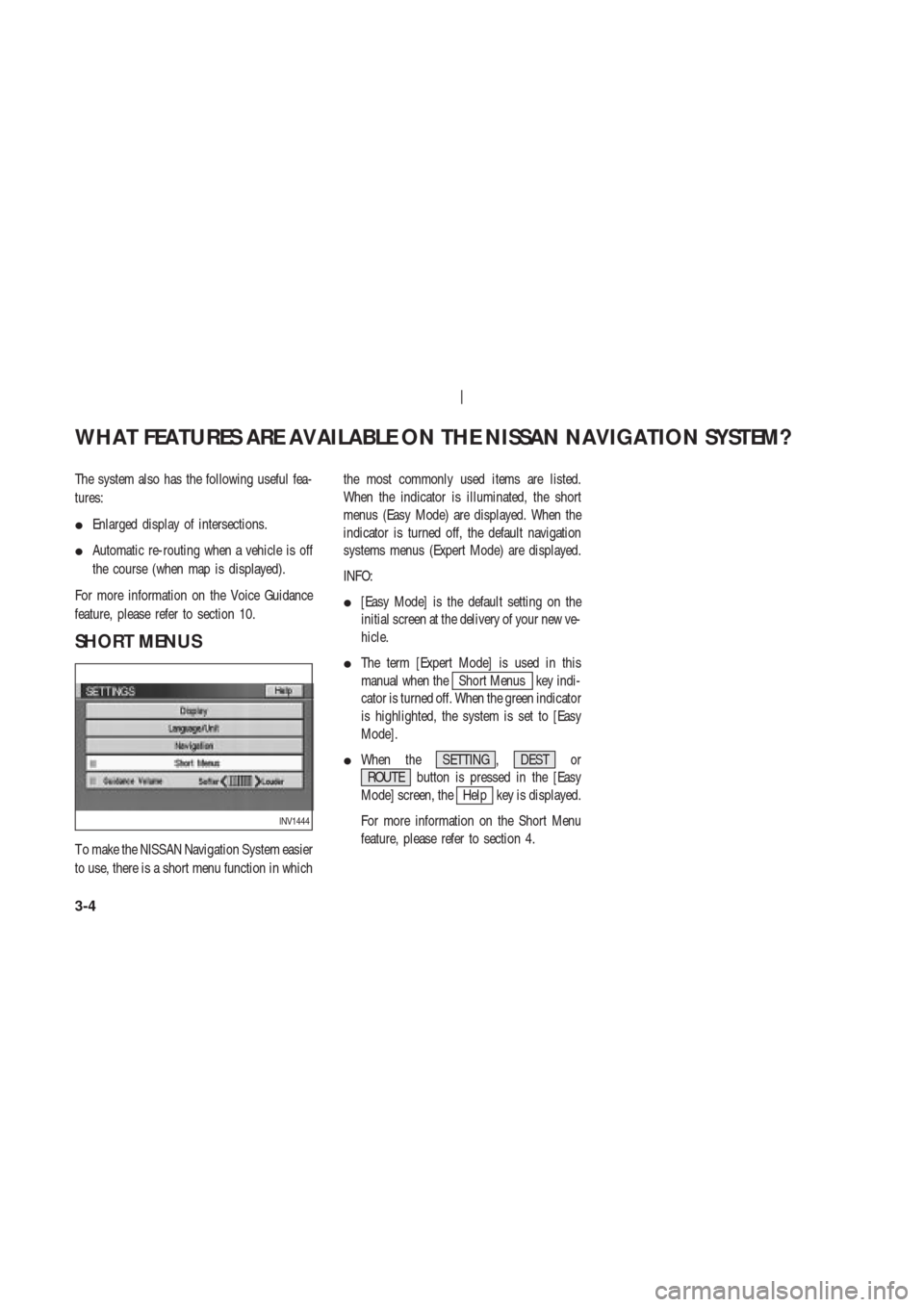
The system also has the following useful fea-
tures:
�Enlarged display of intersections.
�Automatic re-routing when a vehicle is off
the course (when map is displayed).
For more information on the Voice Guidance
feature, please refer to section 10.
SHORT MENUS
T o make the NISSAN Navigation System easier
to use, there is a short menu function in whichthe most commonly used items are listed.
When the indicator is illuminated, the short
menus (Easy Mode) are displayed. When the
indicator is turned off, the default navigation
systems menus (Expert Mode) are displayed.
INFO:
�[Easy Mode] is the default setting on the
initial screen at the delivery of your new ve-
hicle.
�The term [Expert Mode] is used in this
manual when the
Short Menus key indi-
cator is turned off. When the green indicator
is highlighted, the system is set to [Easy
Mode].
�When the SETTING , DEST or
ROUTE button is pressed in the [Easy
Mode] screen, the
Help key is displayed.
For more information on the Short Menu
feature, please refer to section 4.
INV1444
WHAT FEATURES ARE AVAILABLE ON THE NISSAN NAVIGATION SYSTEM?
3-4
Page 17 of 174
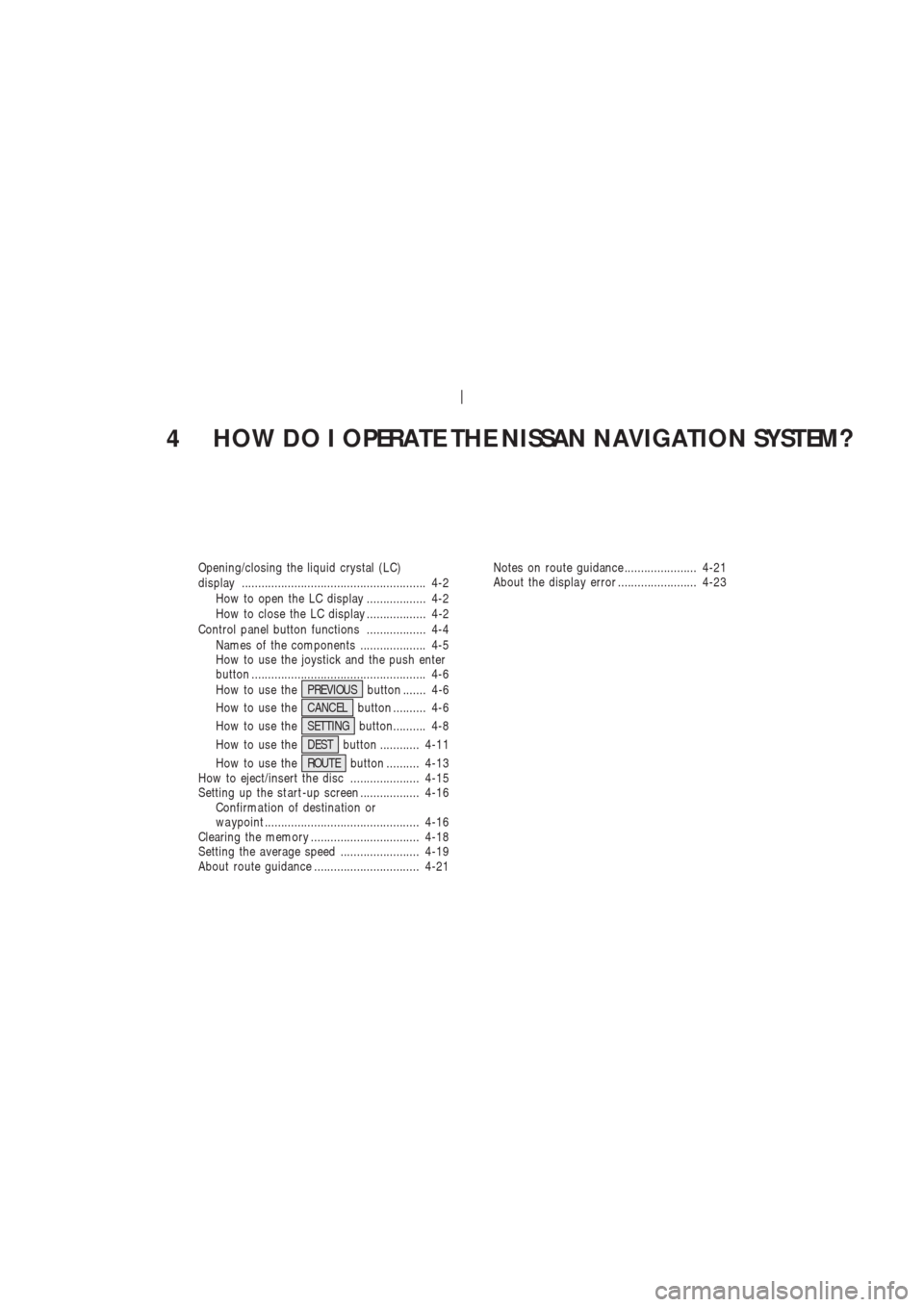
4 HOW DO I OPERATE THE NISSAN NAVIGATION SYSTEM?
Opening/closing the liquid crystal (LC)
display ........................................................ 4-2
How to open the LC display .................. 4-2
How to close the LC display .................. 4-2
Control panel button functions .................. 4-4
Names of the components .................... 4-5
How to use the joystick and the push enter
button ..................................................... 4-6
How to use thePREVIOUSbutton ....... 4-6
How to use theCANCELbutton .......... 4-6
How to use theSETTINGbutton.......... 4-8
How to use theDESTbutton ............ 4-11
How to use theROUTEbutton .......... 4-13
How to eject/insert the disc ..................... 4-15
Setting up the st art -up screen .................. 4-16
Confirma tion of destina tion or
wa ypoint ............................................... 4-16
Clearing the memory ................................. 4-18
Setting the average speed ........................ 4-19
About route guidance ................................ 4-21Notes on route guidance ...................... 4-21
About the displa y error ........................ 4-23
Page 18 of 174
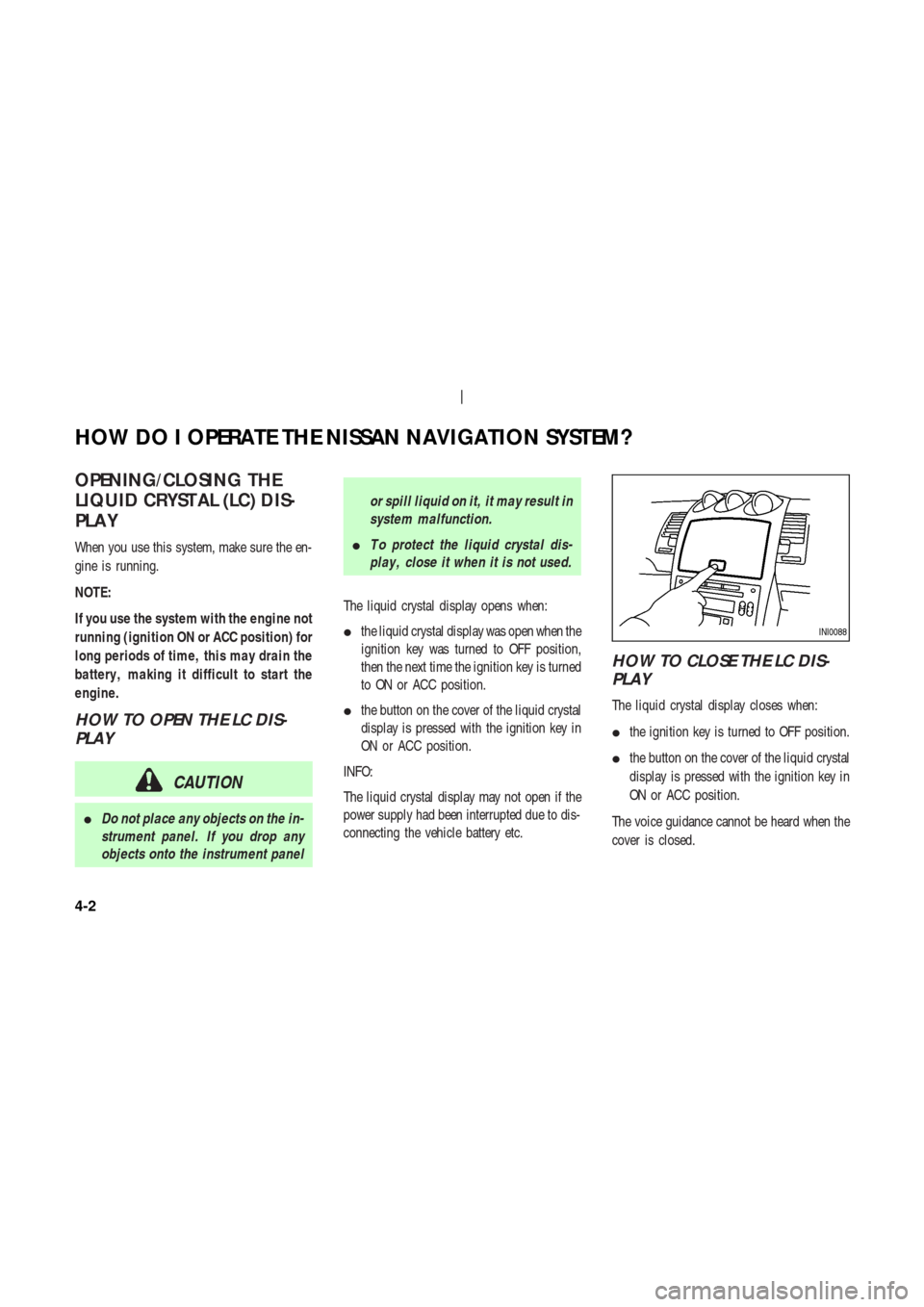
OPENING/CLOSING THE
LIQUID CRYST AL (LC) DIS-
PLA Y
When you use this system, make sure the en-
gine is running.
NOTE:
If you use the system with the engine not
running (ignition ON or ACC position) for
long periods of time, this may drain the
battery , making it difficult to start the
engine.
HOW TO OPEN THE LC DIS-
PLAY
CAUTION
�Do not place any objects on the in-
strument panel. If you drop any
objects onto the instrument panelor spill liquid on it, it may result in
system malfunction.
�T o protect the liquid crystal dis-
play , close it when it is not used.
The liquid crystal display opens when:
�the liquid crystal display was open when the
ignition key was turned to OFF position,
then the next time the ignition key is turned
to ON or ACC position.
�the button on the cover of the liquid crystal
display is pressed with the ignition key in
ON or ACC position.
INFO:
The liquid crystal display may not open if the
power supply had been interrupted due to dis-
connecting the vehicle battery etc.
HOW TO CLOSE THE LC DIS-
PLAY
The liquid crystal display closes when:
�the ignition key is turned to OFF position.
�the button on the cover of the liquid crystal
display is pressed with the ignition key in
ON or ACC position.
The voice guidance cannot be heard when the
cover is closed.
INI0088
HOW DO I OPERATE THE NISSAN NAVIGATION SYSTEM?
4-2
Page 19 of 174
CAUTION
�Be careful not to pinch your hands
or fingers when the liquid crystal
display is closed.
�Do not open/close the liquid crys-
tal display manually . It may dam-
age the equipment.NOTE:
If the liquid crystal display stays
opened/closed (or partly opened) and
does not move when the button on the
cover of the liquid crystal display is
pressed, turn the ignition key off and
turn it on again. Then try the open/close
operation again. If the liquid crystal dis-
play still does not move, contact a
NISSAN dealer .
INI0104
HOW DO I OPERATE THE NISSAN NAVIGATION SYSTEM?
4-3
Page 20 of 174
CONTROL P ANEL BUTTON
FUNCTIONS
INI0072
HOW DO I OPERATE THE NISSAN NAVIGATION SYSTEM?
4-4
Page 21 of 174
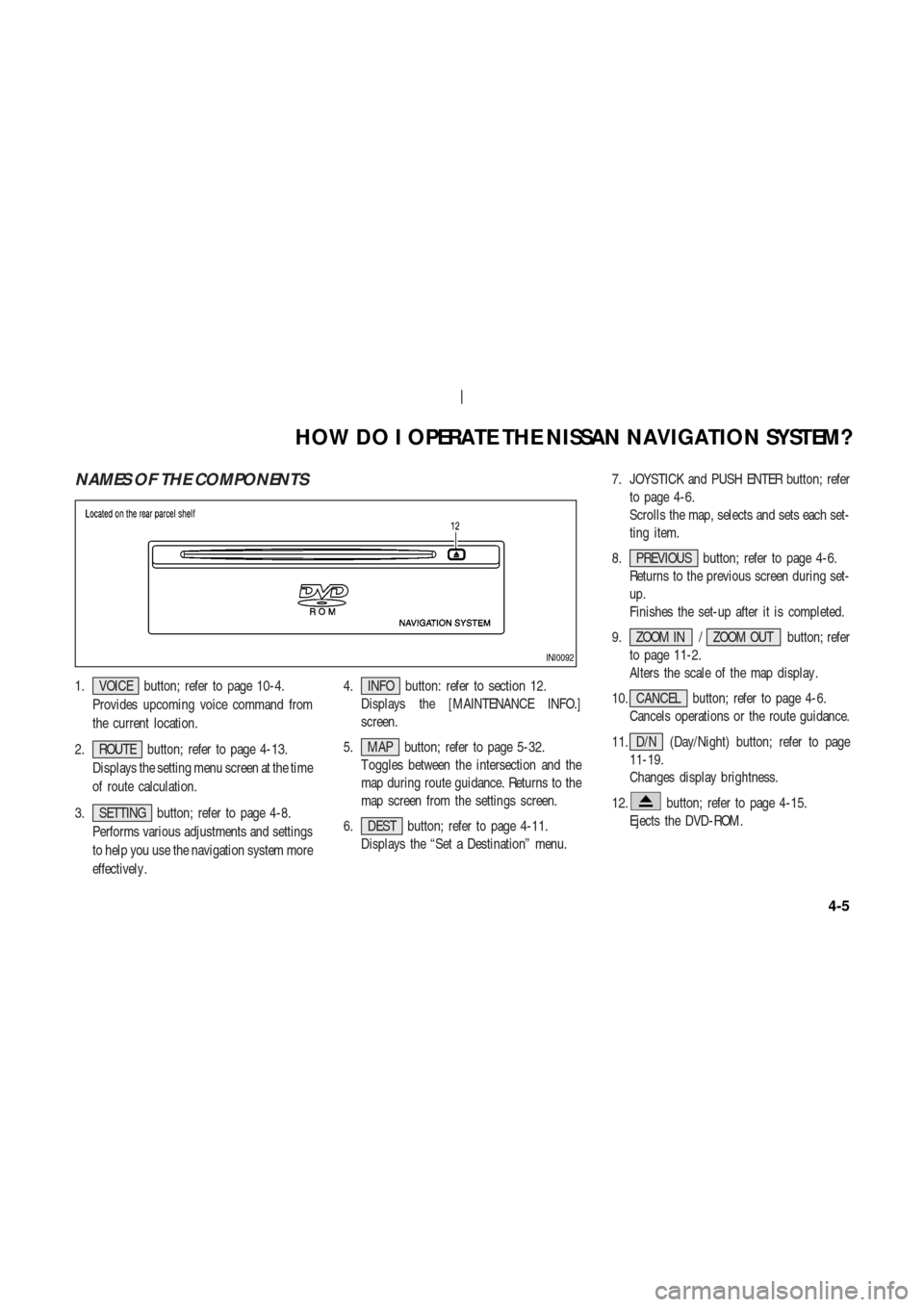
NAMES OF THE COMPONENTS
1. VOICE button; refer to page 10-4.
Provides upcoming voice command from
the current location.
2. ROUTE button; refer to page 4-13.
Displays the setting menu screen at the time
of route calculation.
3. SETTING button; refer to page 4-8.
Performs various adjustments and settings
to help you use the navigation system more
effectively .4. INFO button: refer to section 12.
Displays the [MAINTENANCE INFO.]
screen.
5. MAP button; refer to page 5-32.
T oggles between the intersection and the
map during route guidance. Returns to the
map screen from the settings screen.
6. DEST button; refer to page 4-11.
Displays the “Set a Destination” menu.7. JOYSTICK and PUSH ENTER button; refer
to page 4-6.
Scrolls the map, selects and sets each set-
ting item.
8. PREVIOUS button; refer to page 4-6.
Returns to the previous screen during set-
up.
Finishes the set-up after it is completed.
9. ZOOM IN / ZOOM OUT button; refer
to page 11-2.
Alters the scale of the map display .
10. CANCEL button; refer to page 4-6.
Cancels operations or the route guidance.
11. D/N (Day/Night) button; refer to page
11-19.
Changes display brightness.
12.
button; refer to page 4-15.
Ejects the DVD-ROM.
INI0092
HOW DO I OPERATE THE NISSAN NAVIGATION SYSTEM?
4-5