Page 138 of 168
137 Navigation*
POIs (Points of Interest)
POIs main menu
Selection of one of the following menu
items is possible:�
Current position:
Selecting a POI in the local area
(�page 137).
�
Select city
Selecting a POI in any city
(�page 138).
�
Global destinations:
A POI from global categories can be se-
lected (
�page 138). The selection is
restricted to the region entered last;
however, the region selection can be
changed.
�
In the POIs main menu, (
�page 137)
select the Current position menu
item.
�
Press �.
A list of POI categories appears for the
selection of a category.Selecting a POI category
�
Use�or � to select a category.
�
Press �.
If you have selected the Restaurant
category, another list will be displayed
from which you can select a sub-cate-
gory, e.g. Chinese food.
If you have selected a different catego-
ry, this will take you straight to the list
of POIs.
Selecting POI in the local area of the
current location
Page 139 of 168
138 Navigation*POIs (Points of Interest)Selecting a POI�
Use�or � to select a POI.
�
Press the Details soft key if required:
Details of the destination appear.
�
Press �.
�
The Start Route Guidance menu
(�page 116) appears.
�
In the POIs main menu, (
�page 137),
select the Select city menu item.
�
Enter a city as described in the Destina-
tion entry (
�page 102) section.
.�
After entering the city, Press �.
�
Upon entering the city, proceed as de-
scribed in “Selecting a POI in the local
area of the current location”
(�page 137).
�
In the POIs main menu, (
�page 137)
select the Global destinations
menu item.The list of long-distance POI categories
appears.
IThe following options are now available:�
Select a POI category.
�
Select another region.
Selecting a POI category
�
Use� or � to select a category.
�
Press �.
Selecting POI for a selected city
Selecting POI for a long-distance
destination
Page 140 of 168
139 Navigation*
POIs (Points of Interest)
Depending on the number of POIs in
the category, entry of a POI name
(�page 139) or the selection of a POI
(�page 139) can now be made.
Selecting another region
�
Press the Region soft key.
The region list appears. Please see “Se-
lecting the region” for the remaining
steps (
�page 105).
Entering POI names
I�
Proceed as described for entering a
city name (
�page 105).The entry can be bypassed if the POI
name is not recognized.
Press and hold � for more than
approx. 2 seconds.
Upon entry of a POI name, or after by-
passing the entry, a POI can be select-
ed.
Selecting a POI
�
Use� or � to select a POI.
�
Press the Details soft key if required.
Details of the POI appear.
�
Press �.
The Start Route Guidance menu
(�page 116) appears.
iThe list also includes the distance as
the crow flies (as opposed to road dis-
tance), and the direction to the POI.
Page 141 of 168

140 Navigation*POIs (Points of Interest)�
Press �
or
�
In the Enter Destination menu, press
the (
�page 102) Map soft key.
The full-screen map appears. Symbols
indicate the current location and POIs.
�
If required, use�, �, �, �, �,
or � to move the map.
�
If the soft key displays are hidden,
press any soft key.
The soft key displays appear.
.�
Press the Symbol soft key.
A POI is selected and highlighted in col-
or. Its name appears in the status bar.
�
Press the Prev. or Next soft key to se-
lect the desired POI.
�
Press the Details soft key if required.
Details of the selected POI appear.
�
Press �.
You are prompted to confirm the se-
lected POI as the destination.
�
Use� to select the menu item Yes.
�
Press�.
The Start Route Guidance menu
(�page 116) appears.
Selecting a POI using the mapiThe symbols to be displayed can be se-
lected (
�page 128).
Symbols are indicated only if the map
scale is set to 0.05 mi (50 m), 0.1 mi
(100 m), 0.2 mi (200 m), or 0.5 mi
(500 m).
To set the map scale (
�page 119).
Page 150 of 168
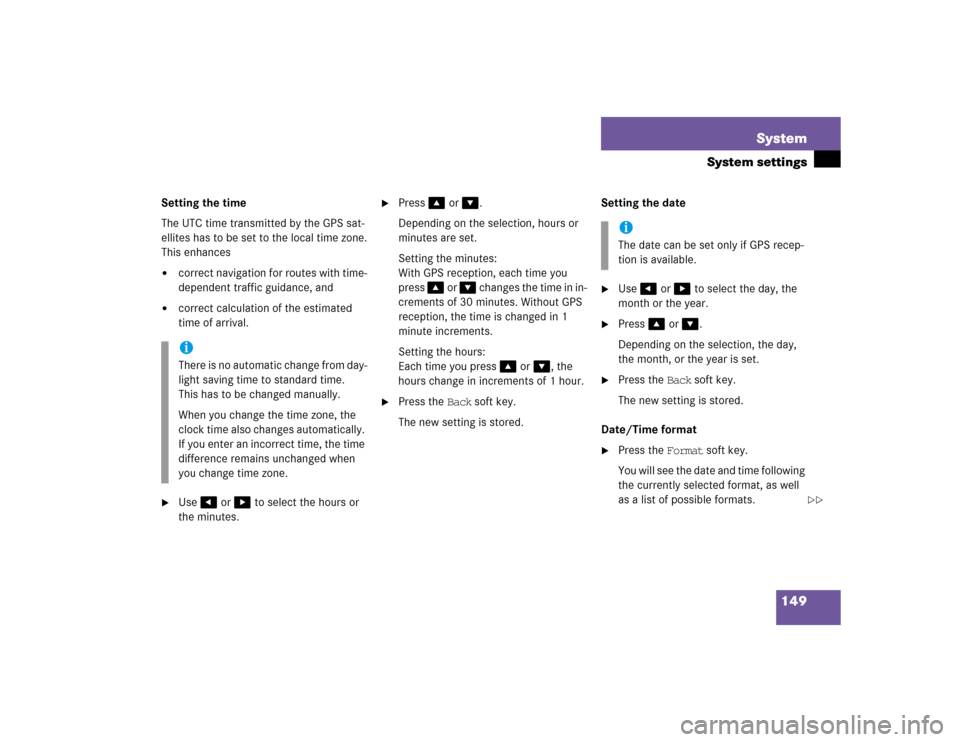
149 System
System settings
Setting the time
The UTC time transmitted by the GPS sat-
ellites has to be set to the local time zone.
This enhances�
correct navigation for routes with time-
dependent traffic guidance, and
�
correct calculation of the estimated
time of arrival.
�
Use� or � to select the hours or
the minutes.
�
Press� or �.
Depending on the selection, hours or
minutes are set.
Setting the minutes:
With GPS reception, each time you
press � or � changes the time in in-
crements of 30 minutes. Without GPS
reception, the time is changed in 1
minute increments.
Setting the hours:
Each time you press � or �, the
hours change in increments of 1 hour.
�
Press the Back soft key.
The new setting is stored.Setting the date
�
Use� or � to select the day, the
month or the year.
�
Press� or �.
Depending on the selection, the day,
the month, or the year is set.
�
Press the Back soft key.
The new setting is stored.
Date/Time format
�
Press the Format soft key.
You will see the date and time following
the currently selected format, as well
as a list of possible formats.
iThere is no automatic change from day-
light saving time to standard time.
This has to be changed manually.
When you change the time zone, the
clock time also changes automatically.
If you enter an incorrect time, the time
difference remains unchanged when
you change time zone.
iThe date can be set only if GPS recep-
tion is available.
��
Page 151 of 168
150 SystemSystem settings
Setting the format: �
Use� or � to select a format.
�
Press�.
The appropriate format is selected.
�
Finally, press the Back soft key.
The language setting changes the display
language as well as the language used for
voice instructions in navigation announce-
ments.
�
In the System menu, press the
(�page 148) Lang. soft key.
The language list is displayed.
�
Use� or � to select an entry.
�
Press�.
�
Instr. cluster settings:
The system switches to the language
already set in the vehicle instrument
cluster.
�
Other options:
The system switches to the requested
language.
�
Finally, press the Back soft key.
iList entry 1-3:
Date formats
List entry 4 and 5:
Time formats
Solid circle : format set
Empty circle : format not set
Setting the language
Page 156 of 168
155 System
System settings
Canceling individualization
You can cancel individualization at any
time during either the first or second
stage. All existing data remains un-
changed.�
During any individualization stage,
press the Cancel soft key.
Individualization is cancelled.
Deleting individualization
�
From the Individualization menu,
press� to selec t m enu it em Delete
individualization.
�
Press�.
A prompt appears, which asks if you re-
ally want to delete the data.
�
Press� to select Yes.
�
Press�.
The individualization is deleted.Actuating the Reset function resets CO-
MAND to the factory settings.
In addition, it deletes:
�
SMS: All SMS messages.
�
Navigation*: All entries in the Destina-
tion memory and in the Last destina-
tion memory.
Reset activation
�
Call up the System menu (
�page 148).
�
Press the Reset soft key.
iThis function is not available if no indi-
vidualization data has been saved.
Reset function
��
Page 158 of 168
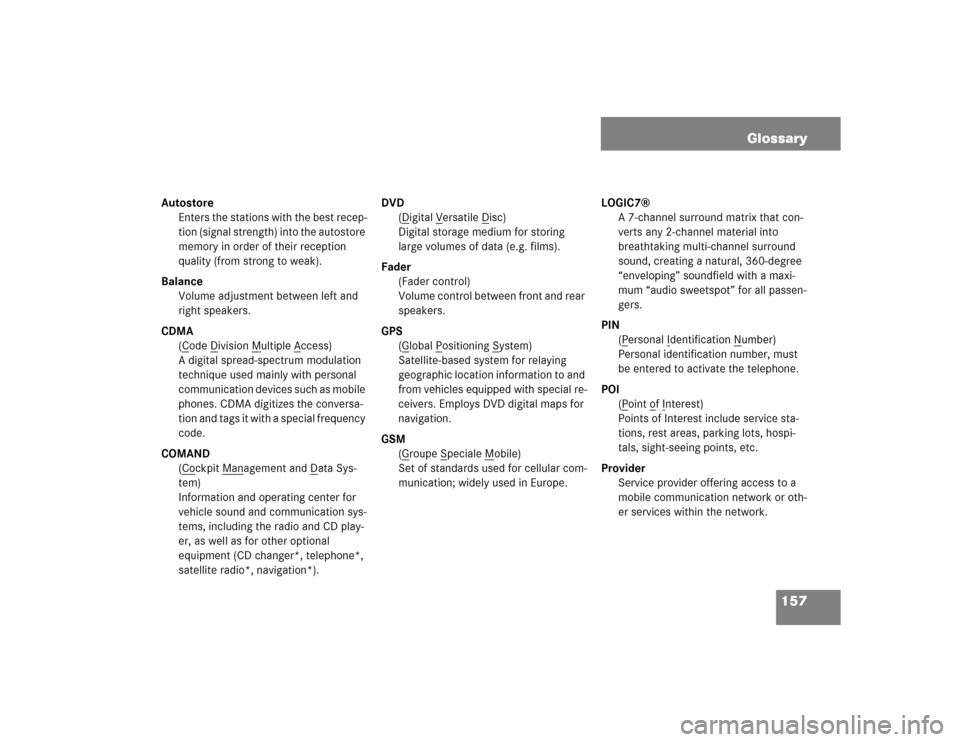
157 Glossary
Autostore
Enters the stations with the best recep-
tion (signal strength) into the autostore
memory in order of their reception
quality (from strong to weak).
Balance
Volume adjustment between left and
right speakers.
CDMA
(C
ode D
ivision M
ultiple A
ccess)
A digital spread-spectrum modulation
technique used mainly with personal
communication devices such as mobile
phones. CDMA digitizes the conversa-
tion and tags it with a special frequency
code.
COMAND
(Co
ckpit Man
agement and D
ata Sys-
tem)
Information and operating center for
vehicle sound and communication sys-
tems, including the radio and CD play-
er, as well as for other optional
equipment (CD changer*, telephone*,
satellite radio*, navigation*). DVD
(D
igital V
ersatile D
isc)
Digital storage medium for storing
large volumes of data (e.g. films).
Fader
(Fader control)
Volume control between front and rear
speakers.
GPS
(G
lobal P
ositioning S
ystem)
Satellite-based system for relaying
geographic location information to and
from vehicles equipped with special re-
ceivers. Employs DVD digital maps for
navigation.
GSM
(G
roupe S
peciale M
obile)
Set of standards used for cellular com-
munication; widely used in Europe.LOGIC7®
A 7-channel surround matrix that con-
verts any 2-channel material into
breathtaking multi-channel surround
sound, creating a natural, 360-degree
“enveloping” soundfield with a maxi-
mum “audio sweetspot” for all passen-
gers.
PIN
(P
ersonal I
dentification N
umber)
Personal identification number, must
be entered to activate the telephone.
POI
(P
oint o
f Interest)
Points of Interest include service sta-
tions, rest areas, parking lots, hospi-
tals, sight-seeing points, etc.
Provider
Service provider offering access to a
mobile communication network or oth-
er services within the network.
Glossary