Page 134 of 227
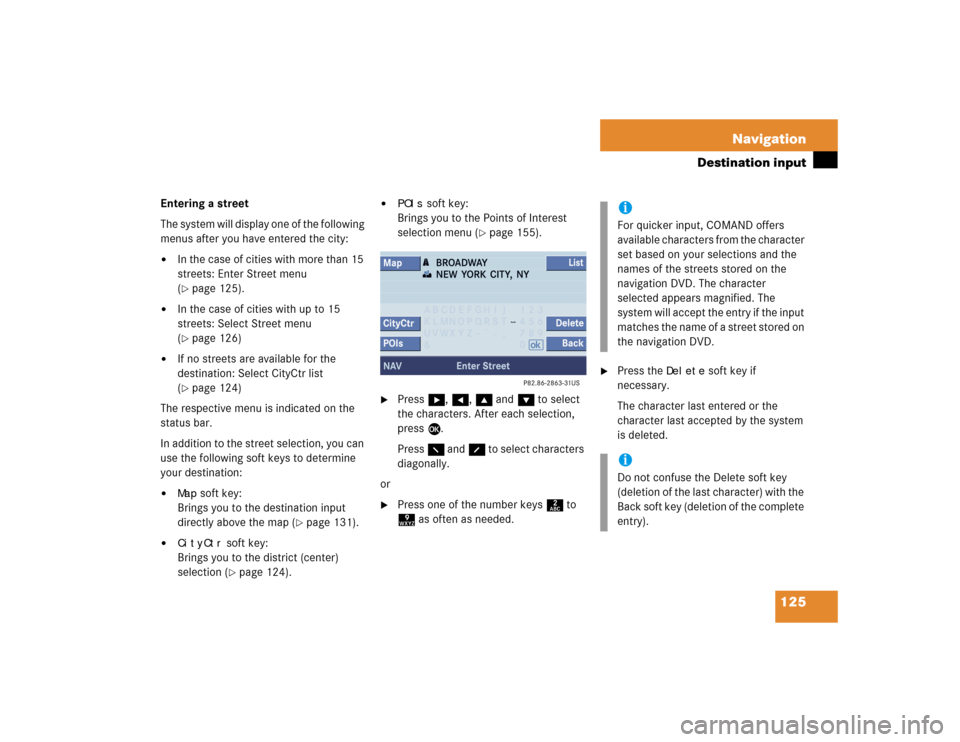
125 Navigation
Destination input
Entering a street
The system will display one of the following
menus after you have entered the city:�
In the case of cities with more than 15
streets: Enter Street menu
(�page 125).
�
In the case of cities with up to 15
streets: Select Street menu
(�page 126)
�
If no streets are available for the
destination: Select CityCtr list
(�page 124)
The respective menu is indicated on the
status bar.
In addition to the street selection, you can
use the following soft keys to determine
your destination:
�
Map
soft key:
Brings you to the destination input
directly above the map (
�page 131).
�
CityCtr
soft key:
Brings you to the district (center)
selection (�page 124).
�
POIs
soft key:
Brings you to the Points of Interest
selection menu (
�page 155).
�
Press h, H, g and G to select
the characters. After each selection,
press E.
Press F and f to select characters
diagonally.
or
�
Press one of the number keys 2 to
9 as often as needed.
�
Press the
Delete
soft key if
necessary.
The character last entered or the
character last accepted by the system
is deleted.
iFor quicker input, COMAND offers
available characters from the character
set based on your selections and the
names of the streets stored on the
navigation DVD. The character
selected appears magnified. The
system will accept the entry if the input
matches the name of a street stored on
the navigation DVD. iDo not confuse the Delete soft key
(deletion of the last character) with the
Back soft key (deletion of the complete
entry).
Page 174 of 227
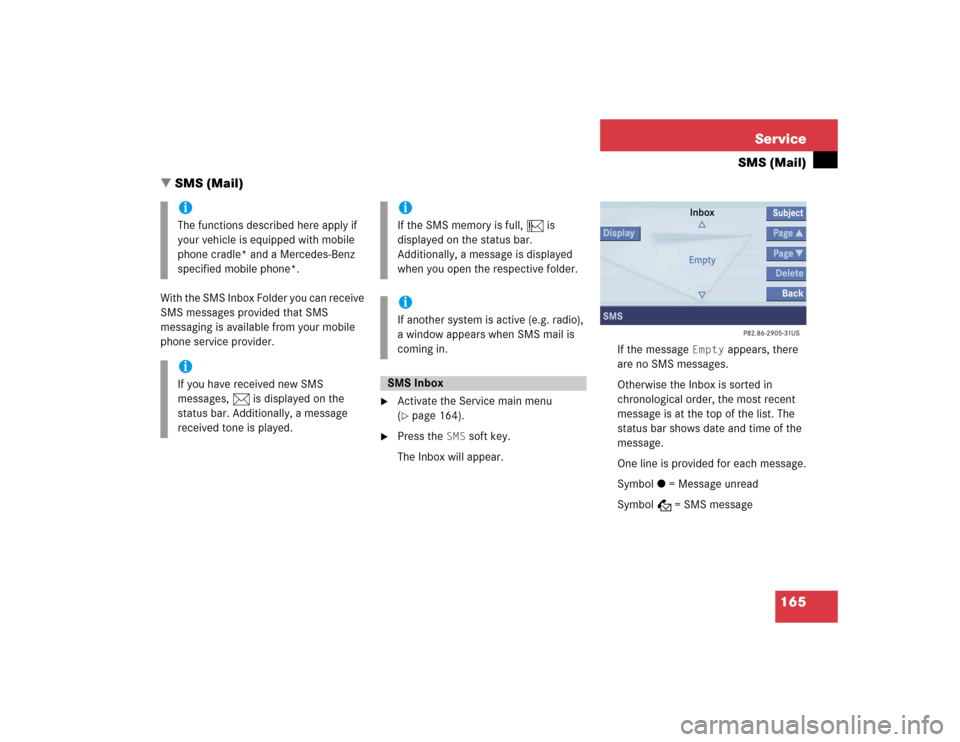
165 Service
SMS (Mail)
With the SMS Inbox Folder you can receive
SMS messages provided that SMS
messaging is available from your mobile
phone service provider.
�
Activate the Service main menu
(�page 164).
�
Press the
SMS
soft key.
The Inbox will appear.If the message
Empty
appears, there
are no SMS messages.
Otherwise the Inbox is sorted in
chronological order, the most recent
message is at the top of the list. The
status bar shows date and time of the
message.
One line is provided for each message.
Symbol = = Message unread
Symbol z = SMS message
iThe functions described here apply if
your vehicle is equipped with mobile
phone cradle* and a Mercedes-Benz
specified mobile phone*.iIf you have received new SMS
messages, n is displayed on the
status bar. Additionally, a message
received tone is played.
iIf the SMS memory is full, N is
displayed on the status bar.
Additionally, a message is displayed
when you open the respective folder.iIf another system is active (e.g. radio),
a window appears when SMS mail is
coming in.SMS Inbox
� SMS (Mail)
Page 182 of 227
173 Service
Address book
Adding a note
You can add a note to an address book
entry.�
Activate the detail view (
�page 171)
of the desired address book entry.
�
Press the
Note
soft key.
�
Enter the data using the 12-keys
keyboard (1 - #) or the selection
menu, then finish data input.Spoken name for an address book entry
If your car is equipped with the Voice
control system*, you can
�
add a spoken name to the address
book entry
�
play back the spoken name
�
delete a spoken name
Using the Voice control system*, you can
then have a number dialed by saying the
corresponding name (refer to Voice
control System Operation Guide).Adding
�
Activate the detail view (
�page 171)
of the desired address book entry.
�
Press the
New
soft key.
The system asks you to speak the
name twice.
�
Speak the name after each request.
After the second time the name is
stored.iYou cannot add a spoken name to a
mobile phone internal memory entry in
the address book.
Page 195 of 227
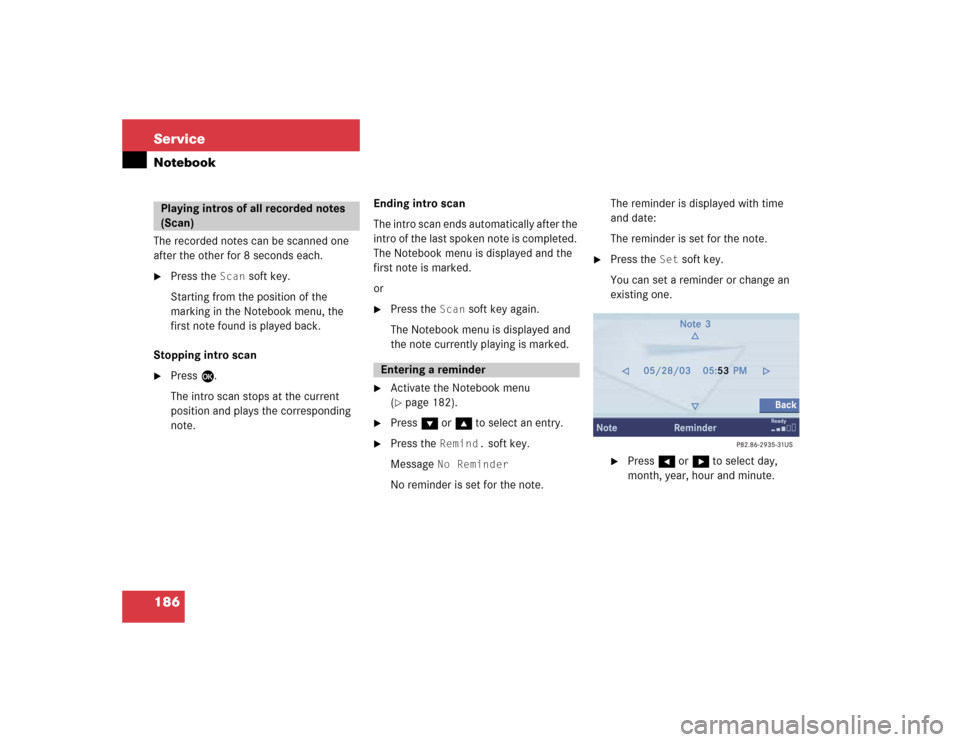
186 ServiceNotebookThe recorded notes can be scanned one
after the other for 8 seconds each.�
Press the
Scan
soft key.
Starting from the position of the
marking in the Notebook menu, the
first note found is played back.
Stopping intro scan
�
Press E.
The intro scan stops at the current
position and plays the corresponding
note.Ending intro scan
The intro scan ends automatically after the
intro of the last spoken note is completed.
The Notebook menu is displayed and the
first note is marked.
or
�
Press the
Scan
soft key again.
The Notebook menu is displayed and
the note currently playing is marked.
�
Activate the Notebook menu
(�page 182).
�
Press G or g to select an entry.
�
Press the
Remind.
soft key.
Message
No Reminder
No reminder is set for the note.The reminder is displayed with time
and date:
The reminder is set for the note.
�
Press the
Set
soft key.
You can set a reminder or change an
existing one.
�
Press H or h to select day,
month, year, hour and minute.
Playing intros of all recorded notes
(Scan)
Entering a reminder
Page 200 of 227
191 Service
Entering data
Sometimes you need to enter data such as
names or phone numbers.
E.g.:�
New phone book entry
�
New address book entry
The following input types are possible:
�
Via selection menu
�
Via 12-button keypad (
�page 193)The selection menu is displayed
automatically when you press the
corresponding button in a menu in which
this kind of data input is possible. The
following display may appear if you create
a new entry in the phone book.You can enter upper-case and lower-case
letters including special characters and
numbers.
The following shift fields can be used to
change the type of the characters:
= Upper case
= Lower case
= Special characters
Shifting Keys
�
Press h, H, g, G or F to
select the shift field .
�
Press E.
Input via selection menu
ABCabc. . .
abc
� Entering data
Page 208 of 227
199 System settings
System settings
�
In the System settings menu, press the Tones
soft key.
The Tones menu will appear.
�
Press G or g to select an entry.
�
Press E.
The respective tones are activated or
deactivated. You hear the tone when
you activate it.
�
Press the
Back
soft key.
The System menu will appear. The
setting is saved.
�
In the System settings menu, press the Mode
soft key.
You can use the following functions:
�
adjust the display brightness
�
set the display dimming
characteristics
Switching verification and
notification tones on and off
Option
Symbol
Tone activated
Q
Tone deactivated
q
Making display settings
Page 213 of 227
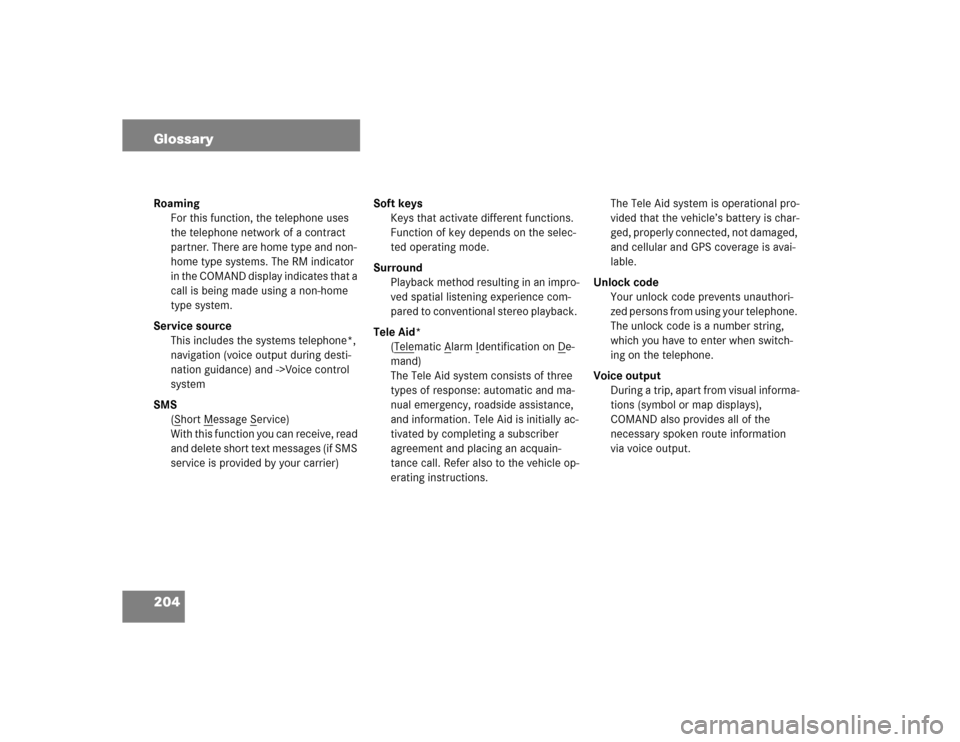
204 GlossaryRoaming
For this function, the telephone uses
the telephone network of a contract
partner. There are home type and non-
home type systems. The RM indicator
in the COMAND display indicates that a
call is being made using a non-home
type system.
Service source
This includes the systems telephone*,
navigation (voice output during desti-
nation guidance) and ->Voice control
system
SMS
(S
hort M
essage S
ervice)
With this function you can receive, read
and delete short text messages (if SMS
service is provided by your carrier)Soft keys
Keys that activate different functions.
Function of key depends on the selec-
ted operating mode.
Surround
Playback method resulting in an impro-
ved spatial listening experience com-
pared to conventional stereo playback.
Tele Aid*
(Tele
matic A
larm I
dentification on D
e-
mand)
The Tele Aid system consists of three
types of response: automatic and ma-
nual emergency, roadside assistance,
and information. Tele Aid is initially ac-
tivated by completing a subscriber
agreement and placing an acquain-
tance call. Refer also to the vehicle op-
erating instructions.The Tele Aid system is operational pro-
vided that the vehicle’s battery is char-
ged, properly connected, not damaged,
and cellular and GPS coverage is avai-
lable.
Unlock code
Your unlock code prevents unauthori-
zed persons from using your telephone.
The unlock code is a number string,
which you have to enter when switch-
ing on the telephone.
Voice output
During a trip, apart from visual informa-
tions (symbol or map displays),
COMAND also provides all of the
necessary spoken route information
via voice output.
Page:
< prev 1-8 9-16 17-24