Page 93 of 227
84 Satellite radio*Satellite radio operationSelecting a station on the memory list�
In the Satellite radio main menu, press
the
Presets
soft key.
The SAT preset memory will appear.
�
Use g or G to highlight a memory
preset.
�
Press E.
The Satellite radio main menu will then
appear automatically after 8 seconds,
indicating the memory preset number
in the status line.
�
In the Satellite radio main menu, press
the
Info
soft key.
The information display will appear.
You will see (if available)
�
the full station name
�
additional program information
�
Press the
Back
soft key to switch back
to the Satellite radio main menu.
Displaying information
Page 106 of 227
97 Telephone*
Telephone operation
You can use the following functions in the
telephone menu:�
Entering a telephone number
(�page 98)
�
Use the redial function (
�page 99)
�
Displaying the dialed numbers list
(�page 100)
�
Displaying the answered calls list
(�page 101)
�
Use speed-dialing (
�page 102)
�
Use quick-dialing (
�page 102)
�
Displaying the phone book
(�page 104)
�
Adjusting balance/fader settings
(�page 25)The system detects an incoming call, the
phone rings.
Incoming calls are indicated in a window in
any system (e.g. radio).
The window shows:
�
the caller’s number if it is transmitted
or
�
the caller’s name if her or his name and
number are saved in the phone book.Accepting a call
�
Press k.
or
�
Press E.
The display will change to the
call menu (
�page 102). An active
audio source will be muted. You talk
over the hands-free set.
Rejecting a call
�
Press K.
or
�
Press H to highlight
Reject
and
than press E.
Incoming call
Page 109 of 227
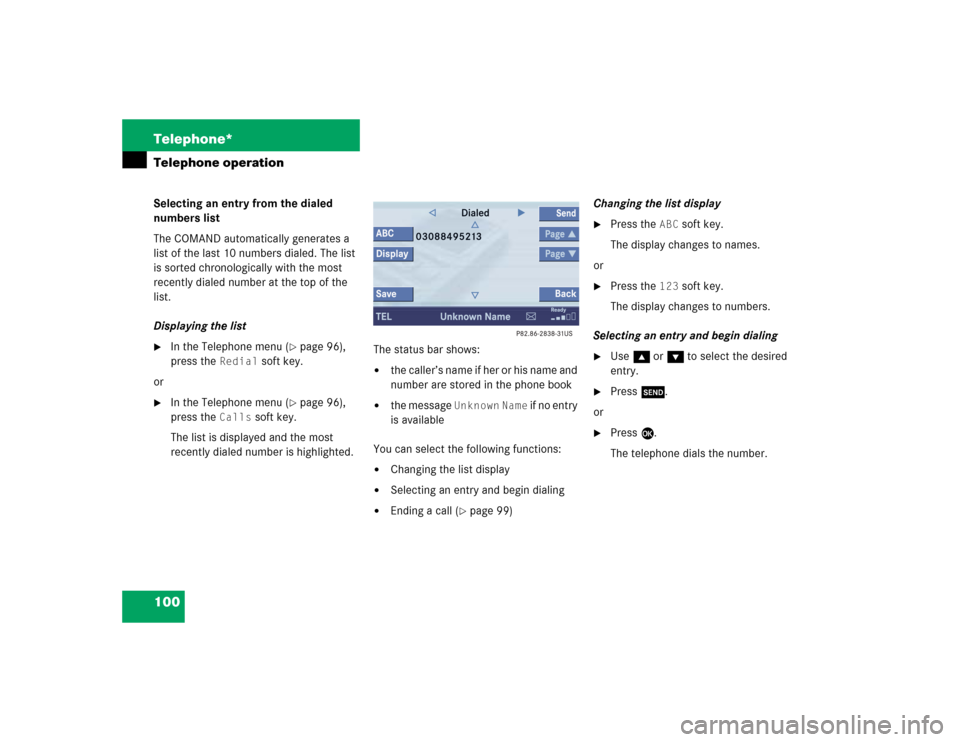
100 Telephone*Telephone operationSelecting an entry from the dialed
numbers list
The COMAND automatically generates a
list of the last 10 numbers dialed. The list
is sorted chronologically with the most
recently dialed number at the top of the
list.
Displaying the list�
In the Telephone menu (
�page 96),
press the
Redial
soft key.
or
�
In the Telephone menu (
�page 96),
press the
Calls
soft key.
The list is displayed and the most
recently dialed number is highlighted. The status bar shows:
�
the caller’s name if her or his name and
number are stored in the phone book
�
the message
Unknown
Name
if no entry
is available
You can select the following functions:
�
Changing the list display
�
Selecting an entry and begin dialing
�
Ending a call (
�page 99)Changing the list display
�
Press the
ABC
soft key.
The display changes to names.
or
�
Press the
123
soft key.
The display changes to numbers.
Selecting an entry and begin dialing
�
Use g or G to select the desired
entry.
�
Press k.
or
�
Press E.
The telephone dials the number.
Page 110 of 227
101 Telephone*
Telephone operation
Selecting an entry from the answered
calls list
The COMAND automatically generates a
list of the last 10 calls received. The list is
sorted chronologically with the most
recently received call at the top of the list.
Displaying the list�
In the
Dialed
numbers list
(
�page 100), press h until
Answered
calls list appears.
The list is displayed and the most
recently dialed number is highlighted. The status bar shows:
�
the caller’s name if her or his name and
number are stored in the phone book
�
the message
Unknown
Name
if no entry
is available
�
the telephone numberYou can select the following functions:
�
Changing list display (
�page 100)
�
Selecting an entry and begin dialing
(�page 100)
�
Ending a call (
�page 99)
Missed calls
If there are one or more missed calls avai-
lable on the mobile phone, a correspon-
ding message will appear.
�
Press the
Back
soft key to return to the
Telephone menu.
Page 113 of 227
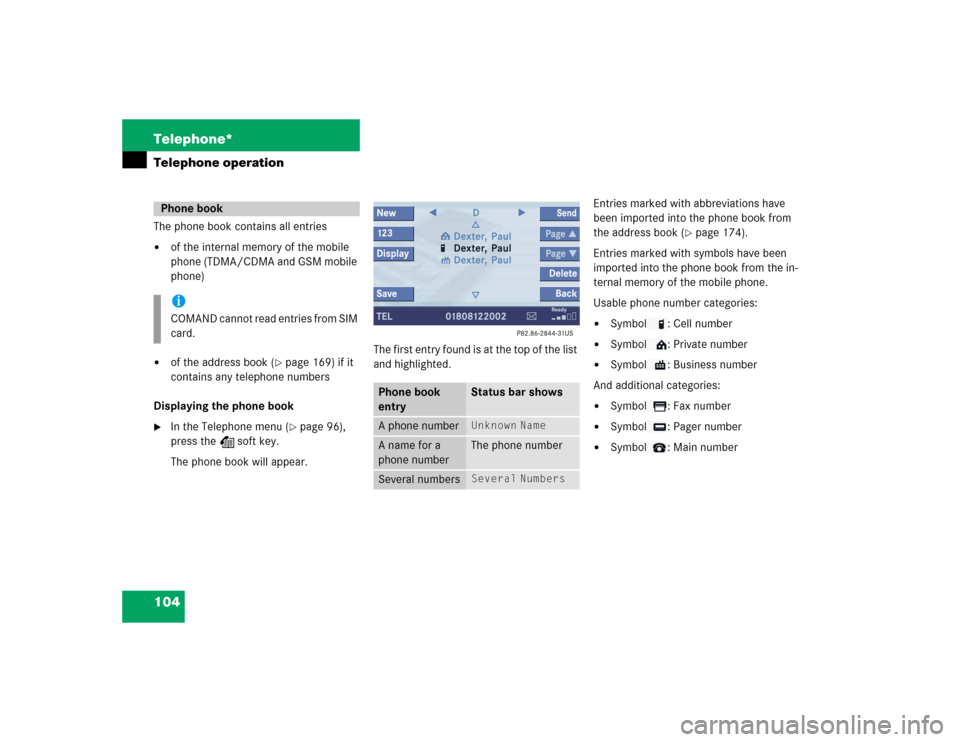
104 Telephone*Telephone operationThe phone book contains all entries�
of the internal memory of the mobile
phone (TDMA/CDMA and GSM mobile
phone)
�
of the address book (
�page 169) if it
contains any telephone numbers
Displaying the phone book
�
In the Telephone menu (
�page 96),
press the Z soft key.
The phone book will appear.The first entry found is at the top of the list
and highlighted. Entries marked with abbreviations have
been imported into the phone book from
the address book (
�page 174).
Entries marked with symbols have been
imported into the phone book from the in-
ternal memory of the mobile phone.
Usable phone number categories:
�
Symbol : Cell number
�
Symbol : Private number
�
Symbol : Business number
And additional categories:
�
Symbol : Fax number
�
Symbol : Pager number
�
Symbol : Main number
Phone bookiCOMAND cannot read entries from SIM
card.
Phone book
entry
Status bar shows
A phone number
Unknown
Name
A name for a
phone number
The phone number
Several numbers
Several
Numbers
Page 119 of 227
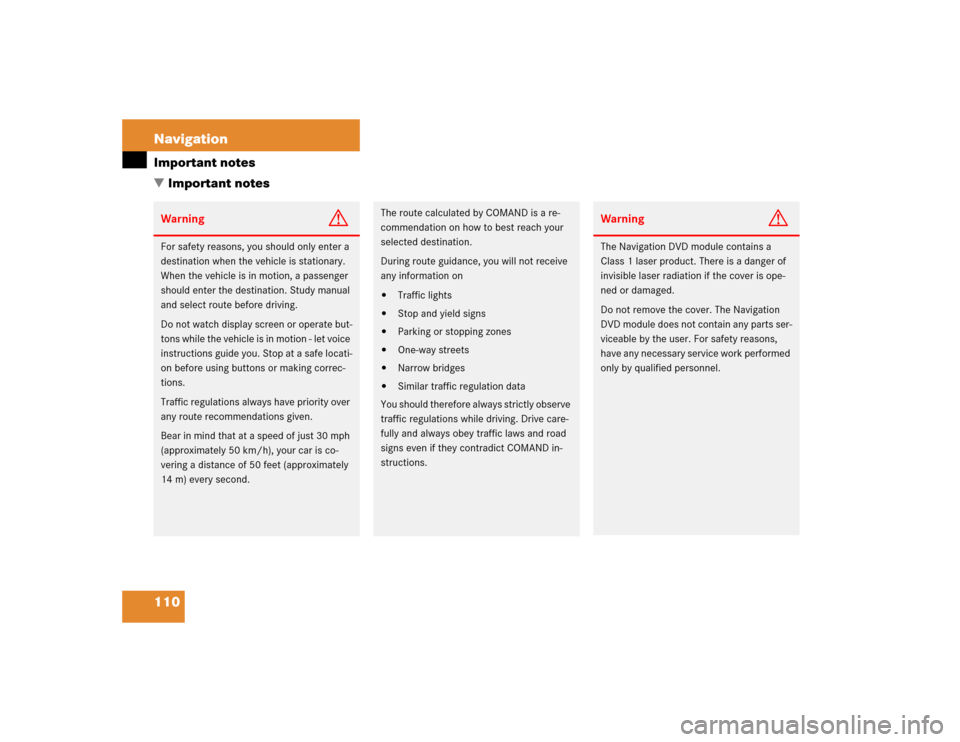
110 NavigationImportant notesWarning
G
For safety reasons, you should only enter a
destination when the vehicle is stationary.
When the vehicle is in motion, a passenger
should enter the destination. Study manual
and select route before driving.
Do not watch display screen or operate but-
tons while the vehicle is in motion - let voice
instructions guide you. Stop at a safe locati-
on before using buttons or making correc-
tions.
Traffic regulations always have priority over
any route recommendations given.
Bear in mind that at a speed of just 30 mph
(approximately 50 km/h), your car is co-
vering a distance of 50 feet (approximately
14 m) every second.
The route calculated by COMAND is a re-
commendation on how to best reach your
selected destination.
During route guidance, you will not receive
any information on�
Traffic lights
�
Stop and yield signs
�
Parking or stopping zones
�
One-way streets
�
Narrow bridges
�
Similar traffic regulation data
You should therefore always strictly observe
traffic regulations while driving. Drive care-
fully and always obey traffic laws and road
signs even if they contradict COMAND in-
structions.
Warning
G
The Navigation DVD module contains a
Class 1 laser product. There is a danger of
invisible laser radiation if the cover is ope-
ned or damaged.
Do not remove the cover. The Navigation
DVD module does not contain any parts ser-
viceable by the user. For safety reasons,
have any necessary service work performed
only by qualified personnel.
� Important notes
Page 145 of 227
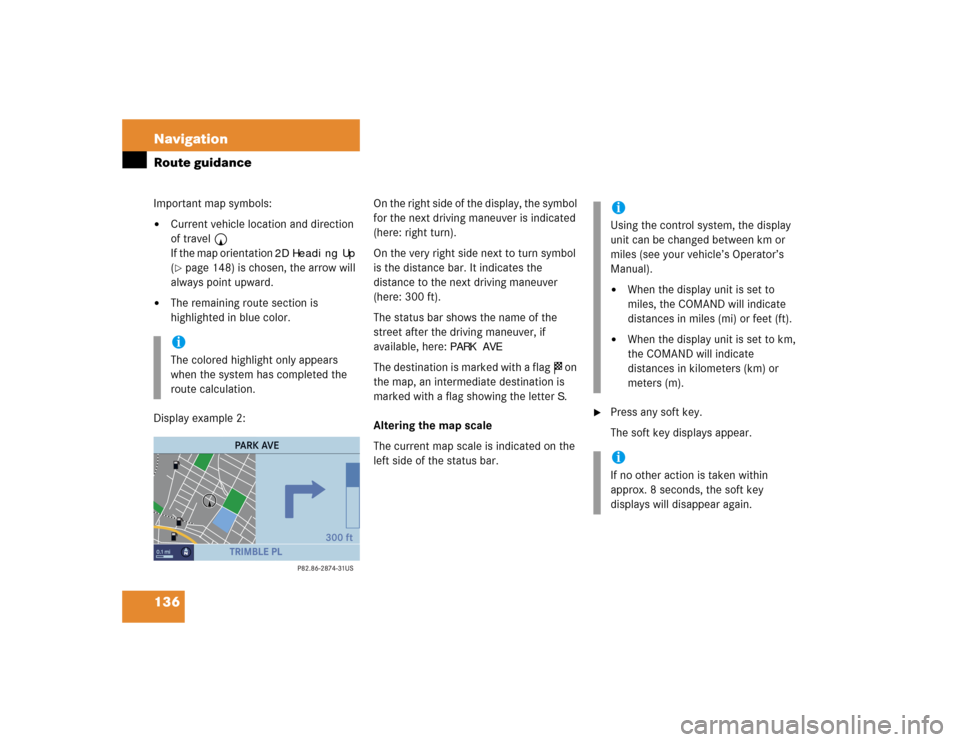
136 NavigationRoute guidanceImportant map symbols:�
Current vehicle location and direction
of travel y
If the map orientation
2D Heading Up
(�page 148) is chosen, the arrow will
always point upward.
�
The remaining route section is
highlighted in blue color.
Display example 2:On the right side of the display, the symbol
for the next driving maneuver is indicated
(here: right turn).
On the very right side next to turn symbol
is the distance bar. It indicates the
distance to the next driving maneuver
(here: 300 ft).
The status bar shows the name of the
street after the driving maneuver, if
available, here:
PARK AVE
The destination is marked with a flag $ on
the map, an intermediate destination is
marked with a flag showing the letter
S.
Altering the map scale
The current map scale is indicated on the
left side of the status bar.
�
Press any soft key.
The soft key displays appear.
iThe colored highlight only appears
when the system has completed the
route calculation.
iUsing the control system, the display
unit can be changed between km or
miles (see your vehicle’s Operator’s
Manual). �
When the display unit is set to
miles, the COMAND will indicate
distances in miles (mi) or feet (ft).
�
When the display unit is set to km,
the COMAND will indicate
distances in kilometers (km) or
meters (m).
iIf no other action is taken within
approx. 8 seconds, the soft key
displays will disappear again.
Page 177 of 227
168 ServiceSMS (Mail)�
In the SMS Inbox Folder (
�page 165),
use g or G to select a message.
�
Press the
Delete
soft key.
The Delete dialog will appear.
�
Press E to confirm with
Yes
.
The message is deleted.If you do not wish to delete the message
�
Press h to highlight
No
and then
press E.
or
�
Press the
Back
soft key.
The SMS Inbox Folder will appear and
the sender is still marked.
Deleting an SMS message