Page 183 of 227
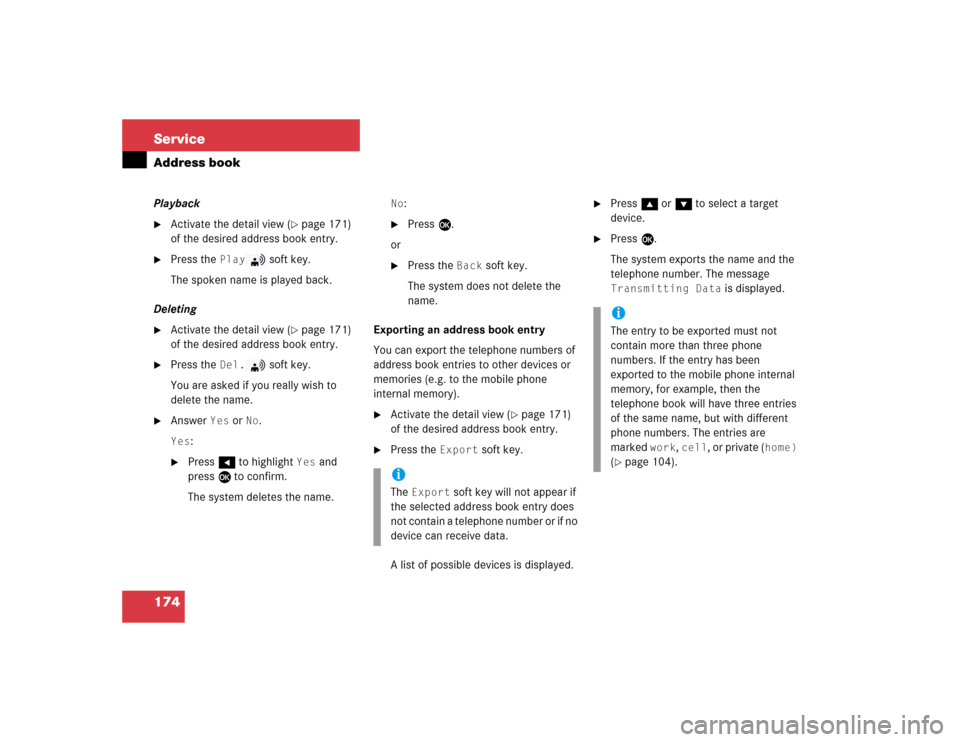
174 ServiceAddress bookPlayback�
Activate the detail view (
�page 171)
of the desired address book entry.
�
Press the
Play
soft key.
The spoken name is played back.
Deleting
�
Activate the detail view (
�page 171)
of the desired address book entry.
�
Press the
Del.
soft key.
You are asked if you really wish to
delete the name.
�
Answer
Yes
or
No
.
Yes
:
�
Press H to highlight
Yes
and
press E to confirm.
The system deletes the name.
No
:
�
Press E.
or
�
Press the
Back
soft key.
The system does not delete the
name.
Exporting an address book entry
You can export the telephone numbers of
address book entries to other devices or
memories (e.g. to the mobile phone
internal memory).
�
Activate the detail view (
�page 171)
of the desired address book entry.
�
Press the
Export
soft key.
A list of possible devices is displayed.
�
Press g or G to select a target
device.
�
Press E.
The system exports the name and the
telephone number. The message Transmitting Data
is displayed.
iThe
Export
soft key will not appear if
the selected address book entry does
not contain a telephone number or if no
device can receive data.
iThe entry to be exported must not
contain more than three phone
numbers. If the entry has been
exported to the mobile phone internal
memory, for example, then the
telephone book will have three entries
of the same name, but with different
phone numbers. The entries are
marked
work
, cell
, or private (
home)
(
�page 104).
Page 192 of 227
183 Service
Notebook
AThe notebook is by default sorted by entry
dates. You can change the order to sorting
by reminder dates.�
Entry DateThe most recently entered note is at
the top of the list.
�
Reminder DateThe most recent alarm date is at the
top of the list. Entries containing
reminders are followed by entries
without reminders.Sorting by reminder dates
�
Press the
Sort
soft key.
A selection menu appears. If the item
Entry Date
is active, item
Reminder
Date
is automatically highlighted.
�
Press button E.
The notebook is now sorted by
reminder dates.Sorting by entry dates
�
Activate the selection menu.
�
With the
Reminder
Date
item active,
press E.
�
Press the
New
soft key.
For example, the entry
Note 3
is
displayed.
New Note
is displayed on
the status bar.
�
Press the
Title
soft key.
Sorting the notebook
Entering a new note
Page 206 of 227
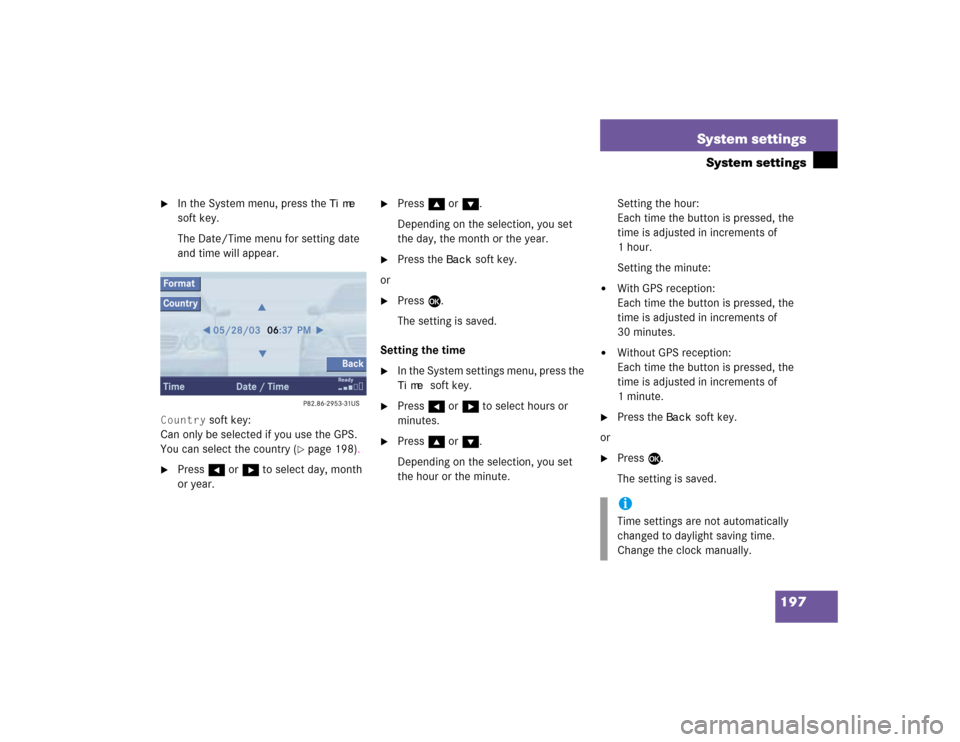
197 System settings
System settings
�
In the System menu, press the
Time
soft key.
The Date/Time menu for setting date
and time will appear.
Country
soft key:
Can only be selected if you use the GPS.
You can select the country (
�page 198).
�
Press H or h to select day, month
or year.
�
Press g or G.
Depending on the selection, you set
the day, the month or the year.
�
Press the
Back
soft key.
or
�
Press E.
The setting is saved.
Setting the time
�
In the System settings menu, press the Time
soft key.
�
Press H or h to select hours or
minutes.
�
Press g or G.
Depending on the selection, you set
the hour or the minute.Setting the hour:
Each time the button is pressed, the
time is adjusted in increments of
1hour.
Setting the minute:
�
With GPS reception:
Each time the button is pressed, the
time is adjusted in increments of
30 minutes.
�
Without GPS reception:
Each time the button is pressed, the
time is adjusted in increments of
1minute.
�
Press the
Back
soft key.
or
�
Press E.
The setting is saved.iTime settings are not automatically
changed to daylight saving time.
Change the clock manually.
Page 207 of 227
198 System settingsSystem settingsSetting date and time format�
Press the
Format
soft key.
The Format menu for selecting the time
and date display formats will appear.
�
Press g or G to select a format for
date and time.
�
Press E.
The format setting is applied.
�
Press the
Back
soft key.
or
�
Wait a few seconds.
The Date/Time menu will automatically
appear.
Selecting the country
You can only use this function if you use
the GPS.
�
Press the
Country
soft key.
The country list will appear.
�
Press g or G to select a country.
If a country has multiple time zones,
e.g. Canada and USA, you can select
the applicable time zone and, if
applicable, daylight saving time
settings.
�
Press E.
The settings are applied.
Option
Symbol
Format selected
_
Format not selected
-
Page 209 of 227
200 System settingsSystem settingsAdjusting the display brightness �
In the Display menu, press the Bright.
soft key.
�
Press h or H to adjust the
brightness.
or
�
Press the
Bright
. soft key longer than
2 seconds.
The display brightness changes
gradually.
�
Release the
Bright.
soft key.
�
Press the
Back
soft key.
or
�
Press E.
The brightness setting is applied.
Setting the display dimming
characteristics
�
In the Display menu, press the
Mode
soft key.
�
Press G or g to select an entry.Day ModeThe display is continuously set to
daylight design.Night ModeThe display is continuously set to night-
time design.AutomaticThe display changes depending on the
ambient light sensor in the vehicle.
�
Press E.
The setting is applied. The System
settings menu will appear.
Page:
< prev 1-8 9-16 17-24