Page 175 of 243
168 NavigationRoute guidanceDisplaying current destination�
Turn the right-hand rotary/push-button
v in the selection menu “Destination
Info” to highlight “Current Destination”
and press to confirm.
You will see the current destination.
Switching back to the symbol or map dis-
play
�
Press *.Requesting route mode
1Settings for route calculation mode
�
Turn the right-hand rotary/push-button
v in the selection menu “Destination
Info” to highlight “Options” and press
to confirm.
The settings for the current route are
displayed. Switching back to the symbol or map dis-
play
After 15 seconds, COMAND will return au-
tomatically to the symbol or map display.
or
�
Press *.
P82.85-9200-31
1
iSelecting calculation mode
(�page 159)
Selecting a detour during destination
guidance (
�page 181)
Marking a way point (
�page 178)
Page 176 of 243
169 Navigation
Route guidance
Activating the route map
1Current vehicle location
2Route displayed as blue line
3Destination
�
Turn the right-hand rotary/push-button
v in the selection menu “Destination
Info” to highlight “Route Map” and
press to confirm.
The route map faces north (North-up)
and shows the general view for the
whole route.
The map scale selected depends on the
route.
Switching back to the symbol or map dis-
play
�
Press *.Displaying a stop-over
You can display this information if you
have previously selected a way point
(
�page 178).
1Way point
Place, type of stop-over and name
�
Turn the right-hand rotary/push-button
v in the selection menu “Destination
Info” to highlight “Stop” and press to
confirm.
Page 177 of 243
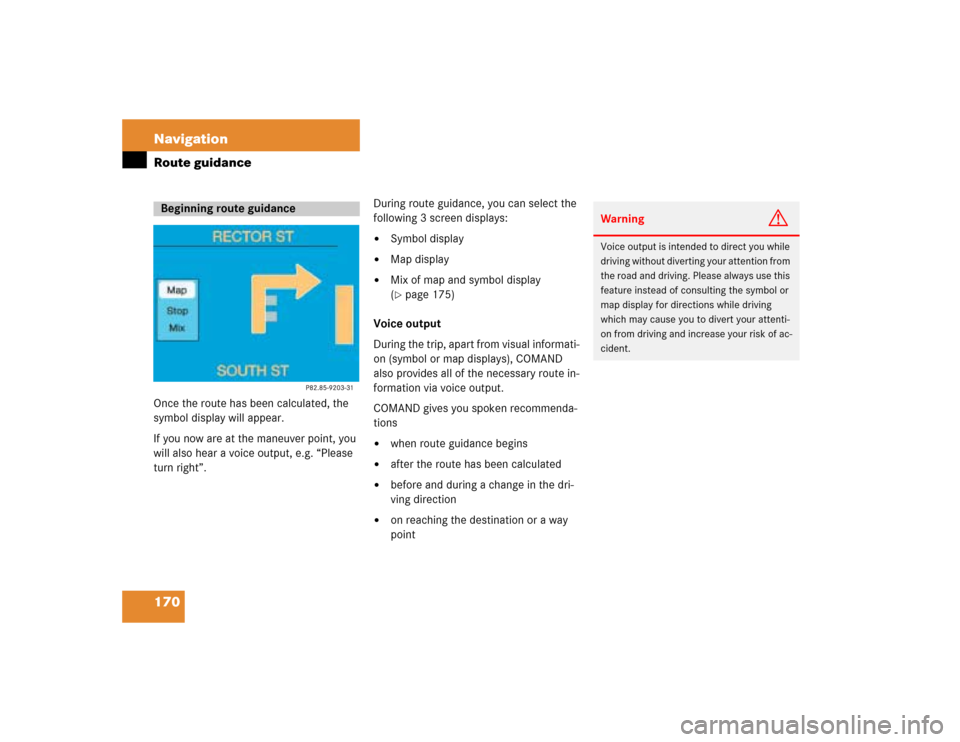
170 NavigationRoute guidanceOnce the route has been calculated, the
symbol display will appear.
If you now are at the maneuver point, you
will also hear a voice output, e.g. “Please
turn right”.During route guidance, you can select the
following 3 screen displays:
�
Symbol display
�
Map display
�
Mix of map and symbol display
(�page 175)
Voice output
During the trip, apart from visual informati-
on (symbol or map displays), COMAND
also provides all of the necessary route in-
formation via voice output.
COMAND gives you spoken recommenda-
tions
�
when route guidance begins
�
after the route has been calculated
�
before and during a change in the dri-
ving direction
�
on reaching the destination or a way
point
Beginning route guidance
Warning
G
Voice output is intended to direct you while
driving without diverting your attention from
the road and driving. Please always use this
feature instead of consulting the symbol or
map display for directions while driving
which may cause you to divert your attenti-
on from driving and increase your risk of ac-
cident.
Page 178 of 243
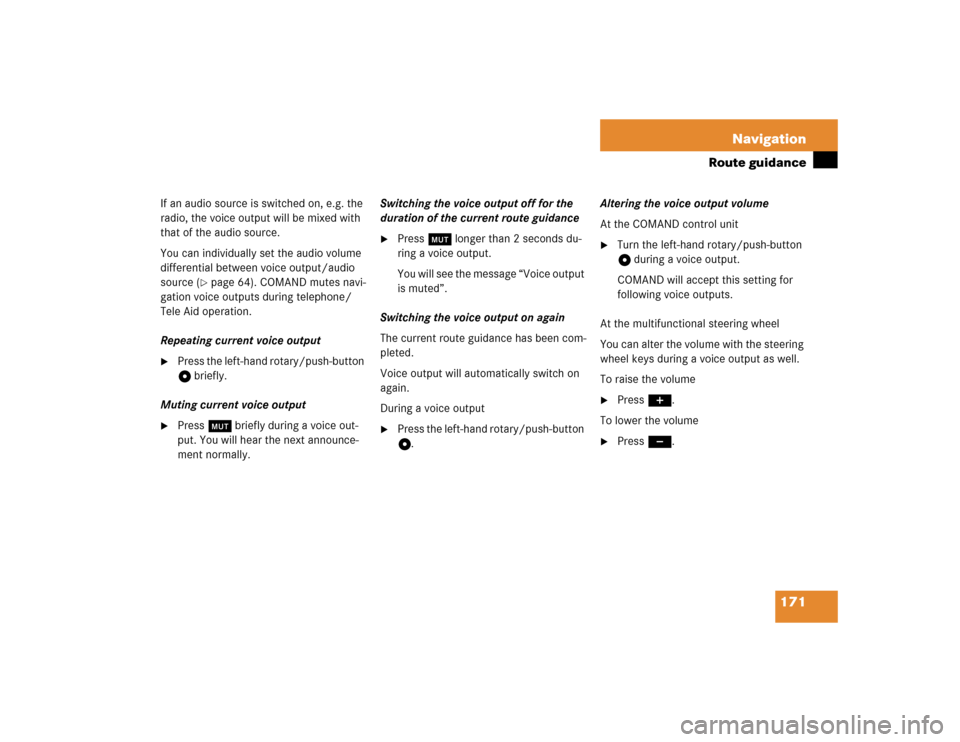
171 Navigation
Route guidance
If an audio source is switched on, e.g. the
radio, the voice output will be mixed with
that of the audio source.
You can individually set the audio volume
differential between voice output/audio
source (
�page 64). COMAND mutes navi-
gation voice outputs during telephone/
Tele Aid operation.
Repeating current voice output
�
Press the left-hand rotary/push-button
v briefly.
Muting current voice output
�
Press Ö briefly during a voice out-
put. You will hear the next announce-
ment normally.Switching the voice output off for the
duration of the current route guidance
�
Press Ö longer than 2 seconds du-
ring a voice output.
You will see the message “Voice output
is muted”.
Switching the voice output on again
The current route guidance has been com-
pleted.
Voice output will automatically switch on
again.
During a voice output
�
Press the left-hand rotary/push-button
v.Altering the voice output volume
At the COMAND control unit
�
Turn the left-hand rotary/push-button
v during a voice output.
COMAND will accept this setting for
following voice outputs.
At the multifunctional steering wheel
You can alter the volume with the steering
wheel keys during a voice output as well.
To raise the volume
�
Press J.
To lower the volume
�
Press I.
Page 179 of 243
172 NavigationRoute guidanceExample of a traffic situation with voice
output
1“Prepare to turn right” (advance notice)
2“Turn right after 250 feet”
3“Please, turn next right”
Manual recall of the current voice instruc-
tion�
Press left-hand rotary/push-button v.Advance notice of right turn
4Name of the street you are to turn onto
5Arrow indicating driving direction
6Name of the street you are travelling on
7Distance in miles to right turn Just before a right turn
8Name of the street you will to turn onto
9Right-turn arrow
aName of the street you are now driving
on
bDistance graph to turning point, redu-
ces as you approach the intersectionTurning onto a street
iAs you approach a junction or inter-
change (e.g. I-695), COMAND will advi-
se you the direction of travel to follow
(e.g. North) as well as the name of the
route.
iIn special situations, e.g. when turning
quickly several times in succession, the-
re may be deviations in the accuracy of
the voice instructions.
Page 180 of 243
173 Navigation
Route guidance
1Distance to destination
2Arrow indicating driving direction
3Name of the road you are currently dri-
ving on
4Distance in miles to the next maneuver
point1Name of the street onto which you are
to drive
2Part of the street, not to be followed
3Name of the street you should drive on
4Distance graph to turning-pointBefore you drive through an intersection,
you will be informed of the continued rou-
te, e.g.
�
“Prepare to bear left soon” (advance
notice)
�
“Bear left after 250 feet”
�
“Please bear left”
Please note the following difference in
voice output
Following the course of the road
Driving through an intersectioniAs you approach a junction or inter-
change (e.g. I-695), COMAND will advi-
se you the direction of travel to follow
(e.g. North) as well as the name of the
route.
Situation
Example of voice
output
Making a turn
onto a street
...turn left/right.
Driving through
an intersection ...bear left/right.
Page 181 of 243
174 NavigationRoute guidance1Activates map display2Return to symbol display
3Last scale selected
Altering the map scale (
�page 176)
4Actual vehicle location
5Name of the street you will turn ontoYou can select one of the two possibilities:
�
Press the right-hand rotary/push-
button v to confirm 1.
or
�
Press l.
The map will appear in the scale last se-
lected.
Changing to map display
iCOMAND will remove the menu bar (ex-
cept for 3) after 6 seconds.�
Turn the right-hand rotary/push-
button v to recall the menu bar to
the screen.
Page 182 of 243
175 Navigation
Route guidance
If the function Mix is switched on, the sym-
bol display is activated automatically from
the map display before making a maneu-
ver. After you have made the maneuver,
the map will appear again.
Switching the mix function on�
Turn the right-hand rotary/push-button
v to highlight “Mix” in the symbol dis-
play and press to confirm.
“Mix” appears in red.
Switching the mix function off
�
Turn the right-hand rotary/push-button
v to highlight “Mix” in the map or sym-
bol display and press to confirm.
“Mix” appears in black again.Map display before a maneuver, mix func-
tion is switched on
-As the vehicle approaches the maneuver
point (e.g. U-turn), COMAND will activate
the symbol display.
After you have made the U-turn, the map
will appear again.
Mix of map and symbol display