Page 147 of 243
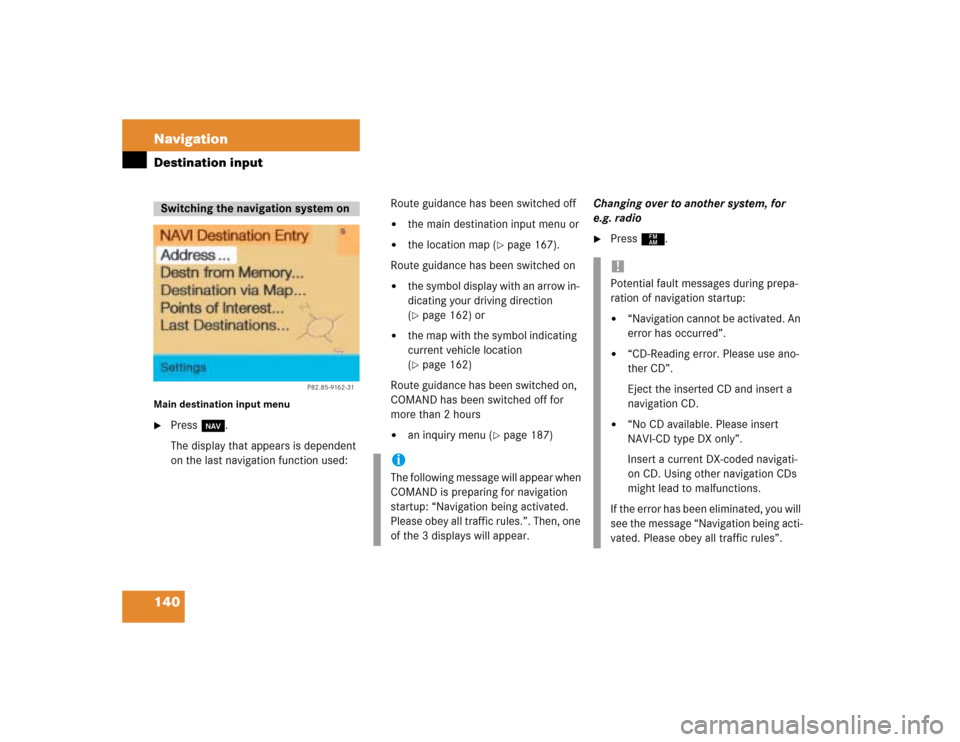
140 NavigationDestination inputMain destination input menu�
Press b.
The display that appears is dependent
on the last navigation function used:Route guidance has been switched off
�
the main destination input menu or
�
the location map (
�page 167).
Route guidance has been switched on
�
the symbol display with an arrow in-
dicating your driving direction
(�page 162) or
�
the map with the symbol indicating
current vehicle location
(�page 162)
Route guidance has been switched on,
COMAND has been switched off for
more than 2 hours
�
an inquiry menu (
�page 187)Changing over to another system, for
e.g. radio
�
Press c.
Switching the navigation system on
P82.85-9162-31
iThe following message will appear when
COMAND is preparing for navigation
startup: “Navigation being activated.
Please obey all traffic rules.”. Then, one
of the 3 displays will appear.
!Potential fault messages during prepa-
ration of navigation startup:�
“Navigation cannot be activated. An
error has occurred”.
�
“CD-Reading error. Please use ano-
ther CD”.
Eject the inserted CD and insert a
navigation CD.
�
“No CD available. Please insert
NAVI-CD type DX only”.
Insert a current DX-coded navigati-
on CD. Using other navigation CDs
might lead to malfunctions.
If the error has been eliminated, you will
see the message “Navigation being acti-
vated. Please obey all traffic rules”.
Page 171 of 243
164 NavigationRoute guidanceAfter the destination is selected and the
route is calculated, the navigation system
will guide you to the destination using both
pictorial displays and voice outputs.
During route guidance, you can select the
following 3 screen displays:�
Symbol display
Always appears after a route has been
calculated
�
Map display
Activate the map with menu field 5,
switch back to symbol display with
menu field 8
�
Mix
As the vehicle approaches a maneuver
point, COMAND switches automatical-
ly from the map to the symbol display.
Once the turn has been completed, the
map is displayed again.
iIn the map display, menu fields 6, 8,
9 are removed after 6 seconds.
Turn the right-hand rotary/push-button
v to display the menu fields again.
iThe map appears automatically after 5
seconds if the vehicle is located on a
road which is not digitized (message
OFF ROAD).
If COMAND recognizes a stored road,
the symbol display is called up again.
Page 172 of 243
165 Navigation
Route guidance
Once you have calculated the route, you
can request destination and route informa-
tion.�
Press ..
The selection menu “Destination Info”
will appear.
“Destination Info” selection menu 1Estimated time of arrival at destination
2Current distance to destination
3Displays route list
4Displays location map
5Displays current destination
6Requests route mode
7Activates route map
8Displays stop-over
�
Turn the right-hand rotary/push-button
v to highlight 3 to 8 and press to
confirm.
Route guidance is switched off
The last destination driven to will appear in
line 1.
Requesting destination and route in-
formation
iIf the vehicle drives on a road which is
not digitized, 1 and 2 will appear in
gray and display the last available infor-
mation. The message “Off Road: dest.
info not up-to-date” appears underne-
ath.
Page 174 of 243
167 Navigation
Route guidance
Activating the location map
If route guidance is active�
Turn the right-hand rotary/push-button
v in the selection menu “Destination
Info” to highlight “Location map” and
press to confirm.
The location map faces north (North-
up).
1Geographic longitude and latitude for
your current location
2Number of satellites received
3Scale used the last time the location
map was activated
4Current vehicle location in the center of
the screen
5Name of the street the vehicle is
currently travelling onAltering the map scale (
�page 176).
Switching back to the symbol or map dis-
play
�
Press * twice.
If route guidance is switched off
�
Press l.
The location map will appear.
�
Press l again to activate the main
destination input menu.iIf the location map appears after
COMAND has been switched on,
pressb to activate the main destina-
tion input menu.
Page 178 of 243
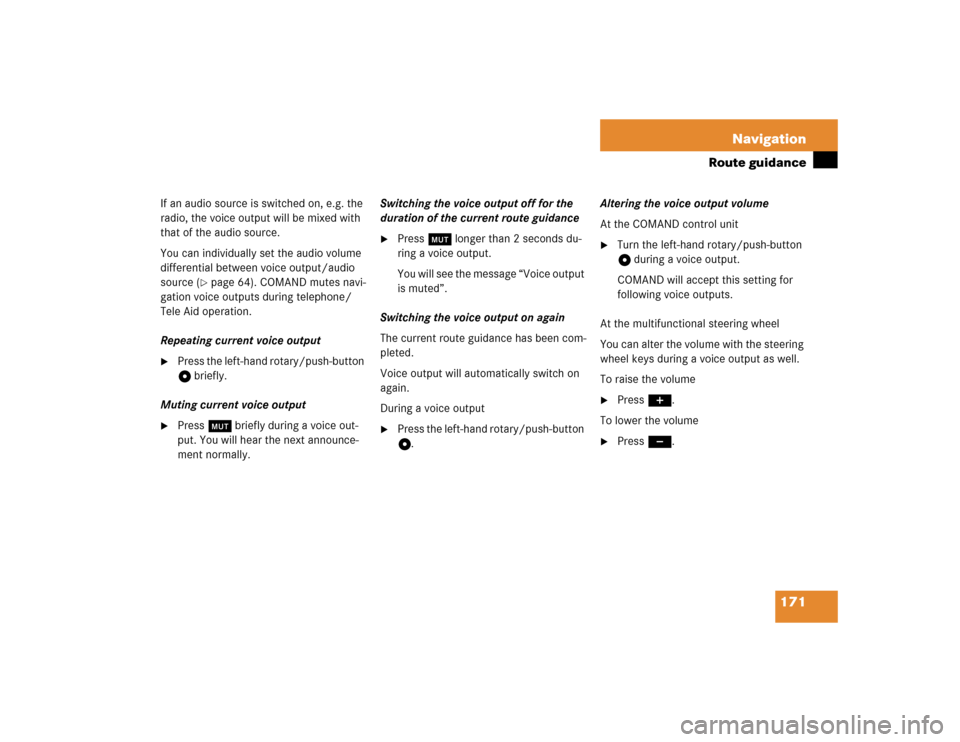
171 Navigation
Route guidance
If an audio source is switched on, e.g. the
radio, the voice output will be mixed with
that of the audio source.
You can individually set the audio volume
differential between voice output/audio
source (
�page 64). COMAND mutes navi-
gation voice outputs during telephone/
Tele Aid operation.
Repeating current voice output
�
Press the left-hand rotary/push-button
v briefly.
Muting current voice output
�
Press Ö briefly during a voice out-
put. You will hear the next announce-
ment normally.Switching the voice output off for the
duration of the current route guidance
�
Press Ö longer than 2 seconds du-
ring a voice output.
You will see the message “Voice output
is muted”.
Switching the voice output on again
The current route guidance has been com-
pleted.
Voice output will automatically switch on
again.
During a voice output
�
Press the left-hand rotary/push-button
v.Altering the voice output volume
At the COMAND control unit
�
Turn the left-hand rotary/push-button
v during a voice output.
COMAND will accept this setting for
following voice outputs.
At the multifunctional steering wheel
You can alter the volume with the steering
wheel keys during a voice output as well.
To raise the volume
�
Press J.
To lower the volume
�
Press I.
Page 182 of 243
175 Navigation
Route guidance
If the function Mix is switched on, the sym-
bol display is activated automatically from
the map display before making a maneu-
ver. After you have made the maneuver,
the map will appear again.
Switching the mix function on�
Turn the right-hand rotary/push-button
v to highlight “Mix” in the symbol dis-
play and press to confirm.
“Mix” appears in red.
Switching the mix function off
�
Turn the right-hand rotary/push-button
v to highlight “Mix” in the map or sym-
bol display and press to confirm.
“Mix” appears in black again.Map display before a maneuver, mix func-
tion is switched on
-As the vehicle approaches the maneuver
point (e.g. U-turn), COMAND will activate
the symbol display.
After you have made the U-turn, the map
will appear again.
Mix of map and symbol display
Page 188 of 243
181 Navigation
Route guidance
Main detour menu
1It is possible to block route sections
ahead
2Ends the detour function, the previous
route is calculated
�
Traffic Jam Ahead/Detour in Route
List not activated:
“Cancel” cannot be selected
�
Traffic Jam Ahead/Detour in Route
List activated:
“Cancel” is highlighted
3It is possible to block route sections in
the route list (
�page 183)
�
Press ) at any time.
The main detour menu will appear.
�
Turn the right-hand rotary/push-button
v to highlight the desired menu field
and press to confirm.
^
Selecting a detour
P82.85-9222-31
1223
iTraffic jams are identified by the driver,
not by the COMAND.
If you switch off COMAND for more than
30 minutes during active route
guidance, all manually entered traffic
jams are deleted.
Page 191 of 243
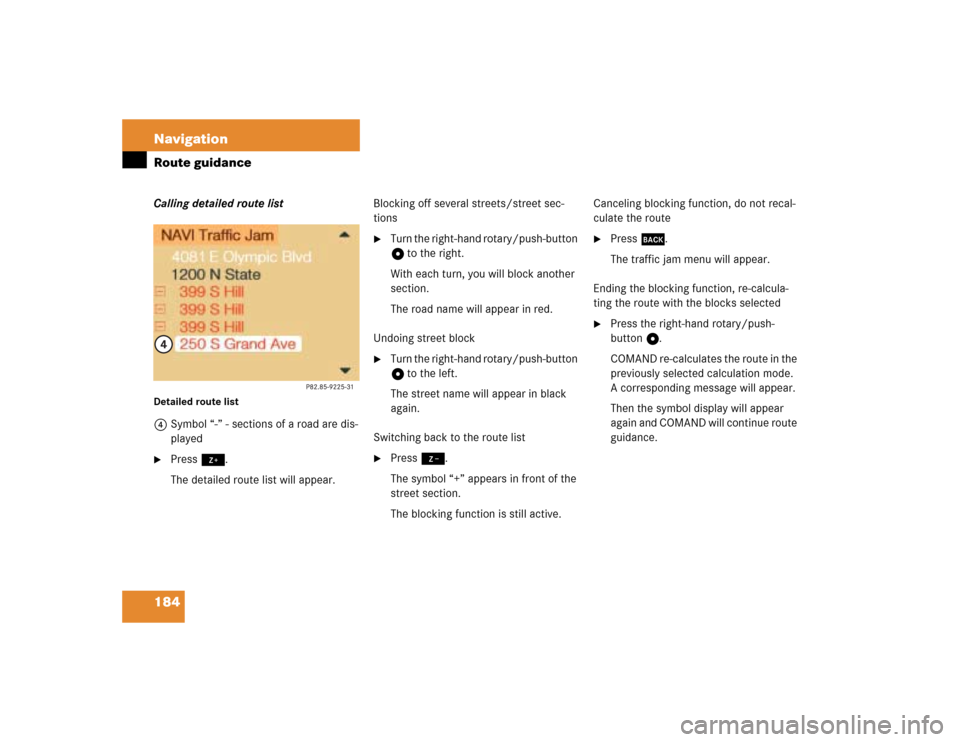
184 NavigationRoute guidanceCalling detailed route list Detailed route list4Symbol “-” - sections of a road are dis-
played�
Press +.
The detailed route list will appear.Blocking off several streets/street sec-
tions
�
Turn the right-hand rotary/push-button
v to the right.
With each turn, you will block another
section.
The road name will appear in red.
Undoing street block
�
Turn the right-hand rotary/push-button
v to the left.
The street name will appear in black
again.
Switching back to the route list
�
Press ,.
The symbol “+” appears in front of the
street section.
The blocking function is still active.Canceling blocking function, do not recal-
culate the route
�
Press *.
The traffic jam menu will appear.
Ending the blocking function, re-calcula-
ting the route with the blocks selected
�
Press the right-hand rotary/push-
button v.
COMAND re-calculates the route in the
previously selected calculation mode.
A corresponding message will appear.
Then the symbol display will appear
again and COMAND will continue route
guidance.