Page 95 of 243
88 Telephone*Important notesIn the following situation, it is not yet pos-
sible to use the functions “Dial number
from phone book”, “Redial” and
“Speed-dial”:�
The mobile telephone has been
plugged into its holder correctly, the
COMAND operating unit has been swit-
ched on and the phone book download
function has been actuated (see Tele-
phone Operation Guide).
Once the download process has been
completed, the above functions be-
come available. It is not possible to make a call when one
of the following messages appears:
�
“System busy, redial?”
Dialing has failed because system is
busy.
�
“No service, redial?”
Dialing has failed because network
cannot be received.
�
“Phone off”
Tele Aid is active, the telephone func-
tion will switch on automatically after
Tele Aid is ended.
Page 98 of 243
91 Telephone*
Multifunction display
Function
Page
1
The telephone is switched off
Switching telephone operati-
on on
96
2
Entering the unlock code
96
3
The system is searching for
the corresponding network
96
4
The telephone is ready for use
103
5
The vehicle is currently out-
side the transmission or re-
ception range
Function
Page
6
Phone book is empty and/or
has not been loaded into the
COMAND telephone memory
103
7
Name selected from the
phone book
103
8
Dialing begins
104
9
Dialing is completed and the
name is displayed.
The display will remain until
you end the call
104
Function
Page
a
Reception strength is indica-
ted by up to 5 bars for a con-
nected and functional
telephone.
97
b
Number of the memory locati-
on and the name stored here
103
c
Call time
104
Page 100 of 243
93 Telephone*
Telephone operation
Function
Page
1
Switching the COMAND
on/off
12
2
Entering the unlock code
Entering a telephone number
Speed-dialing (only with
COMAND)
Quick-dialing (for the first 10
memory locations)
Entering the
emergency call
“9-1-1”
96
100
113
115
125
3
Subsequent dialing
102
4
Subsequent dialing
102
5
Calls the previous menu, un-
less the main telephone menu
is displayed
6
Deletes the last digit or the
whole entry if the unlock code
or a phone number are ente-
red
101
Function
Page
7
Turning
Highlights a menu field, a list
entry, or a symbol
Pressing
Activates a sub-menu, con-
firms an entry/selection�
“Send” is highlighted
Begin dialing
�
“End” is highlighted
Ends the call
�
“Mute” is highlighted
Switches off the micro-
phone of the hands-free
telephone
Function
Page
8
Sets the volume for hands-
free operation of the telepho-
ne (during a call)
98
9
Switching the telephone
operation on/off
96
a
Color screen with main tele-
phone menu
Page 104 of 243
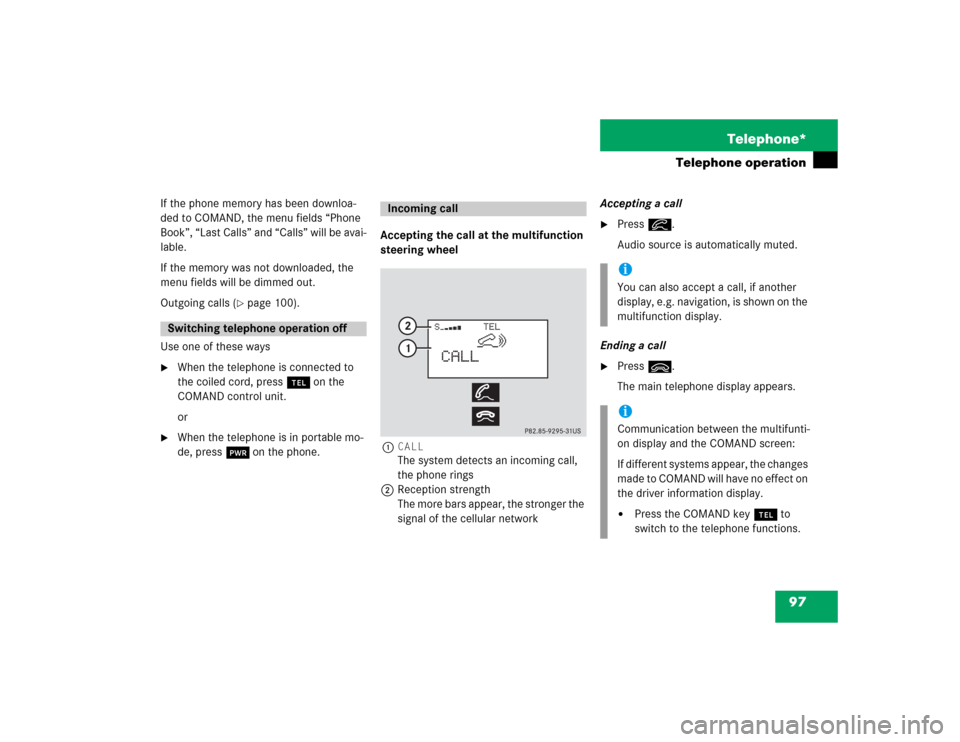
97 Telephone*
Telephone operation
If the phone memory has been downloa-
ded to COMAND, the menu fields “Phone
Book”, “Last Calls” and “Calls” will be avai-
lable.
If the memory was not downloaded, the
menu fields will be dimmed out.
Outgoing calls (
�page 100).
Use one of these ways
�
When the telephone is connected to
the coiled cord, press a on the
COMAND control unit.
or
�
When the telephone is in portable mo-
de, press # on the phone.Accepting the call at the multifunction
steering wheel
1CALL
The system detects an incoming call,
the phone rings
2Reception strength
The more bars appear, the stronger the
signal of the cellular networkAccepting a call
�
Press K.
Audio source is automatically muted.
Ending a call
�
Press L.
The main telephone display appears.
Switching telephone operation off
Incoming call
iYou can also accept a call, if another
display, e.g. navigation, is shown on the
multifunction display.iCommunication between the multifunti-
on display and the COMAND screen:
If different systems appear, the changes
made to COMAND will have no effect on
the driver information display.�
Press the COMAND key a to
switch to the telephone functions.
Page 105 of 243
98 Telephone*Telephone operationAccepting a call using COMAND
1“Call”
The system detects an incoming call,
the phone rings.�
Press the right-hand rotary/push-
button v to confirm the “Send” but-
ton.
The display will change to the
call menu. An active audio source will
be muted.
Call menu2“00:01:21 h”
The call time appears
3Phone number Switching the microphone for the
hands-free telephone off
�
Turn the right-hand rotary/push-button
v to highlight the “Mute” button and
press to confirm.
�
Press the right-hand rotary/push-
button v again to cancel muting.
Setting the volume for hands-free opera-
tion
Raising the volume
�
Turn the left-hand rotary/push-button
v to the right.
Lowering the volume
�
Turn the left-hand rotary/push-button
v to the left.
P82.85-9123-31
1
iNo telephone menu is shown on the
screen �
first press a
�
then you can accept or refuse the
call.
P82.85-9124-31
3
2
Page 106 of 243
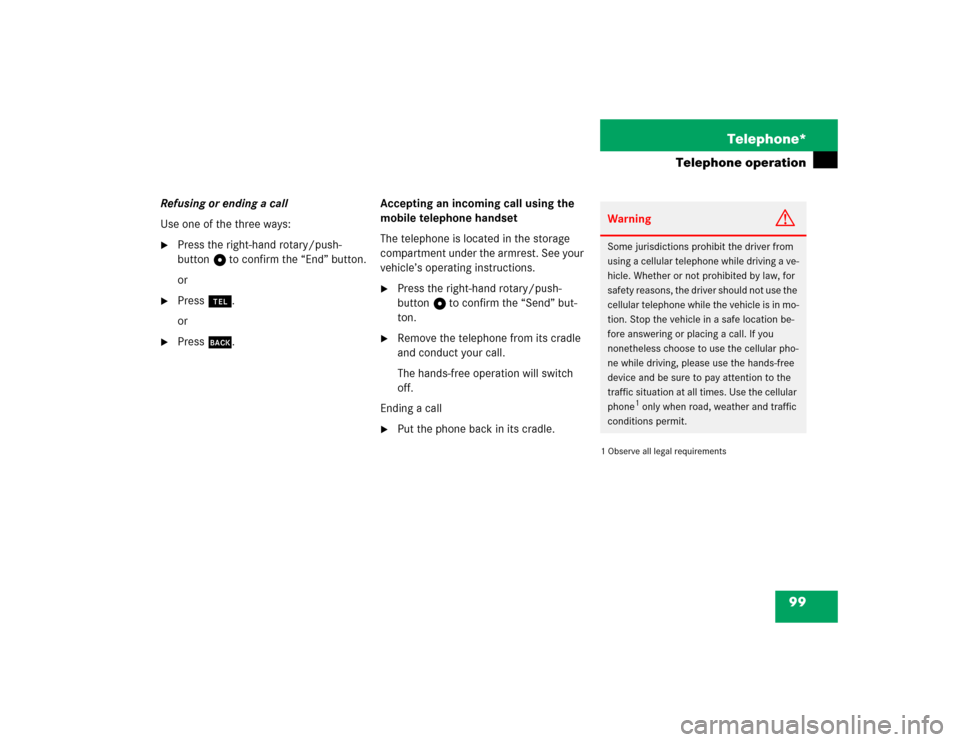
99 Telephone*
Telephone operation
Refusing or ending a call
Use one of the three ways:�
Press the right-hand rotary/push-
button v to confirm the “End” button.
or
�
Press a.
or
�
Press *.Accepting an incoming call using the
mobile telephone handset
The telephone is located in the storage
compartment under the armrest. See your
vehicle’s operating instructions.
�
Press the right-hand rotary/push-
button v to confirm the “Send” but-
ton.
�
Remove the telephone from its cradle
and conduct your call.
The hands-free operation will switch
off.
Ending a call
�
Put the phone back in its cradle.
1 Observe all legal requirementsWarning
G
Some jurisdictions prohibit the driver from
using a cellular telephone while driving a ve-
hicle. Whether or not prohibited by law, for
safety reasons, the driver should not use the
cellular telephone while the vehicle is in mo-
tion. Stop the vehicle in a safe location be-
fore answering or placing a call. If you
nonetheless choose to use the cellular pho-
ne while driving, please use the hands-free
device and be sure to pay attention to the
traffic situation at all times. Use the cellular
phone
1 only when road, weather and traffic
conditions permit.
Page 131 of 243
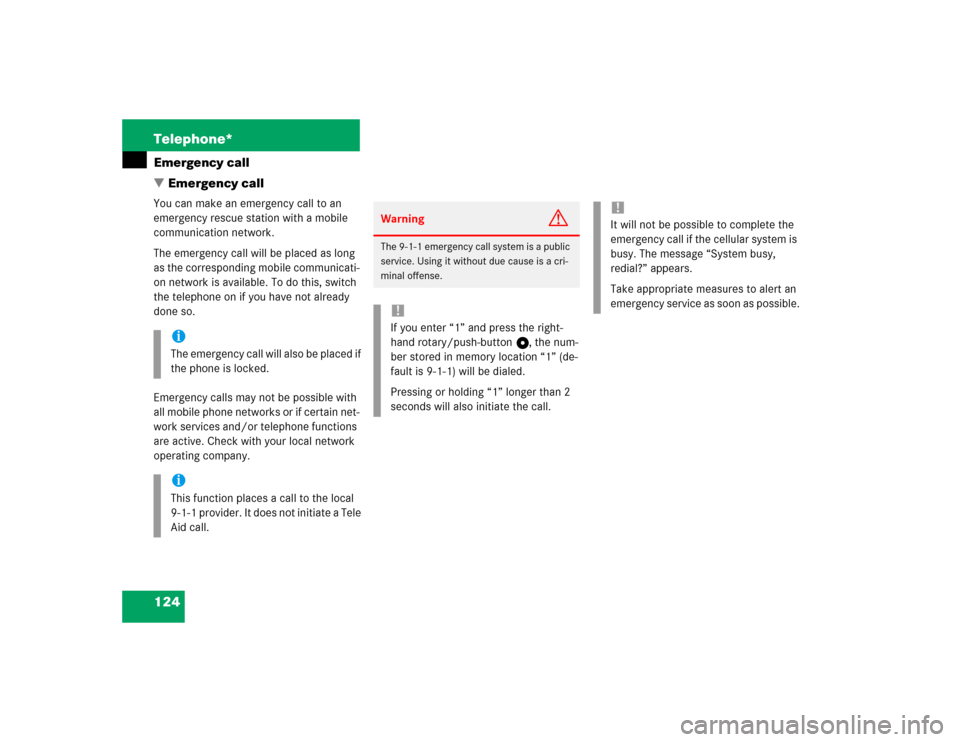
124 Telephone*Emergency call
� Emergency callYou can make an emergency call to an
emergency rescue station with a mobile
communication network.
The emergency call will be placed as long
as the corresponding mobile communicati-
on network is available. To do this, switch
the telephone on if you have not already
done so.
Emergency calls may not be possible with
all mobile phone networks or if certain net-
work services and/or telephone functions
are active. Check with your local network
operating company.
iThe emergency call will also be placed if
the phone is locked.iThis function places a call to the local
9-1-1 provider. It does not initiate a Tele
Aid call.
Warning
G
The 9-1-1 emergency call system is a public
service. Using it without due cause is a cri-
minal offense.!If you enter “1” and press the right-
hand rotary/push-button v, the num-
ber stored in memory location “1” (de-
fault is 9-1-1) will be dialed.
Pressing or holding “1” longer than 2
seconds will also initiate the call.
!It will not be possible to complete the
emergency call if the cellular system is
busy. The message “System busy,
redial?” appears.
Take appropriate measures to alert an
emergency service as soon as possible.
Page 142 of 243
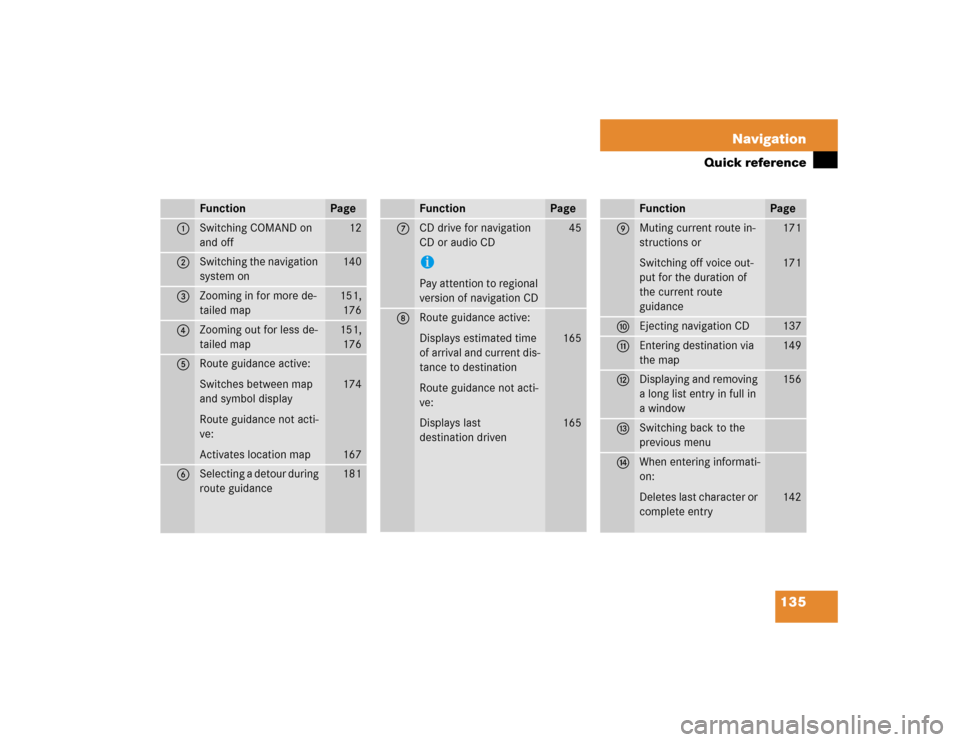
135 Navigation
Quick reference
Function
Page
1
Switching COMAND on
and off
12
2
Switching the navigation
system on
140
3
Zooming in for more de-
tailed map
151,
176
4
Zooming out for less de-
tailed map
151,
176
5
Route guidance active:
Switches between map
and symbol display
Route guidance not acti-
ve:
Activates location map
174
167
6
Selecting a detour during
route guidance
181
7
CD drive for navigation
CD or audio CDiPay attention to regional
version of navigation CD
45
8
Route guidance active:
Displays estimated time
of arrival and current dis-
tance to destination
Route guidance not acti-
ve:
Displays last
destination driven
165
165
Function
Page
9
Muting current route in-
structions or
Switching off voice out-
put for the duration of
the current route
guidance
171
171
a
Ejecting navigation CD
137
b
Entering destination via
the map
149
c
Displaying and removing
a long list entry in full in
a window
156
d
Switching back to the
previous menu
e
When entering informati-
on:
Deletes last character or
complete entry
142
Function
Page