Page 103 of 243
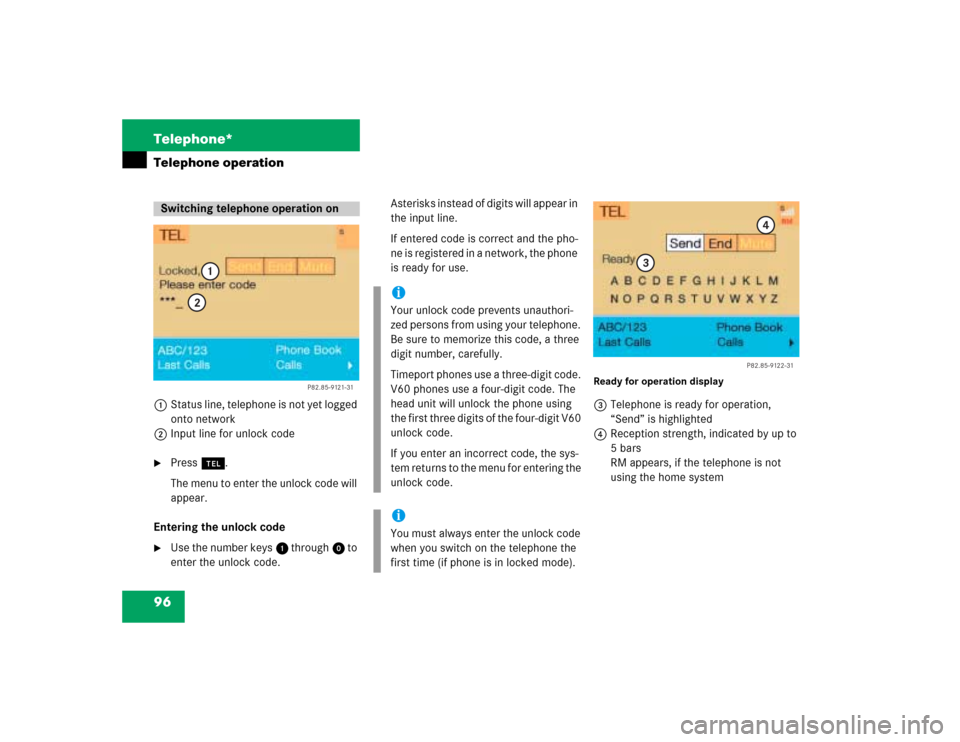
96 Telephone*Telephone operation1Status line, telephone is not yet logged
onto network
2Input line for unlock code�
Press a.
The menu to enter the unlock code will
appear.
Entering the unlock code
�
Use the number keys 1 through 0 to
enter the unlock code.Asterisks instead of digits will appear in
the input line.
If entered code is correct and the pho-
ne is registered in a network, the phone
is ready for use.
Ready for operation display3Telephone is ready for operation,
“Send” is highlighted
4Reception strength, indicated by up to
5 bars
RM appears, if the telephone is not
using the home system
Switching telephone operation on
P82.85-9121-31
1
2
iYour unlock code prevents unauthori-
zed persons from using your telephone.
Be sure to memorize this code, a three
digit number, carefully.
Timeport phones use a three-digit code.
V60 phones use a four-digit code. The
head unit will unlock the phone using
the first three digits of the four-digit V60
unlock code.
If you enter an incorrect code, the sys-
tem returns to the menu for entering the
unlock code.iYou must always enter the unlock code
when you switch on the telephone the
first time (if phone is in locked mode).
P82.85-9122-31
3
4
Page 110 of 243
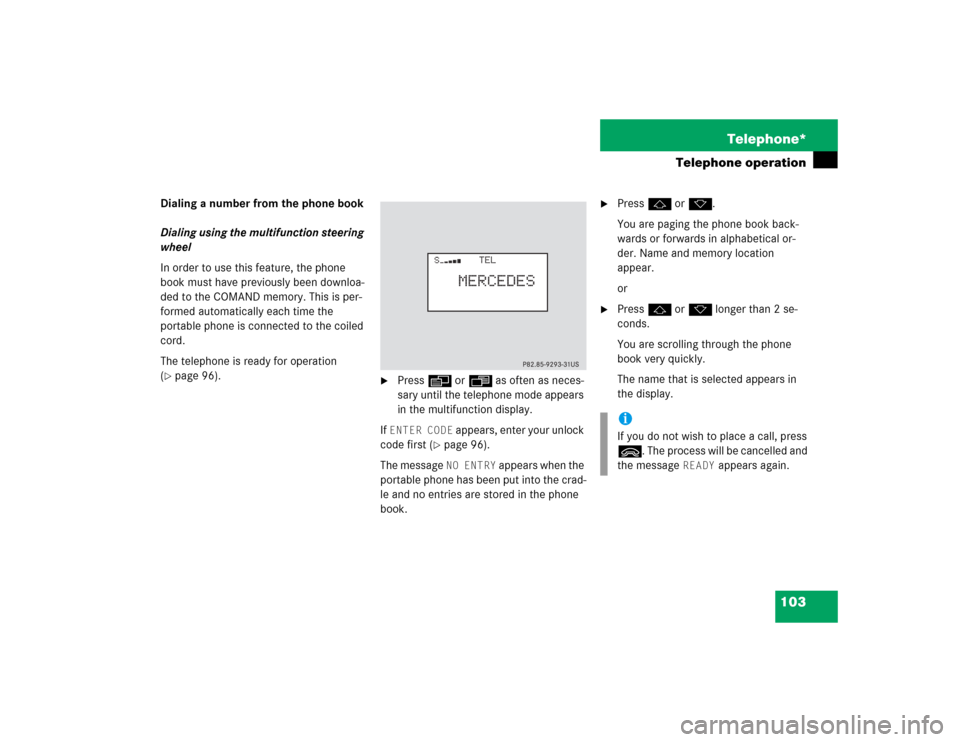
103 Telephone*
Telephone operation
Dialing a number from the phone book
Dialing using the multifunction steering
wheel
In order to use this feature, the phone
book must have previously been downloa-
ded to the COMAND memory. This is per-
formed automatically each time the
portable phone is connected to the coiled
cord.
The telephone is ready for operation
(�page 96).
�
Press E or H as often as neces-
sary until the telephone mode appears
in the multifunction display.
If ENTER CODE
appears, enter your unlock
code first (
�page 96).
The message NO ENTRY
appears when the
portable phone has been put into the crad-
le and no entries are stored in the phone
book.
�
Press F or G.
You are paging the phone book back-
wards or forwards in alphabetical or-
der. Name and memory location
appear.
or
�
Press F or G longer than 2 se-
conds.
You are scrolling through the phone
book very quickly.
The name that is selected appears in
the display.iIf you do not wish to place a call, press
L. The process will be cancelled and
the message
READY
appears again.
Page 131 of 243
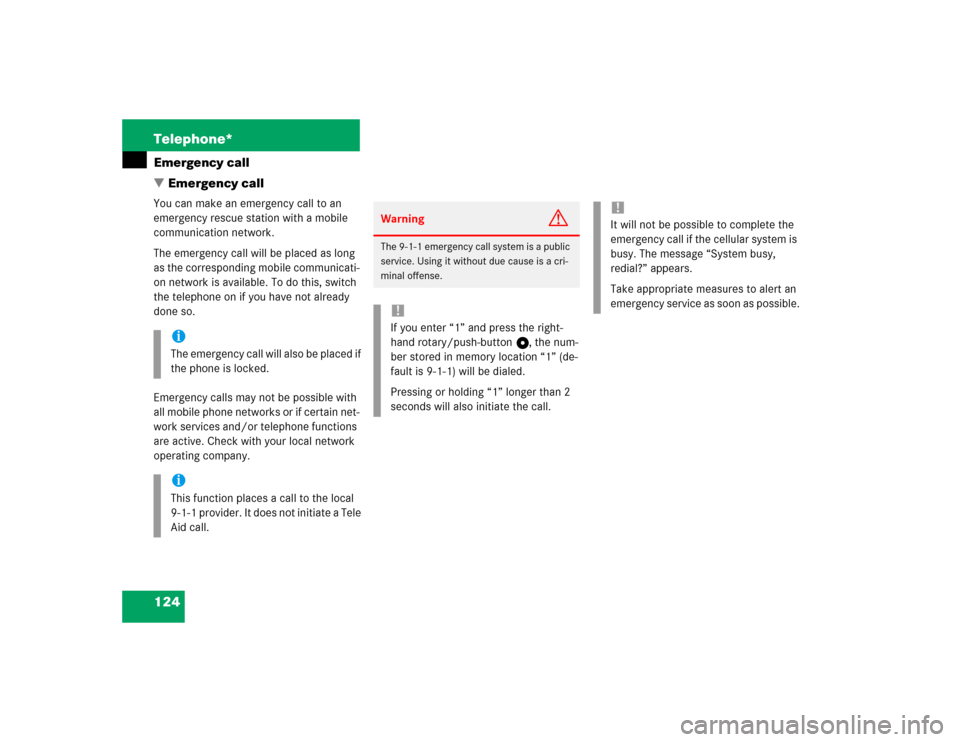
124 Telephone*Emergency call
� Emergency callYou can make an emergency call to an
emergency rescue station with a mobile
communication network.
The emergency call will be placed as long
as the corresponding mobile communicati-
on network is available. To do this, switch
the telephone on if you have not already
done so.
Emergency calls may not be possible with
all mobile phone networks or if certain net-
work services and/or telephone functions
are active. Check with your local network
operating company.
iThe emergency call will also be placed if
the phone is locked.iThis function places a call to the local
9-1-1 provider. It does not initiate a Tele
Aid call.
Warning
G
The 9-1-1 emergency call system is a public
service. Using it without due cause is a cri-
minal offense.!If you enter “1” and press the right-
hand rotary/push-button v, the num-
ber stored in memory location “1” (de-
fault is 9-1-1) will be dialed.
Pressing or holding “1” longer than 2
seconds will also initiate the call.
!It will not be possible to complete the
emergency call if the cellular system is
busy. The message “System busy,
redial?” appears.
Take appropriate measures to alert an
emergency service as soon as possible.
Page 132 of 243
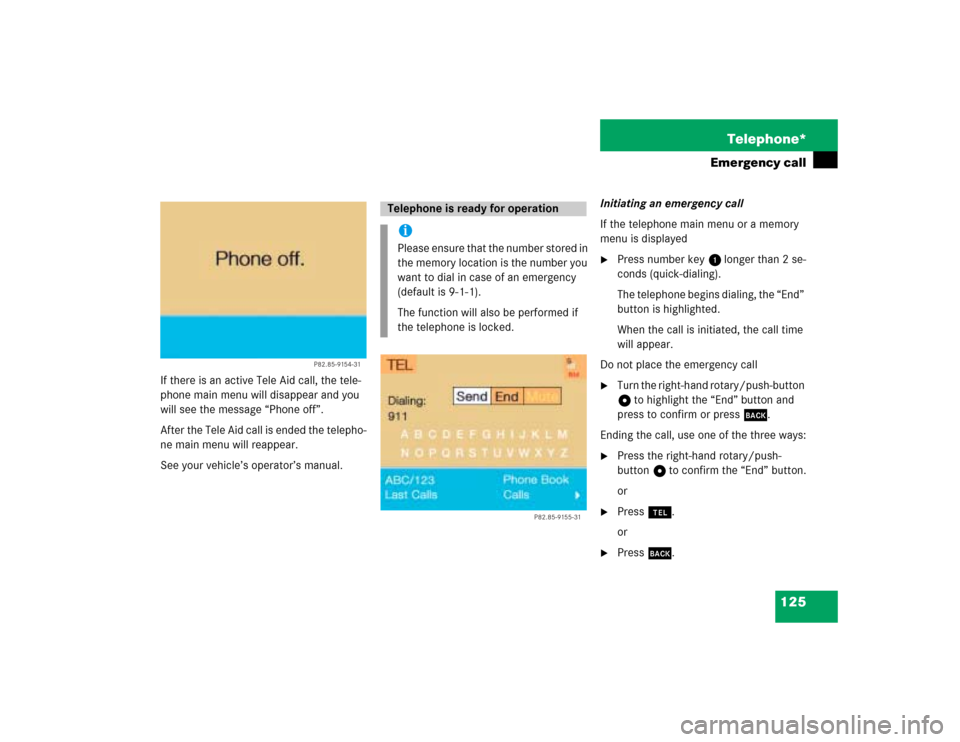
125 Telephone*
Emergency call
If there is an active Tele Aid call, the tele-
phone main menu will disappear and you
will see the message “Phone off”.
After the Tele Aid call is ended the telepho-
ne main menu will reappear.
See your vehicle’s operator’s manual.Initiating an emergency call
If the telephone main menu or a memory
menu is displayed
�
Press number key 1 longer than 2 se-
conds (quick-dialing).
The telephone begins dialing, the “End”
button is highlighted.
When the call is initiated, the call time
will appear.
Do not place the emergency call
�
Turn the right-hand rotary/push-button
v to highlight the “End” button and
press to confirm or press *.
Ending the call, use one of the three ways:
�
Press the right-hand rotary/push-
button v to confirm the “End” button.
or
�
Press a.
or
�
Press *.
P82.85-9154-31
Telephone is ready for operationiPlease ensure that the number stored in
the memory location is the number you
want to dial in case of an emergency
(default is 9-1-1).
The function will also be performed if
the telephone is locked.
P82.85-9155-31
Page 155 of 243
148 NavigationDestination input�
Turn the right-hand rotary/push-button
v to highlight the desired block and
press to confirm.
The selection menu “Destination Entry”
will appear.
�
Press the right-hand rotary/push-
button v longer than 2 seconds to cal-
culate the route (
�page 159).Selecting a city center
You can activate the list “Center Entry” in
the main address menu (
�page 141) or af-
ter selecting a city (
�page 144).
�
Turn the right-hand rotary/push-button
v to highlight “Center” and press to
confirm.
The list “Center Entry” will appear.
�
Turn the right-hand rotary/push-button
v to highlight the desired entry and
press to confirm.
The selection menu “Destination Entry”
will appear.
�
Press the right-hand rotary/push-
button v longer than 2 seconds to cal-
culate the route (
�page 159).
iThe house numbers usually appear on
the list in blocks, e.g.
1-5 odd numbers
42-50 even numbers
1-50 mixed numbers
Page 188 of 243
181 Navigation
Route guidance
Main detour menu
1It is possible to block route sections
ahead
2Ends the detour function, the previous
route is calculated
�
Traffic Jam Ahead/Detour in Route
List not activated:
“Cancel” cannot be selected
�
Traffic Jam Ahead/Detour in Route
List activated:
“Cancel” is highlighted
3It is possible to block route sections in
the route list (
�page 183)
�
Press ) at any time.
The main detour menu will appear.
�
Turn the right-hand rotary/push-button
v to highlight the desired menu field
and press to confirm.
^
Selecting a detour
P82.85-9222-31
1223
iTraffic jams are identified by the driver,
not by the COMAND.
If you switch off COMAND for more than
30 minutes during active route
guidance, all manually entered traffic
jams are deleted.
Page 189 of 243
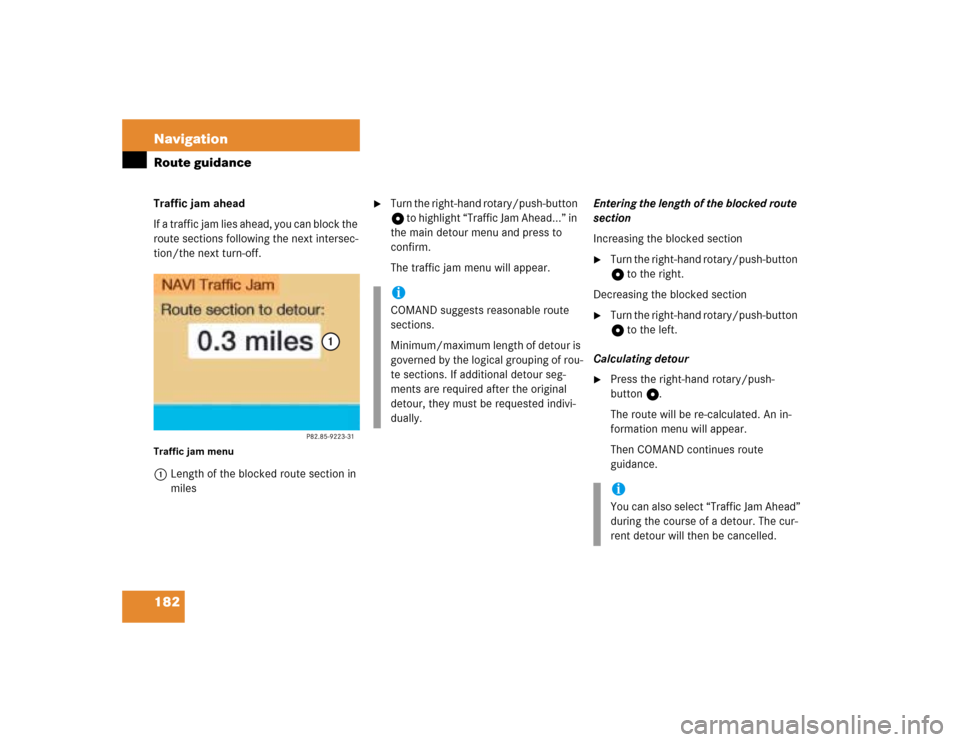
182 NavigationRoute guidanceTraffic jam ahead
If a traffic jam lies ahead, you can block the
route sections following the next intersec-
tion/the next turn-off.Traffic jam menu1Length of the blocked route section in
miles
�
Turn the right-hand rotary/push-button
v to highlight “Traffic Jam Ahead...” in
the main detour menu and press to
confirm.
The traffic jam menu will appear.Entering the length of the blocked route
section
Increasing the blocked section
�
Turn the right-hand rotary/push-button
v to the right.
Decreasing the blocked section
�
Turn the right-hand rotary/push-button
v to the left.
Calculating detour
�
Press the right-hand rotary/push-
button v.
The route will be re-calculated. An in-
formation menu will appear.
Then COMAND continues route
guidance.
iCOMAND suggests reasonable route
sections.
Minimum/maximum length of detour is
governed by the logical grouping of rou-
te sections. If additional detour seg-
ments are required after the original
detour, they must be requested indivi-
dually.
iYou can also select “Traffic Jam Ahead”
during the course of a detour. The cur-
rent detour will then be cancelled.
Page 190 of 243
183 Navigation
Route guidance
Detour in route list�
Turn the right-hand rotary/push-button
v to highlight “Detour in Route List” in
the main detour menu and press to
confirm.
The message “The route list is being
calculated” will appear.
Then the route list will appear.
Route list1Street cannot be blocked off
2Symbol “+”: street contains several
sections which can be blocked off
3Blocked street will appear in redDisplaying an entry in full in a window
�
Press u.
�
Press u again to remove the window.