Page 336 of 656
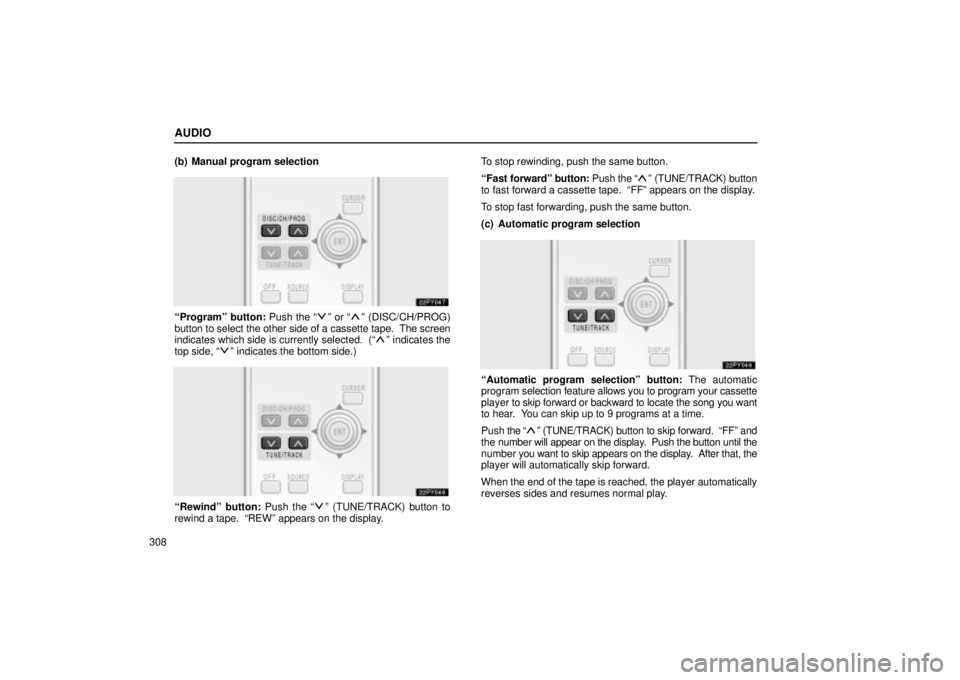
AUDIO
308(b) Manual program selection
Programº button: Push the º or º (DISC/CH/PROG)
button to select the other side of a cassette tape. The screen
indicates which side is currently selected. (
º indicates the
top side, º indicates the bottom side.)
Rewindº button: Push the º (TUNE/TRACK) button to
rewind a tape. REWº appears on the display. To stop rewinding, push the same button.
Fast
forwardº button: Push the
º (TUNE/TRACK) button
to fast forward a cassette tape. FFº appears on the display.
To stop fast forwarding, push the same button.
(c) Automatic program selection
Automatic program selectionº button: The automatic
program selection feature allows you to program your cassette
player to skip forward or backward to locate the song you want
to hear. You can skip up to 9 programs at a time.
Push the
º (TUNE/TRACK) button to skip forward. FFº and
the number will appear on the display. Push the button until the
number you want to skip appears on the display. After that, the
player will automatically skip forward.
When the end of the tape is reached, the player automatically
reverses sides and resumes normal play.
Page 337 of 656

AUDIO
309
Push the
º (TINE/TRACK) button to skip backward. Push
the button until REWº and the number you want to skip appear
on the display.
� If you set REW 1º, the player will rewind to the beginning
of the current program.
� When counting the number of programs you want to rewind,
remember to count the current program as well. For
example, if you want to rewind to a song that is two before
the song you are listening to, push this button until REW
3º appears on the display.
When the beginning of the tape is reached, the player
automatically resumes normal play.
There must be at least 3 seconds of blank space between
programs for this feature to work correctly.
This feature may not work well with some spoken word, live or
classical recordings.Compact disc player operation
(a) Playing a compact disc
Using joy stick and the ENTº button to select the compact
disc mode.
CDº appears on the display.
The discs set in the player are played continuously, starting
with the last disc you inserted. The disc number of the disc
currently being played, the track number and the time from the
beginning of the program appear on the display.
When p lay of one disc ends, the first track of the following disc
starts. When play of the final disc ends, play of the first disc
starts again.
The player will skip any empty disc trays.
Page 338 of 656
AUDIO
310(b) Selecting a desired disc
Searching for a desired disc:
Push the º and º
(DISC/CH/PROG) button to select the disc number.
Push the button several times until the desired disc number
appears on the display. When you release the button, the
player will start playing the selected disc from the first track. (c) Selecting a desired trackTo select a desired track: Push the º or º
(TUNE/TRACK) button until the number of the track you want
to listen to appears on the screen. If you want to return to the
beginning of the current track, quickly push the
º
(TUNE/TRACK) button one time.
Fast forwardº button: Push the
º (TUNE/TRACK) button
and hold it to fast forward the disc. When you release the
button, the compact disc player will resume playing from that
position.
Reverseº button: Push the
º (TUNE/TRACK) button and
hold it to reverse the disc. When you release the button, the
compact disc player will resume playing.
Page 350 of 656
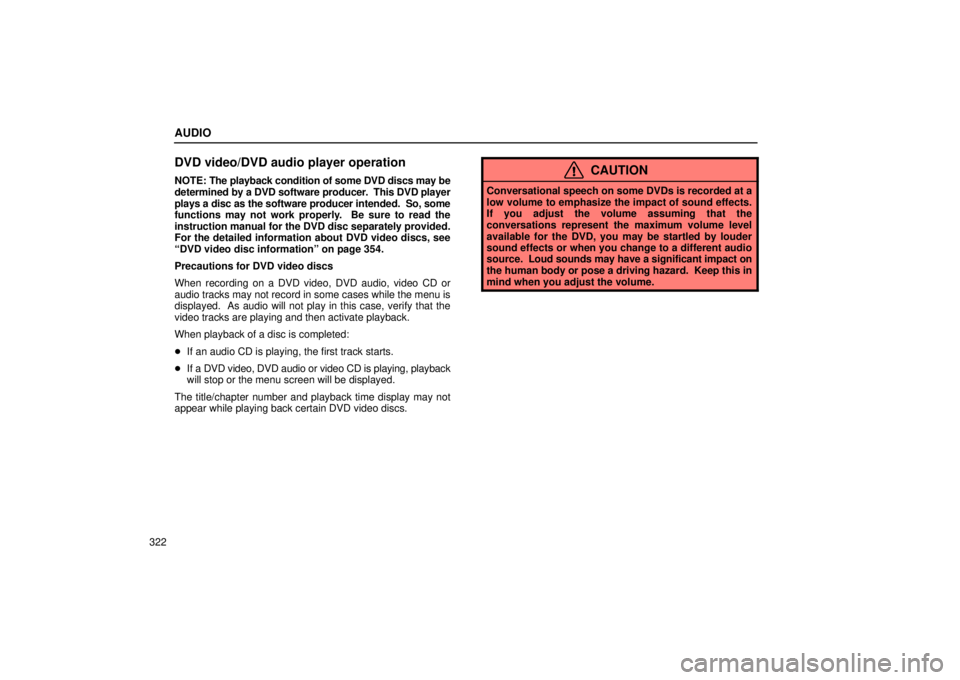
AUDIO
322
DVD video/DVD audio player operation
NOTE: The playback condition of some DVD discs may be
determined by a DVD software producer. This DVD player
plays a disc as the software producer intended. So, some
functions may not work properly. Be sure to read the
instruction manual for the DVD disc separately provided.
For the detailed information about DVD video discs, see
DVD video disc informationº on page 354.
Precautions for DVD video discs
When recording on a DVD video, DVD audio, video CD or
audio tracks may not record in some cases while the menu is
displayed. As audio will not play in this case, verify that the
video tracks are playing and then activate playback.
When playback of a disc is completed:
� If an audio CD is playing, the first track starts.
� If a DVD video, DVD audio or video CD is playing, playback
will stop or the menu screen will be displayed.
The title/chapter number and playback time display may not
appear while playing back certain DVD video discs.CAUTION
Conversational speech on some DVDs is recorded at a
low volume to emphasize the impact of sound effects.
If you adjust the volume assuming that the
conversations represent the maximum volume level
available for the DVD, you may be startled by louder
sound effects or when you change to a different audio
source. Loud sounds may have a significant impact on
the human body or pose a driving hazard. Keep this in
mind when you adjust the volume.
Page 355 of 656

AUDIO
327
To display the searching title (DVD video) or group (DVD
audio) screen, push the Searchº switch on
the screen or
the SEARCHº button on the controller.
�1For DVD video2For DVD audio
DVD video: Select the title number by using the -º, +º
and +10º switches and push the Enterº switch to enter
the number. The player starts playing disc for that title
number. The selected title number will appear on the
screen.
Push the Backº switch to return to the menu screen.
DVD audio: Enter the group number by using the -º and
+º switches. The selected group number will appear on
the screen. Push the Enterº switch. The player starts
playing the disc from the entered group number.
Push the Backº switch to return to the previous screen. (e) Selecting the bonus group (DVD audio only)
Enter the bonus group number on the searching group
screen and push the Enterº switch on the screen. The
Enter
Key Codeº screen will appear. To enter the number
of the group you want to play, push the group number.
If you enter the wrong number, push the Clearº switch on the
screen to delete the number.
Push the Enterº switch on the screen. The player starts
playing the disc from the selected bonus group number.
Page 366 of 656
AUDIO
338
Push a parental level (1 Ð 8). The smaller the level number,
the stricter the age limit. Push the Backº switch to return to the
Setup Menu 1º screen.(q) Setting the display mode
Each time you push the Display Modeº switch on the
Setup M
enu 2º screen, the display mode is changed from
wide mode to auto mode.
Page 374 of 656
AUDIO
346(s) Selecting the chapter/track
To select the chapter/track, push the º or º
(TUNE/TRACK) button on the controller until the number
of the chapter/track you want to select appears on the
screen. (t) Using the control screen�1For DVD video2For DVD audio
When playing a disc, push the DVDº button on the
controller. The control screen will appear on the screen.
Details of the specific switches, controls and features are
described below.
PICTUREº
switch: Push the PICTUREº switch to turn off the
control screen and return to the picture previously displayed.
RPTº switch (DVD audio only): Push the RPTº switch while
the track is playing. When the track ends, it will automatically
replay. To turn off the repeat feature, push this switch again.
RANDº sw itch (DVD audio only): Push the RANDº switch.
The player will play the tracks on the disc in random order. To
turn off the random feature, push this switch again.
Page 375 of 656
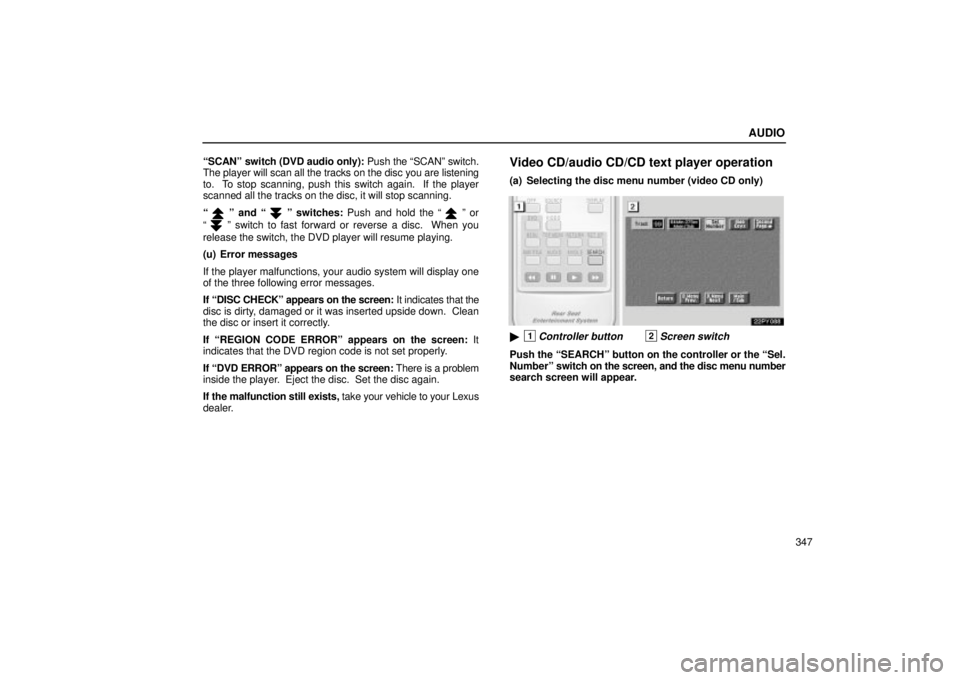
AUDIO
347
SCANº switch (DVD audio only): Push the SCANº switch.
The player will scan all the tracks on the disc you are listening
to. To stop scanning, push this switch again. If the player
scanned all the tracks on the disc, it will stop scanning.
º and º switches:
Push and hold the º or
º switch to fast forward or reverse a disc. When you
release the switch, the DVD player will resume playing.
(u) Error messages
If the player malfunctions, your audio system will display one
of the three following error messages.
If DISC CHECKº appears on the screen: It indicates that the
disc is dirty, damaged or it was inserted upside down. Clean
the disc or insert it correctly.
If REGION CODE ERRORº appears on the screen: It
indicates that the DVD region code is not set properly.
If DVD ERRORº appears on the screen: There is a problem
inside the player. Eject the disc. Set the disc again.
If the malfunction still exists, take your vehicle to your Lexus
dealer.
Video CD/audio CD/CD text player operation
(a) Selecting the disc menu number (video CD only)
�1Controller button2Screen switch
Push the SEARCHº button on the controller or the Sel.
Numberº switch on the screen, and the disc menu number
search screen will appear.