Page 286 of 656
AUDIO
258Radio text message:
If the radio receives a radio text message during FM reception,
MSGº and a text message appears on the display. After the
text message goes off, MSGº also goes off.
After the text message goes off from the display, pushing the
TEXTº button during message reception shows the text
message again on the display.
The RDS audio system can store three messages consisting
of 64 characters in memory. To store a message in memory,
push the TEXTº button until you hear a beep.
If three messages are already stored in memory, the oldest
message will be overwritten by the new message.
To recall a radio text message, push the TEXTº button. Each
time you push the button, the available message will be
displayed beginning with the newest one.
If there is no radio text message in memory and when no
messages are received, NO MESSAGEº appears on the
display. After this, the display returns to the previous mode.
Page 287 of 656
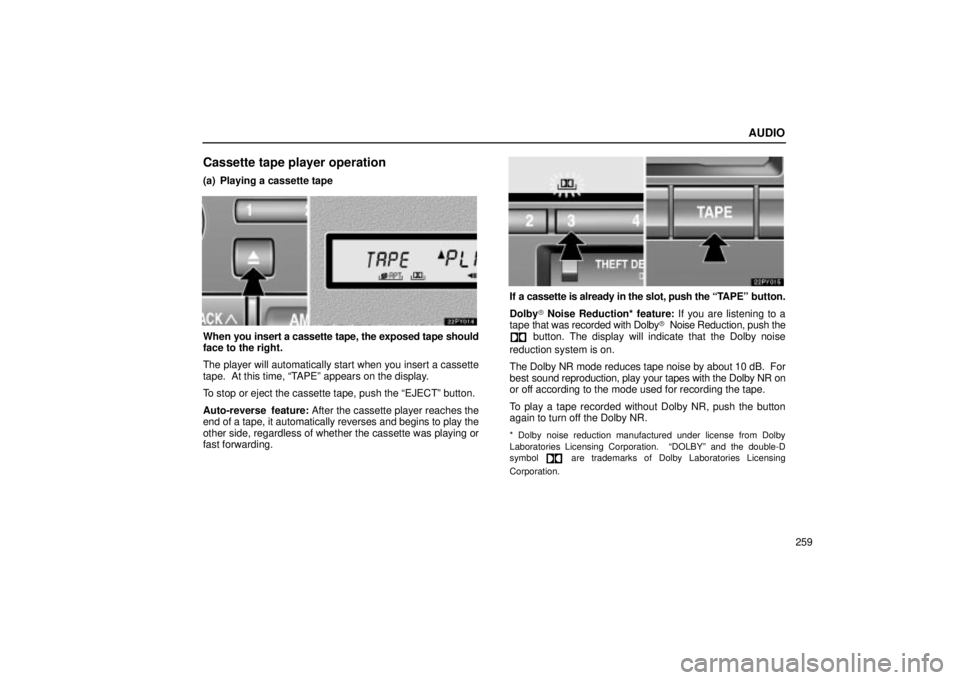
AUDIO
259
Cassette tape player operation
(a) Playing a cassette tape
When you insert a cassette tape, the exposed tape should
face to the right.
The player will automatically start when you insert a cassette
tape. At this time, TAPEº appears on the display.
To stop or eject the cassette tape, push the EJECTº button.
Auto-reverse feature: After the cassette player reaches the
end of a tape, it automatically reverses and begins to play the
other side, regardless of whether the cassette was playing or
fast forwarding.
If a cassette is already in the slot, push the T APEº button.
Dolby� Noise Reduction* feature: If you are listening to a
tape that was recorded with Dolby � Noise Reduction, push the
button. The display will indicate that the Dolby noise
reduction system is on.
The Dolby NR mode reduces tape noise by about 10 dB. For
best sound reproduction, play your tapes with the Dolby NR on
or off according to the mode used for recording the tape.
To play a tape recorded without Dolby NR, push the button
again to turn off the Dolby NR.
* Dolby noise reduction manufactured under license from Dolby
Laboratories Licensing Corporation. DOLBYº and the double-D
symbol
are trademarks of Dolby Laboratories Licensing
Corporation.
Page 288 of 656
AUDIO
260(b) Manual program selection
Programº button: Push the ��º button to select the
other side of a cassette tape. The display indicates which side
is currently selected (� º indicates top side, �º indicates
bottom side).
Rewindº button: Push the �� º button to rewind a tape.
REWº appears on the display.
To stop rewinding, push the same button or TAPEº button.
Fast forwardº button: Push the �� º button to fast forward
a cassette tape. FFº appears on the display.
To stop fast forwarding, push the same button or TAPEº
button. (c) Automatic program selectionRPTº button: The repeat feature automatically replays the
current program.
Push
the RPTº button while the program is playing. When the
program ends, it will automatically be rewound and replayed.
Push the button again to turn off the repeat feature.
There must be at least 3 seconds of blank space between
programs for the repeat feature to work correctly.
Page 289 of 656
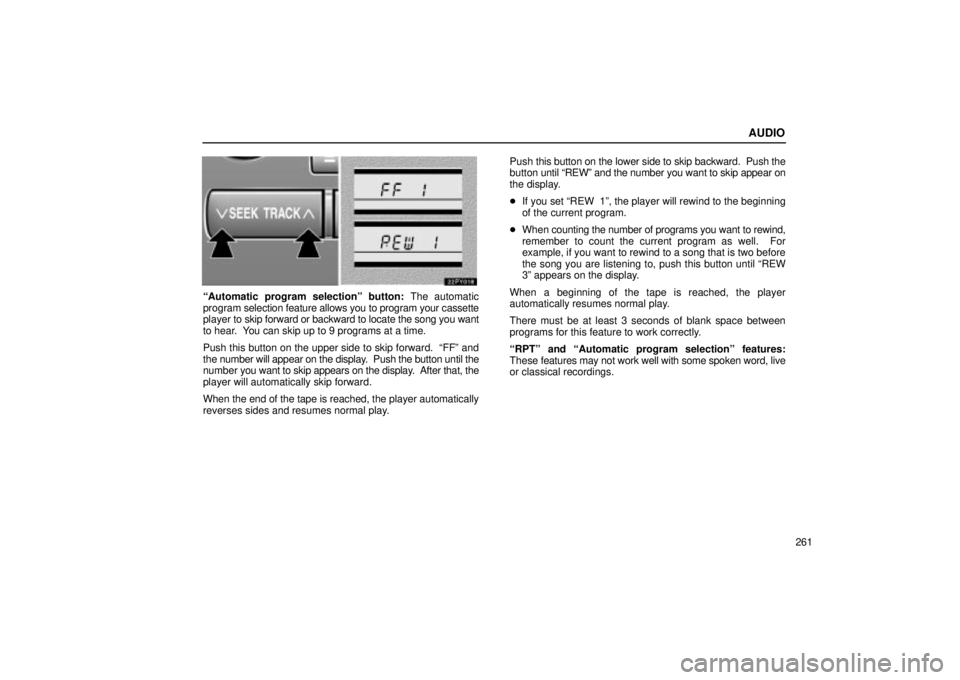
AUDIO
261
Automatic program selectionº button: The automatic
program selection feature allows you to program your cassette
player to skip forward or backward to locate the song you want
to hear. You can skip up to 9 programs at a time.
Push this button on the upper side to skip forward. FFº and
the number will appear on the display. Push the button until the
number you want to skip appears on the display. After that, the
player will automatically skip forward.
When the end of the tape is reached, the player automatically
reverses sides and resumes normal play. Push this button on the lower
side to skip backward. Push the
button until REWº and the number you want to skip appear on
the display.
� If you set REW 1º, the player will rewind to the beginning
of the current program.
� When counting the number of programs you want to rewind,
remember to count the current program as well. For
example, if you want to rewind to a song that is two before
the song you are listening to, push this button until REW
3º appears on the display.
When a beginning of the tape is reached, the player
automatically resumes normal play.
There must be at least 3 seconds of blank space between
programs for this feature to work correctly.
RPTº and Automatic program selectionº features:
These features may not work well with some spoken word, live
or classical recordings.
Page 290 of 656

AUDIO
262
Compact disc player operation
(a) Inserting or ejecting compact discs
The ignition switch must be in the ACCº or ONº position.
Your compact disc player with changer can store up to 6 discs.
�Setting a single compact disc:
1. Push the LOADº button briefly.
The umber indicators at both ends of the slot start blinking and
WAITº appears on the display. After the blinking indicators
change to green and stay on, and WAITº changes to the
LOADº, the CD door opens.
2. Insert only one disc while the CD door is open.
You can set a disc at the lowest empty disc number.
After insertion, the set disc is automatically loaded. If the label faces down, the disc cannot be played. In this case,
ERROR 1º and disc number appear on the display.
If you need to insert the next disc, repeat the same procedure
to insert another disc.
�
Setting all the discs:
1. Push the LOADº button until you hear a beep.
The umber indicators at both ends of the slot start blinking and
WAITº appears on the display. After the blinking indicators
change to green and stay on, and WAITº changes to the
LOADº, the CD door opens.
2. Insert only one disc while the CD door is open.
The CD door closes and WAITº appears again.
3. Insert the next disc after the WAITº changes to the
LOADº and the CD door opens.
4. Repeat this procedure until you insert all the discs.
To cancel the operation, push the LOADº or DISCº button.
If you do not insert discs within 15 seconds after pushing the
LOADº button and LOADº is displayed, the operation will be
canceled automatically.
Page 292 of 656
AUDIO
264
�Ejecting a single disc alone:
1. Push the
º or º button to display the disc number
you want to eject.
2. Push the EJECTº button for the compact disc briefly.
At this time, the display shows EJECTº and the indicators at
both ends of the slot as well as disc number light up.
� Ejecting all the discs:
Push the EJECTº button for the compact disc until you
hear a beep. (b) Playing a compact discPush the DISCº button if the discs are already loaded in
the player.
CDº appears on the display.
The discs set in the player are played continuously, starting
with the last disc you inserted. The disc number of the disc
currently
being played, the track number and the time from the
beginning of the program appear on the display.
When play of one disc ends, the first track of the following disc
starts. When play of the final disc ends, play of the first disc
starts again.
The player will skip any empty disc trays.
Page 293 of 656
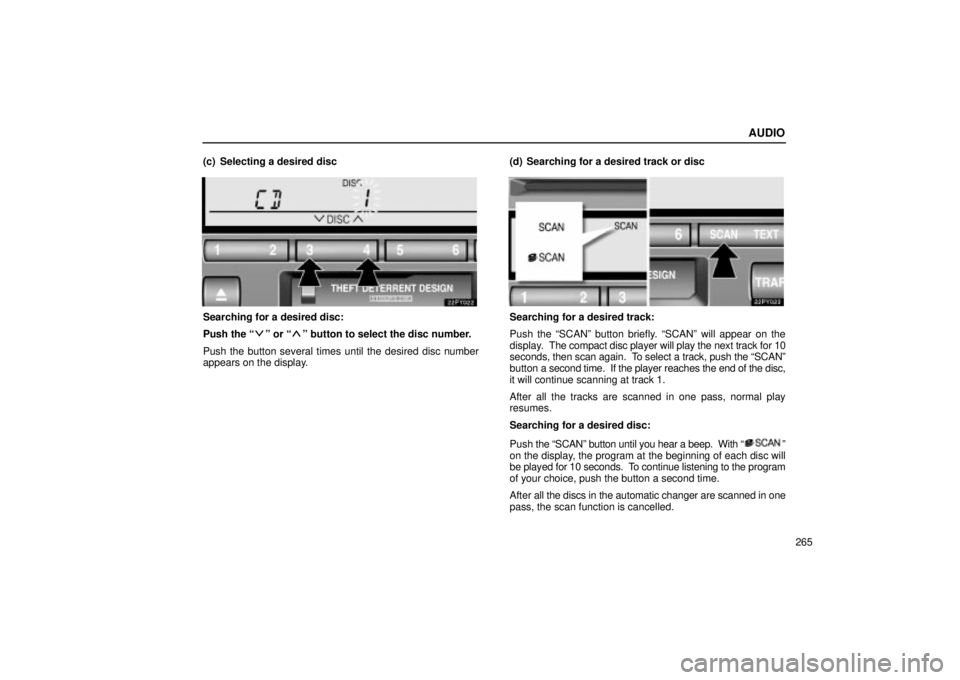
AUDIO
265
(c) Selecting a desired disc
Searching for a desired disc:
Push the
º or º button to select the disc number.
Push the button several times until the desired disc number
appears on the display. (d) Searching for a desired track or disc
Searching for a desired track:
Push the SCANº button briefly. SCANº will appear on the
display. The compact disc player will play the next track for 10
seconds, then scan again. To select a track, push the SCANº
button a second time. If the player reaches the end of the disc,
it will continue scanning at track 1.
After all the tracks are scanned in one pass, normal play
resumes.
Searching for a desired disc:
Push
the SCANº button until you hear a beep. With
º
on the display, the program at the beginning of each disc will
be played for 10 seconds. To continue listening to the program
of your choice, push the button a second time.
After all the discs in the automatic changer are scanned in one
pass, the scan function is cancelled.
Page 294 of 656
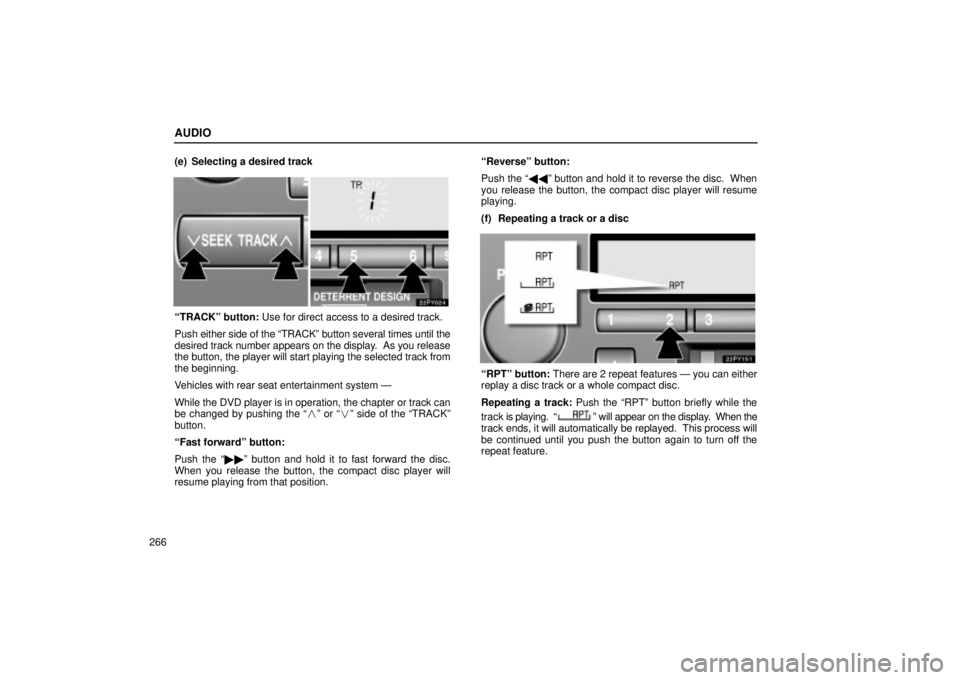
AUDIO
266(e) Selecting a desired track
TRACKº button: Use for direct access to a desired track.
Push either side of the TRACKº button several times until the
desired track number appears on the display. As you release
the button, the player will start playing the selected track from
the beginning.
Vehicles with rear seat entertainment system Ð
While the DVD player is in operation, the chapter or track can
be changed by pushing the
�º or � º side of the TRACKº
button.
Fast forwardº button:
Push the �� º button and hold it to fast forward the disc.
When you release the button, the compact disc player will
resume playing from that position. Reverseº button:
Push the ��
º button and hold it to reverse the disc. When
you release the button, the compact disc player will resume
playing.
(f) Repeating a track or a disc
RPTº button: There are 2 repeat features Ð you can either
replay a disc track or a whole compact disc.
Repeating a track: Push the RPTº button briefly while the
track is playing.
º will appear on the display. When the
track ends, it will automatically be replayed. This process will
be continued until you push the button again to turn off the
repeat feature.