Page 295 of 656
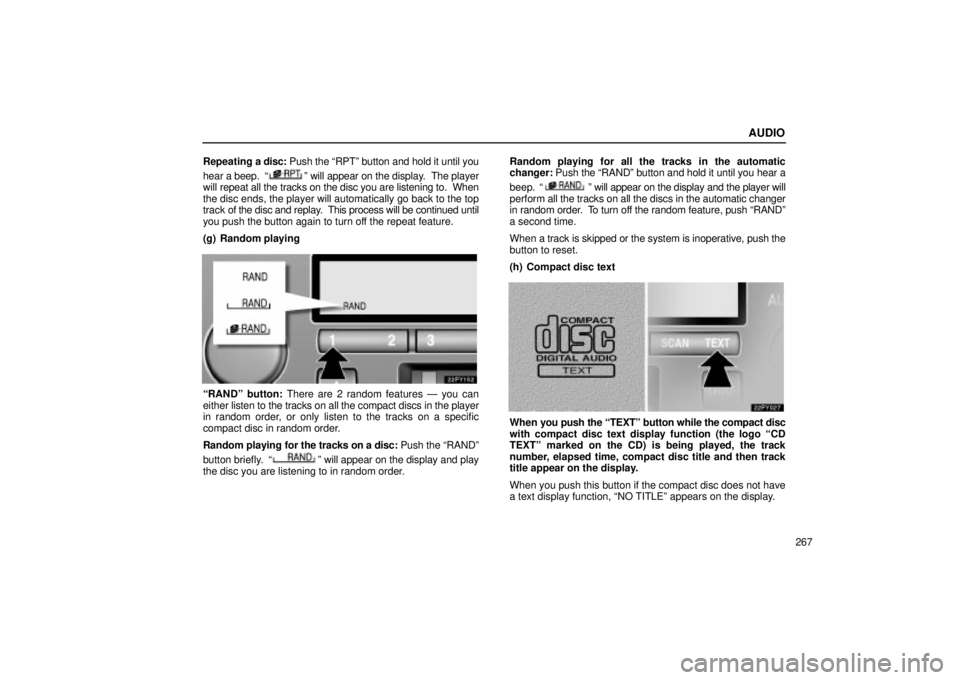
AUDIO
267
Repeating a disc:
Push the RPTº button and hold it until you
hear a beep.
º will appear on the display. The player
will repeat all the tracks on the disc you are listening to. When
the disc ends, the player will automatically go back to the top
track of the disc and replay. This process will be continued until
you push the button again to turn off the repeat feature.
(g) Random playing
RANDº button: There are 2 random features Ð you can
either listen to the tracks on all the compact discs in the player
in random order, or only listen to the tracks on a specific
compact disc in random order.
Random playing for the tracks on a disc: Push the RANDº
button briefly.
º will appear on the display and play
the disc you are listening to in random order. Random playing for all the tracks in the automatic
changer:
Push the RANDº button and hold it until you hear a
beep.
º will appear on the display and the player will
perform all the tracks on all the discs in the automatic changer
in random order. To turn off the random feature, push RANDº
a second time.
When a track is skipped or the system is inoperative, push the
button to reset.
(h) Compact disc text
When you push the TEXTº button while the compact disc
with compact disc text display function (the logo CD
TEXTº marked on the CD) is being played, the track
number, elapsed time, compact disc title and then track
title appear on the display.
When you push this button if the compact disc does not have
a text display function, NO TITLEº appears on the display.
Page 296 of 656
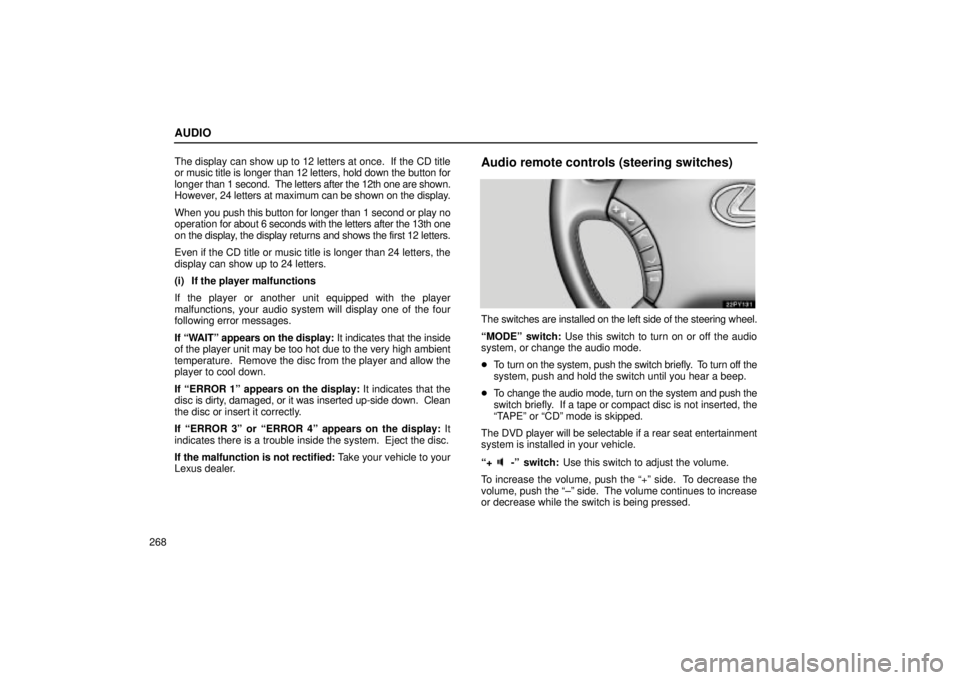
AUDIO
268The display can show up to 12 letters at once. If the CD title
or music title is longer than 12 letters, hold down the button for
longer
than 1 second. The letters after the 12th one are shown.
However, 24 letters at maximum can be shown on the display.
When you push this button for longer than 1 second or play no
operation for about 6 seconds with the letters after the 13th one
on the display, the display returns and shows the first 12 letters.
Even if the CD title or music title is longer than 24 letters, the
display can show up to 24 letters.
(i) If the player malfunctions
If the player or another unit equipped with the player
malfunctions, your audio system will display one of the four
following error messages.
If WAITº appears on the display: It indicates that the inside
of the player unit may be too hot due to the very high ambient
temperature. Remove the disc from the player and allow the
player to cool down.
If ERROR 1º appears on the display: It indicates that the
disc is dirty, damaged, or it was inserted up-side down. Clean
the disc or insert it correctly.
If ERROR 3º or ERROR 4º appears on the display: It
indicates there is a trouble inside the system. Eject the disc.
If the malfunction is not rectified: Take your vehicle to your
Lexus dealer.
Audio remote controls (steering switches)
The switches are installed on the left side of the steering wheel.
MODEº switch: Use this switch to turn on or off the audio
system, or change the audio mode.
� To turn on the system, push the switch briefly. To turn off the
system, push and hold the switch until you hear a beep.
� To change the audio mode, turn on the system and push the
switch briefly. If a tape or compact disc is not inserted, the
TAPEº or CDº mode is skipped.
The DVD player will be selectable if a rear seat entertainment
system is installed in your vehicle.
+
-º switch: Use this switch to adjust the volume.
To increase the volume, push the +º side. To decrease the
volume, push the ±º side. The volume continues to increase
or decrease while the switch is being pressed.
Page 304 of 656

AUDIO
276
REAR SEAT AUDIO SYSTEM
The rear seat audio system is designed for the rear seat
passengers to enjoy the audio sound separately between
the front seats and the rear seats.
The rear seat audio system can be turned on with the rear
audio system controller even if the front audio system is off.
When the front audio is turned off, the rear audio system will be
turned off simultaneously.
The rear passengers can enjoy all the modes (AM and FM
radio, cassette tape player and compact disc player with
changer) with the rear seat audio system when a cassette tape
and a compact disc are loaded in the front audio system.
When the same mode is selected on the front and rear audio
systems at the same time, the system can be operated on the
front audio system.
If the radio mode is selected on the front and rear audio
systems at the same time, AM and FM modes cannot be
changed on the rear seat audio system.
22PY142
�1Front audio system
2Rear seat audio system display
3Rear seat audio system controller
4Headphone input jacks
5Headphone volume control dials
6Controller holder
Page 306 of 656
AUDIO
278(a) Before using the controller (for new vehicle owners)
A battery is already set in the controller with an insulating
sheet, which prevents the battery from being discharged.
Before using the controller, remove the insulating sheet.
(b) Using the controller
To use the rear seat audio system controller, direct the
signal output portion of the controller to the signal
reception portion of the rear seat audio system display.
The rear seat audio system controller can be operated when
the ignition switch is in the ACCº or ONº position.
The controller does not operate properly when the signal
reception portion of the display is exposed to direct sunlight.
Block the display from direct sunlight.
NOTICE
Observe
the followings, otherwise the controller may be
damaged.
�Do not drop or strongly knock the controller against hard objects.
�Do not sit on or place heavy objects on the controller.
Page 310 of 656
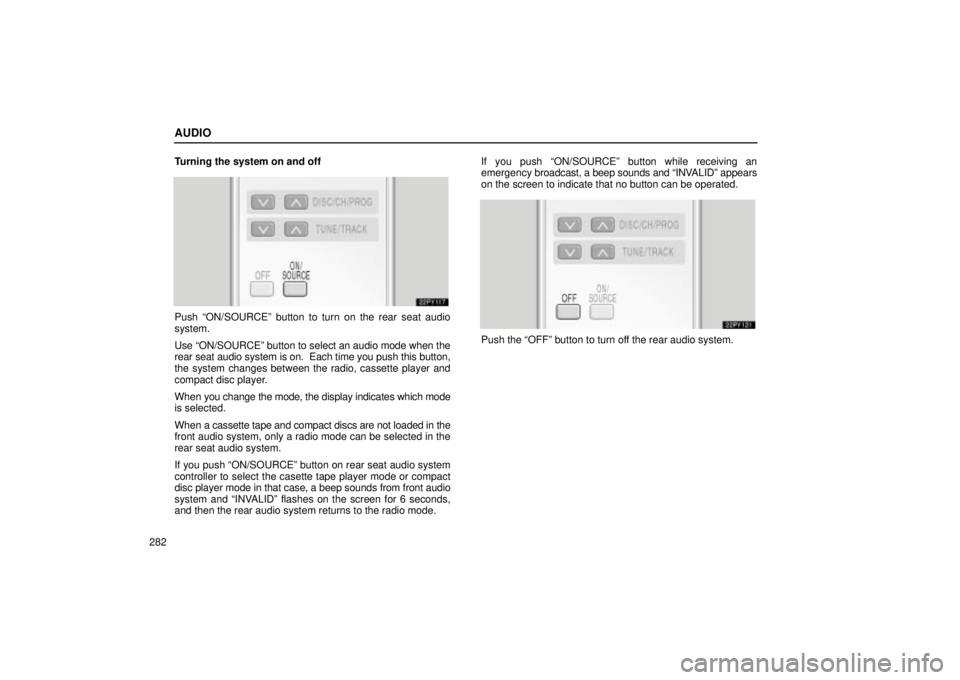
AUDIO
282Turning the system on and off
Push ON/SOURCEº button to turn on the rear seat audio
system.
Use ON/SOURCEº button to select an audio mode when the
rear seat audio system is on. Each time you push this button,
the system changes between the radio, cassette player and
compact disc player.
When
you change the mode, the display indicates which mode
is selected.
When a cassette tape and compact discs are not loaded in the
front audio system, only a radio mode can be selected in the
rear seat audio system.
If you push ON/SOURCEº button on rear seat audio system
controller to select the casette tape player mode or compact
disc player mode in that case, a beep sounds from front audio
system and INVALIDº flashes on the screen for 6 seconds,
and then the rear audio system returns to the radio mode. If you push ON/SOURCEº button while receiving an
emergency
broadcast, a beep sounds and INV ALIDº appears
on the screen to indicate that no button can be operated.
Push the OFFº button to turn off the rear audio system.
Page 311 of 656
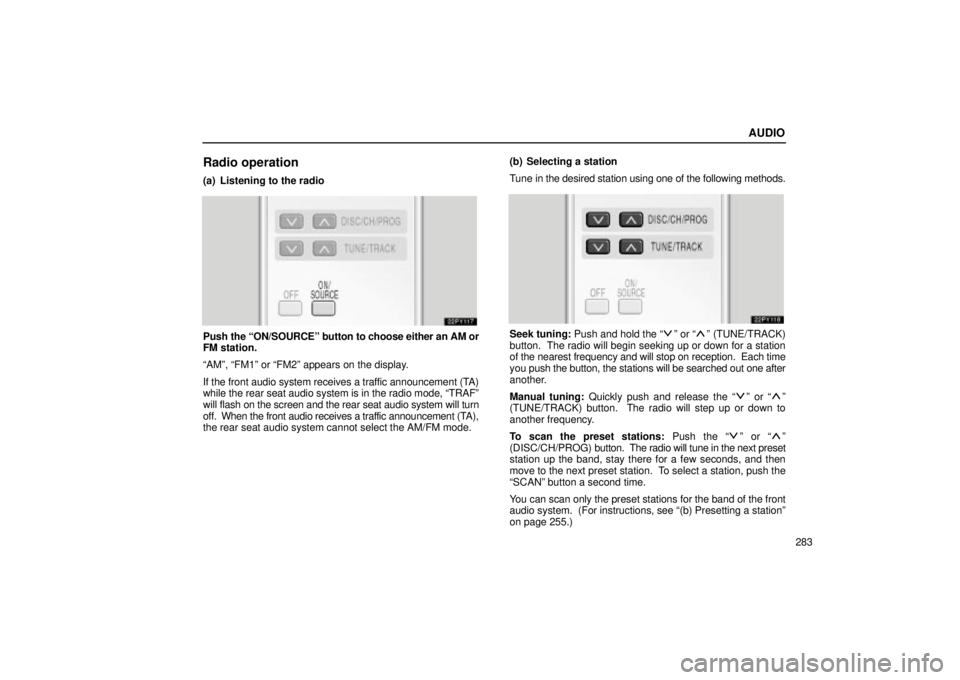
AUDIO
283
Radio operation
(a) Listening to the radio
Push the ON/SOURCEº button to choose either an AM or
FM station.
AMº, FM1º or FM2º appears on the display.
If the front audio system receives a traffic announcement (TA)
while the rear seat audio system is in the radio mode, TRAFº
will flash on the screen and the rear seat audio system will turn
off. When the front audio receives a traffic announcement (TA),
the rear seat audio system cannot select the AM/FM mode. (b) Selecting a station
Tune in the desired station using one of the following methods.Seek tuning: Push and hold the º or º (TUNE/TRACK)
button. The radio will begin seeking up or down for a station
of the nearest frequency and will stop on reception. Each time
you push the button, the stations will be searched out one after
another.
Manual tuning: Quickly push and release the
º or º
(TUNE/TRACK) button. The radio will step up or down to
another frequency.
To scan the preset stations: Push the
º or º
(DISC/CH/PROG) button. The radio will tune in the next preset
station up the band, stay there for a few seconds, and then
move to the next preset station. To select a station, push the
SCANº button a second time.
You can scan only the preset stations for the band of the front
audio system. (For instructions, see (b) Presetting a stationº
on page 255.)
Page 312 of 656
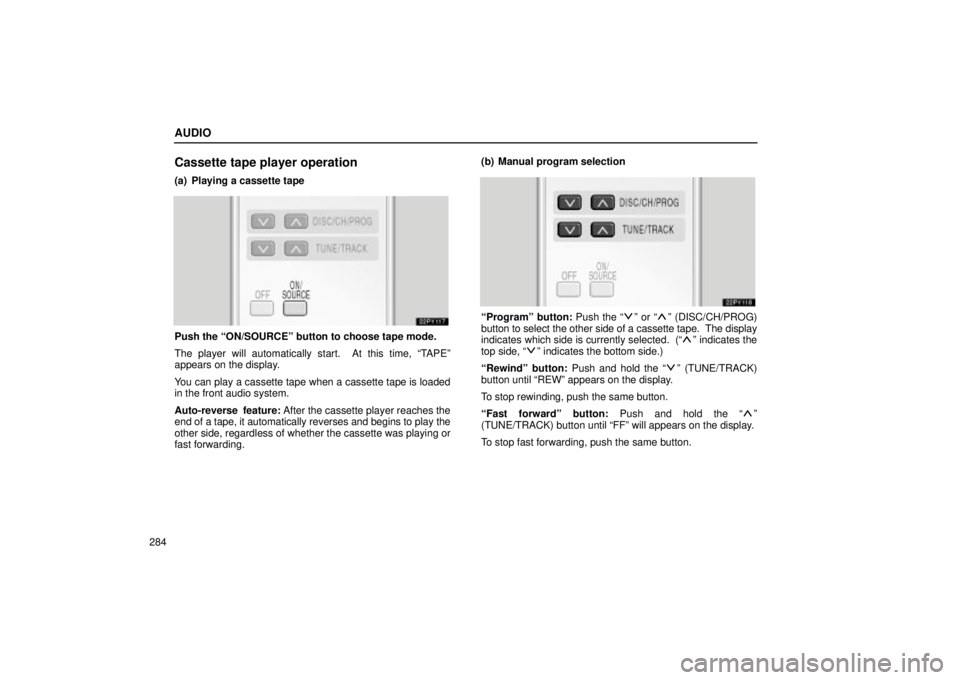
AUDIO
284
Cassette tape player operation
(a) Playing a cassette tape
Push the ON/SOURCEº button to choose tape mode.
The player will automatically start. At this time, TAPEº
appears on the display.
You can play a cassette tape when a cassette tape is loaded
in the front audio system.
Auto-reverse feature: After the cassette player reaches the
end of a tape, it automatically reverses and begins to play the
other side, regardless of whether the cassette was playing or
fast forwarding.(b) Manual program selection
Programº button: Push the º or º (DISC/CH/PROG)
button to select the other side of a cassette tape. The display
indicates which side is currently selected. (
º indicates the
top side, º indicates the bottom side.)
Rewindº button: Push and hold the
º (TUNE/TRACK)
button until REWº appears on the display.
To stop rewinding, push the same button.
Fast forwardº button: Push and hold the
º
(TUNE/TRACK) button until FFº will appears on the display.
To stop fast forwarding, push the same button.
Page 313 of 656
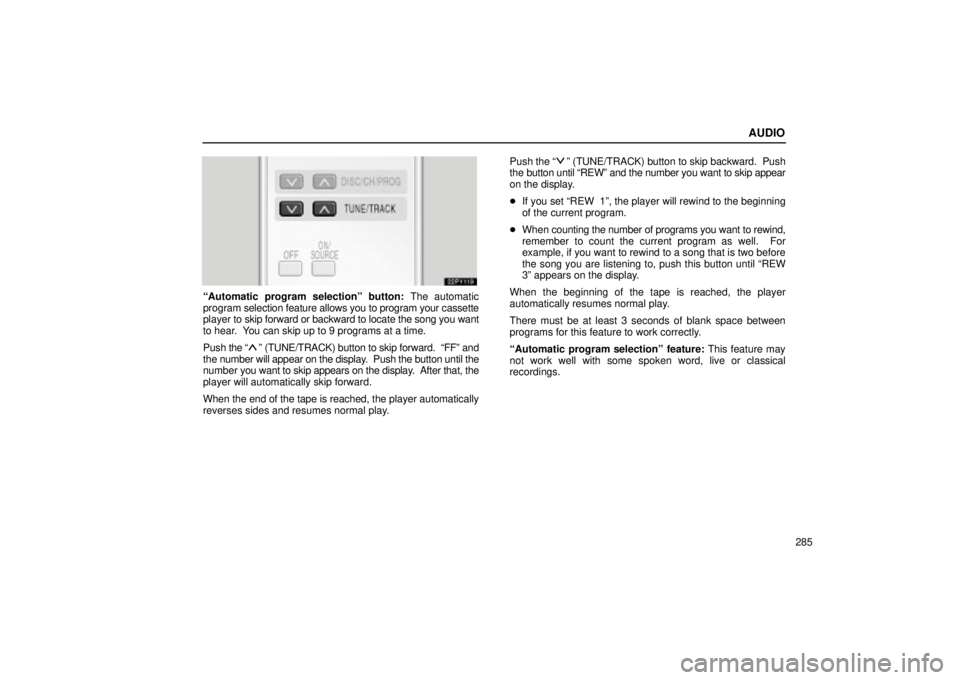
AUDIO
285
Automatic program selectionº button: The automatic
program selection feature allows you to program your cassette
player to skip forward or backward to locate the song you want
to hear. You can skip up to 9 programs at a time.
Push the
º (TUNE/TRACK) button to skip forward. FFº and
the number will appear on the display. Push the button until the
number you want to skip appears on the display. After that, the
player will automatically skip forward.
When the end of the tape is reached, the player automatically
reverses sides and resumes normal play. Push
the
º (TUNE/TRACK) button to skip backward. Push
the button until REWº and the number you want to skip appear
on the display.
� If you set REW 1º, the player will rewind to the beginning
of the current program.
� When counting the number of programs you want to rewind,
remember to count the current program as well. For
example, if you want to rewind to a song that is two before
the song you are listening to, push this button until REW
3º appears on the display.
When the beginning of the tape is reached, the player
automatically resumes normal play.
There must be at least 3 seconds of blank space between
programs for this feature to work correctly.
Automatic program selectionº feature: This feature may
not work well with some spoken word, live or classical
recordings.