Page 314 of 656
AUDIO
286
Compact disc player operation
(a) Playing a compact disc
Push the ON/SOURCEº button to choose CD mode.
CDº appears on the display.
You can play a compact disc when a compact disc is loaded in
the front audio system.
The discs set in the front audio system are played continuously,
starting with the last disc you inserted. The disc number of the
disc currently being played, the track number and the time from
the beginning of the program appear on the display.
When play of one disc ends, the first track of the following disc
starts. When play of the final disc ends, play of the first disc
starts again.
The player will skip any empty disc trays. (b) Selecting a desired disc
Searching for a desired disc:
Push
the
º or º (DISC/CH/PROG) button to select the
disc number.
Push the button several times until the desired disc number
appears on the display. When you release the button, the
player will start playing the selected disc from the first track.
Page 315 of 656
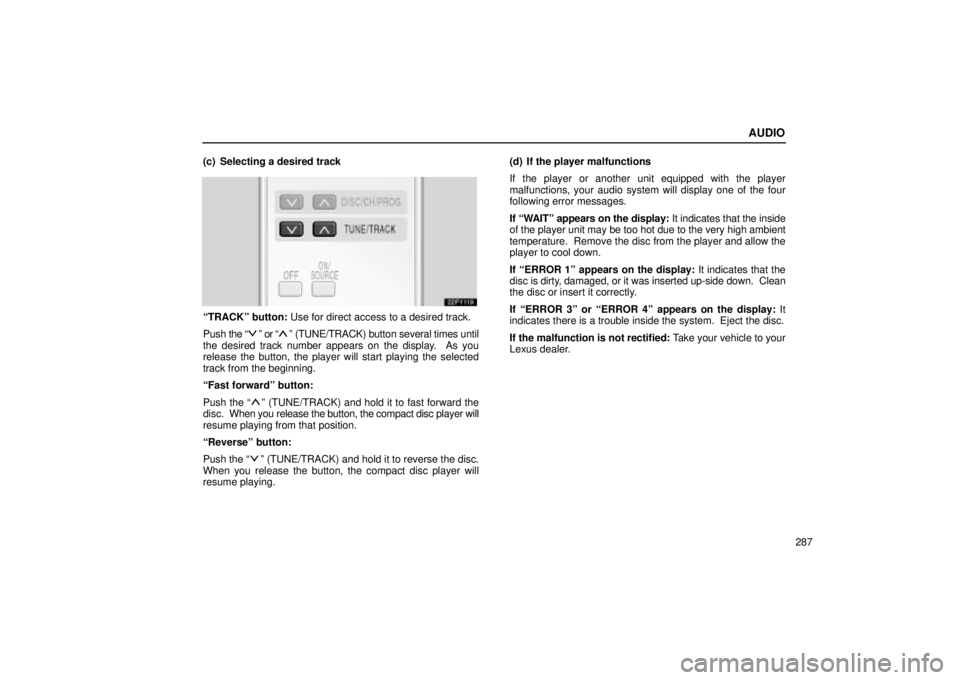
AUDIO
287
(c) Selecting a desired track
TRACKº button: Use for direct access to a desired track.
Push
the
º or º (TUNE/TRACK) button several times until
the desired track number appears on the display. As you
release the button, the player will start playing the selected
track from the beginning.
Fast forwardº button:
Push the
º (TUNE/TRACK) and hold it to fast forward the
disc. When you release the button, the compact disc player will
resume playing from that position.
Reverseº button:
Push the
º (TUNE/TRACK) and hold it to reverse the disc.
When you release the button, the compact disc player will
resume playing. (d) If the player malfunctions
If the player or another unit equipped with the player
malfunctions, your audio system will display one of the four
following error messages.
If WAITº appears on the display:
It indicates that the inside
of the player unit may be too hot due to the very high ambient
temperature. Remove the disc from the player and allow the
player to cool down.
If ERROR 1º appears on the display: It indicates that the
disc is dirty, damaged, or it was inserted up-side down. Clean
the disc or insert it correctly.
If ERROR 3º or ERROR 4º appears on the display: It
indicates there is a trouble inside the system. Eject the disc.
If the malfunction is not rectified: Take your vehicle to your
Lexus dealer.
Page 320 of 656
AUDIO
292
REAR SEAT ENTERTAINMENTSYSTEM
22PY140
�1Front audio system
2Rear seat entertainment system display
3Rear seat entertainment system controller
4DVD player
5Power outlet
6Input terminal adapter
7Headphone volume control dials
8Headphone input jacks
9Controller holder
10Power outlet main switch
Page 321 of 656
AUDIO
293
Display
To use the display, push the lock release button and lower
the display until you hear a click.
You can adjust the display to your desired angle.
To close, push up the display until you hear a click.
The illumination of the screen is automatically turned off when
the display is closed. However, the rear seat entertainment
system is not turned off.
CAUTION
To reduce the chance of injury in case of an accident or
sudden stop while driving, close the display when it is
not in use.
Page 324 of 656
AUDIO
296(a) Before using the controller (for new vehicle owners)
A battery is already set in the controller with an insulating
sheet, which prevents the battery from being discharged.
Before using the controller, remove the insulating sheet.
(b) Using the controllerTo use the rear seat entertainment system controller,
direct the signal output portion of the controller to the
signal reception portion of the rear seat entertainment
system display.
The controller does not operate properly when the signal
reception portion of the display is exposed to direct sunlight.
Block the display from direct sunlight.
Page 329 of 656
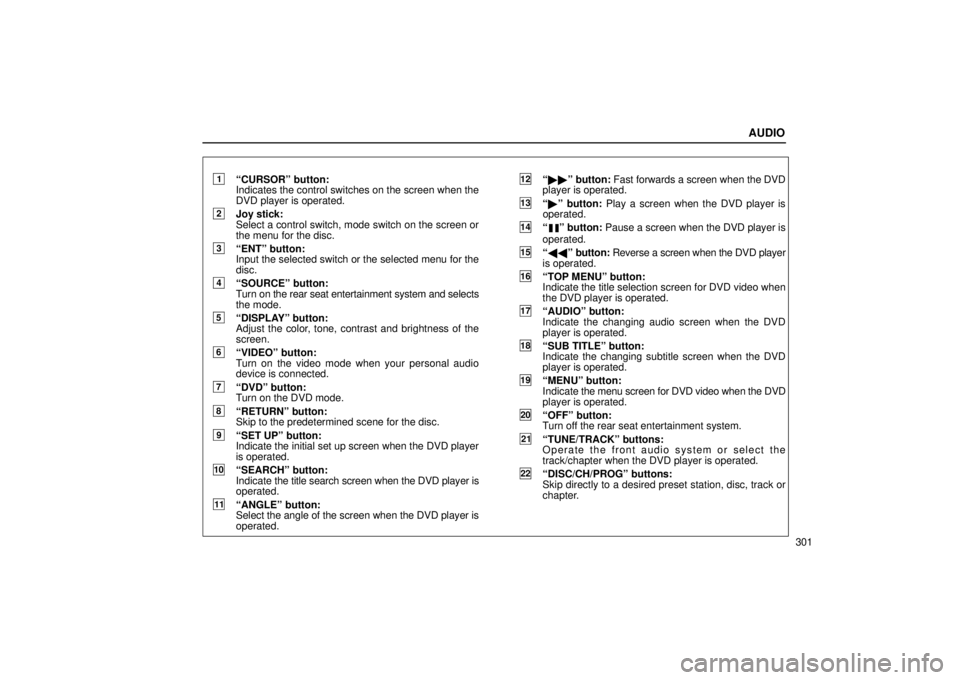
AUDIO
301
1CURSORº button:
Indicates the control switches on the screen when the
DVD player is operated.
2Joy stick:
Select a control switch, mode switch on the screen or
the menu for the disc.
3ENTº button:
Input the selected switch or the selected menu for the
disc.
4SOURCEº button:
Turn on the rear seat entertainment system and selects
the mode.
5DISPLAYº button:
Adjust the color, tone, contrast and brightness of the
screen.
6VIDEOº button:
Turn on the video mode when your personal audio
device is connected.
7DVDº button:
Turn on the DVD mode.
8RETURNº button:
Skip to the predetermined scene for the disc.
9SET UPº button:
Indicate the initial set up screen when the DVD player
is operated.
10SEARCHº button:
Indicate the title search screen when the DVD player is
operated.
11ANGLEº button:
Select the angle of the screen when the DVD player is
operated.
12 �� º button: Fast forwards a screen when the DVD
player is operated.
13 � º button: Play a screen when the DVD player is
operated.
14º button: Pause a screen when the DVD player is
operated.
15 �� º button: Reverse a screen when the DVD player
is operated.
16TOP MENUº button:
Indicate the title selection screen for DVD video when
the DVD player is operated.
17AUDIOº button:
Indicate the changing audio screen when the DVD
player is operated.
18SUB TITLEº button:
Indicate the changing subtitle screen when the DVD
player is operated.
19MENUº button:
Indicate the menu screen for DVD video when the DVD
player is operated.
20OFFº button:
Turn off the rear seat entertainment system.
21TUNE/TRACKº buttons:
Operate the front audio system or select the
track/chapter when the DVD player is operated.
22DISC/CH/PROGº buttons:
Skip directly to a desired preset station, disc, track or
chapter.
Page 333 of 656
AUDIO
305
Front audio system operation
All the modes of the front audio system can be operated on the
rear seat entertainment system.
When the same mode is selected on the front and rear audio
systems simultaneously, the system can be operated on the
front audio system.
If the radio mode is selected on the front and rear audio
systems at the same time, AM and FM modes cannot be
changed on the rear seat audio system.
Selecting the mode
Use the joy stick to select the mode. Push the ENTº
button to enter the mode.
The mode display which is selected by the joy stick is
colored blue. When the ENTº button is pushed, the mode
display changes to green. If the mode display is gray, it
cannot be selected.
The Speaker soundº on the mode display is selected on the
front audio system.
When you select a mode, the screen indicates which is
selected.
Page 335 of 656
AUDIO
307
Manual tuning: Quickly push and release the
º or º
(TUNE/TRACK) button. Each time you push the button, the
radio will step up or down to another frequency. If you push and
hold the button, and the radio will go into the seek mode.
To scan the preset stations: You can scan only the preset
stations for the band of the front audio system. Push the º
or º (DISC/CH/PROG) button. The radio will tune in the next
preset station up or down the band. The station frequency will
appear on the screen.
Cassette tape player operation
(a) Playing a cassette tape
Using joy stick and the ENTº button to select the cassette tape
mode.
TAPEº appears on the display.
Auto-reverse feature: After the cassette player reaches the
end of a tape, it automatically reverses and begins to play the
other side, regardless of whether the cassette was playing or
fast forwarding.