Page 1464 of 4264
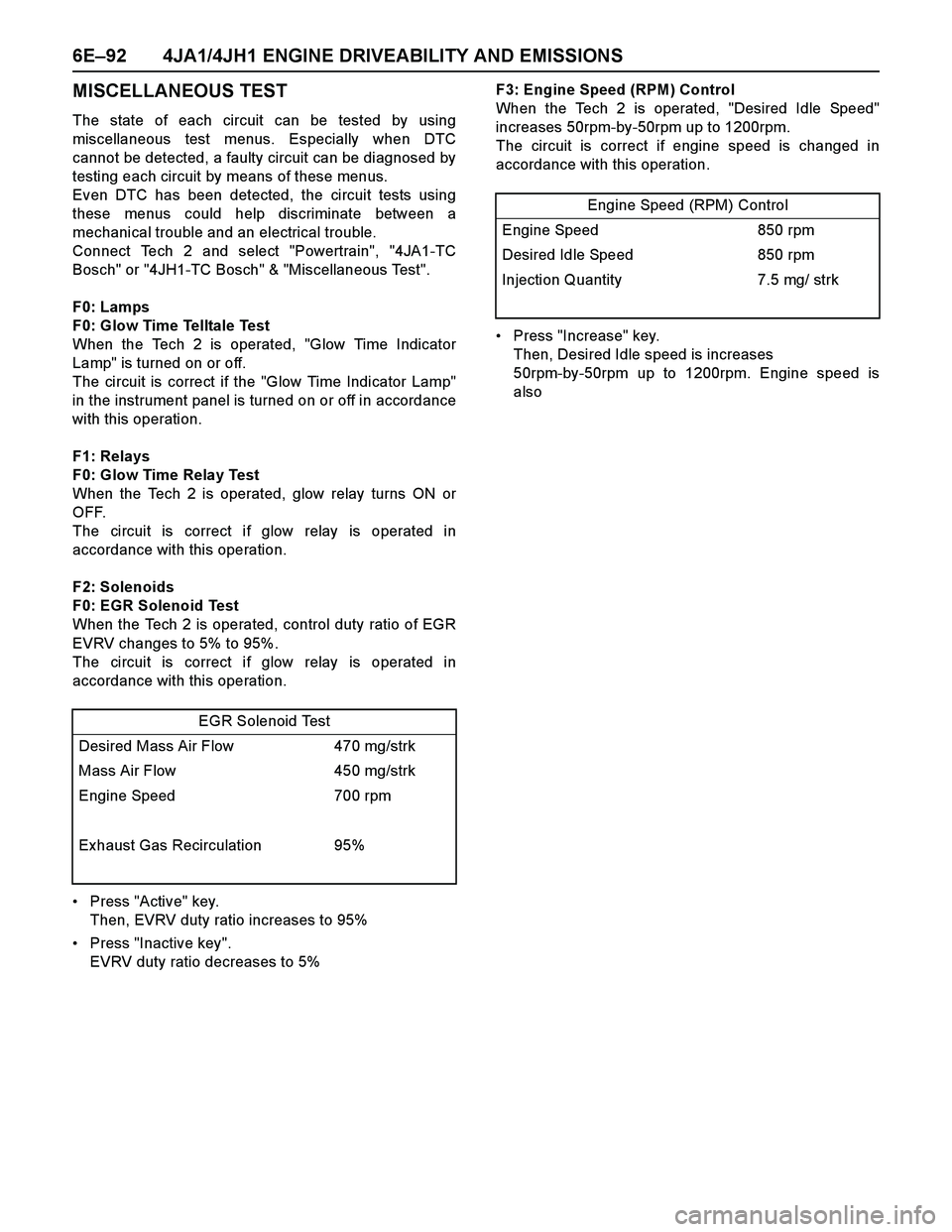
6E–92 4JA1/4JH1 ENGINE DRIVEABILITY AND EMISSIONS
MISCELLANEOUS TEST
The state of each circuit can be tested by using
miscellaneous test menus. Especially when DTC
cannot be detected, a faulty circuit can be diagnosed by
testing each circuit by means of these menus.
Even DTC has been detected, the circuit tests using
these menus could help discriminate between a
mechanical trouble and an electrical trouble.
Connect Tech 2 and select "Powertrain", "4JA1-TC
Bosch" or "4JH1-TC Bosch" & "Miscellaneous Test".
F0: Lamps
F0: Glow Time Telltale Test
When the Tech 2 is operated, "Glow Time Indicator
Lamp" is turned on or off.
The circuit is correct if the "Glow Time Indicator Lamp"
in the instrument panel is turned on or off in accordance
with this operation.
F1: Relays
F0: Glow Time Relay Test
When the Tech 2 is operated, glow relay turns ON or
OFF.
The circuit is correct if glow relay is operated in
accordance with this operation.
F2: Solenoids
F0: EGR Solenoid Test
When the Tech 2 is operated, control duty ratio of EGR
EVRV changes to 5% to 95%.
The circuit is correct if glow relay is operated in
accordance with this operation.
Press "Active" key.
Then, EVRV duty ratio increases to 95%
Press "Inactive key".
EVRV duty ratio decreases to 5%F3: Engine Speed (RPM) Control
When the Tech 2 is operated, "Desired Idle Speed"
increases 50rpm-by-50rpm up to 1200rpm.
The circuit is correct if engine speed is changed in
accordance with this operation.
Press "Increase" key.
Then, Desired Idle speed is increases
50rpm-by-50rpm up to 1200rpm. Engine speed is
also
EGR Solenoid Test
Desired Mass Air Flow 470 mg/strk
Mass Air Flow 450 mg/strk
Engine Speed 700 rpm
Exhaust Gas Recirculation 95%
Engine Speed (RPM) Control
Engine Speed 850 rpm
Desired Idle Speed 850 rpm
Injection Quantity 7.5 mg/ strk
Page 1465 of 4264
4JA1/4JH1 ENGINE DRIVEABILITY AND EMISSIONS 6E–93
Plotting Snapshot Graph
This test selects several necessary items from the data
list to plot graphs and makes data comparison on a long
term basis. It is an effective test particularly in emission
related evaluations.
For trouble diagnosis, you can collect graphic data
(snap shot) directly from the vehicle.
You can replay the snapshot data as needed. Therefore,
accurate diagnosis is possible, even though the vehicle
is not available.
Page 1466 of 4264
6E–94 4JA1/4JH1 ENGINE DRIVEABILITY AND EMISSIONS
Plotting Graph Flow Chart (Plotting graph after obtaining vehicle information)
Page 1467 of 4264
4JA1/4JH1 ENGINE DRIVEABILITY AND EMISSIONS 6E–95
Flow Chart for Snapshot Replay (Plotting Graph)
Page 1468 of 4264
6E–96 4JA1/4JH1 ENGINE DRIVEABILITY AND EMISSIONS
SNAPSHOT DISPLAY WITH TIS2000
Procedures for transferring and displaying Tech2
snapshot data by using TIS2000 [Snapshot Upload]
function is described below.
Snapshot data can be displayed with [Snapshot Upload]
function included in TIS2000.
1. Record the snapshot data, in Tech2.
2. Transfer the snapshot data to PC.By analyzing these data in various methods, trouble
conditions can be checked.
Snapshot data is displayed by ex ecuting the three steps
below shown:
Page 1469 of 4264
![ISUZU TF SERIES 2004 Workshop Manual 4JA1/4JH1 ENGINE DRIVEABILITY AND EMISSIONS 6E–97
After recording the snapshot in Tech2, transfer the data
from Tech2 to PC by the below procedures.
1. Start TIS2000.
2. Select [Snapshot Upload] on ISUZU TF SERIES 2004 Workshop Manual 4JA1/4JH1 ENGINE DRIVEABILITY AND EMISSIONS 6E–97
After recording the snapshot in Tech2, transfer the data
from Tech2 to PC by the below procedures.
1. Start TIS2000.
2. Select [Snapshot Upload] on](/manual-img/61/57180/w960_57180-1468.png)
4JA1/4JH1 ENGINE DRIVEABILITY AND EMISSIONS 6E–97
After recording the snapshot in Tech2, transfer the data
from Tech2 to PC by the below procedures.
1. Start TIS2000.
2. Select [Snapshot Upload] on the TIS2000 start
screen.
3. Select [Upload from trouble diagnosis tool (transfer
from diagnosis tester)] or click the corresponding
icon of the tool bar.
4. Select Tech2, and transfer the recorded snapshot
information.
5. Select the transferred snapshot.
6. After ending transfer of the snapshot, data
parameter list is displayed on the screen.3. Snapshot data is displayed with TIS2000
[Snapshot Upload] function.
Snapshot is stored in the PC hard disk or floppy disk,
and can be displayed any time.
Stored snapshot can be displayed by the below
procedures.
1. Start TIS2000.
2. Select [Snapshot Upload] on the TIS2000 start
screen.
3. Select [Open the existing files] or click the
corresponding icon of the tool bar.
4. Select the transferred snapshot.
5. Open the snapshot, to display the data parameter
list on the screen.
Graph display Values and graphs (Max. 3 graphs):
1. Click the icon for graph display. [Graph Parameter]
window opens.
2. Click the first graph icon of the window upper part,
and select one parameter from the list of the window
lower part. Selected parameter is displayed nest to
the graph icon. Graph division can be selected in
the field on the parameter right side.
3. Repeat the same procedures with the 2nd and 3rd
icons.
4. After selecting all parameters to be displayed (Max .
3 parameters), click [OK] button.
5. Parameter selected is displayed in graph form on
the right of the data parameter on the screen.
6. Graph display can be moved with the navigation
icon.
7. For displaying another parameter by graph, click the
parameter of the list, drug the mouse to the display
screen while pressing the mouse button and release
the mouse button. New parameter is displayed at
the position of the previous parameter. For
displaying the graph display screen in full size,
move the cursor upward on the screen. When thecursor is changed to the magnifying glass form, click
the screen. Graph screen is displayed on the whole
screen.
Page 1470 of 4264
6E–98 4JA1/4JH1 ENGINE DRIVEABILITY AND EMISSIONS
Display of graphs on one screen (Max. 6 graphs):
1. Click the 6 graph icon. [Graph Parameter] window
opens.
2. Click the graph icon, select the parameter to be
displayed from the list and change divisions
according to necessity.
3. Repeat the same procedures with the graph icons,
from the 2nd to 6th.
4. Click the [OK] button to display.
5. In this case, parameters are displayed only in graph
form. All parameters are displayed in one graph.
6. The graph display screen can be moved with the
navigation icon.
Page 1471 of 4264
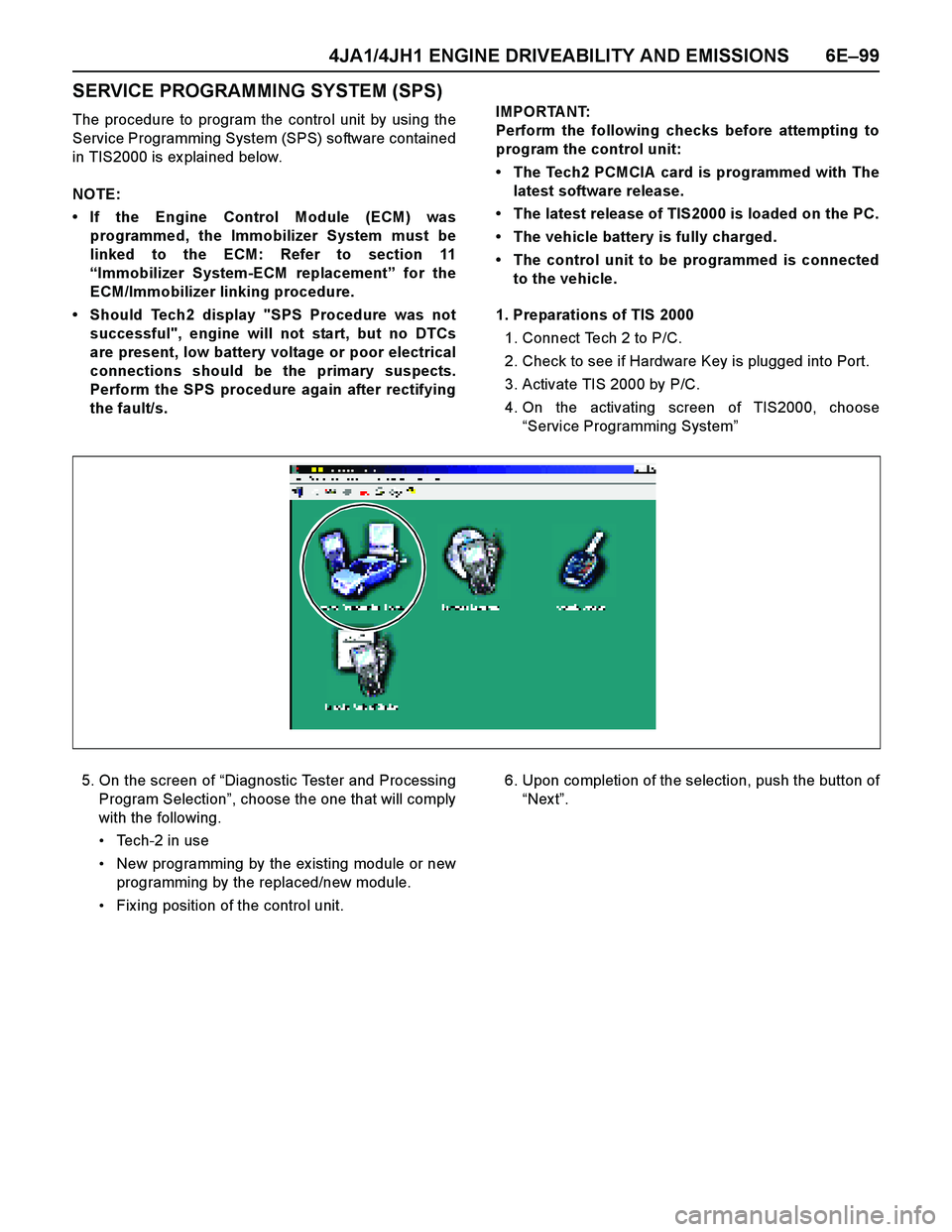
4JA1/4JH1 ENGINE DRIVEABILITY AND EMISSIONS 6E–99
SERVICE PROGRAMMING SYSTEM (SPS)
The procedure to program the control unit by using the
Service Programming System (SPS) software contained
in TIS2000 is ex plained below.
NOTE:
If the Engine Control Module (ECM) was
programmed, the Immobilizer System must be
linked to the ECM: Refer to section 11
“Immobilizer System-ECM replacement” for the
ECM/Immobilizer linking procedure.
Should Tech2 display "SPS Procedure was not
successful", engine will not start, but no DTCs
are present, low battery voltage or poor electrical
connections should be the primary suspects.
Perform the SPS procedure again after rectifying
the fault/s.IMPORTANT:
Perform the following checks before attempting to
program the control unit:
The Tech2 PCMCIA card is programmed with The
latest software release.
The latest release of TIS2000 is loaded on the PC.
The vehicle battery is fully charged.
The control unit to be programmed is connected
to the vehicle.
1. Preparations of TIS 2000
1. Connect Tech 2 to P/C.
2. Check to see if Hardware Key is plugged into Port.
3. Activate TIS 2000 by P/C.
4. On the activating screen of TIS2000, choose
“Service Programming System”
5. On the screen of “Diagnostic Tester and Processing
Program Selection”, choose the one that will comply
with the following.
Tech-2 in use
New programming by the ex isting module or new
programming by the replaced/new module.
Fix ing position of the control unit.6. Upon completion of the selection, push the button of
“Nex t”.