Page 651 of 3371
AV-64
NAVIGATION SYSTEM
Revision: August 20072004 QX56
�BIRDVIEW™
Description
�Display area: Trapezoidal representation showing approximate
distances (Wn, D, and Wd).
�Ten horizontal grid lines indicate display width while six vertical
grid lines indicate display depth and direction.
�Pushing the “ZOOM IN” button during operation displays the
scale change and the view point height on the left side of the
screen.
The height of the view point increases or decreases when
“ZOOM” or “WIDE” is selected with the joystick.
MAP DISPLAY
Function of each icon is as follows:
1. Azimuth indication.
2. Position marker.
–The tip of the arrow shows the current location. The shaft of the
arrow indicates the direction in which the vehicle is traveling.
3. GPS reception signal (indicates current reception conditions).
4. Distance display (shows the distance in a reduced scale).
WKIA1949E
SKIA5613E
WKIA1950E
Page 652 of 3371
NAVIGATION SYSTEM
AV-65
C
D
E
F
G
H
I
J
L
MA
B
AV
Revision: August 20072004 QX56
FUNCTION OF CENTER SWITCH
Display with Pushed “DEST” button
�Easy Mode ("Short Menus" ON)
�Expert Mode ("Short Menus" OFF)
The function of each icon is as follows:
SKIA3509E
SKIA3510E
IconMode
Description
Easy Expert
Address Book×Favorite place can be saved to memory.
Address/Street××The destination can be searched from the address.
Point of Interest (POI)××The destination of favorite facility can be searched.
Previous Dest.×The previous ten destinations stored in memory are displayed.
Intersection×The destination can be searched from the intersection.
City×The destination can be searched from city name.
Map×The destination can be searched from the map.
Phone Number×The destination can be set by entering the phone number.
Home×Sets the home as a destination.
Help×Explanation of navigational functions appear on the display.
Country××Select country (USA, CANADA)
Page 653 of 3371
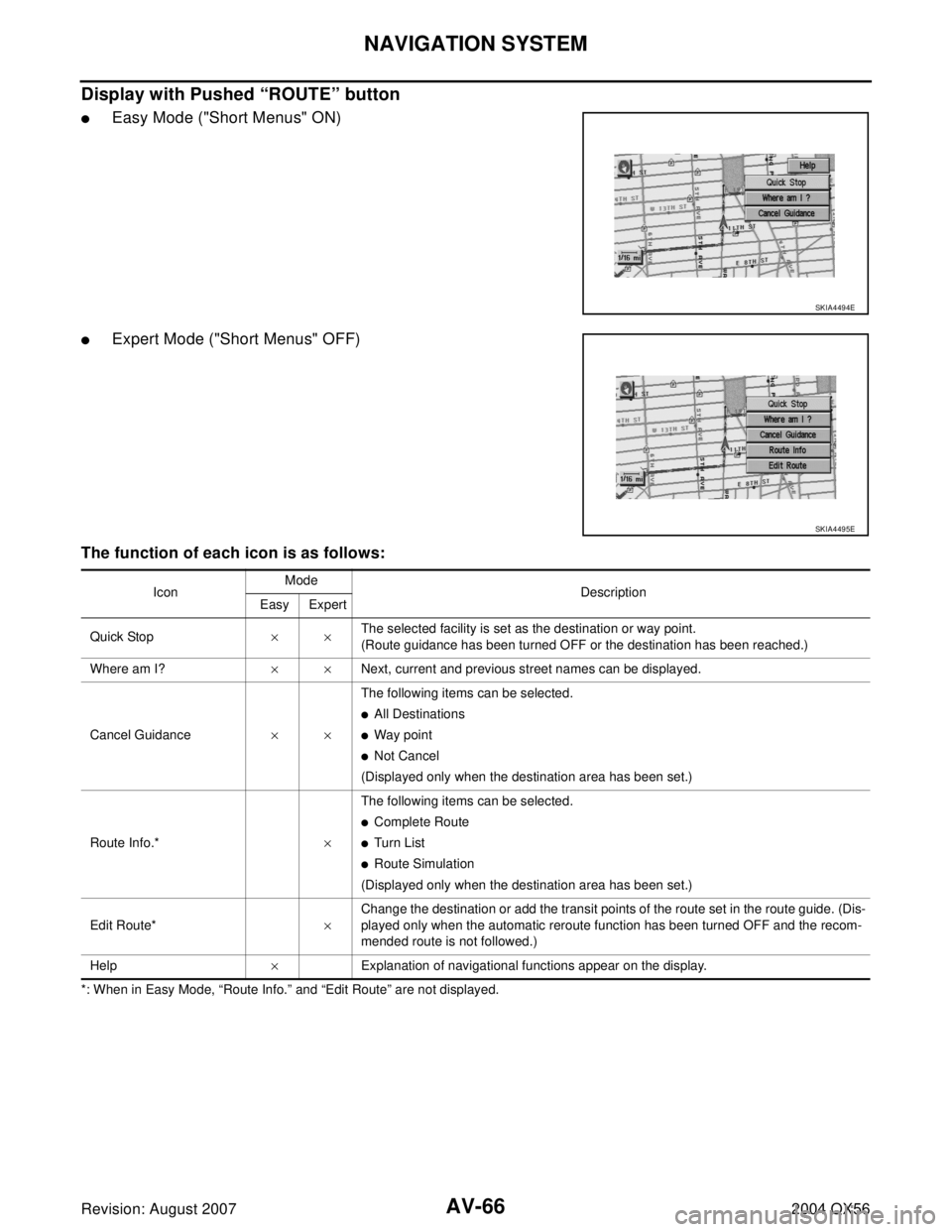
AV-66
NAVIGATION SYSTEM
Revision: August 20072004 QX56
Display with Pushed “ROUTE” button
�Easy Mode ("Short Menus" ON)
�Expert Mode ("Short Menus" OFF)
The function of each icon is as follows:
*: When in Easy Mode, “Route Info.” and “Edit Route” are not displayed.
SKIA4494E
SKIA4495E
IconMode
Description
Easy Expert
Quick Stop××The selected facility is set as the destination or way point.
(Route guidance has been turned OFF or the destination has been reached.)
Where am I?××Next, current and previous street names can be displayed.
Cancel Guidance××The following items can be selected.
�All Destinations
�Way point
�Not Cancel
(Displayed only when the destination area has been set.)
Route Info.*×The following items can be selected.
�Complete Route
�Tu rn L ist
�Route Simulation
(Displayed only when the destination area has been set.)
Edit Route*×Change the destination or add the transit points of the route set in the route guide. (Dis-
played only when the automatic reroute function has been turned OFF and the recom-
mended route is not followed.)
Help×Explanation of navigational functions appear on the display.
Page 654 of 3371
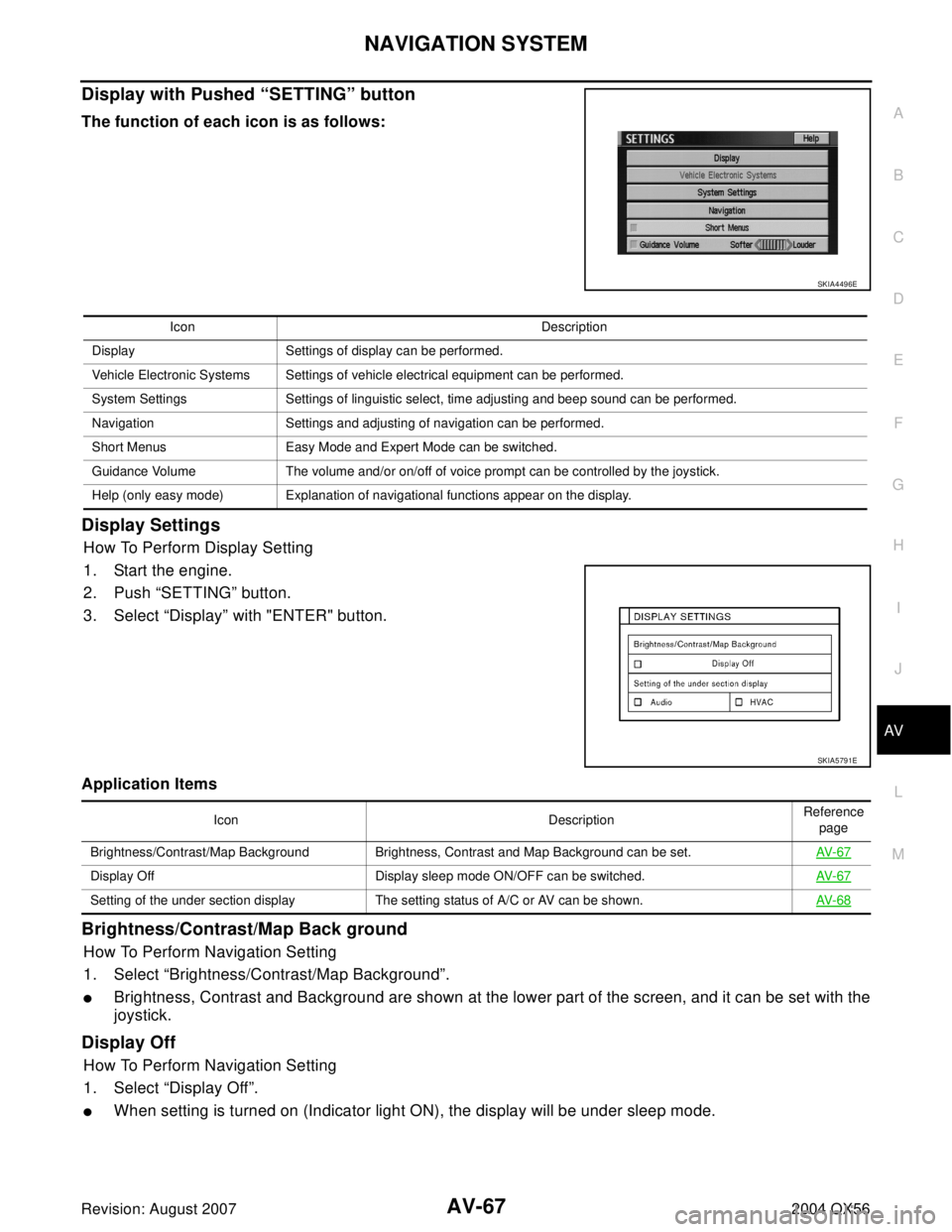
NAVIGATION SYSTEM
AV-67
C
D
E
F
G
H
I
J
L
MA
B
AV
Revision: August 20072004 QX56
Display with Pushed “SETTING” button
The function of each icon is as follows:
Display Settings
How To Perform Display Setting
1. Start the engine.
2. Push “SETTING” button.
3. Select “Display” with "ENTER" button.
Application Items
Brightness/Contrast/Map Back ground
How To Perform Navigation Setting
1. Select “Brightness/Contrast/Map Background”.
�Brightness, Contrast and Background are shown at the lower part of the screen, and it can be set with the
joystick.
Display Off
How To Perform Navigation Setting
1. Select “Display Off”.
�When setting is turned on (Indicator light ON), the display will be under sleep mode.
SKIA4496E
Icon Description
Display Settings of display can be performed.
Vehicle Electronic Systems Settings of vehicle electrical equipment can be performed.
System Settings Settings of linguistic select, time adjusting and beep sound can be performed.
Navigation Settings and adjusting of navigation can be performed.
Short Menus Easy Mode and Expert Mode can be switched.
Guidance Volume The volume and/or on/off of voice prompt can be controlled by the joystick.
Help (only easy mode) Explanation of navigational functions appear on the display.
SKIA5791E
Icon DescriptionReference
page
Brightness/Contrast/Map Background Brightness, Contrast and Map Background can be set.AV- 6 7
Display Off Display sleep mode ON/OFF can be switched.AV- 6 7
Setting of the under section display The setting status of A/C or AV can be shown. AV- 6 8
Page 655 of 3371
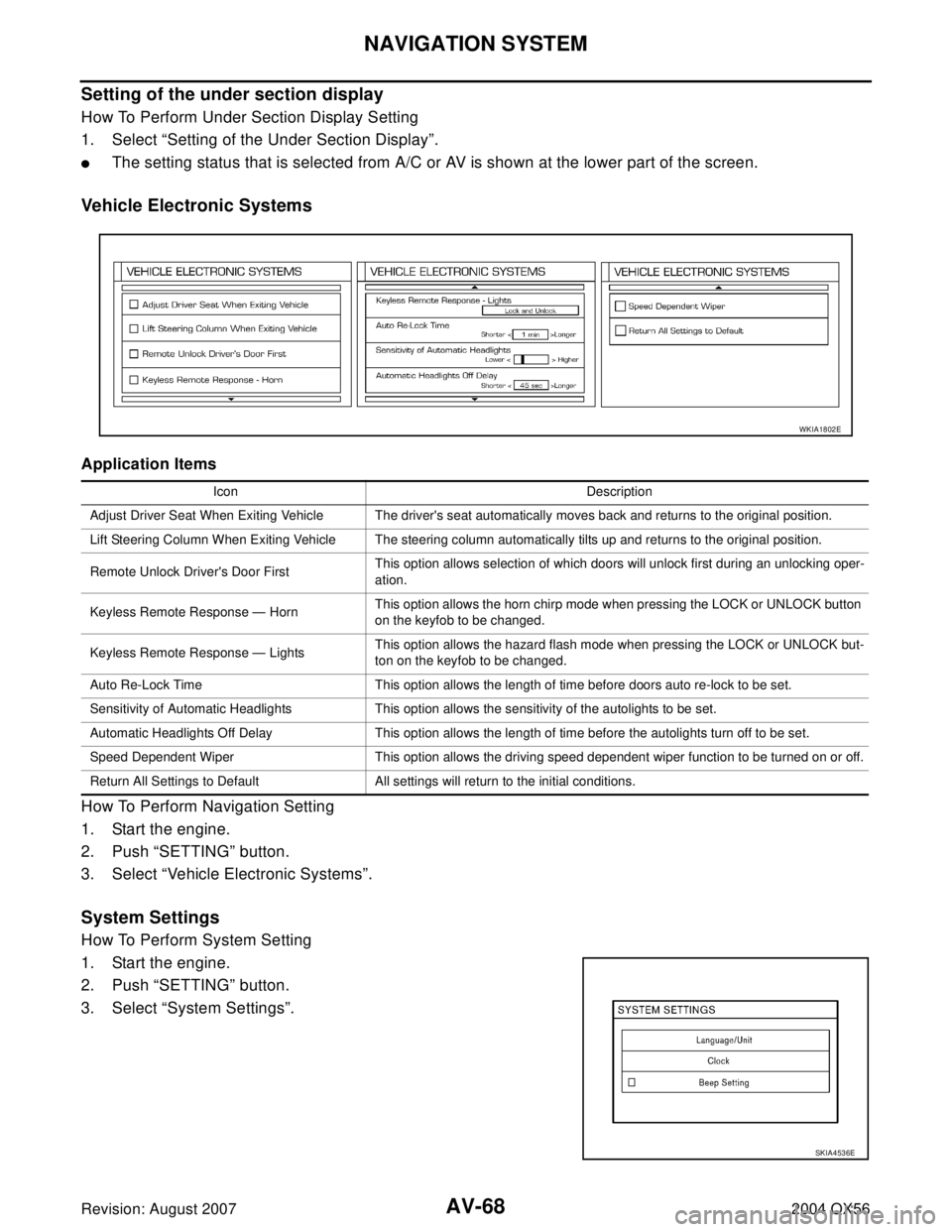
AV-68
NAVIGATION SYSTEM
Revision: August 20072004 QX56
Setting of the under section display
How To Perform Under Section Display Setting
1. Select “Setting of the Under Section Display”.
�The setting status that is selected from A/C or AV is shown at the lower part of the screen.
Vehicle Electronic Systems
Application Items
How To Perform Navigation Setting
1. Start the engine.
2. Push “SETTING” button.
3. Select “Vehicle Electronic Systems”.
System Settings
How To Perform System Setting
1. Start the engine.
2. Push “SETTING” button.
3. Select “System Settings”.
Icon Description
Adjust Driver Seat When Exiting Vehicle The driver's seat automatically moves back and returns to the original position.
Lift Steering Column When Exiting Vehicle The steering column automatically tilts up and returns to the original position.
Remote Unlock Driver's Door FirstThis option allows selection of which doors will unlock first during an unlocking oper-
ation.
Keyless Remote Response — HornThis option allows the horn chirp mode when pressing the LOCK or UNLOCK button
on the keyfob to be changed.
Keyless Remote Response — LightsThis option allows the hazard flash mode when pressing the LOCK or UNLOCK but-
ton on the keyfob to be changed.
Auto Re-Lock Time This option allows the length of time before doors auto re-lock to be set.
Sensitivity of Automatic Headlights This option allows the sensitivity of the autolights to be set.
Automatic Headlights Off Delay This option allows the length of time before the autolights turn off to be set.
Speed Dependent Wiper This option allows the driving speed dependent wiper function to be turned on or off.
Return All Settings to Default All settings will return to the initial conditions.
WKIA1802E
SKIA4536E
Page 656 of 3371
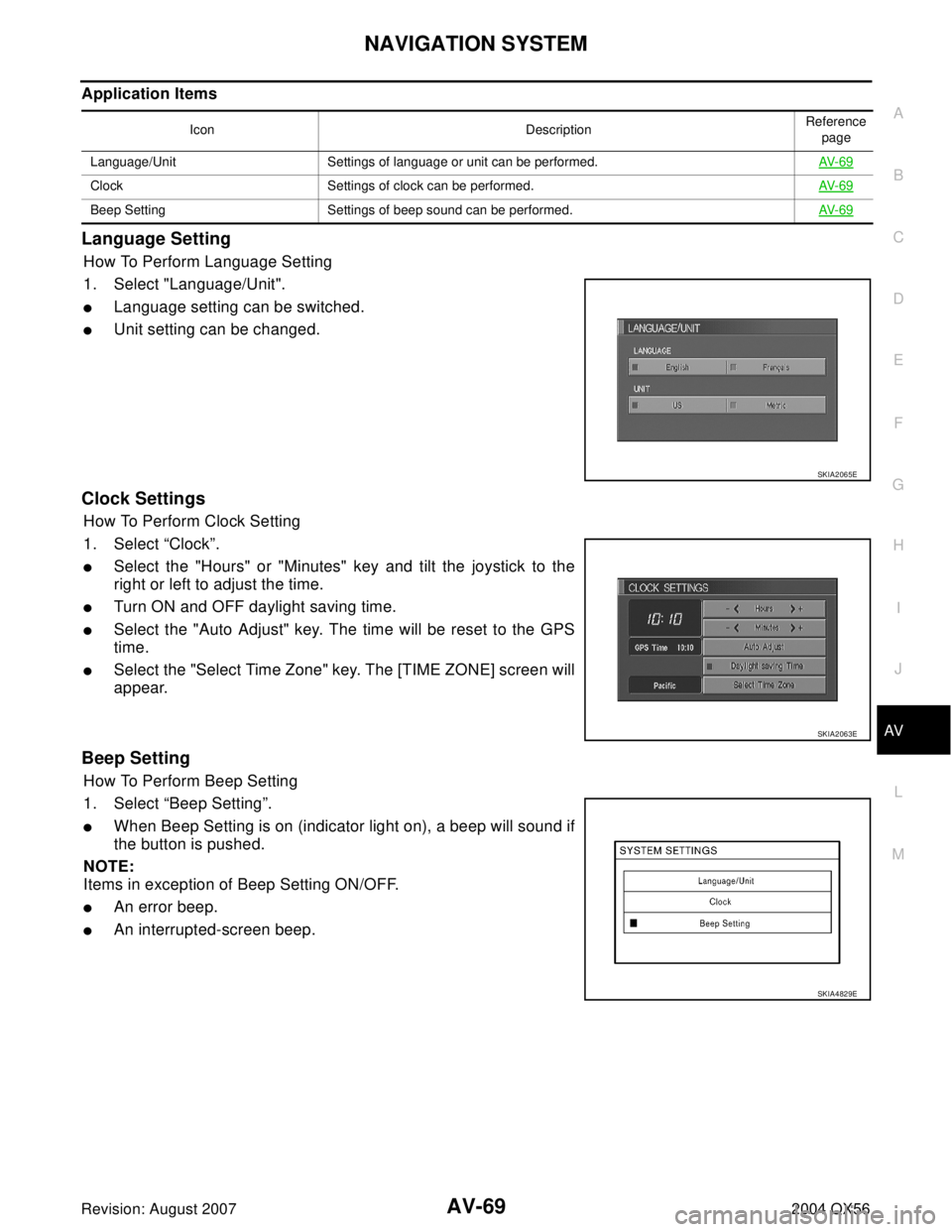
NAVIGATION SYSTEM
AV-69
C
D
E
F
G
H
I
J
L
MA
B
AV
Revision: August 20072004 QX56
Application Items
Language Setting
How To Perform Language Setting
1. Select "Language/Unit".
�Language setting can be switched.
�Unit setting can be changed.
Clock Settings
How To Perform Clock Setting
1. Select “Clock”.
�Select the "Hours" or "Minutes" key and tilt the joystick to the
right or left to adjust the time.
�Turn ON and OFF daylight saving time.
�Select the "Auto Adjust" key. The time will be reset to the GPS
time.
�Select the "Select Time Zone" key. The [TIME ZONE] screen will
appear.
Beep Setting
How To Perform Beep Setting
1. Select “Beep Setting”.
�When Beep Setting is on (indicator light on), a beep will sound if
the button is pushed.
NOTE:
Items in exception of Beep Setting ON/OFF.
�An error beep.
�An interrupted-screen beep.
Icon DescriptionReference
page
Language/Unit Settings of language or unit can be performed.AV- 6 9
Clock Settings of clock can be performed.AV- 6 9
Beep Setting Settings of beep sound can be performed.AV- 6 9
SKIA2065E
SKIA2063E
SKIA4829E
Page 657 of 3371
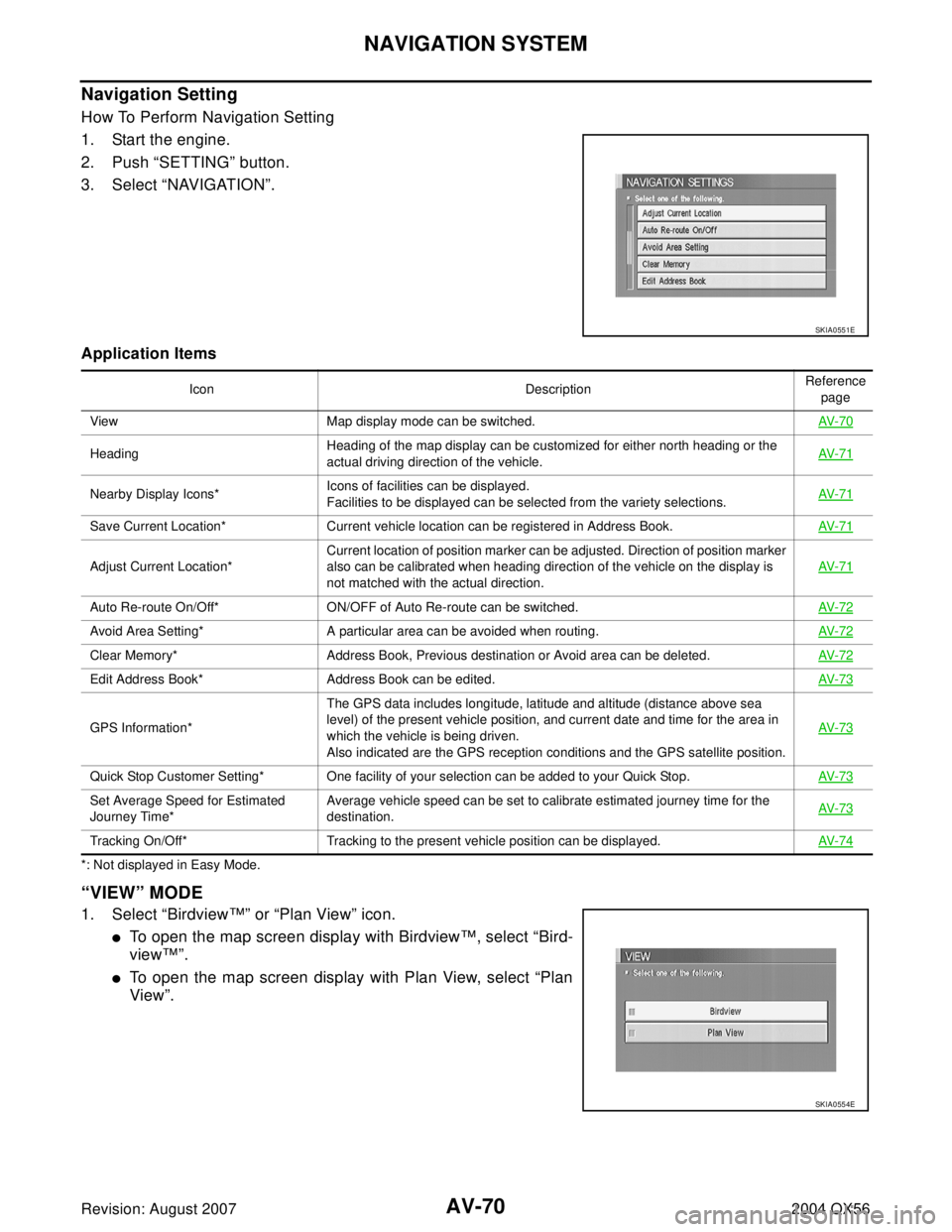
AV-70
NAVIGATION SYSTEM
Revision: August 20072004 QX56
Navigation Setting
How To Perform Navigation Setting
1. Start the engine.
2. Push “SETTING” button.
3. Select “NAVIGATION”.
Application Items
*: Not displayed in Easy Mode.
“VIEW” MODE
1. Select “Birdview™” or “Plan View” icon.
�To open the map screen display with Birdview™, select “Bird-
view™”.
�To open the map screen display with Plan View, select “Plan
View”.
SKIA0551E
Icon DescriptionReference
page
View Map display mode can be switched.AV- 7 0
HeadingHeading of the map display can be customized for either north heading or the
actual driving direction of the vehicle.AV- 7 1
Nearby Display Icons*Icons of facilities can be displayed.
Facilities to be displayed can be selected from the variety selections.AV- 7 1
Save Current Location* Current vehicle location can be registered in Address Book.AV- 7 1
Adjust Current Location*Current location of position marker can be adjusted. Direction of position marker
also can be calibrated when heading direction of the vehicle on the display is
not matched with the actual direction.AV- 7 1
Auto Re-route On/Off* ON/OFF of Auto Re-route can be switched.AV- 7 2
Avoid Area Setting* A particular area can be avoided when routing.AV- 7 2
Clear Memory* Address Book, Previous destination or Avoid area can be deleted.AV- 7 2
Edit Address Book* Address Book can be edited.AV- 7 3
GPS Information*The GPS data includes longitude, latitude and altitude (distance above sea
level) of the present vehicle position, and current date and time for the area in
which the vehicle is being driven.
Also indicated are the GPS reception conditions and the GPS satellite position.AV- 7 3
Quick Stop Customer Setting* One facility of your selection can be added to your Quick Stop.AV- 7 3
Set Average Speed for Estimated
Journey Time*Average vehicle speed can be set to calibrate estimated journey time for the
destination.AV- 7 3
Tracking On/Off* Tracking to the present vehicle position can be displayed.AV- 7 4
SKIA0554E
Page 658 of 3371
NAVIGATION SYSTEM
AV-71
C
D
E
F
G
H
I
J
L
MA
B
AV
Revision: August 20072004 QX56
“HEADING” MODE
�To display North up, select “North up”.
�To display the car heading up, select “Heading up”.
“NEARBY DISPLAY ICONS” MODE
�Select an icon to display on the map screen.
“SAVE CURRENT LOCATION” MODE
�The current vehicle location can be registered in “Address
Book”.
NOTE:
“Address Book” can store 50 items maximum.
“ADJUST CURRENT LOCATION” MODE
1. Move marker to correct location.
2. Select "SET" and then vehicle mark will be located in the current
position.
3. Select an icon “right” or “left” to calibrate the heading direction.
(Arrow marks will rotate corresponding to the calibration key.)
SKIA0561E
SKIA0562E
SKIA0556E
SKIA0563E