Page 652 of 4449
INTEGRATED DISPLAY SYSTEM
AV-61
C
D
E
F
G
H
I
J
L
MA
B
AV
Revision: 2004 November 2004 FX35/FX45
CAN Communication UnitAKS00BO7
Refer to LAN-6, "CAN Communication Unit" .
Component Parts and Harness Connector Location AKS00BO8
SKIA4970E
Page 667 of 4449
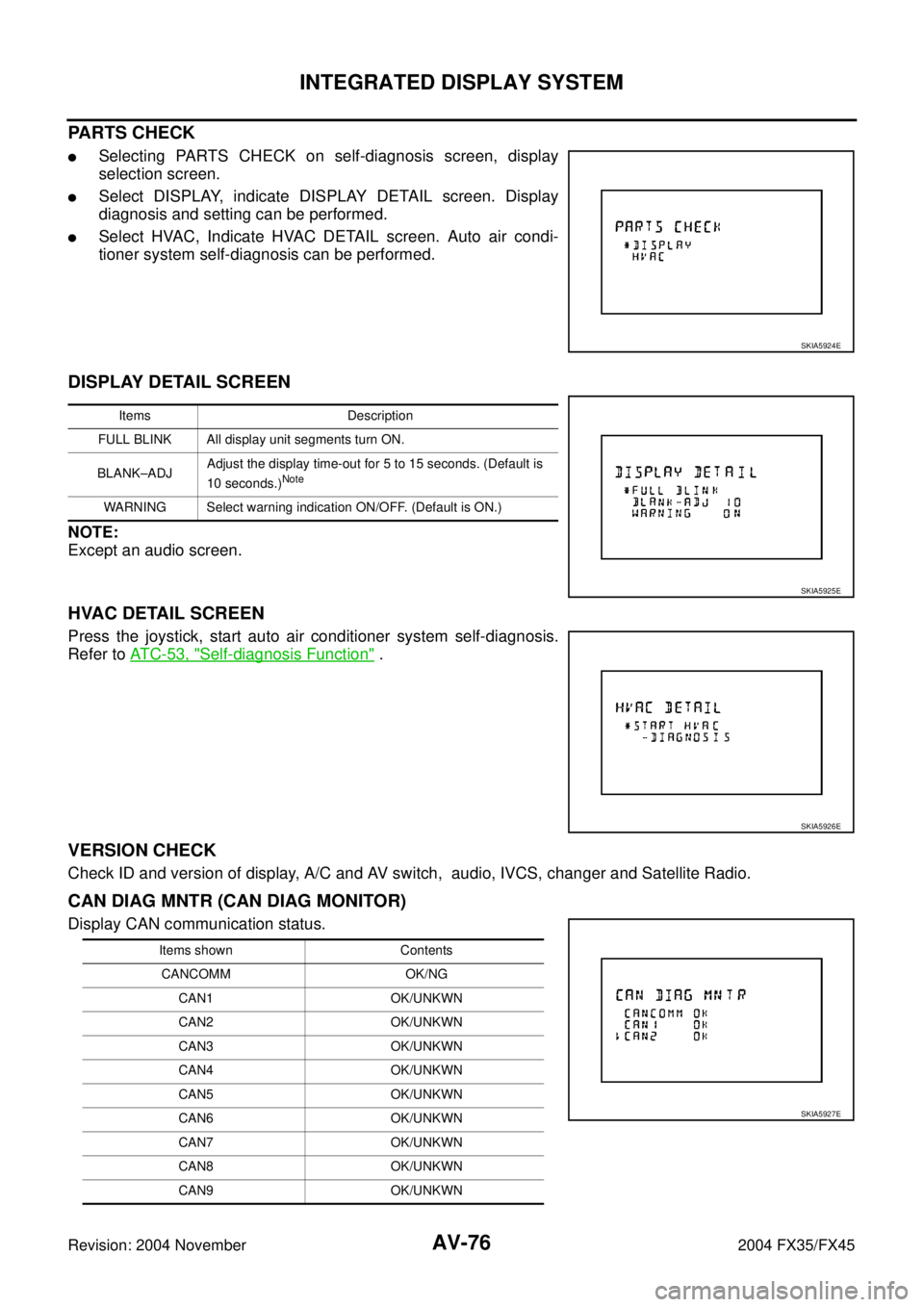
AV-76
INTEGRATED DISPLAY SYSTEM
Revision: 2004 November 2004 FX35/FX45
PARTS CHECK
�Selecting PARTS CHECK on self-diagnosis screen, display
selection screen.
�Select DISPLAY, indicate DISPLAY DETAIL screen. Display
diagnosis and setting can be performed.
�Select HVAC, Indicate HVAC DETAIL screen. Auto air condi-
tioner system self-diagnosis can be performed.
DISPLAY DETAIL SCREEN
NOTE:
Except an audio screen.
HVAC DETAIL SCREEN
Press the joystick, start auto air conditioner system self-diagnosis.
Refer to AT C - 5 3 , "
Self-diagnosis Function" .
VERSION CHECK
Check ID and version of display, A/C and AV switch, audio, IVCS, changer and Satellite Radio.
CAN DIAG MNTR (CAN DIAG MONITOR)
Display CAN communication status.
SKIA5924E
Items Description
FULL BLINK All display unit segments turn ON.
BLANK–ADJAdjust the display time-out for 5 to 15 seconds. (Default is
10 seconds.)
Note
WARNING Select warning indication ON/OFF. (Default is ON.)
SKIA5925E
SKIA5926E
Items shown Contents
CANCOMM OK/NG
CAN1 OK/UNKWN
CAN2 OK/UNKWN
CAN3 OK/UNKWN
CAN4 OK/UNKWN
CAN5 OK/UNKWN
CAN6 OK/UNKWN
CAN7 OK/UNKWN
CAN8 OK/UNKWN
CAN9 OK/UNKWN
SKIA5927E
Page 676 of 4449

INTEGRATED DISPLAY SYSTEM
AV-85
C
D
E
F
G
H
I
J
L
MA
B
AV
Revision: 2004 November 2004 FX35/FX45
3. CHECK AV COMMUNICATION SIGNAL
1. Replace A/C and AV switch.
2. Check A/C and AV switch if it functions normally.
OK or NG
OK >> INSPECTION END
NG >> Replace display unit switch.
CAN Communication Line InspectionAKS00BOQ
1. CHECK MONITOR DESCRIPTION
1. Start display unit self-diagnosis. Refer to AV- 7 4 , "
Self-Diagnosis Mode" .
2. Select “CAN DIAG MNTR”. Refer to AV- 7 6 , "
CAN DIAG MNTR
(CAN DIAG MONITOR)" .
3. Record each item display description (OK/NG/UKNWN) displayed on the following CAN DIAG MONITOR
Check Sheet.
CAN DIAG MONITOR Check Sheet
>> After filling in CAN DIAG MONITOR Check Sheet, go to LAN-4, "
Precautions When Using CON-
SULT-II" .
Audio Steering Wheel Switch InspectionAKS00BOR
1. A/C AND AV SWITCH SELF-DIAGNOSIS FUNCTION
1. Start A/C and AV switch self-diagnosis function. Refer to AV- 3 5 , "
A/C and AV Switch Self-Diagnosis Func-
tion" .
2. Operate audio steering wheel switch.
Does the audio steering wheel switch is operated normally?
YES >> INSPECTION END (System is OK)
NO >> GO TO 2
Diagnosis itemData monitor display description
Normal conditionAbnormal condition
(example)
CANCOMM OK NG
CAN1 OK UNKWN
CAN2 OK UNKWN
CAN3 OK UNKWN
CAN4 OK UNKWN
CAN5 OK UNKWN
CAN6 OK UNKWN
CAN7 OK UNKWN
CAN8 OK UNKWN
CAN9 OK UNKWN
SKIA5927E
Diagnosis item Screen display Diagnosis item Screen display
CANCOMM OK NG CAN5 OK UNKWN
CAN1 OK UNKWN CAN6 OK UNKWN
CAN2 OK UNKWN CAN7 OK UNKWN
CAN3 OK UNKWN CAN8 OK UNKWN
CAN4 OK UNKWN CAN9 OK UNKWN
Page 683 of 4449
AV-92
NAVIGATION SYSTEM
Revision: 2004 November 2004 FX35/FX45
FUNCTION OF CENTER SWITCH
Display with Pushed “DEST” Button
�Easy Mode
�Expert Mode
The function of each icon is as follows:
SKIA3509E
SKIA3510E
IconMode
Description
Easy Expert
Address Book×Favorite place can be saved to memory.
Address/Street××The destination can be searched from the address.
Point of Interest (POI)××The destination of favorite facility can be searched.
Previous Dest.×The previous ten destinations stored in memory are displayed.
Intersection×The destination can be searched from the intersection.
City×The destination can be searched from city name.
Map×The destination can be searched from the map.
Phone Number×When two or more countries are included in one DVD-ROM, the destination can be
searched for under the country name.
Home×Sets the home as a destination.
Help×Explanation of navigational functions appear on the display.
Country××Select country (USA, CANADA)
Page 684 of 4449
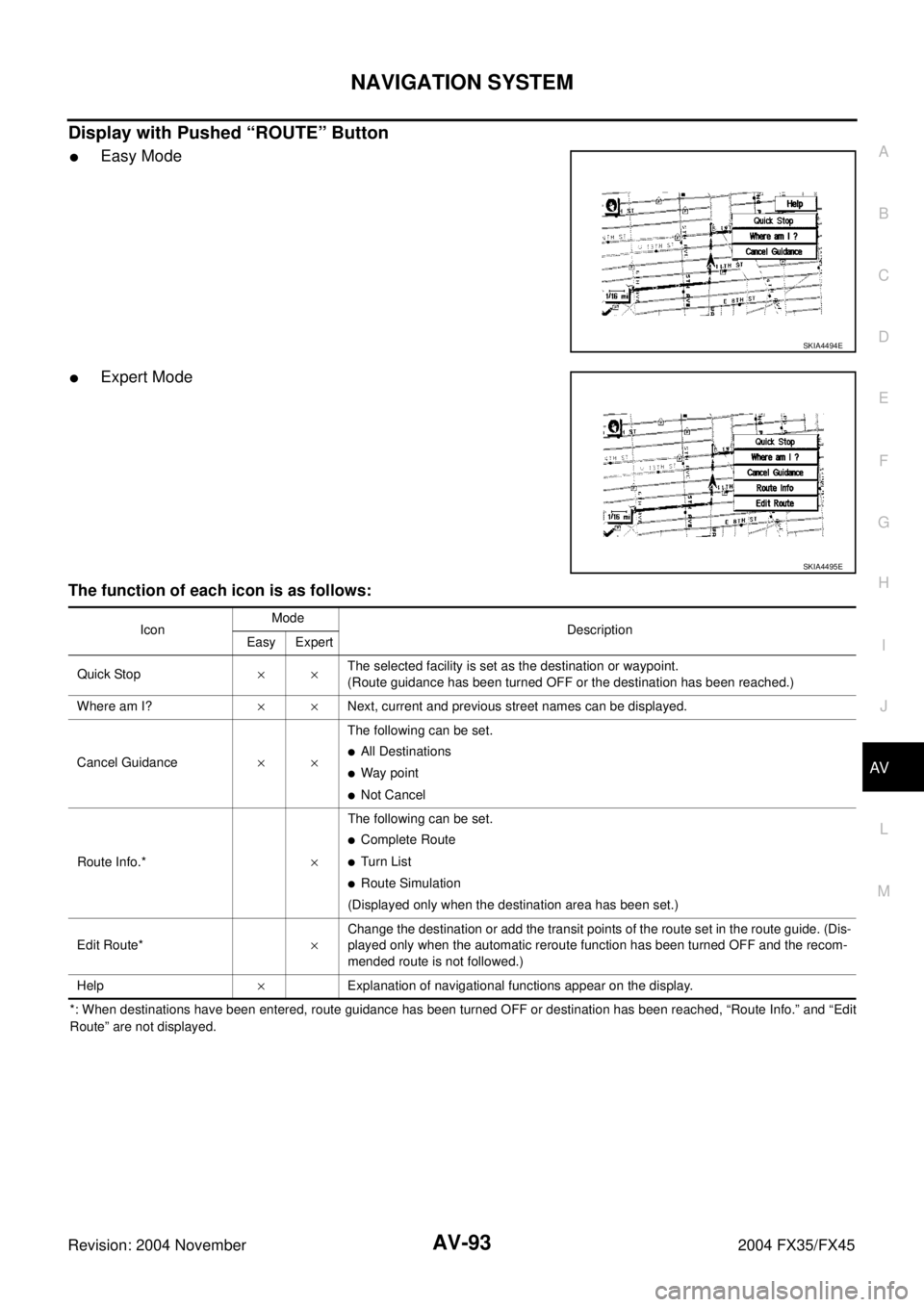
NAVIGATION SYSTEM
AV-93
C
D
E
F
G
H
I
J
L
MA
B
AV
Revision: 2004 November 2004 FX35/FX45
Display with Pushed “ROUTE” Button
�Easy Mode
�Expert Mode
The function of each icon is as follows:
*: When destinations have been entered, route guidance has been turned OFF or destination has been reached, “Route Info.” and “Edit
Route” are not displayed.
SKIA4494E
SKIA4495E
IconMode
Description
Easy Expert
Quick Stop××The selected facility is set as the destination or waypoint.
(Route guidance has been turned OFF or the destination has been reached.)
Where am I?××Next, current and previous street names can be displayed.
Cancel Guidance××The following can be set.
�All Destinations
�Way point
�Not Cancel
Route Info.*×The following can be set.
�Complete Route
�Tu rn List
�Route Simulation
(Displayed only when the destination area has been set.)
Edit Route*×Change the destination or add the transit points of the route set in the route guide. (Dis-
played only when the automatic reroute function has been turned OFF and the recom-
mended route is not followed.)
Help×Explanation of navigational functions appear on the display.
Page 685 of 4449
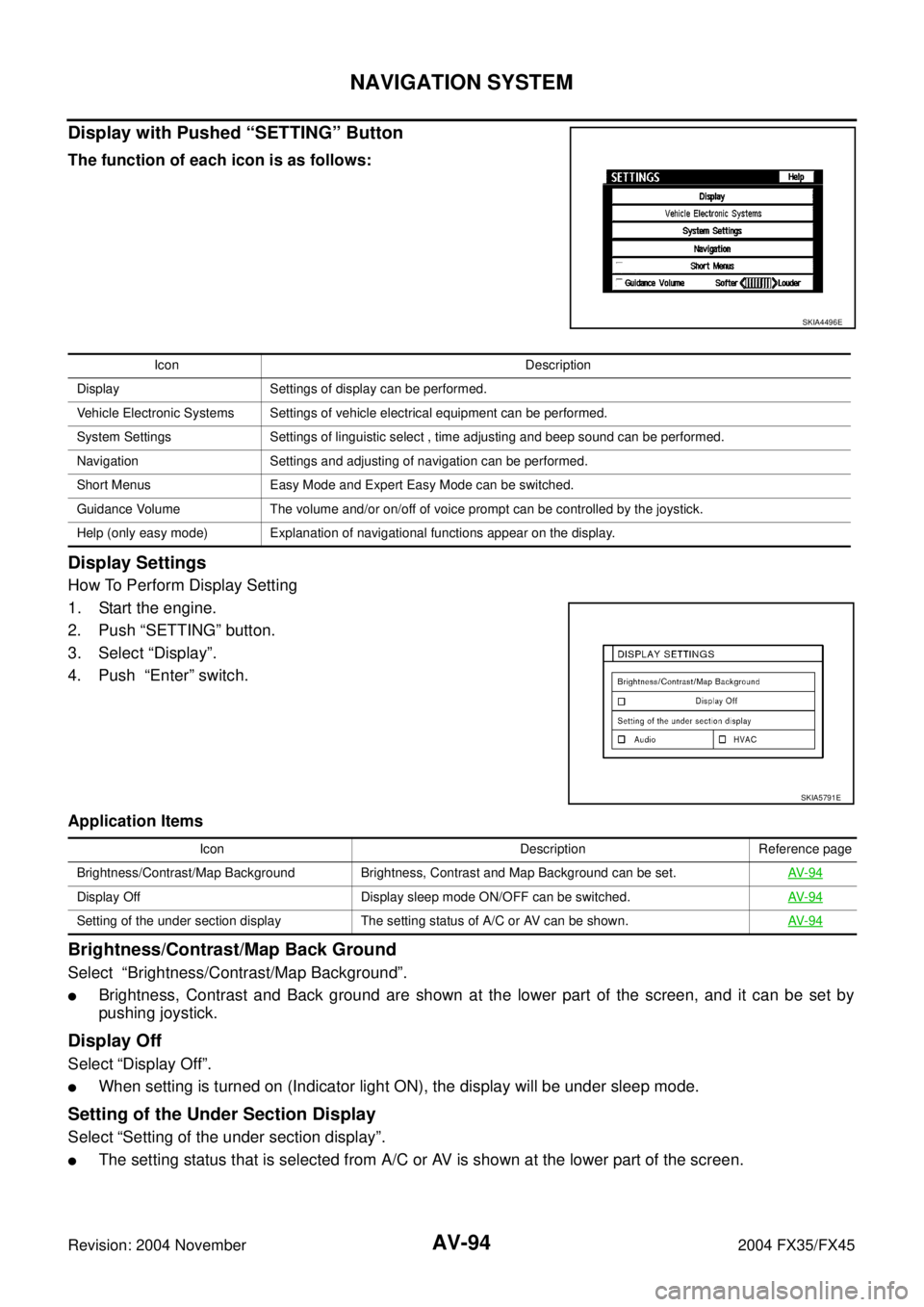
AV-94
NAVIGATION SYSTEM
Revision: 2004 November 2004 FX35/FX45
Display with Pushed “SETTING” Button
The function of each icon is as follows:
Display Settings
How To Perform Display Setting
1. Start the engine.
2. Push “SETTING” button.
3. Select “Display”.
4. Push “Enter” switch.
Application Items
Brightness/Contrast/Map Back Ground
Select “Brightness/Contrast/Map Background”.
�Brightness, Contrast and Back ground are shown at the lower part of the screen, and it can be set by
pushing joystick.
Display Off
Select “Display Off”.
�When setting is turned on (Indicator light ON), the display will be under sleep mode.
Setting of the Under Section Display
Select “Setting of the under section display”.
�The setting status that is selected from A/C or AV is shown at the lower part of the screen.
SKIA4496E
Icon Description
Display Settings of display can be performed.
Vehicle Electronic Systems Settings of vehicle electrical equipment can be performed.
System Settings Settings of linguistic select , time adjusting and beep sound can be performed.
Navigation Settings and adjusting of navigation can be performed.
Short Menus Easy Mode and Expert Easy Mode can be switched.
Guidance Volume The volume and/or on/off of voice prompt can be controlled by the joystick.
Help (only easy mode) Explanation of navigational functions appear on the display.
SKIA5791E
Icon Description Reference page
Brightness/Contrast/Map Background Brightness, Contrast and Map Background can be set.AV- 9 4
Display Off Display sleep mode ON/OFF can be switched.AV- 9 4
Setting of the under section display The setting status of A/C or AV can be shown. AV- 9 4
Page 688 of 4449
NAVIGATION SYSTEM
AV-97
C
D
E
F
G
H
I
J
L
MA
B
AV
Revision: 2004 November 2004 FX35/FX45
System Settings
How To Perform System Settings
1. Start the engine.
2. Push “SETTING” button.
3. Select “System Settings”.
Application Items
Language Setting
Select “Language/Unit”.
�Language setting can be switched.
�Unit setting can be changed.
Beep Setting
Select “Beep Setting”.
�When Beep Setting is on (indicator light on), a beep will sound if
the button is pushed.
NOTE:
Items in exception of Beep Setting ON/OFF.
�An error beep.
�An interrupted-screen beep.
SKIA5988E
Icon DescriptionReference
page
Language/Unit Settings of Language or unit can be performed.AV- 9 7
Beep Setting Settings of Beep sound can be performed.AV- 9 7
SKIA2065E
SKIA5989E
Page 689 of 4449
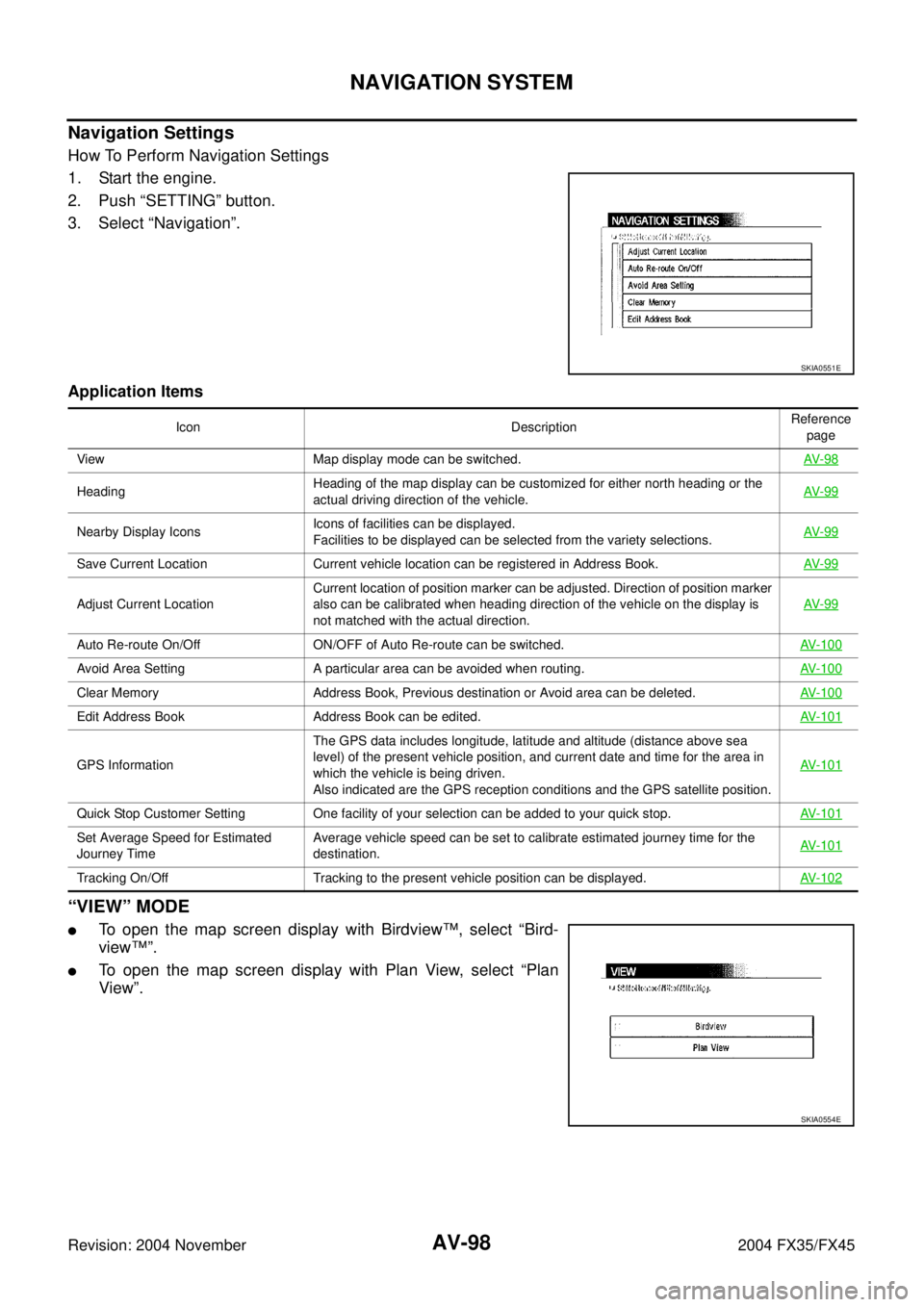
AV-98
NAVIGATION SYSTEM
Revision: 2004 November 2004 FX35/FX45
Navigation Settings
How To Perform Navigation Settings
1. Start the engine.
2. Push “SETTING” button.
3. Select “Navigation”.
Application Items
“VIEW” MODE
�To open the map screen display with Birdview™, select “Bird-
view™”.
�To open the map screen display with Plan View, select “Plan
View”.
SKIA0551E
Icon DescriptionReference
page
View Map display mode can be switched.AV- 9 8
HeadingHeading of the map display can be customized for either north heading or the
actual driving direction of the vehicle.AV- 9 9
Nearby Display IconsIcons of facilities can be displayed.
Facilities to be displayed can be selected from the variety selections.AV- 9 9
Save Current Location Current vehicle location can be registered in Address Book.AV- 9 9
Adjust Current LocationCurrent location of position marker can be adjusted. Direction of position marker
also can be calibrated when heading direction of the vehicle on the display is
not matched with the actual direction.AV- 9 9
Auto Re-route On/Off ON/OFF of Auto Re-route can be switched.AV-100
Avoid Area Setting A particular area can be avoided when routing.AV-100
Clear Memory Address Book, Previous destination or Avoid area can be deleted.AV-100
Edit Address Book Address Book can be edited.AV-101
GPS InformationThe GPS data includes longitude, latitude and altitude (distance above sea
level) of the present vehicle position, and current date and time for the area in
which the vehicle is being driven.
Also indicated are the GPS reception conditions and the GPS satellite position.AV-101
Quick Stop Customer Setting One facility of your selection can be added to your quick stop.AV-101
Set Average Speed for Estimated
Journey TimeAverage vehicle speed can be set to calibrate estimated journey time for the
destination.AV-101
Tracking On/Off Tracking to the present vehicle position can be displayed.AV-102
SKIA0554E