2004 FIAT STILO ESP
[x] Cancel search: ESPPage 48 of 166
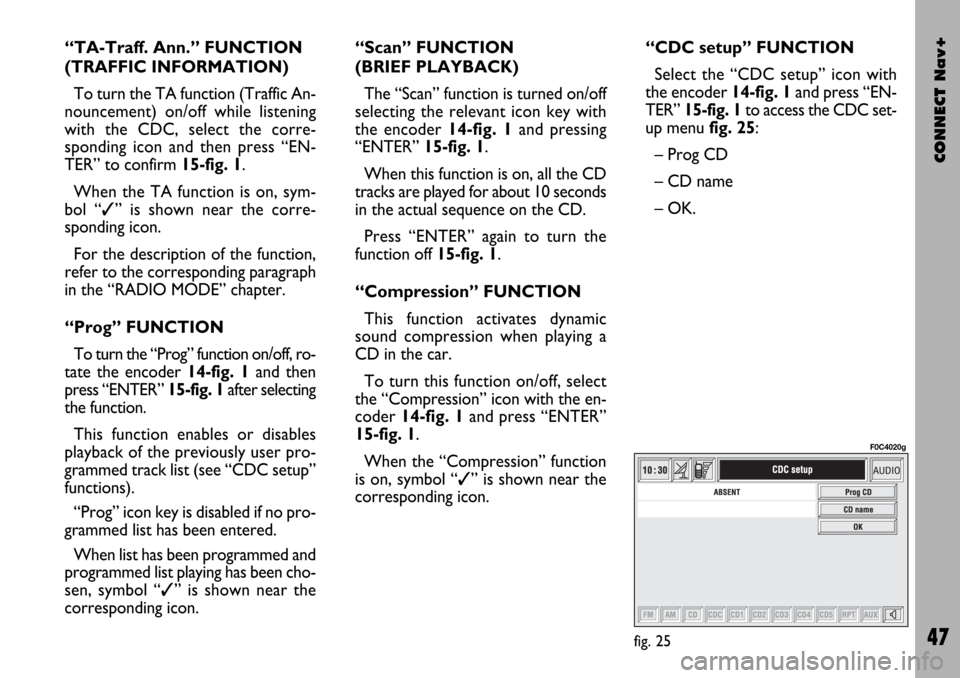
CONNECT Nav+
47
“TA-Traff. Ann.” FUNCTION
(TRAFFIC INFORMATION)
To turn the TA function (Traffic An-
nouncement) on/off while listening
with the CDC, select the corre-
sponding icon and then press “EN-
TER” to confirm 15-fig. 1.
When the TA function is on, sym-
bol “✓” is shown near the corre-
sponding icon.
For the description of the function,
refer to the corresponding paragraph
in the “RADIO MODE” chapter.
“Prog” FUNCTION
To turn the “Prog” function on/off, ro-
tate the encoder 14-fig. 1 and then
press “ENTER” 15-fig. 1after selecting
the function.
This function enables or disables
playback of the previously user pro-
grammed track list (see “CDC setup”
functions).
“Prog” icon key is disabled if no pro-
grammed list has been entered.
When list has been programmed and
programmed list playing has been cho-
sen, symbol “✓” is shown near the
corresponding icon.“Scan” FUNCTION
(BRIEF PLAYBACK)
The “Scan” function is turned on/off
selecting the relevant icon key with
the encoder 14-fig. 1and pressing
“ENTER” 15-fig. 1.
When this function is on, all the CD
tracks are played for about 10 seconds
in the actual sequence on the CD.
Press “ENTER” again to turn the
function off 15-fig. 1.
“Compression” FUNCTION
This function activates dynamic
sound compression when playing a
CD in the car.
To turn this function on/off, select
the “Compression” icon with the en-
coder 14-fig. 1and press “ENTER”
15-fig. 1.
When the “Compression” function
is on, symbol “✓” is shown near the
corresponding icon.“CDC setup” FUNCTION
Select the “CDC setup” icon with
the encoder 14-fig. 1and press “EN-
TER” 15-fig. 1to access the CDC set-
up menufig. 25:
– Prog CD
– CD name
– OK.
fig. 25
F0C4020g
Page 49 of 166

Select
“Select” icon enables to define CD
track playing sequence. To turn the
function on, select the icon rotating
the encoder14-fig. 1and press “EN-
TER” 15-fig. 1; this way access to nu-
meric sequence box is provided. Turn
the encoder 14-fig. 1to select the re-
quired number corresponding to the
first track of the CD you want to lis-
ten to, then press “ENTER” to con-
firm 15-fig. 1. Proceed in the same
way to programme the sequence of
the other tracks.
To store the chosen sequence, select
“OK” with the encoder 14-fig. 1and
press “ENTER” 15-fig. 1.Delete
“Delete” icon enables to clear off the
last stored track.
This key is disabled if the sequence is
empty.
To turn the function on, select
“Delete” icon rotating the encoder
14-fig. 1and then press “ENTER” 15-
fig. 1.
Delete all
“Delete all” icon enables to delete
the entire track list stored.
This key is disabled if the sequence is
empty.
To turn the function on, select
“Delete all” icon rotating the encoder
14-fig. 1and then press “ENTER”
15-fig. 1.
CONNECT Nav+
48
Prog CD
Select the “Prog CD” icon with the
encoder 14-fig. 1and press “ENTER”
15-fig. 1to access the CDC Pro-
gramming function menu fig. 26:
– Select
– Delete
– Delete all
– OK.
While playing a CD this icon key is
disabled, regardless of the “Prog” func-
tion status (on/off); the icon key will
return active when you stop the CD.
fig. 26
F0C4021g
Page 50 of 166

CONNECT Nav+
49
OK
To confirm the chosen option, select
“OK” with the encoder 14-fig. 1and
press “ENTER” 15-fig. 1.
During the operations available in the
“CDC Prog” function, buttons 18, 21
and 22-fig. 1are disabled.
When removing the Compact Disc
from the multiple player or changing
the CD sequence, a new playback se-
quence shall be programmed.
CD name
This function can be selected only if
a Compact Disc is inserted in the mul-
tiple player.
If the CD already has a name, this will
be shown on the display.
“CD name” function allows to name
max. 30 CDs with 20 characters max.
For the description of the different
functions, refer to “CD Mode”.“AUDIO SETUP” FUNCTION
(AUDIO ADJUSTMENTS)
To access the audio setup menu
while listening to a CD, select the “Au-
dio setup” icon rotating the encoder
14-fig. 1and then press “ENTER” to
confirm 15-fig. 1.
For the description of the different
functions available in the menu, see the
corresponding paragraph of the “RA-
DIO MODE” chapter.MP3 MODE
CONNECT Nav+ can recognize the
type of Compact Disc inserted. Dur-
ing the reading procedure to recognize
the disk the display shows “Reading
CD...”. If the inserted CD is a MP3 one,
a specific management is activated.
IMPORTANTNever use 8 cm au-
dio or MP3 CDs, even with the spe-
cific adapter, since this format damages
the system.
IMPORTANTCONNECT Nav+
builds MP3 CD folder-organized struc-
ture of files; folders are organized in
sequence with their own MP3 tracks
(up to max. four levels of folders/sub-
directories). Folder and file name
length shall not exceed 20 characters.
Characters: blank, ’(apostrophe), (
and )(open and closed brackets) are
not admitted in MP3 track names.
When creating MP3 CD you must not
use these characters to name files oth-
erwise CONNECT Nav+ will not be
able to play it.
Page 52 of 166

CONNECT Nav+
51
MAIN SCREEN OPTIONS
AND FUNCTIONS
The main screen contains the fol-
lowing functions fig. 29:
– Audio setup
– Define Playlist
– Playlist
– Compression
– TA-Traff. Ann.
– Scan
– Shuffle.At the bottom of the screen are
shown the functions that can be acti-
vated by pressing the corresponding
multifunction keys 17-fig. 1 on the
CONNECT Nav+ system:
– FMallows audio source change
through the following loop FM1, FM2,
FM3, FMAST, FM1….
–AMallows audio source change
through the following loop MW, LW,
AMAST, MW…
– CDactivates CD
– CDC activates CD Changer
– RPT enables the Repeat function:
Repeat one (repeat one track)/Repeat
all (repeat all tracks)/Repeat off (re-
peat function off)
– AUXpresetting for connection to
an external video source (not available
yet).
– ÙMUTE on/off (regardless of the
audio source active).The main screen shows also the fol-
lowing information:
– audio source (MP3);
– file or track name;
– author;
– TA, SHUFFLE, REPEAT… accord-
ing to the active function;
– played track number;
– current status of MP3 CD source
(play, pause, stop);
– playback time info;
– list of available tracks.
fig. 29
F0C4023g
Page 53 of 166

CONNECT Nav+
52
To stop the MP3 CD, press briefly
“
11/˙˙” 21-fig. 1. To restart playing,
press briefly again “
11/˙˙” 21-fig. 1.
To pause the MP3 CD, press contin-
uously “
11/˙˙” 21-fig. 1. “Stop” and
“Pause” cause the stop of track play-
ing, maintaining in the main screen in-
formation about the last played song.
To eject MP3 CD 5-fig. 1press but-
ton 9-fig. 1.“Audio setup” FUNCTION
(AUDIO ADJUSTMENTS)
To access the audio setup menu
while listening to a MP3 CD, select the
“Setup” icon rotating the encoder 14-
fig. 1and press “ENTER” to confirm
15-fig. 1.
For the description of the different
functions available in the menu, see
previous specifications in the corre-
sponding paragraph in this chapter.
“Define Playlist” FUNCTION
“Define playlist” function allows the
management of max. 100 music pieces
among those included in the MP3 CD,
to be played in a specified sequence.
Dedicated windows allow the tracks
choice, addition or cancellation. It is
possible to add a single track or an en-
tire folder. This function is described
in detail in a specific paragraph below.
“Define playlist” icon key is disabled
when a MP3 CD is playing, you must
stop CD playing to enable it.“Playlist” FUNCTION
“Playlist” function enables or disables
playback of the previously user pro-
grammed track list. To turn this func-
tion on/off, select the corresponding
icon with the encoder 14-fig. 1and
then press “ENTER” to confirm 15-
fig. 1.
When the “Playlist” function is on,
symbol “✓” is shown near the corre-
sponding icon.
When inserting a MP3 CD coupled
to a playlist the “Playlist” function is
enabled automatically and symbol “✓”
will be displayed; otherwise the playlist
function is disabled automatically and
symbol “✓” near the icon will disap-
pear.
The icon key is disabled when a MP3
CD is playing, independently from
“Playlist” function enabling/disabling;
stop the CD to enable the icon key.
Page 54 of 166
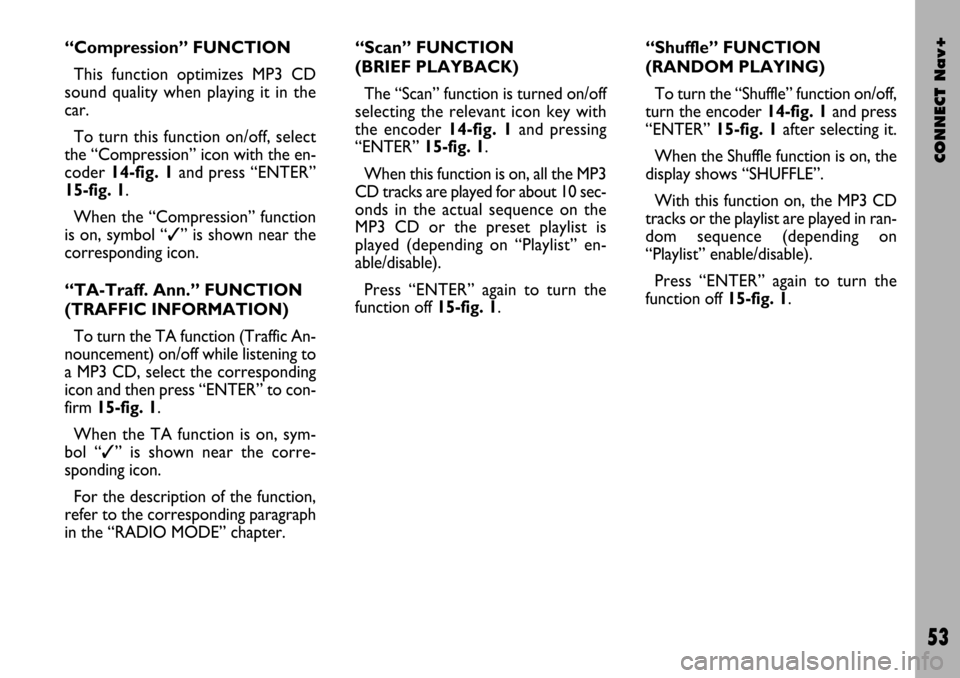
CONNECT Nav+
53
“Compression” FUNCTION
This function optimizes MP3 CD
sound quality when playing it in the
car.
To turn this function on/off, select
the “Compression” icon with the en-
coder 14-fig. 1and press “ENTER”
15-fig. 1.
When the “Compression” function
is on, symbol “✓” is shown near the
corresponding icon.
“TA-Traff. Ann.” FUNCTION
(TRAFFIC INFORMATION)
To turn the TA function (Traffic An-
nouncement) on/off while listening to
a MP3 CD, select the corresponding
icon and then press “ENTER” to con-
firm 15-fig. 1.
When the TA function is on, sym-
bol “✓” is shown near the corre-
sponding icon.
For the description of the function,
refer to the corresponding paragraph
in the “RADIO MODE” chapter.“Scan” FUNCTION
(BRIEF PLAYBACK)
The “Scan” function is turned on/off
selecting the relevant icon key with
the encoder 14-fig. 1and pressing
“ENTER”15-fig. 1.
When this function is on, all the MP3
CD tracks are played for about 10 sec-
onds in the actual sequence on the
MP3 CD or the preset playlist is
played (depending on “Playlist” en-
able/disable).
Press “ENTER” again to turn the
function off 15-fig. 1. “Shuffle” FUNCTION
(RANDOM PLAYING)
To turn the “Shuffle” function on/off,
turn the encoder 14-fig. 1 and press
“ENTER” 15-fig. 1after selecting it.
When the Shuffle function is on, the
display shows “SHUFFLE”.
With this function on, the MP3 CD
tracks or the playlist are played in ran-
dom sequence (depending on
“Playlist” enable/disable).
Press “ENTER” again to turn the
function off 15-fig. 1.
Page 57 of 166

CONNECT Nav+
56
Starting from “Stop” state (stop play-
ing by pressing “
11/˙” 21-fig. 1, user
can create or modify the playlist (if
any) by means of the “Define playlist”
function or set a track sequence by
means of the “Playlist” function. It is
then possible to play the MP3 CD by
pressing again “
11/˙” 21-fig. 1(“Play”
key).DEFINE PLAYLIST
FUNCTION
The “Define playlist” function enables
to create a playlist.
Select “Define playlist” function on
the main screen by rotating the en-
coder 14-fig. 1and then press button
15-fig. 1, in this way you go to a win-
dow displaying the following functions
fig. 34and 35:
– Add
– Info
– Start of list
– End of list
– View Playlist
– OK.The left side of the screen displays
(folder-organized) MP3 CD structure.
Max. 10 rows with all the folders and
file names are displayed. To scroll
names, press the multifunction key 17-
fig. 1symbols “
▲” and “▼” at the bot-
tom of the screen.
The top of the screen shows the
number of selected tracks in playlist
(100 max.).
At the bottom of the screen are
shown the functions that can be acti-
vated by pressing the corresponding
multifunction keys 17-fig. 1on the
CONNECT Nav+ system:
– “
▲” and “▼” allow to scroll
up/down between folders and tracks
shown on the screen. Arrows are
greyed when reaching the top or the
bottom of the list.
– {allows to skip to next folder
(greyed when positioned on last folder)
– ]allows to skip to previous fold-
er (greyed when positioned on first
folder)
– ÙMUTE on/off (regardless of the
audio source active).
fig. 34
F0C4029g
fig. 35
F0C4028g
Page 59 of 166

CONNECT Nav+
58
“Add” function
“Add” function enables to add sin-
gle tracks or folders to playlist. 100
tracks max. can be added to a playlist;
when this limit is reached the “Add”
icon key is greyed. If this limit is ex-
ceeded loading a folder, only permit-
ted tracks are added.
To turn the “Add” function on, se-
lect the corresponding icon by rotat-
ing the encoder14-fig. 1and then
press “ENTER” to confirm 15-fig. 1.“Info” function
“Info” function shows a screen fig. 39
displaying the file name, the author and
the title of the song.
This function reminds the user the
contents of a file.
To turn the “Info” function on, select
the corresponding icon by rotating the
encoder 14-fig. 1and then press “EN-
TER” to confirm15-fig. 1.“Start of list” function
“Start of list” function goes to first
folder of MP3 CD.
To turn the “Start of list” function on,
select the corresponding icon by ro-
tating the encoder 14-fig. 1and then
press “ENTER” to confirm 15-fig. 1.
“End of list” function
“End of list” function goes to last
folder of MP3 CD.
To turn the “End of list” function on,
select the corresponding icon by ro-
tating the encoder 14-fig. 1and then
press “ENTER” to confirm 15-fig. 1.
fig. 39
F0C4033g