2004 FIAT STILO buttons
[x] Cancel search: buttonsPage 10 of 166

CONNECT Nav+
9
The CONNECT Nav+ system main-
ly consists of the following:
– a keypad consisting of 30 push-but-
tons and 2 rotary encoders);
– remote controls on steering wheel
(8 push-buttons + 3 keys, where pro-
vided);
– electronics boxed in a properly
housing located inside the dashboard.
The interface is the multifunction in-
formation display for all the integrat-
ed components.Multifunction
information display
The system uses a graphic 7” 16/9
LCD 256-colour TFT display with a
resolution of 480 x 234 pixels.
The display brightness can be
changed depending on the environ-
ment conditions and the driver’s re-
quirements, storing two settings, day
and night, which are automatically set
to correspond with the turning on/off
of the external lights, if this has been
set in SETUP menu. GENERAL INFORMATION
The CONNECT Nav+ controls and
provides information for the following
systems and functions:
– GPS (Global Positioning System)
based navigation;
– Audio with RDS (Radio Data Sys-
tem) radio, MP3, CD and CD Changer;
– GSM (Global System for Mobile
Communication) based telephone
with WAP and SOS-call (emergency
call) functions;
– Voice recognition (VR module)
with voice synthesis and voice memo.
Page 12 of 166
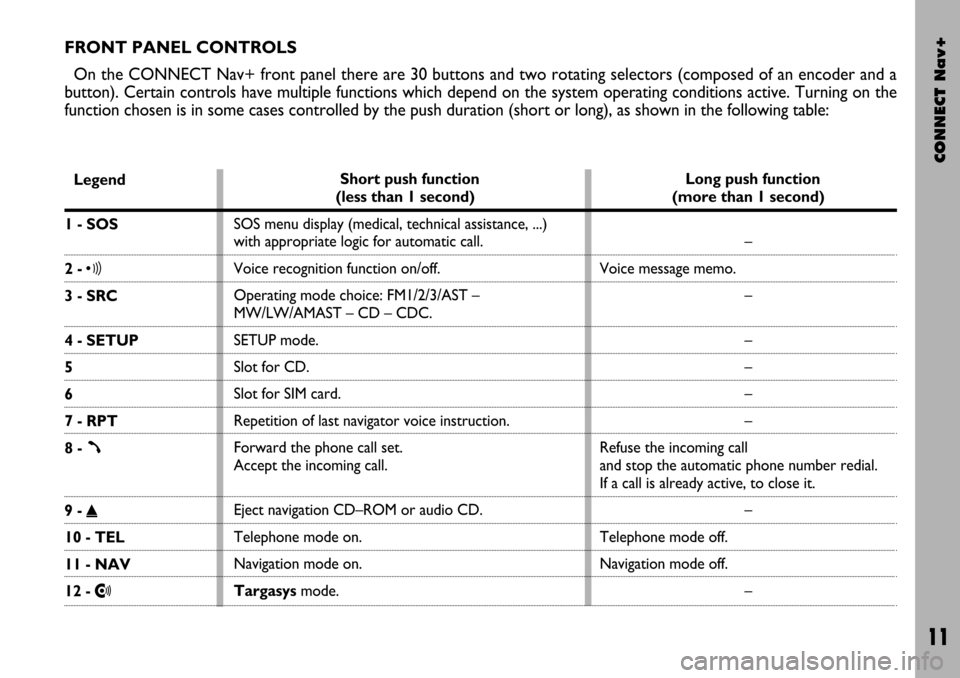
CONNECT Nav+
11
FRONT PANEL CONTROLS
On the CONNECT Nav+ front panel there are 30 buttons and two rotating selectors (composed of an encoder and a
button). Certain controls have multiple functions which depend on the system operating conditions active. Turning on the
function chosen is in some cases controlled by the push duration (short or long), as shown in the following table:
Legend
1 - SOS
2 - ô
3 - SRC
4 - SETUP
5
6
7 - RPT
8 -
ß
9 - ˚
10 - TEL
11 - NAV
12 - •
Short push function
(less than 1 second)
SOS menu display (medical, technical assistance, ...)
with appropriate logic for automatic call.
Voice recognition function on/off.
Operating mode choice: FM1/2/3/AST –
MW/LW/AMAST – CD – CDC.
SETUP mode.
Slot for CD.
Slot for SIM card.
Repetition of last navigator voice instruction.
Forward the phone call set.
Accept the incoming call.
Eject navigation CD–ROM or audio CD.
Telephone mode on.
Navigation mode on.
Targasysmode.Long push function
(more than 1 second)
–
Voice message memo.
–
–
–
–
–
Refuse the incoming call
and stop the automatic phone number redial.
If a call is already active, to close it.
–
Telephone mode off.
Navigation mode off.
–
Page 13 of 166

CONNECT Nav+
12
Legend
13 - ESCAPE
14
15 - ENTER
16 - MAP
17 - KEYPAD
18 - ˙˙
19 - ON
20
21 - 11/˙
22 - ¯¯
Long push function
(more than 1 second)
–
–
–
–
–
Radio: forward radio frequency skip, i.e. jump
forward to the first tunable radio station.
CD: next track skip.
MP3: next 10 tracks/
“not empty folder”.
–
–
Pause for CD/CDC
Radio: backward radio frequency skip, i.e. jump
backward to the first tunable radio station.
CD: previous track skip.
MP3: previous 10 tracks/
“not empty folder”. Short push function
(less than 1 second)
This button lets the user get out from a selection list
or jump from a submenu to an upper menu.
Encoder for selecting the required function
in a system menu.
It is used to confirm the function
selected with the encoder.
MAP mode.
Multiple function buttons whose function depends
on the active mode which is identified by a label
shown on the screen, just above the buttons.
In some cases a label covers some adjacent buttons:
the function of all these buttons will be the same.
Radio: forward radio frequency skip, i.e. jump forward
to the first tunable radio station.
CD: next track skip.
MP3: next track skip.
System on/off.
Volume control encoder.
Play/stop for CD/CDC.
Radio: backward radio frequency skip, i.e. jump
backward to the first tunable radio station.
CD: previous track skip.
MP3: previous track skip.
Page 15 of 166

CONNECT Nav+
14
STEERING WHEEL
CONTROLS
The main functions of the CON-
NECT Nav+ are repeated on the
steering wheel, which facilitates con-
trol.
Source (SRC 1-fig. 2)
The “SRC” button changes the audio
source, starting from the current one
and following rolling order:
FM1/FM2/FM3/FMAST/MW/
LW/AMAST/CD/CDC.Volume (+/– 2-fig. 2)
Buttons “+/–” control volume level;
if the user pushes the button for more
than 2 seconds, button function is re-
peated regularly until button is re-
leased.
Voice recognition (
ô3-fig. 2)
A short push on “
ô” button acti-
vates or stops vocal recognition.
A long push on it activates vocal
recording, which can be interrupted
by a further short or long button push.Connect mode (
=4-fig. 2)
Button “=” allows switching
through the various CONNECT
Nav+ modules: MAIN, AUDIO,
TRIP, TEL, NAV, MAP, starting from
the module which is currently active.
Scan (
¯¯ ˙˙5-fig. 2)
Buttons “
¯¯and ˙˙” enable the
following:
– In radio mode: jump to the fol-
lowing or previous tunable radio sta-
tion.
– In CD/MP3/CDC mode: jump to
the previous or next track.
Telephone (
ß6-fig. 2)
Button “
ß” allows telephone man-
agement.
Turning on of the function chosen is
in certain cases controlled by push du-
ration (short or long), as shown in the
following table.
fig. 2
F0C0347m
Page 16 of 166
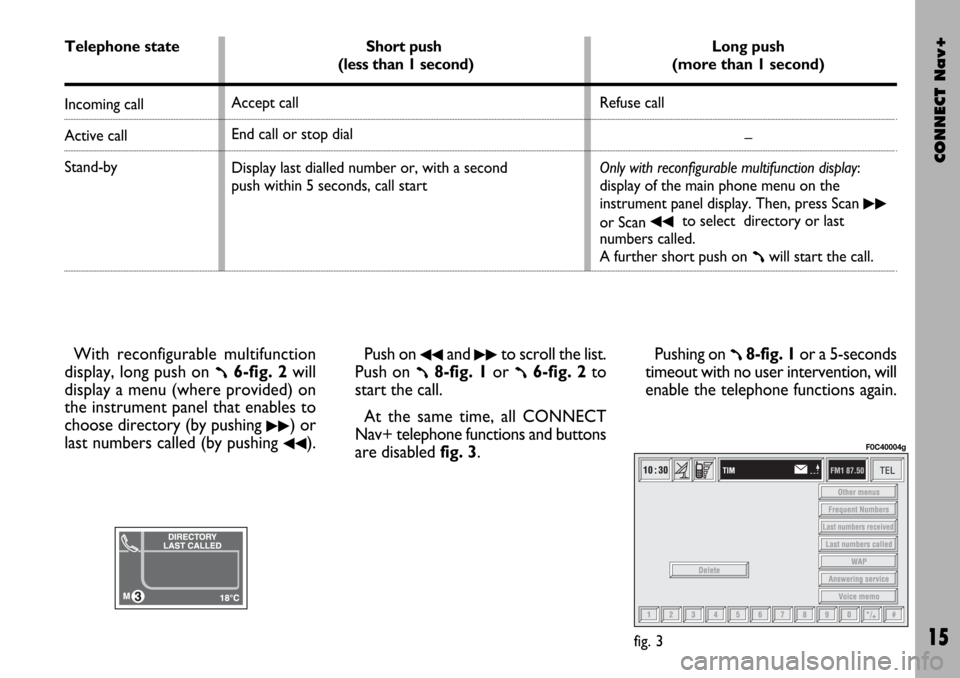
CONNECT Nav+
15
With reconfigurable multifunction
display, long push on
ß6-fig. 2will
display a menu (where provided) on
the instrument panel that enables to
choose directory (by pushing
˙˙) or
last numbers called (by pushing
¯¯).Push on
¯¯and ˙˙to scroll the list.
Push on
ß8-fig. 1or ß6-fig. 2to
start the call.
At the same time, all CONNECT
Nav+ telephone functions and buttons
are disabled fig. 3.Pushing on ß8-fig. 1or a 5-seconds
timeout with no user intervention, will
enable the telephone functions again.
fig. 3
F0C40004g
Telephone state
Incoming call
Active call
Stand-by
Short push
(less than 1 second)
Accept call
End call or stop dial
Display last dialled number or, with a second
push within 5 seconds, call start Long push
(more than 1 second)
Refuse call
–
Only with reconfigurable multifunction display:
display of the main phone menu on the
instrument panel display. Then, press Scan
˙˙
or Scan ¯¯to select directory or last
numbers called.
A further short push on
ßwill start the call.
Page 17 of 166

CONNECT Nav+
16
ENTER button (i8-fig. 2)
This button is used to confirm the
previous selection made through but-
tons
RandE7 and 9.Screen icon keys
Screen icon keys are strictly con-
nected to the external front panel but-
tons. Icon keys are divided into:
– Upper keys: these keys are usual-
ly shown in column on the right side
of the screen. They can be selected by
rotating the encoder 14-fig. 1and
confirmed by pushing “ENTER” 15-
fig. 1.
– Bottom keys: these are located in
the lowest video section and are
switched on/off by the corresponding
buttons on the keypad 17-fig. 1.
These buttons are “multifunction”
since they change their function ac-
cording to the active menu. Selection buttons
(
RE7 and 9-fig. 2)
These buttons perform the same
functions of the encoder 14-fig. 1:
scroll the screen and allow item se-
lection.
Page 26 of 166

CONNECT Nav+
25
At the screen bottom there are the
functions that can be activated by
pressing the corresponding multifunc-
tion keys 17-fig. 1, on the front pan-
el:
– FMactivates, on successive push-
es FM1, FM2, FM3, FMAST, FM1… ra-
dio bands in a loop.
– AMactivates, on successive push-
es MW, LW, AMAST, MW… radio
bands in a loop
– CD activates CD
– CDCactivates CD Changer
– 1-6buttons (short push), select a
pre-stored station
– 1-6 buttons (long push), store the
currently active station at the select-
ed button.
– AUX, presetting for connection to
an external video source (not available
yet).
– Ùactivates/deactivates the MUTE
function (regardless of the selected au-
dio source).Tuning
This function seeks stations in the
chosen band.
Proceed as follows:
– select the frequency band (FM1,
FM2, FM3, MW, LW) pressing the
“SRC” key repeatedly 3-fig. 1;
– press key “
¯¯” 22-fig. 1or “˙˙”
18-fig. 1to start the automatic search
for tuning the next or previous station
that can be received.
If the “TA” function is on (traffic in-
formation), the tuner only seeks sta-
tions that broadcast traffic bulletins.
If the “PTY” function is on, the tuner
only seeks PTY stations.Manual station storage
The station being heard can be
stored in the range chosen with key-
pad buttons 17-fig. 1numbered from
“1” to “6” at the bottom of the main
screen.
Keep one of these keys pressed un-
til the display shows the number of the
key with which the station has been
stored; a confirmation beep will indi-
cate that the station has been stored.
Page 29 of 166
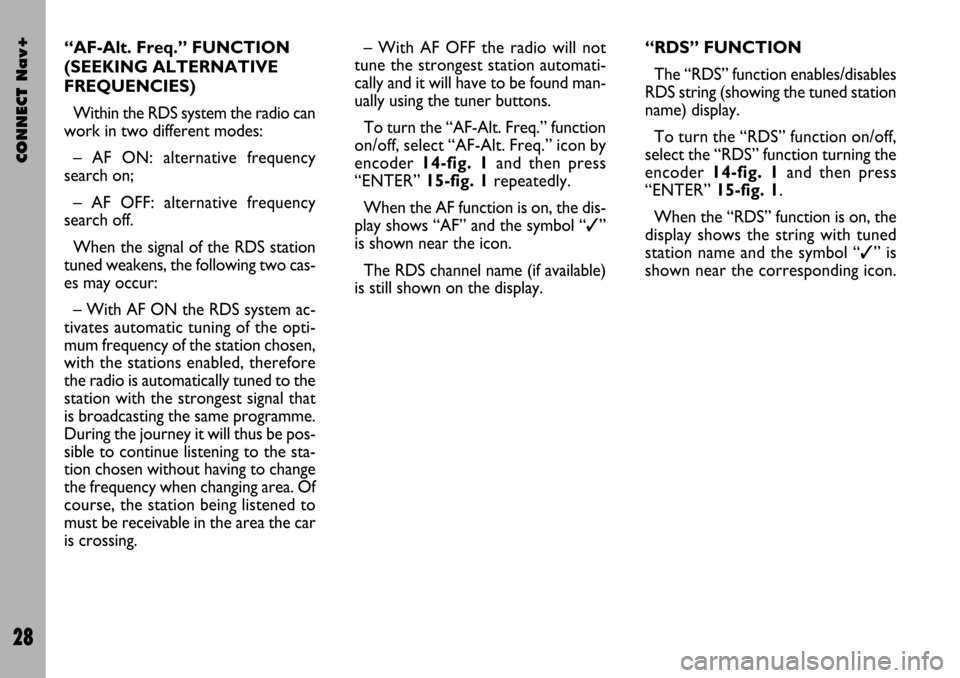
CONNECT Nav+
28
– With AF OFF the radio will not
tune the strongest station automati-
cally and it will have to be found man-
ually using the tuner buttons.
To turn the “AF-Alt. Freq.” function
on/off, select “AF-Alt. Freq.” icon by
encoder 14-fig. 1and then press
“ENTER” 15-fig. 1repeatedly.
When the AF function is on, the dis-
play shows “AF” and the symbol “✓”
is shown near the icon.
The RDS channel name (if available)
is still shown on the display.“RDS” FUNCTION
The “RDS” function enables/disables
RDS string (showing the tuned station
name) display.
To turn the “RDS” function on/off,
select the “RDS” function turning the
encoder 14-fig. 1and then press
“ENTER” 15-fig. 1.
When the “RDS” function is on, the
display shows the string with tuned
station name and the symbol “✓” is
shown near the corresponding icon. “AF-Alt. Freq.” FUNCTION
(SEEKING ALTERNATIVE
FREQUENCIES)
Within the RDS system the radio can
work in two different modes:
– AF ON: alternative frequency
search on;
– AF OFF: alternative frequency
search off.
When the signal of the RDS station
tuned weakens, the following two cas-
es may occur:
– With AF ON the RDS system ac-
tivates automatic tuning of the opti-
mum frequency of the station chosen,
with the stations enabled, therefore
the radio is automatically tuned to the
station with the strongest signal that
is broadcasting the same programme.
During the journey it will thus be pos-
sible to continue listening to the sta-
tion chosen without having to change
the frequency when changing area. Of
course, the station being listened to
must be receivable in the area the car
is crossing.