2004 FIAT MULTIPLA CD changer
[x] Cancel search: CD changerPage 116 of 202

115
CONNECT NAV
NAVIGATOR
Clearing stored sequences and
CD names
Proceed as follows to clear all the
stored sequences and CD names:
1)in CD-Changer mode, press SRC
(17), the display will show the CD-
Changer functions menu fig. 52
2)press (13) corresponding to PRO-
GRAM to display the CD-Changer
programming menu
3) press (14) relevant to CLR ALL
fig. 56
4) select YES with knob/button (11)
at the confirmation message
5) press the knob/button (11) to
confirm.CD NAME FUNCTION
(allocating a name to a CD)
This function shall be used to allocate
names (max. 7 characters) to CDs.
In saloon versions, fitted with
Blaupunkt CD-Changer for 10 discs,
the CD name is kept in the memory
even after ejecting the CD.
Proceed as follows:
1)press SRC (17) to display the CD
Changer functions menufig. 522)press (13) relevant to NAME
fig. 57to display the CD Name menu
3)press (13) relevant to EDIT
fig. 58: to recall the speller fig. 59
Entering the name
Proceed as follows:
1) turn the knob/button (11) to se-
lect the first letter of the name to be
allocated to the CD: the selected let-
ter will be displayed on the right side
of the screenfig. 59
2)press the knob/button (11) to
confirm: the letter will be entered in
the upper line
3) proceed in the same way for the
other letters
fig. 57F0E3238g
Page 132 of 202
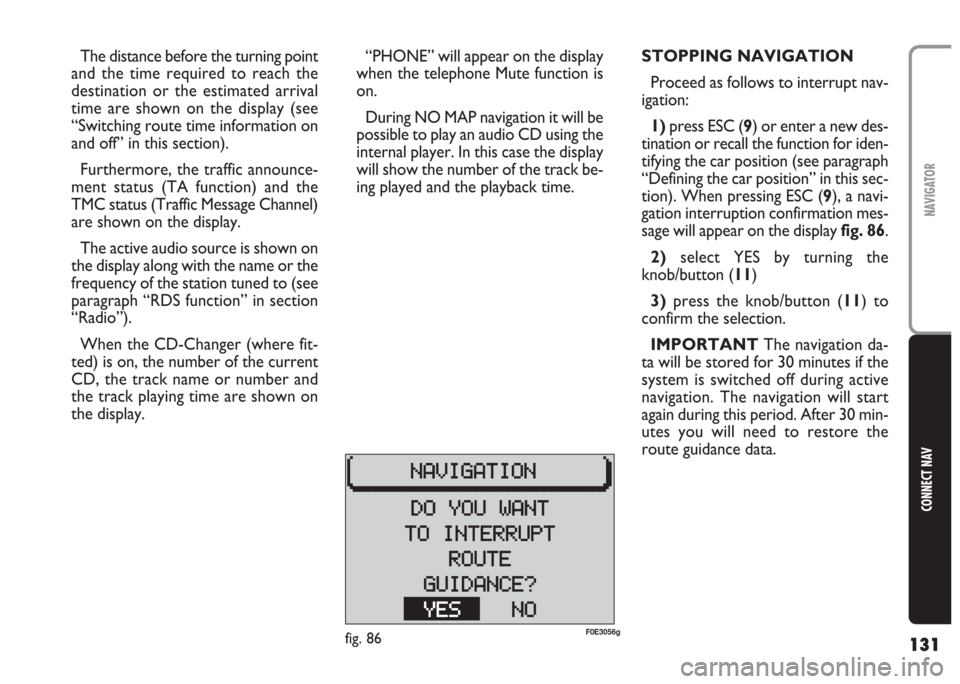
131
CONNECT NAV
NAVIGATOR
“PHONE” will appear on the display
when the telephone Mute function is
on.
During NO MAP navigation it will be
possible to play an audio CD using the
internal player. In this case the display
will show the number of the track be-
ing played and the playback time. The distance before the turning point
and the time required to reach the
destination or the estimated arrival
time are shown on the display (see
“Switching route time information on
and off” in this section).
Furthermore, the traffic announce-
ment status (TA function) and the
TMC status (Traffic Message Channel)
are shown on the display.
The active audio source is shown on
the display along with the name or the
frequency of the station tuned to (see
paragraph “RDS function” in section
“Radio”).
When the CD-Changer (where fit-
ted) is on, the number of the current
CD, the track name or number and
the track playing time are shown on
the display.STOPPING NAVIGATION
Proceed as follows to interrupt nav-
igation:
1)press ESC (9) or enter a new des-
tination or recall the function for iden-
tifying the car position (see paragraph
“Defining the car position” in this sec-
tion). When pressing ESC (9), a navi-
gation interruption confirmation mes-
sage will appear on the displayfig. 86.
2)select YES by turning the
knob/button (11)
3)press the knob/button (11) to
confirm the selection.
IMPORTANT The navigation da-
ta will be stored for 30 minutes if the
system is switched off during active
navigation. The navigation will start
again during this period. After 30 min-
utes you will need to restore the
route guidance data.
fig. 86F0E3056g
Page 133 of 202
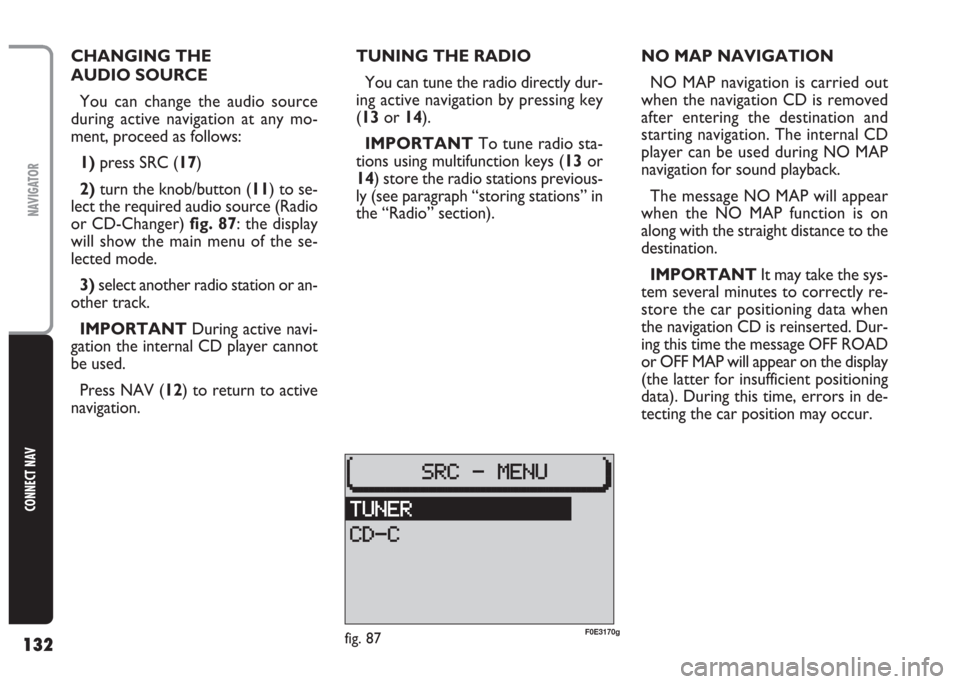
132
CONNECT NAV
NAVIGATOR
CHANGING THE
AUDIO SOURCE
You can change the audio source
during active navigation at any mo-
ment, proceed as follows:
1)press SRC (17)
2)turn the knob/button (11) to se-
lect the required audio source (Radio
or CD-Changer) fig. 87: the display
will show the main menu of the se-
lected mode.
3)select another radio station or an-
other track.
IMPORTANT During active navi-
gation the internal CD player cannot
be used.
Press NAV (12) to return to active
navigation.TUNING THE RADIO
You can tune the radio directly dur-
ing active navigation by pressing key
(13or 14).
IMPORTANT To tune radio sta-
tions using multifunction keys (13or
14) store the radio stations previous-
ly (see paragraph “storing stations” in
the “Radio” section).NO MAP NAVIGATION
NO MAP navigation is carried out
when the navigation CD is removed
after entering the destination and
starting navigation. The internal CD
player can be used during NO MAP
navigation for sound playback.
The message NO MAP will appear
when the NO MAP function is on
along with the straight distance to the
destination.
IMPORTANT It may take the sys-
tem several minutes to correctly re-
store the car positioning data when
the navigation CD is reinserted. Dur-
ing this time the message OFF ROAD
or OFF MAP will appear on the display
(the latter for insufficient positioning
data). During this time, errors in de-
tecting the car position may occur.
fig. 87F0E3170g
Page 149 of 202
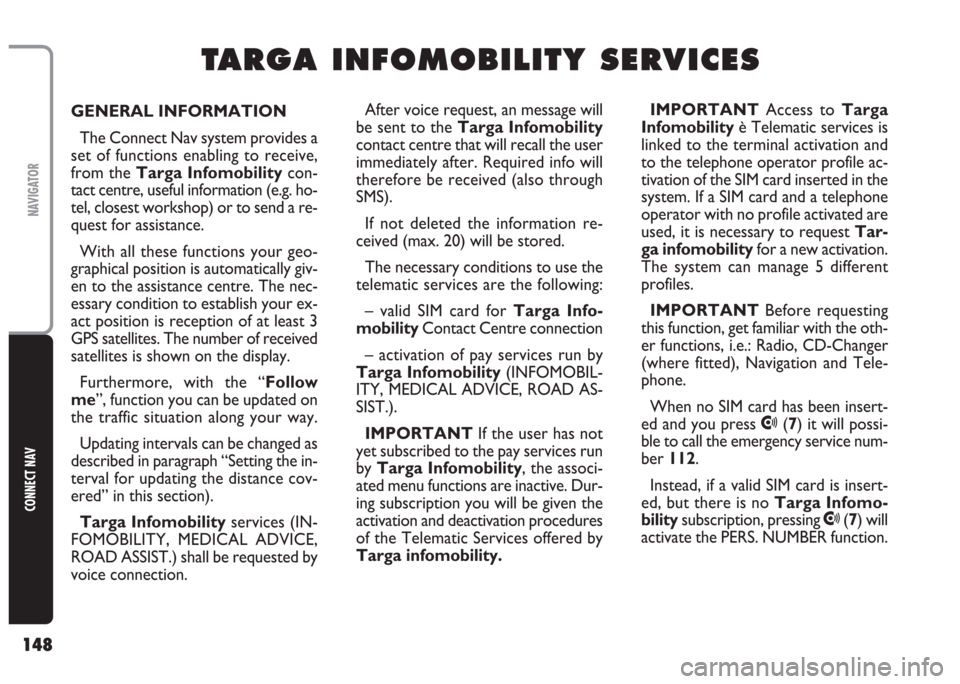
148
CONNECT NAV
NAVIGATOR
GENERAL INFORMATION
The Connect Nav system provides a
set of functions enabling to receive,
from the Targa Infomobilitycon-
tact centre, useful information (e.g. ho-
tel, closest workshop) or to send a re-
quest for assistance.
With all these functions your geo-
graphical position is automatically giv-
en to the assistance centre. The nec-
essary condition to establish your ex-
act position is reception of at least 3
GPS satellites. The number of received
satellites is shown on the display.
Furthermore, with the “Follow
me”, function you can be updated on
the traffic situation along your way.
Updating intervals can be changed as
described in paragraph “Setting the in-
terval for updating the distance cov-
ered” in this section).
Targa Infomobilityservices (IN-
FOMOBILITY, MEDICAL ADVICE,
ROAD ASSIST.) shall be requested by
voice connection. IMPORTANT Access to Targa
Infomobilityè Telematic services is
linked to the terminal activation and
to the telephone operator profile ac-
tivation of the SIM card inserted in the
system. If a SIM card and a telephone
operator with no profile activated are
used, it is necessary to request Tar-
ga infomobilityfor a new activation.
The system can manage 5 different
profiles.
IMPORTANT Before requesting
this function, get familiar with the oth-
er functions, i.e.: Radio, CD-Changer
(where fitted), Navigation and Tele-
phone.
When no SIM card has been insert-
ed and you press
•(7) it will possi-
ble to call the emergency service num-
ber 112.
Instead, if a valid SIM card is insert-
ed, but there is no Targa Infomo-
bilitysubscription, pressing
•(7) will
activate the PERS. NUMBER function.
T T
A A
R R
G G
A A
I I
N N
F F
O O
M M
O O
B B
I I
L L
I I
T T
Y Y
S S
E E
R R
V V
I I
C C
E E
S S
After voice request, an message will
be sent to the Targa Infomobility
contact centre that will recall the user
immediately after. Required info will
therefore be received (also through
SMS).
If not deleted the information re-
ceived (max. 20) will be stored.
The necessary conditions to use the
telematic services are the following:
– valid SIM card for Targa Info-
mobilityContact Centre connection
– activation of pay services run by
Targa Infomobility (INFOMOBIL-
ITY, MEDICAL ADVICE, ROAD AS-
SIST.).
IMPORTANT If the user has not
yet subscribed to the pay services run
by Targa Infomobility, the associ-
ated menu functions are inactive. Dur-
ing subscription you will be given the
activation and deactivation procedures
of the Telematic Services offered by
Targa infomobility.
Page 166 of 202
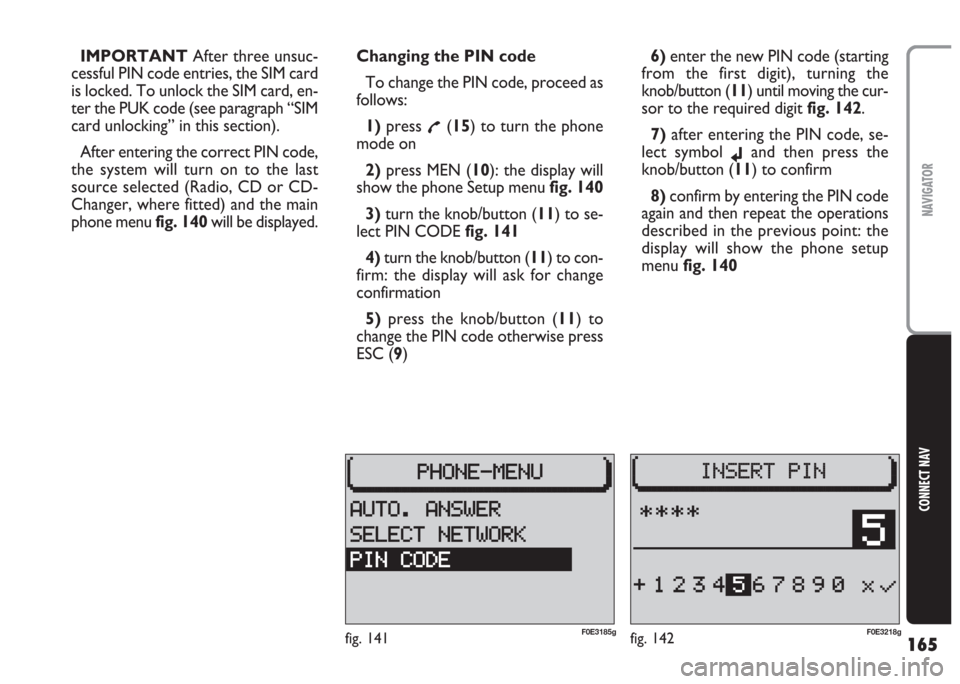
165
CONNECT NAV
NAVIGATOR
IMPORTANT After three unsuc-
cessful PIN code entries, the SIM card
is locked. To unlock the SIM card, en-
ter the PUK code (see paragraph “SIM
card unlocking” in this section).
After entering the correct PIN code,
the system will turn on to the last
source selected (Radio, CD or CD-
Changer, where fitted) and the main
phone menu fig. 140will be displayed.Changing the PIN code
To change the PIN code, proceed as
follows:
1) press
£(15) to turn the phone
mode on
2) press MEN (10): the display will
show the phone Setup menufig. 140
3) turn the knob/button (11) to se-
lect PIN CODE fig. 141
4)turn the knob/button (11) to con-
firm: the display will ask for change
confirmation
5)press the knob/button (11) to
change the PIN code otherwise press
ESC (9)6)enter the new PIN code (starting
from the first digit), turning the
knob/button (11) until moving the cur-
sor to the required digit fig. 142.
7) after entering the PIN code, se-
lect symbol
jand then press the
knob/button (11) to confirm
8) confirm by entering the PIN code
again and then repeat the operations
described in the previous point: the
display will show the phone setup
menu fig. 140
fig. 142F0E3218gfig. 141F0E3185g
Page 184 of 202
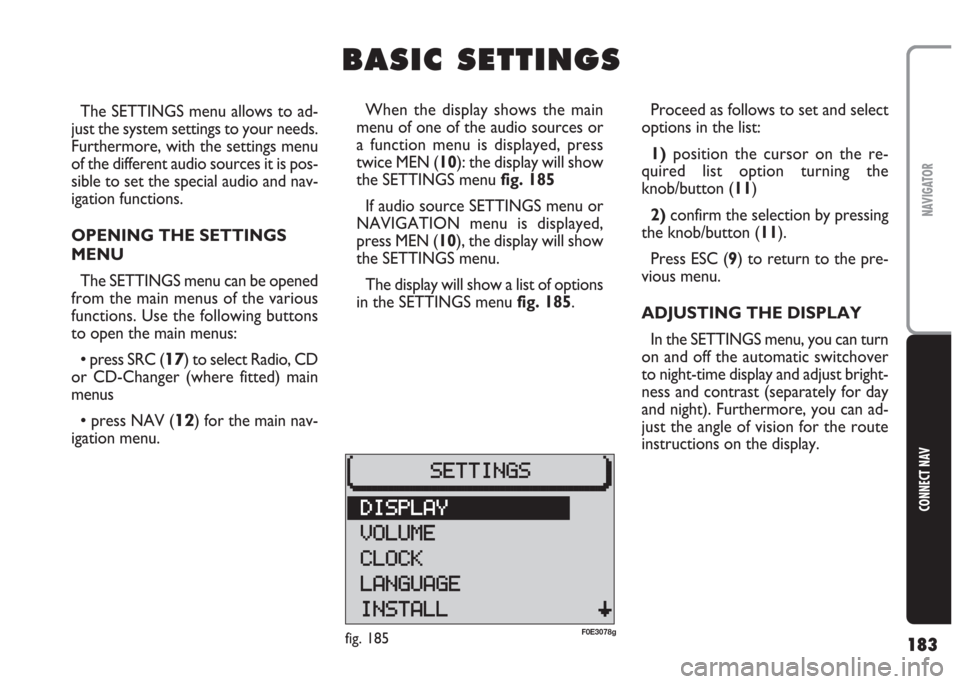
183
CONNECT NAV
NAVIGATOR
The SETTINGS menu allows to ad-
just the system settings to your needs.
Furthermore, with the settings menu
of the different audio sources it is pos-
sible to set the special audio and nav-
igation functions.
OPENING THE SETTINGS
MENU
The SETTINGS menu can be opened
from the main menus of the various
functions. Use the following buttons
to open the main menus:
•press SRC (17) to select Radio, CD
or CD-Changer (where fitted) main
menus
•press NAV (12) for the main nav-
igation menu.Proceed as follows to set and select
options in the list:
1)position the cursor on the re-
quired list option turning the
knob/button (11)
2) confirm the selection by pressing
the knob/button (11).
Press ESC (9) to return to the pre-
vious menu.
ADJUSTING THE DISPLAY
In the SETTINGS menu, you can turn
on and off the automatic switchover
to night-time display and adjust bright-
ness and contrast (separately for day
and night). Furthermore, you can ad-
just the angle of vision for the route
instructions on the display.
B B
A A
S S
I I
C C
S S
E E
T T
T T
I I
N N
G G
S S
When the display shows the main
menu of one of the audio sources or
a function menu is displayed, press
twice MEN (10): the display will show
the SETTINGS menu fig. 185
If audio source SETTINGS menu or
NAVIGATION menu is displayed,
press MEN (10), the display will show
the SETTINGS menu.
The display will show a list of options
in the SETTINGS menu fig. 185.
fig. 185F0E3078g
Page 198 of 202
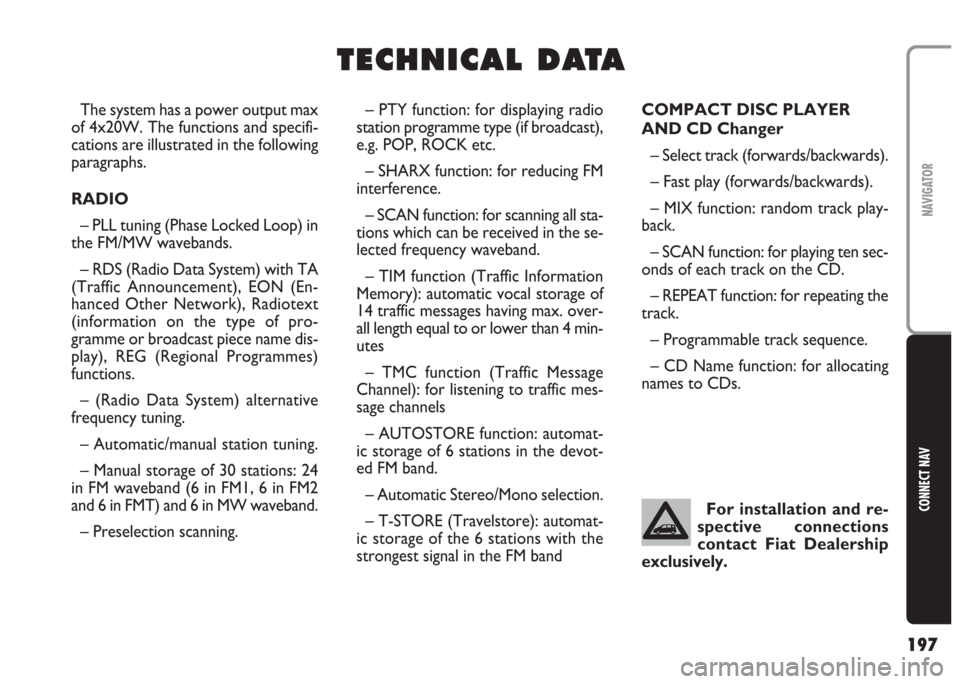
197
CONNECT NAV
NAVIGATOR
T T
E E
C C
H H
N N
I I
C C
A A
L L
D D
A A
T T
A A
– PTY function: for displaying radio
station programme type (if broadcast),
e.g. POP, ROCK etc.
– SHARX function: for reducing FM
interference.
– SCAN function: for scanning all sta-
tions which can be received in the se-
lected frequency waveband.
– TIM function (Traffic Information
Memory): automatic vocal storage of
14 traffic messages having max. over-
all length equal to or lower than 4 min-
utes
– TMC function (Traffic Message
Channel): for listening to traffic mes-
sage channels
– AUTOSTORE function: automat-
ic storage of 6 stations in the devot-
ed FM band.
– Automatic Stereo/Mono selection.
– T-STORE (Travelstore): automat-
ic storage of the 6 stations with the
strongest signal in the FM bandCOMPACT DISC PLAYER
AND CD Changer
– Select track (forwards/backwards).
– Fast play (forwards/backwards).
– MIX function: random track play-
back.
– SCAN function: for playing ten sec-
onds of each track on the CD.
– REPEAT function: for repeating the
track.
– Programmable track sequence.
– CD Name function: for allocating
names to CDs. The system has a power output max
of 4x20W. The functions and specifi-
cations are illustrated in the following
paragraphs.
RADIO
– PLL tuning (Phase Locked Loop) in
the FM/MW wavebands.
– RDS (Radio Data System) with TA
(Traffic Announcement), EON (En-
hanced Other Network), Radiotext
(information on the type of pro-
gramme or broadcast piece name dis-
play), REG (Regional Programmes)
functions.
– (Radio Data System) alternative
frequency tuning.
– Automatic/manual station tuning.
– Manual storage of 30 stations: 24
in FM waveband (6 in FM1, 6 in FM2
and 6 in FMT) and 6 in MW waveband.
– Preselection scanning.For installation and re-
spective connections
contact Fiat Dealership
exclusively.
Page 200 of 202

199
CONNECT NAV
NAVIGATOR
SYSTEM TECHNICAL DATA
Speakers
The system consists of:
– 2 front tweeters A-fig. 200 30 W
max. power each.
– 2 vents on rear doors A-fig. 201
– 2 vents on front doors A-fig. 202CD-Changer magazine
(where fitted)
The car can be fitted with a 10-disk
CD Changer loader (Blaupunkt, with
the CD NAME disk denomination
function) located under the right hand
side front seat..
GPS satellite aerial
A GPS aerial completes the Con-
nect Nav.Fuses
The Connect Nav is protected by a
10A fuse, see fig. 203.
fig. 200F0E0394mfig. 201F0E0111m
fig. 202F0E0395m
fig. 203F0E0309m