Page 87 of 202
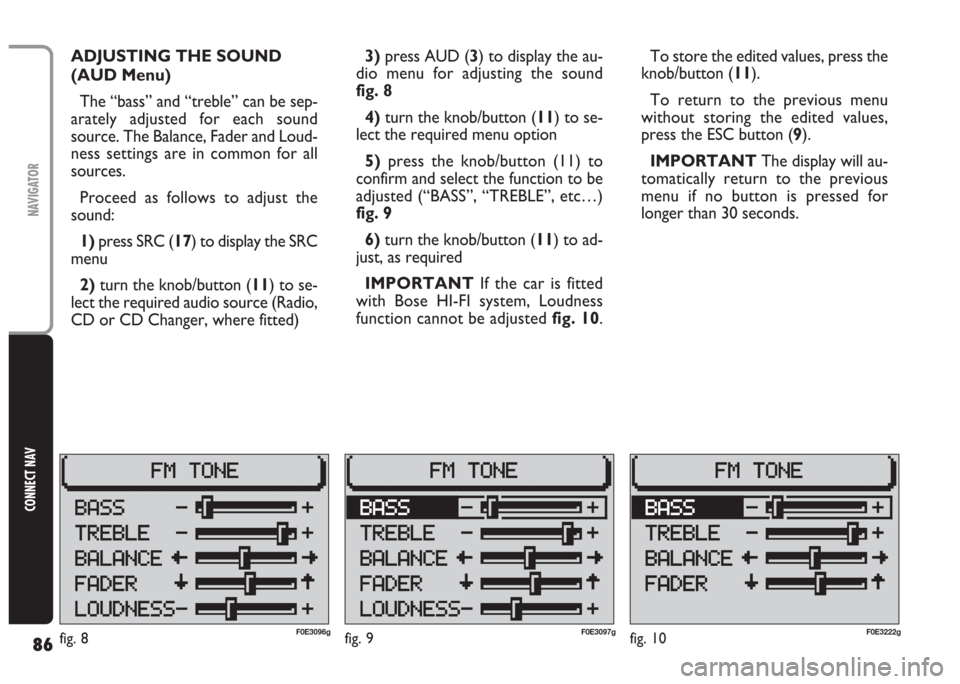
86
CONNECT NAV
NAVIGATOR
fig. 9F0E3097g
ADJUSTING THE SOUND
(AUD Menu)
The “bass” and “treble” can be sep-
arately adjusted for each sound
source. The Balance, Fader and Loud-
ness settings are in common for all
sources.
Proceed as follows to adjust the
sound:
1) press SRC (17) to display the SRC
menu
2)turn the knob/button (11) to se-
lect the required audio source (Radio,
CD or CD Changer, where fitted)3)press AUD (3) to display the au-
dio menu for adjusting the sound
fig. 8
4) turn the knob/button (11) to se-
lect the required menu option
5)press the knob/button (11) to
confirm and select the function to be
adjusted (“BASS”, “TREBLE”, etc…)
fig. 9
6)turn the knob/button (11) to ad-
just, as required
IMPORTANT If the car is fitted
with Bose HI-FI system, Loudness
function cannot be adjustedfig. 10.To store the edited values, press the
knob/button (11).
To return to the previous menu
without storing the edited values,
press the ESC button (9).
IMPORTANT The display will au-
tomatically return to the previous
menu if no button is pressed for
longer than 30 seconds.
fig. 10F0E3222gfig. 8F0E3096g
Page 88 of 202
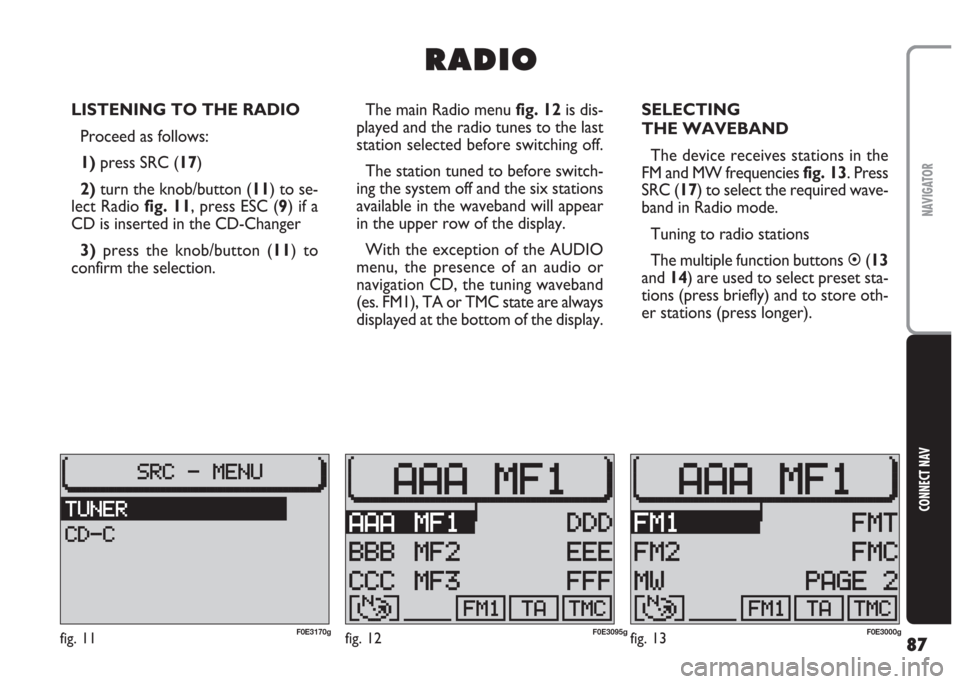
87
CONNECT NAV
NAVIGATOR
LISTENING TO THE RADIO
Proceed as follows:
1) press SRC (17)
2)turn the knob/button (11) to se-
lect Radio fig. 11, press ESC (9) if a
CD is inserted in the CD-Changer
3)press the knob/button (11) to
confirm the selection.The main Radio menu fig. 12is dis-
played and the radio tunes to the last
station selected before switching off.
The station tuned to before switch-
ing the system off and the six stations
available in the waveband will appear
in the upper row of the display.
With the exception of the AUDIO
menu, the presence of an audio or
navigation CD, the tuning waveband
(es. FM1), TA or TMC state are always
displayed at the bottom of the display.SELECTING
THE WAVEBAND
The device receives stations in the
FM and MW frequencies fig. 13. Press
SRC (17) to select the required wave-
band in Radio mode.
Tuning to radio stations
The multiple function buttons �(13
and 14) are used to select preset sta-
tions (press briefly) and to store oth-
er stations (press longer).
R R
A A
D D
I I
O O
fig. 11F0E3170gfig. 12F0E3095gfig. 13F0E3000g
Page 95 of 202
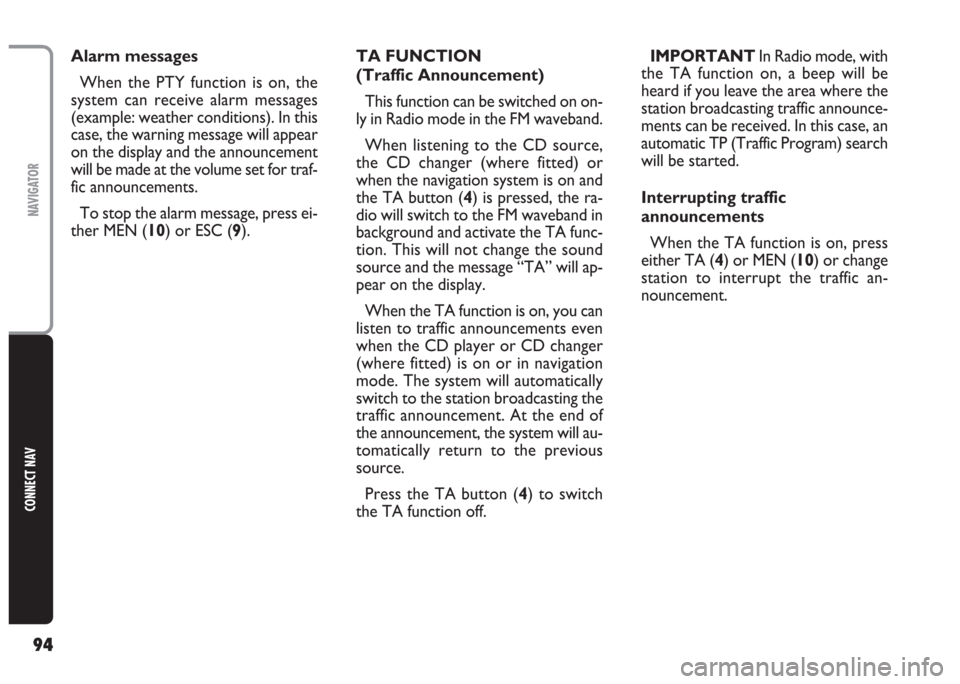
94
CONNECT NAV
NAVIGATOR
TA FUNCTION
(Traffic Announcement)
This function can be switched on on-
ly in Radio mode in the FM waveband.
When listening to the CD source,
the CD changer (where fitted) or
when the navigation system is on and
the TA button (4) is pressed, the ra-
dio will switch to the FM waveband in
background and activate the TA func-
tion. This will not change the sound
source and the message “TA” will ap-
pear on the display.
When the TA function is on, you can
listen to traffic announcements even
when the CD player or CD changer
(where fitted) is on or in navigation
mode. The system will automatically
switch to the station broadcasting the
traffic announcement. At the end of
the announcement, the system will au-
tomatically return to the previous
source.
Press the TA button (4) to switch
the TA function off.IMPORTANT In Radio mode, with
the TA function on, a beep will be
heard if you leave the area where the
station broadcasting traffic announce-
ments can be received. In this case, an
automatic TP (Traffic Program) search
will be started.
Interrupting traffic
announcements
When the TA function is on, press
either TA (4) or MEN (10) or change
station to interrupt the traffic an-
nouncement. Alarm messages
When the PTY function is on, the
system can receive alarm messages
(example: weather conditions). In this
case, the warning message will appear
on the display and the announcement
will be made at the volume set for traf-
fic announcements.
To stop the alarm message, press ei-
ther MEN (10) or ESC (9).
Page 99 of 202

98
CONNECT NAV
NAVIGATOR
3) press (14) relevant to TIM fig. 28,
until the required indication is dis-
played 2H = the message will be
stored for 2 hours; 24H = the mes-
sage will be stored for 24 hours or
OFF (function off)
IMPORTANT When the Traffic
menu is displayed, the TIM function
can be switched on/off by pressing the
T button (8) for over 2 seconds.
When switching the device off, the
message “GOODBYE” will appear on
the display together with the traffic
message storage time previously se-
lected.Listening to stored
traffic messages
Proceed as follows:
1)press T (8) to display the Traffic
menu fig. 25
2)use the knob/button (11) to se-
lect TIM/TMC fig. 27, then press the
knob/button (11) to confirm
3) press (13) relevant to TIM-INFO.
The last stored message has the high-
est number (14) and will be played
first; then all the other messages will
be played in decreasing sequence. The
display will also show the time of ar-
rival of the message being played.Once the message playing procedure
is over, the system will automatically
switch over to the last selected sound
source (Radio, CD or CD Changer).
To listen to the last selected sound
source (Radio, CD or CD Changer)
without playing all traffic messages,
press T (8) or ESC (9) button.
fig. 28F0E3214g
Page 100 of 202
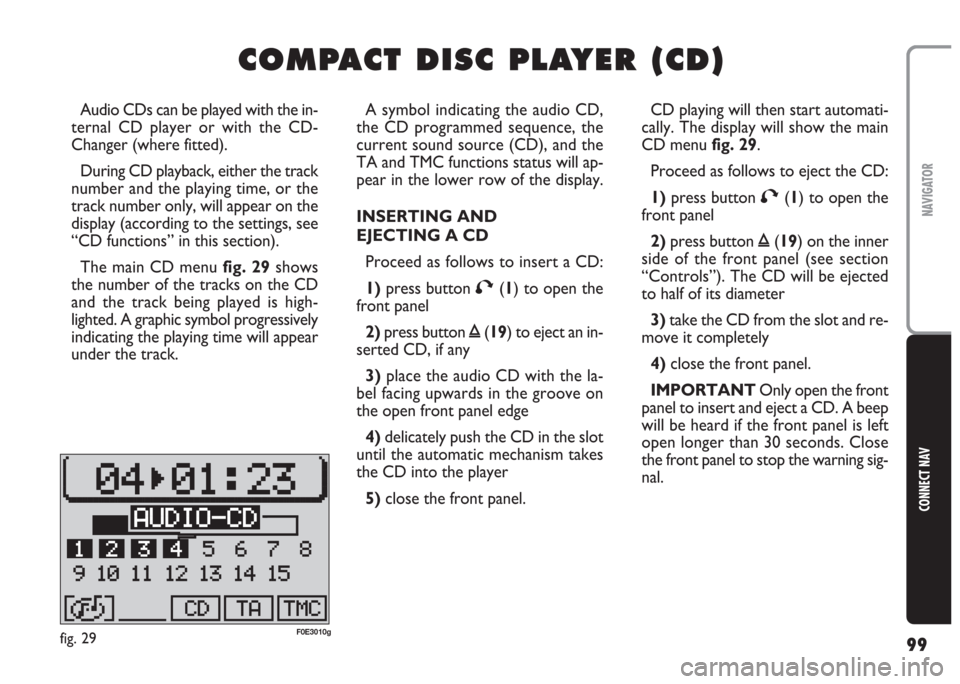
99
CONNECT NAV
NAVIGATOR
C C
O O
M M
P P
A A
C C
T T
D D
I I
S S
C C
P P
L L
A A
Y Y
E E
R R
( (
C C
D D
) )
A symbol indicating the audio CD,
the CD programmed sequence, the
current sound source (CD), and the
TA and TMC functions status will ap-
pear in the lower row of the display.
INSERTING AND
EJECTING A CD
Proceed as follows to insert a CD:
1)press button T(1) to open the
front panel
2)press button ı(19) to eject an in-
serted CD, if any
3) place the audio CD with the la-
bel facing upwards in the groove on
the open front panel edge
4) delicately push the CD in the slot
until the automatic mechanism takes
the CD into the player
5) close the front panel. Audio CDs can be played with the in-
ternal CD player or with the CD-
Changer (where fitted).
During CD playback, either the track
number and the playing time, or the
track number only, will appear on the
display (according to the settings, see
“CD functions” in this section).
The main CD menu fig. 29shows
the number of the tracks on the CD
and the track being played is high-
lighted. A graphic symbol progressively
indicating the playing time will appear
under the track.CD playing will then start automati-
cally. The display will show the main
CD menu fig. 29.
Proceed as follows to eject the CD:
1)press button T(1) to open the
front panel
2)press button ı(19) on the inner
side of the front panel (see section
“Controls”). The CD will be ejected
to half of its diameter
3)take the CD from the slot and re-
move it completely
4)close the front panel.
IMPORTANT Only open the front
panel to insert and eject a CD. A beep
will be heard if the front panel is left
open longer than 30 seconds. Close
the front panel to stop the warning sig-
nal.
fig. 29F0E3010g
Page 101 of 202
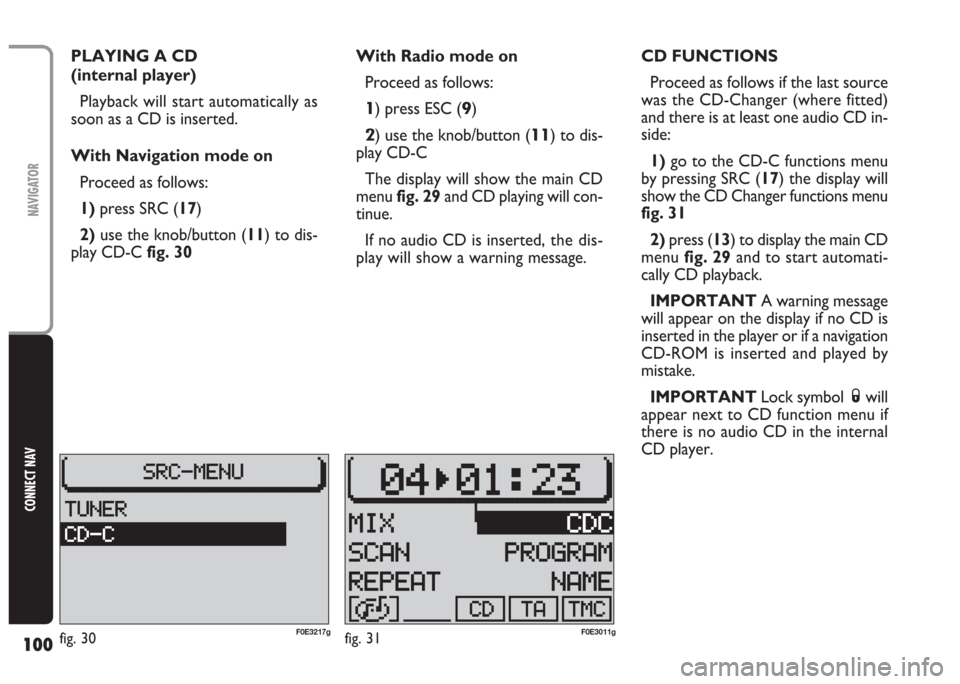
100
CONNECT NAV
NAVIGATOR
PLAYING A CD
(internal player)
Playback will start automatically as
soon as a CD is inserted.
With Navigation mode on
Proceed as follows:
1) press SRC (17)
2)use the knob/button (11) to dis-
play CD-Cfig. 30With Radio mode on
Proceed as follows:
1) press ESC (9)
2) use the knob/button (11) to dis-
play CD-C
The display will show the main CD
menu fig. 29and CD playing will con-
tinue.
If no audio CD is inserted,the dis-
play will show a warning message.CD FUNCTIONS
Proceed as follows if the last source
was the CD-Changer (where fitted)
and there is at least one audio CD in-
side:
1)go to the CD-C functions menu
by pressing SRC (17) the display will
show the CD Changer functions menu
fig. 31
2)press (13) to display the main CD
menu fig. 29and to start automati-
cally CD playback.
IMPORTANT A warning message
will appear on the display if no CD is
inserted in the player or if a navigation
CD-ROM is inserted and played by
mistake.
IMPORTANT Lock symbol Swill
appear next to CD function menu if
there is no audio CD in the internal
CD player.
fig. 30F0E3217gfig. 31F0E3011g
Page 105 of 202
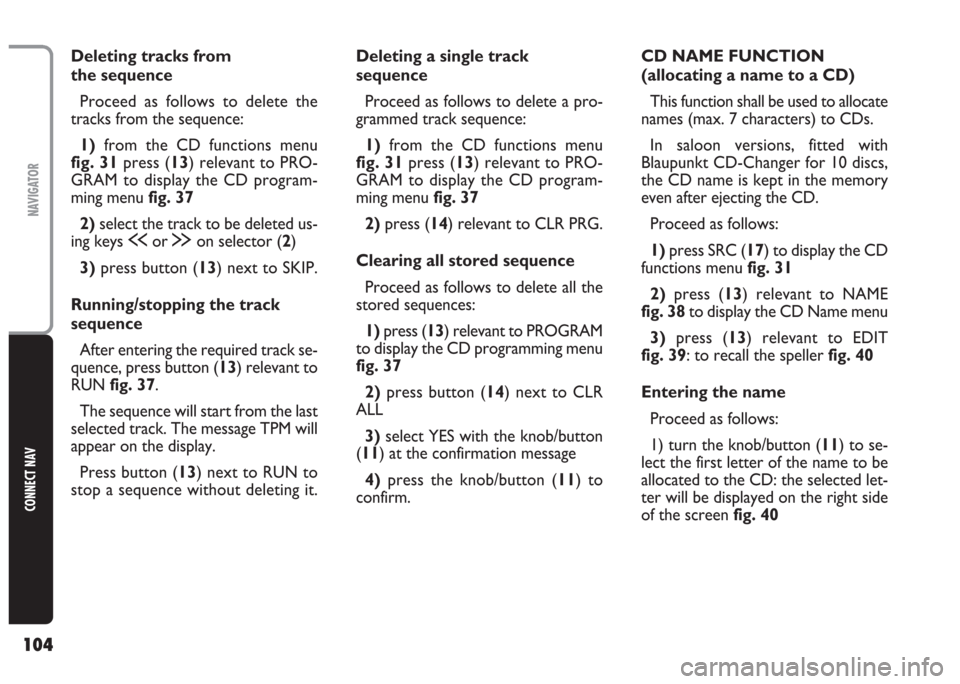
104
CONNECT NAV
NAVIGATOR
Deleting tracks from
the sequence
Proceed as follows to delete the
tracks from the sequence:
1) from the CD functions menu
fig. 31press (13) relevant to PRO-
GRAM to display the CD program-
ming menu fig. 37
2)select the track to be deleted us-
ing keys ùor §on selector (2)
3)press button (13) next to SKIP.
Running/stopping the track
sequence
After entering the required track se-
quence, press button (13) relevant to
RUNfig. 37.
The sequence will start from the last
selected track. The message TPM will
appear on the display.
Press button (13) next to RUN to
stop a sequence without deleting it.Deleting a single track
sequence
Proceed as follows to delete a pro-
grammed track sequence:
1)from the CD functions menu
fig. 31press (13) relevant to PRO-
GRAM to display the CD program-
ming menu fig. 37
2)press (14) relevant to CLR PRG.
Clearing all stored sequence
Proceed as follows to delete all the
stored sequences:
1)press (13) relevant to PROGRAM
to display the CD programming menu
fig. 37
2)press button (14) next to CLR
ALL
3) select YES with the knob/button
(11) at the confirmation message
4)press the knob/button (11) to
confirm.CD NAME FUNCTION
(allocating a name to a CD)
This function shall be used to allocate
names (max. 7 characters) to CDs.
In saloon versions, fitted with
Blaupunkt CD-Changer for 10 discs,
the CD name is kept in the memory
even after ejecting the CD.
Proceed as follows:
1)press SRC (17) to display the CD
functions menufig. 31
2)press (13) relevant to NAME
fig. 38to display the CD Name menu
3)press (13) relevant to EDIT
fig. 39: to recall the speller fig. 40
Entering the name
Proceed as follows:
1) turn the knob/button (11) to se-
lect the first letter of the name to be
allocated to the CD: the selected let-
ter will be displayed on the right side
of the screen fig. 40
Page 107 of 202
106
CONNECT NAV
NAVIGATOR
INSERTING AND EJECTING
A CD
Loading the CD loader
To insert CDs apply the following
procedure:
1) pull the proper lever A-fig. 41to
open one of the ten loader compart-
ments;
2) load the CD taking care to posi-
tion the CD with the label set on the
proper side otherwise the CD player
will not work;
3)close the loader compartment;
4) repeat the same procedure for
the other Compact Discs.
C C
D D
C C
H H
A A
N N
G G
E E
R R
- -
C C
D D
C C
( (
w w
h h
e e
r r
e e
f f
i i
t t
t t
e e
d d
) )
How to insert the CD-changer
in the CD-player
Move the sliding lid B-fig. 42right-
wards until it locks.
Fit down the loader C-fig. 43com-
pletely into the player observing the
direction of the arrow marked on the
loader side.
After fitting the CD loader, close the
sliding lid D-fig. 44to prevent foreign
matters or dust penetration into the
CD player.
fig. 41F0E0401mfig. 42F0E0402mfig. 44F0E0404m
fig. 43F0E0403m