2004 BMW 645CI COUPE navigation
[x] Cancel search: navigationPage 131 of 216

Navigation
Entertainment
Driving tips
129Reference
At a glance
Controls
Communications
Mobility
To switch off spatial sound:
Select "Off" and press the controller.
LOGIC7 and the LOGIC7 logo are regis-
tered trade marks of Lexicon, Inc., a com-
pany of the Harman International Group.
Equalizer*
You can set individual sound frequency
ranges:
1.Select "Equalizer" and press the con-
troller
2.Move the controller to the left or right to
select the desired frequency range
3.Turn the controller until the desired set-
ting is selected.
Resetting tone settings
You can reset all tone settings except
"Speed volume" to the standard default
settings.
1.Open the start menu
2.Press the controller to open the menu
3.Select "Entertainment settings" and
press the controller
4.Select "Audio" and press the controller
5.Select "Reset" and press the controller.
Page 133 of 216
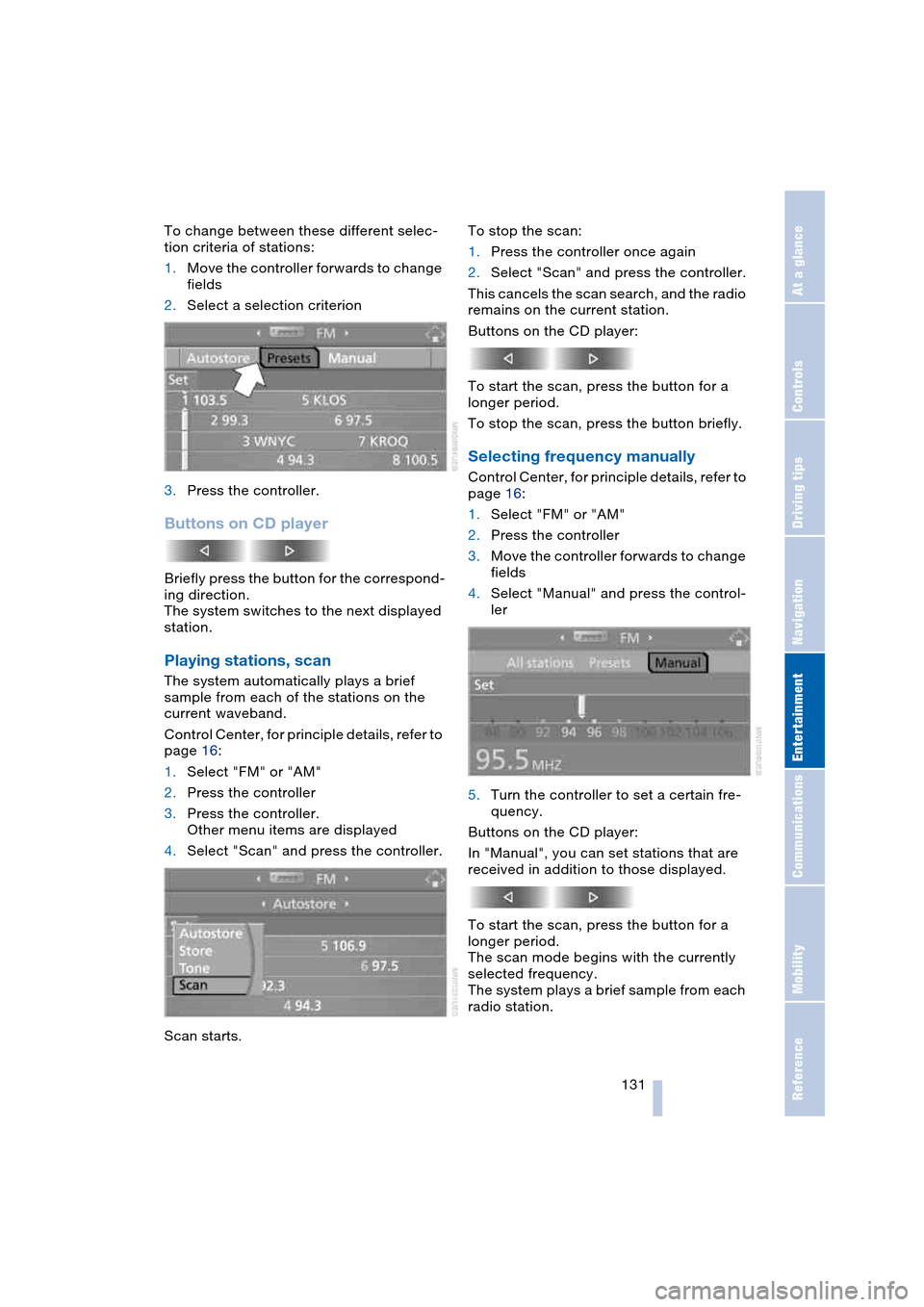
Navigation
Entertainment
Driving tips
131Reference
At a glance
Controls
Communications
Mobility
To change between these different selec-
tion criteria of stations:
1.Move the controller forwards to change
fields
2.Select a selection criterion
3.Press the controller.
Buttons on CD player
Briefly press the button for the correspond-
ing direction.
The system switches to the next displayed
station.
Playing stations, scan
The system automatically plays a brief
sample from each of the stations on the
current waveband.
Control Center, for principle details, refer to
page 16:
1.Select "FM" or "AM"
2.Press the controller
3.Press the controller.
Other menu items are displayed
4.Select "Scan" and press the controller.
Scan starts.To stop the scan:
1.Press the controller once again
2.Select "Scan" and press the controller.
This cancels the scan search, and the radio
remains on the current station.
Buttons on the CD player:
To start the scan, press the button for a
longer period.
To stop the scan, press the button briefly.
Selecting frequency manually
Control Center, for principle details, refer to
page 16:
1.Select "FM" or "AM"
2.Press the controller
3.Move the controller forwards to change
fields
4.Select "Manual" and press the control-
ler
5.Turn the controller to set a certain fre-
quency.
Buttons on the CD player:
In "Manual", you can set stations that are
received in addition to those displayed.
To start the scan, press the button for a
longer period.
The scan mode begins with the currently
selected frequency.
The system plays a brief sample from each
radio station.
Page 135 of 216

Navigation
Entertainment
Driving tips
133Reference
At a glance
Controls
Communications
Mobility
The stations of the last selection criterion
are displayed once again after a short time.
Depending on which key you have used to
open the vehicle, other stored stations are
displayed.
Changing a memory location
Control Center, for principle details, refer to
page 16:
1.Select "Presets" and press the control-
ler
2.Select the desired station
3.Press the controller.
Other menu items are displayed
4.Select "Store" and press the controller
5.Turn the controller until the desired
memory location is selected.
The number of the memory location
appears beside the name or frequency
of the station
6.Press the controller.
The station is stored.
RDS Radio Data System
RDS transmits additional information in the
FM frequency range. RDS stations have the
following properties:
>In the case of broadcasting networks
that transmit over a number of frequen-
cies, there is an automatic switch to the
frequency with the best reception qual-
ity
>If the reception conditions are good, the
station names are shown on the Control
Display. If the reception is weak or dis-
rupted, it can take some time before the
station names appear.
Weather Band*
Weather Radio is a service of the National
Oceanic and Atmospheric Administration –
NOAA – of the U.S. Department of Com-
merce. Weather messages are repeated
every four to six minutes and are routinely
revised every one to three hours, or more
frequently if needed. Most of the stations
operate 24 hours daily. During severe
weather, National Weather Service fore-
casters can interrupt the routine weather
broadcasts and substitute special warning
messages. If you have a question concern-
ing NOAA Weather Radio, please contact
your nearest National Weather Service
Office, or write to National Weather Service
– Attn: W/OM11 –, National Oceanic and
Atmospheric Administration, 1325 East-
West Highway, Silver Spring, MD. 20910.
Selecting Weather Band
Control Center, for principle details, refer to
page 16:
1.Select "WB" and press the controller
2.Select the Weather Band station and
press the controller.
It can occur that the Weather Band station
is not available in some regions.
Satellite radio*
You can receive up to 100 different chan-
nels with high tone quality.
The channels are offered to you in pre-
defined combinations. To receive the chan-
nels of your choice, you must have this
combination enabled.
Page 137 of 216
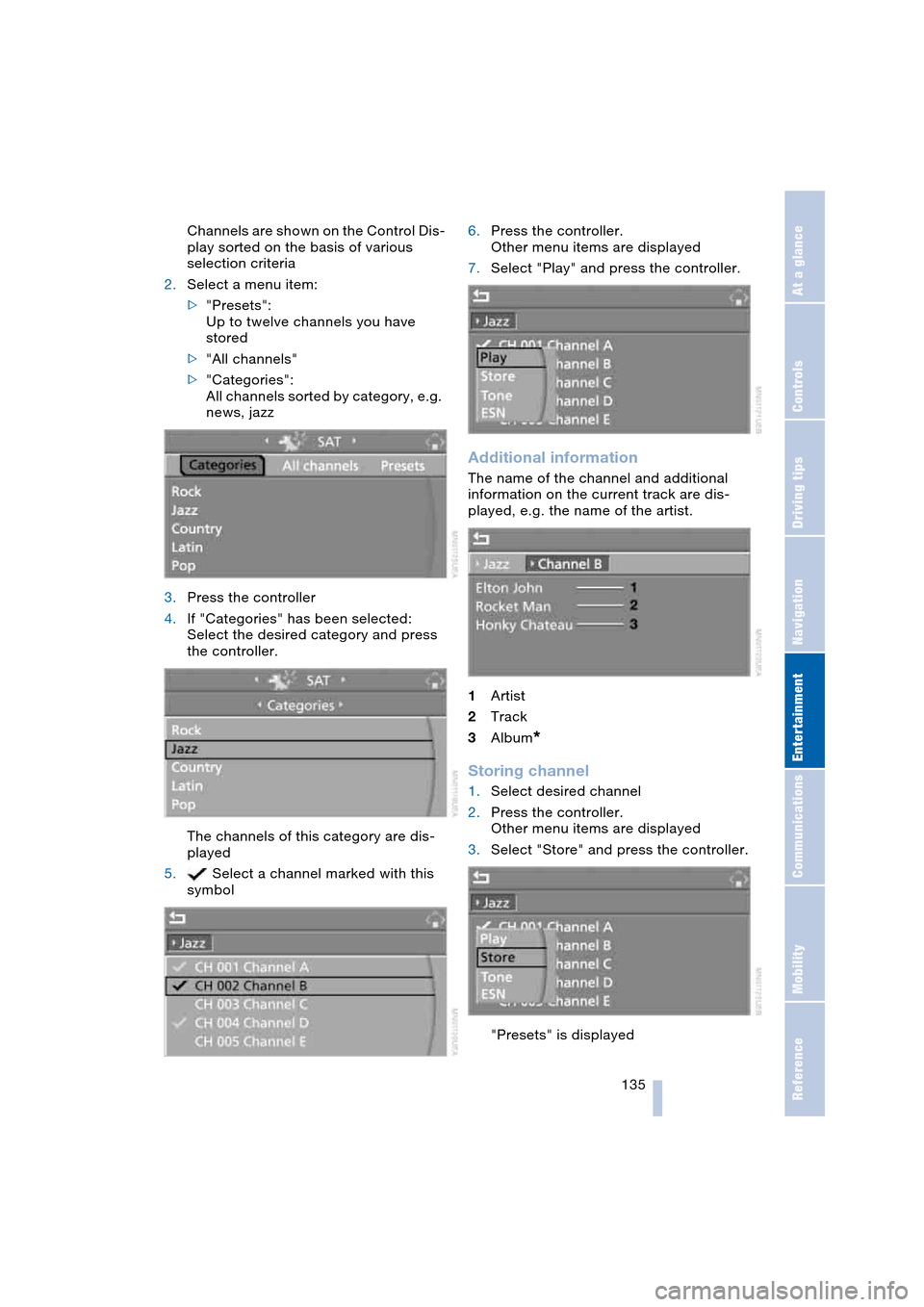
Navigation
Entertainment
Driving tips
135Reference
At a glance
Controls
Communications
Mobility
Channels are shown on the Control Dis-
play sorted on the basis of various
selection criteria
2.Select a menu item:
>"Presets":
Up to twelve channels you have
stored
>"All channels"
>"Categories":
All channels sorted by category, e.g.
news, jazz
3.Press the controller
4.If "Categories" has been selected:
Select the desired category and press
the controller.
The channels of this category are dis-
played
5. Select a channel marked with this
symbol6.Press the controller.
Other menu items are displayed
7.Select "Play" and press the controller.
Additional information
The name of the channel and additional
information on the current track are dis-
played, e.g. the name of the artist.
1Artist
2Track
3Album
*
Storing channel
1.Select desired channel
2.Press the controller.
Other menu items are displayed
3.Select "Store" and press the controller.
"Presets" is displayed
Page 139 of 216

Navigation
Entertainment
Driving tips
137Reference
At a glance
Controls
Communications
Mobility
CD player and CD changer
Listening to CDs
Starting CD player
Equipment with two drives:
The upper drive is for audio CDs.
Insert the CD with the labeled side facing
upwards.
Playback starts automatically if the sound
output is on.
Currently not available:
The CD player can also play CDs with an
MP3 content. Depending on the directory
and file structure, it may take up to 50 sec-
onds to read in the data.
To start playback when there is already a
CD in the drive:
Control Center, for principle details, refer to
page 16:
1.Press button.
The start menu is opened
2.Move the controller backwards to open
"Entertainment"3.Select "CD" and press the controller
4.On vehicles with a CD changer, select
"CD" and press the controller to start
the CD player.
To eject the CD, press the button on the
CD player:
The CD emerges slightly from the drive.
Starting CD changer
1.Fill the CD magazine and insert, refer to
page 140
2.Control Center, for principle details,
refer to page 16:
Press button.
The start menu is opened
*
Page 141 of 216
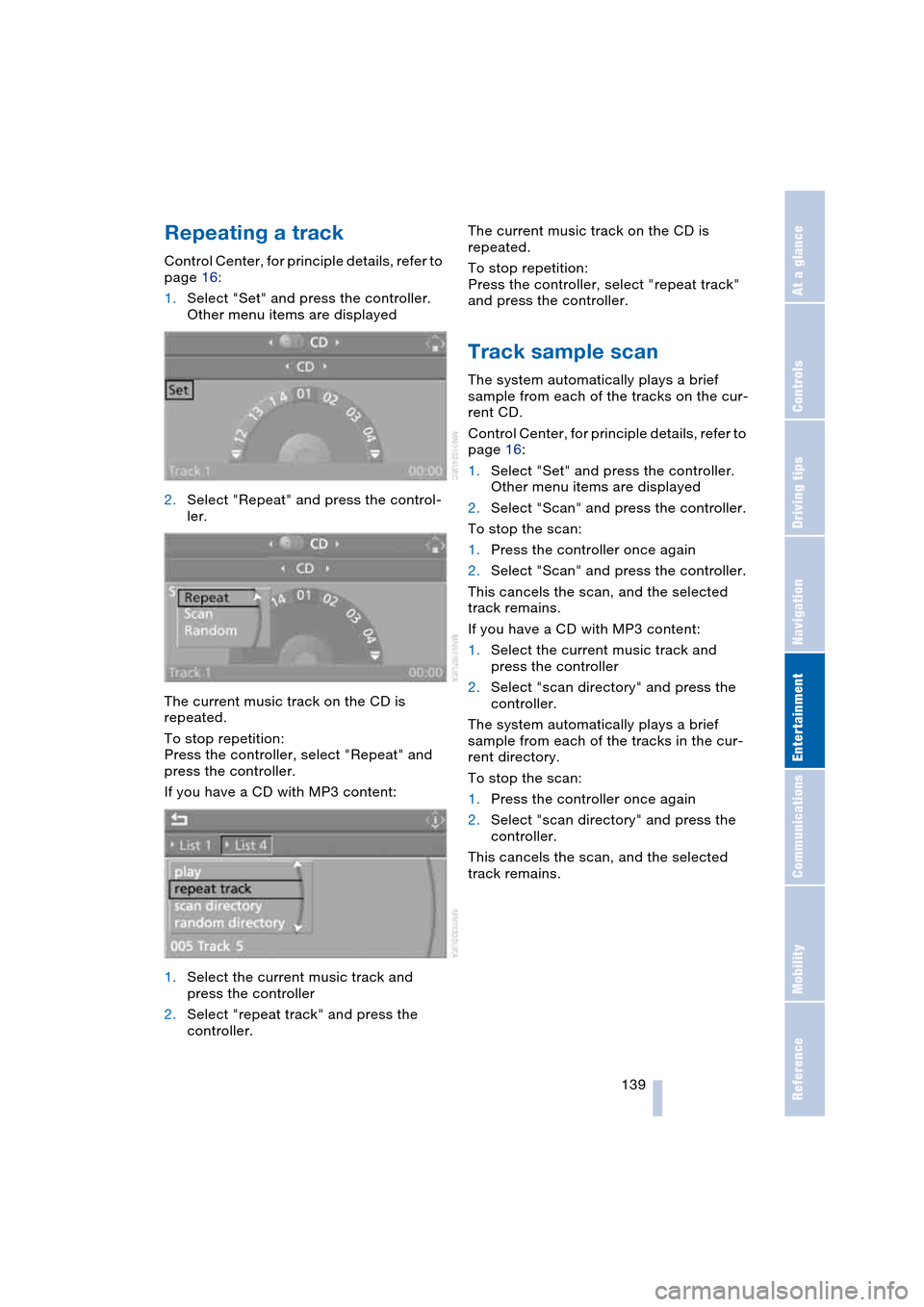
Navigation
Entertainment
Driving tips
139Reference
At a glance
Controls
Communications
Mobility
Repeating a track
Control Center, for principle details, refer to
page 16:
1.Select "Set" and press the controller.
Other menu items are displayed
2.Select "Repeat" and press the control-
ler.
The current music track on the CD is
repeated.
To stop repetition:
Press the controller, select "Repeat" and
press the controller.
If you have a CD with MP3 content:
1.Select the current music track and
press the controller
2.Select "repeat track" and press the
controller.The current music track on the CD is
repeated.
To stop repetition:
Press the controller, select "repeat track"
and press the controller.
Track sample scan
The system automatically plays a brief
sample from each of the tracks on the cur-
rent CD.
Control Center, for principle details, refer to
page 16:
1.Select "Set" and press the controller.
Other menu items are displayed
2.Select "Scan" and press the controller.
To stop the scan:
1.Press the controller once again
2.Select "Scan" and press the controller.
This cancels the scan, and the selected
track remains.
If you have a CD with MP3 content:
1.Select the current music track and
press the controller
2.Select "scan directory" and press the
controller.
The system automatically plays a brief
sample from each of the tracks in the cur-
rent directory.
To stop the scan:
1.Press the controller once again
2.Select "scan directory" and press the
controller.
This cancels the scan, and the selected
track remains.
Page 143 of 216

Navigation
Entertainment
Driving tips
141Reference
At a glance
Controls
Communications
Mobility
Inserting CD magazine
Push in the CD magazine as far as possible
in the direction of the arrow.
The CD changer automatically reads in the
inserted CDs and is then ready for opera-
tion.
Notes
For correct playback of MP3 content, the
MP3 data should have been produced with
the Fraunhofer codec.
Good playback quality is achieved with a
data transfer rate of 192 kBit/s, however it
should be at least 128 kBit/s.
Safety notes
The BMW CD drives are Class 1 laser
products. Do not operate if the cover
is damaged, otherwise severe eye damage
can result.
Do not use self-recorded CDs with labels
applied as these can become detached
during playback due to the development of
heat and cause irreparable damage to the
device.
Only use round CDs with a standard diam-
eter of 4.7 in/12 cm and do not play CDs
with an adapter, e.g. maxi CDs, as other-
wise the CDs or the adapter can jam and
may no longer be ejected.
Do not use a combined CD/DVD, e.g.
DVD
Plus, as otherwise the CD/DVD can jam
and is no longer ejected.<
Malfunctions
To prevent illegal CD copying, manufactur-
ers often use copy protection. This can
mean than some CDs cannot be played or
only to a limited extent. In this case, please
contact the CD dealer or manufacturer.
You may experience playback problems,
such as skips, when using CD-Rs/CD-RWs
that you have copied at home.
If the CD that you have loaded in the drive
does not play, check to ensure that the CD
has been inserted correctly and inspect it
for signs of defects.
High levels of humidity can lead to conden-
sation on the laser's scan lens and tempo-
rarily prevent it from reading the CD.
Keep CDs away from magnetic fields as
created, e.g., by loudspeakers.
Always hold CDs by the edges; do not
touch the reflecting CD memory surface.
Care instructions
You can find everything you need to know
on this topic by consulting the Caring for
your vehicle brochure.
Page 147 of 216

145
Entertainment
Reference
At a glance
Controls
Driving tips Communications
Navigation
Mobility
Batteries
Never attempt to dismantle your
BMW portable phone or its battery.
Use only approved battery types – the
wrong battery can destroy your portable
phone.
To avoid possible short circuits, after
removing a battery you should never allow
it to come into contact with metallic sur-
faces of any kind.<
Disposing of used batteries
Return used batteries to a recycling
collection point or to your BMW cen-
ter.<
Care instructions
You can find what you need to know about
caring for your portable phone in the Caring
for your vehicle brochure and in the sepa-
rate portable phone Owner's Manual.
Operating options
You can operate the BMW portable phone*
with:
>The steering wheel, refer to page 11
>The Control Center, refer to page 146
>Voice control, refer to page 151.
Telephoning with car phone:
BMW Assist calls
You can use the car phone via the hands-
free system for BMW Assist calls.
When the status information "Car Phone" is
displayed in "Communication", only BMW
Assist calls are possible.
Activating the
BMW portable phone*
Requirements for portable phones with
SIM card:
>Enter a Personal Identification Number,
PIN, if necessary
>Remove all keypad locks, refer to sepa-
rate Owner's Manual.
Before starting off, place the BMW portable
phone in the cradle. If a connection to
BMW Assist has been established, you
cannot use the BMW portable phone until
this connection has been terminated.
Inserting portable phone
1.Press button 1
2.To adjust the cradle to the portable
phone:
Slide the switch 2 toward the front or
rear if necessary
3.If necessary, remove the protective cap
from the antenna connector on the back
of the portable phone
4.Insert the portable phone with the
antenna completely retracted
5.Press the cradle downwards.
When the status information "Portable" is
displayed in "Communication", you can
operate the BMW portable phone via the
vehicle.
Removing portable phone
Press button 1.
For information on operating your
portable phone, please consult the
separate Owner's Manual.<