Page 132 of 216
Radio
130
Radio
Your radio provides reception of the FM
and AM wavebands.
Listening to the radio
Press the button if the sound output is
switched off.
Control Center, for principle details, refer to
page 16:
1.Press button.
The start menu is opened
2.Move the controller backwards to open
"Entertainment"
3.Select "FM" or "AM"4.Press the controller.
Stations are shown on the Control Display
on the basis of various selection criteria,
e.g. "Presets".
If no station is displayed, update the sta-
tions with the best reception, refer to
page 132.
Changing station
Turn the controller.
In addition to the stations currently dis-
played, you can have stations with another
selection criterion displayed.
You can choose from the following selec-
tion criteria:
>"Autostore":
The six strongest stations, refer to
page 132
>"Presets":
Stations you have stored, refer to
page 132.
Page 133 of 216
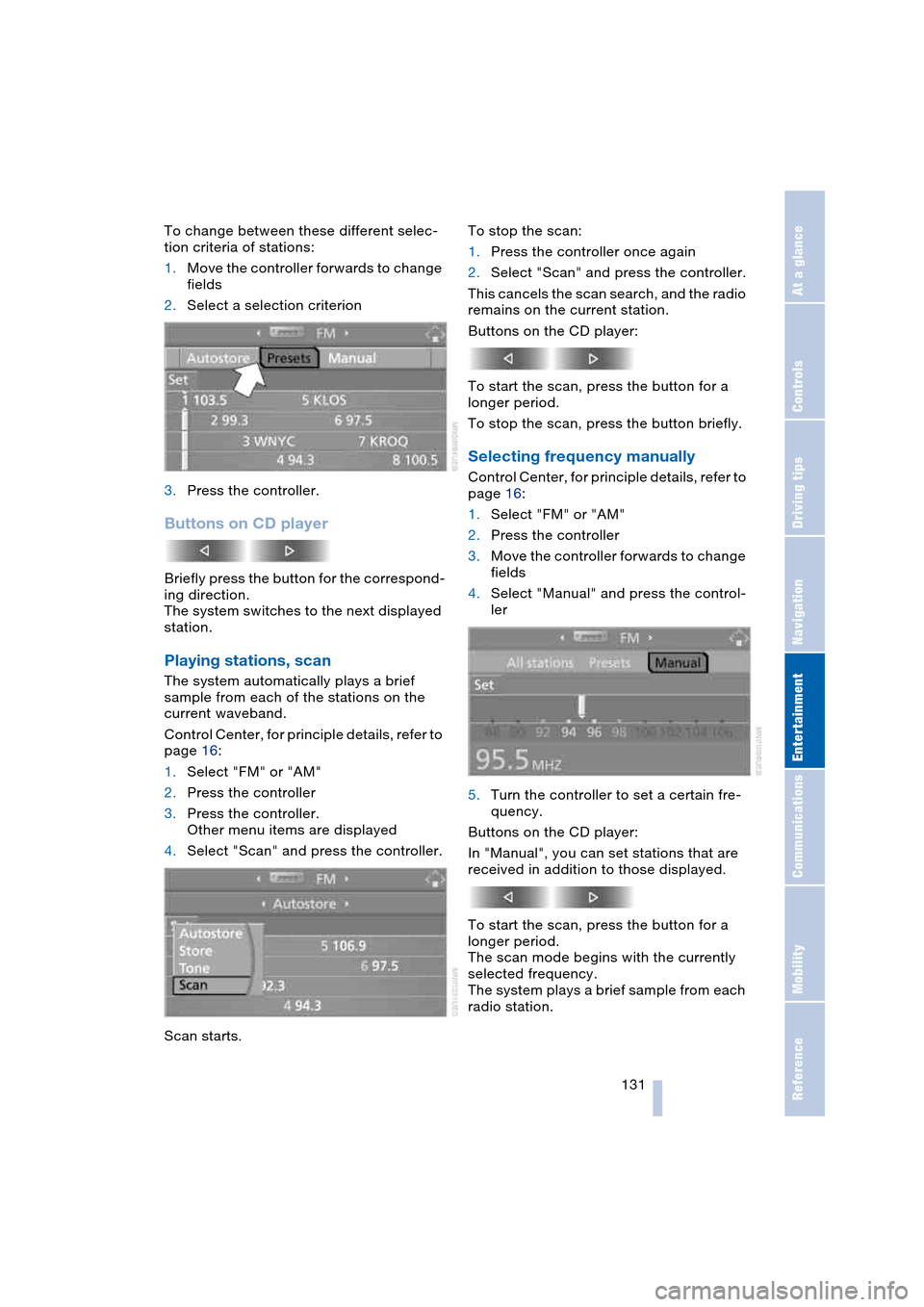
Navigation
Entertainment
Driving tips
131Reference
At a glance
Controls
Communications
Mobility
To change between these different selec-
tion criteria of stations:
1.Move the controller forwards to change
fields
2.Select a selection criterion
3.Press the controller.
Buttons on CD player
Briefly press the button for the correspond-
ing direction.
The system switches to the next displayed
station.
Playing stations, scan
The system automatically plays a brief
sample from each of the stations on the
current waveband.
Control Center, for principle details, refer to
page 16:
1.Select "FM" or "AM"
2.Press the controller
3.Press the controller.
Other menu items are displayed
4.Select "Scan" and press the controller.
Scan starts.To stop the scan:
1.Press the controller once again
2.Select "Scan" and press the controller.
This cancels the scan search, and the radio
remains on the current station.
Buttons on the CD player:
To start the scan, press the button for a
longer period.
To stop the scan, press the button briefly.
Selecting frequency manually
Control Center, for principle details, refer to
page 16:
1.Select "FM" or "AM"
2.Press the controller
3.Move the controller forwards to change
fields
4.Select "Manual" and press the control-
ler
5.Turn the controller to set a certain fre-
quency.
Buttons on the CD player:
In "Manual", you can set stations that are
received in addition to those displayed.
To start the scan, press the button for a
longer period.
The scan mode begins with the currently
selected frequency.
The system plays a brief sample from each
radio station.
Page 134 of 216

Radio
132 To stop the scan at the desired frequency
or station:
Press button.
Updating stations with best
reception
If you are on a longer journey and leave the
transmission range of the stations originally
set, you can update the list of stations with
the best reception.
Control Center, for principle details, refer to
page 16:
1.Select "FM" or "AM"
2.Press the controller
3.Move the controller forwards to change
fields
4.Select "Autostore" and press the con-
troller
5.Press the controller.
Other menu items are displayed
6.Select "Autostore" and press the con-
troller.
The display of the stations with the stron-
gest reception is updated. The stations are
displayed based on their frequencies.
Storing stations
Control Center, for principle details, refer to
page 16:
1.Select "FM" or "AM"
2.Select the desired station.
"Set" has been selected
3.Press the controller.
Other menu items are displayed
4.Select "Store" and press the controller.
"Presets" is displayed
5.Turn the controller until the desired
memory location is selected.
The number of the memory location
appears beside the name or frequency
of the station
6.Press the controller.
The station is stored.
Page 135 of 216

Navigation
Entertainment
Driving tips
133Reference
At a glance
Controls
Communications
Mobility
The stations of the last selection criterion
are displayed once again after a short time.
Depending on which key you have used to
open the vehicle, other stored stations are
displayed.
Changing a memory location
Control Center, for principle details, refer to
page 16:
1.Select "Presets" and press the control-
ler
2.Select the desired station
3.Press the controller.
Other menu items are displayed
4.Select "Store" and press the controller
5.Turn the controller until the desired
memory location is selected.
The number of the memory location
appears beside the name or frequency
of the station
6.Press the controller.
The station is stored.
RDS Radio Data System
RDS transmits additional information in the
FM frequency range. RDS stations have the
following properties:
>In the case of broadcasting networks
that transmit over a number of frequen-
cies, there is an automatic switch to the
frequency with the best reception qual-
ity
>If the reception conditions are good, the
station names are shown on the Control
Display. If the reception is weak or dis-
rupted, it can take some time before the
station names appear.
Weather Band*
Weather Radio is a service of the National
Oceanic and Atmospheric Administration –
NOAA – of the U.S. Department of Com-
merce. Weather messages are repeated
every four to six minutes and are routinely
revised every one to three hours, or more
frequently if needed. Most of the stations
operate 24 hours daily. During severe
weather, National Weather Service fore-
casters can interrupt the routine weather
broadcasts and substitute special warning
messages. If you have a question concern-
ing NOAA Weather Radio, please contact
your nearest National Weather Service
Office, or write to National Weather Service
– Attn: W/OM11 –, National Oceanic and
Atmospheric Administration, 1325 East-
West Highway, Silver Spring, MD. 20910.
Selecting Weather Band
Control Center, for principle details, refer to
page 16:
1.Select "WB" and press the controller
2.Select the Weather Band station and
press the controller.
It can occur that the Weather Band station
is not available in some regions.
Satellite radio*
You can receive up to 100 different chan-
nels with high tone quality.
The channels are offered to you in pre-
defined combinations. To receive the chan-
nels of your choice, you must have this
combination enabled.
Page 136 of 216
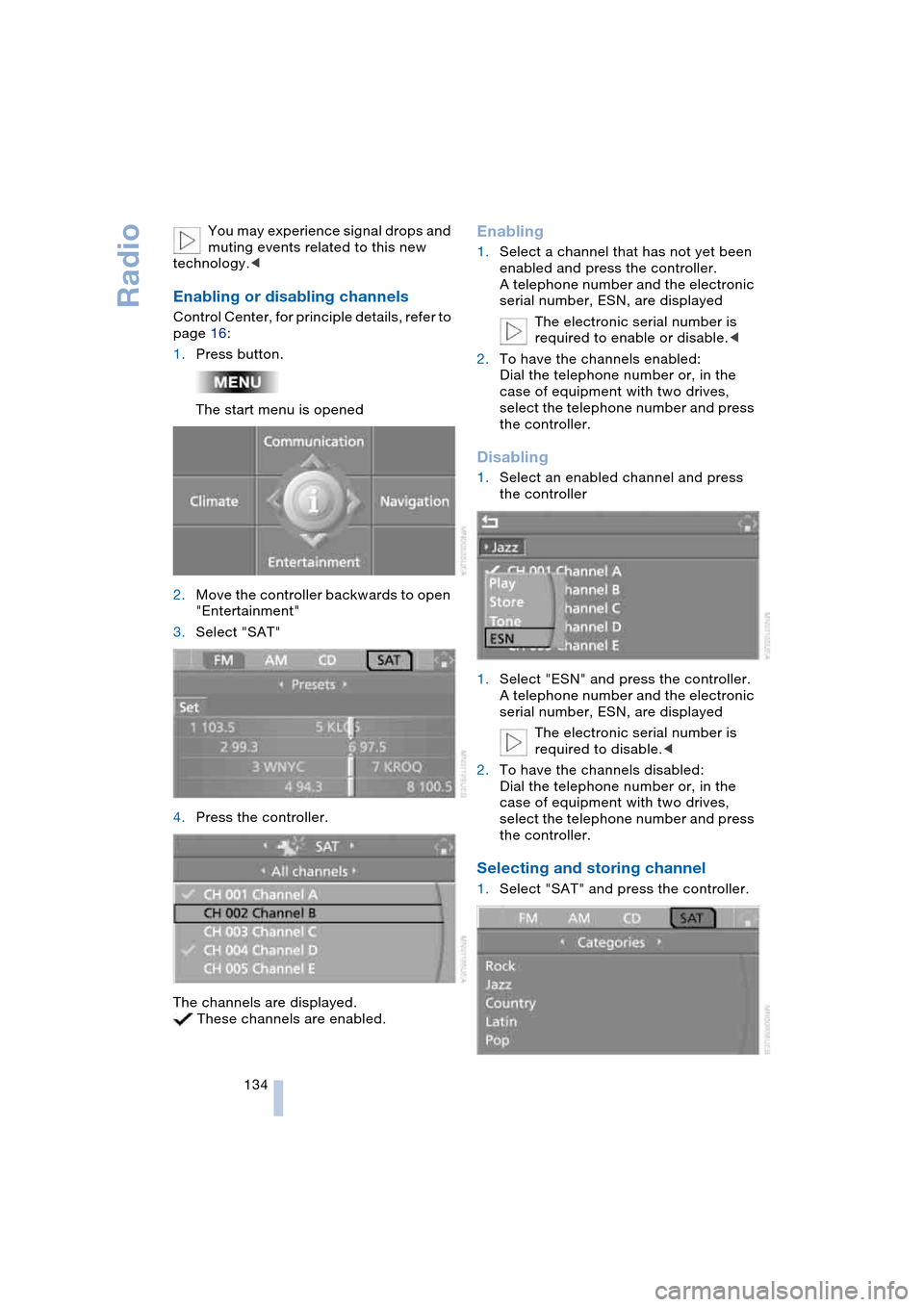
Radio
134 You may experience signal drops and
muting events related to this new
technology.<
Enabling or disabling channels
Control Center, for principle details, refer to
page 16:
1.Press button.
The start menu is opened
2.Move the controller backwards to open
"Entertainment"
3.Select "SAT"
4.Press the controller.
The channels are displayed.
These channels are enabled.
Enabling
1.Select a channel that has not yet been
enabled and press the controller.
A telephone number and the electronic
serial number, ESN, are displayed
The electronic serial number is
required to enable or disable.<
2.To have the channels enabled:
Dial the telephone number or, in the
case of equipment with two drives,
select the telephone number and press
the controller.
Disabling
1.Select an enabled channel and press
the controller
1.Select "ESN" and press the controller.
A telephone number and the electronic
serial number, ESN, are displayed
The electronic serial number is
required to disable.<
2.To have the channels disabled:
Dial the telephone number or, in the
case of equipment with two drives,
select the telephone number and press
the controller.
Selecting and storing channel
1.Select "SAT" and press the controller.
Page 139 of 216

Navigation
Entertainment
Driving tips
137Reference
At a glance
Controls
Communications
Mobility
CD player and CD changer
Listening to CDs
Starting CD player
Equipment with two drives:
The upper drive is for audio CDs.
Insert the CD with the labeled side facing
upwards.
Playback starts automatically if the sound
output is on.
Currently not available:
The CD player can also play CDs with an
MP3 content. Depending on the directory
and file structure, it may take up to 50 sec-
onds to read in the data.
To start playback when there is already a
CD in the drive:
Control Center, for principle details, refer to
page 16:
1.Press button.
The start menu is opened
2.Move the controller backwards to open
"Entertainment"3.Select "CD" and press the controller
4.On vehicles with a CD changer, select
"CD" and press the controller to start
the CD player.
To eject the CD, press the button on the
CD player:
The CD emerges slightly from the drive.
Starting CD changer
1.Fill the CD magazine and insert, refer to
page 140
2.Control Center, for principle details,
refer to page 16:
Press button.
The start menu is opened
*
Page 140 of 216
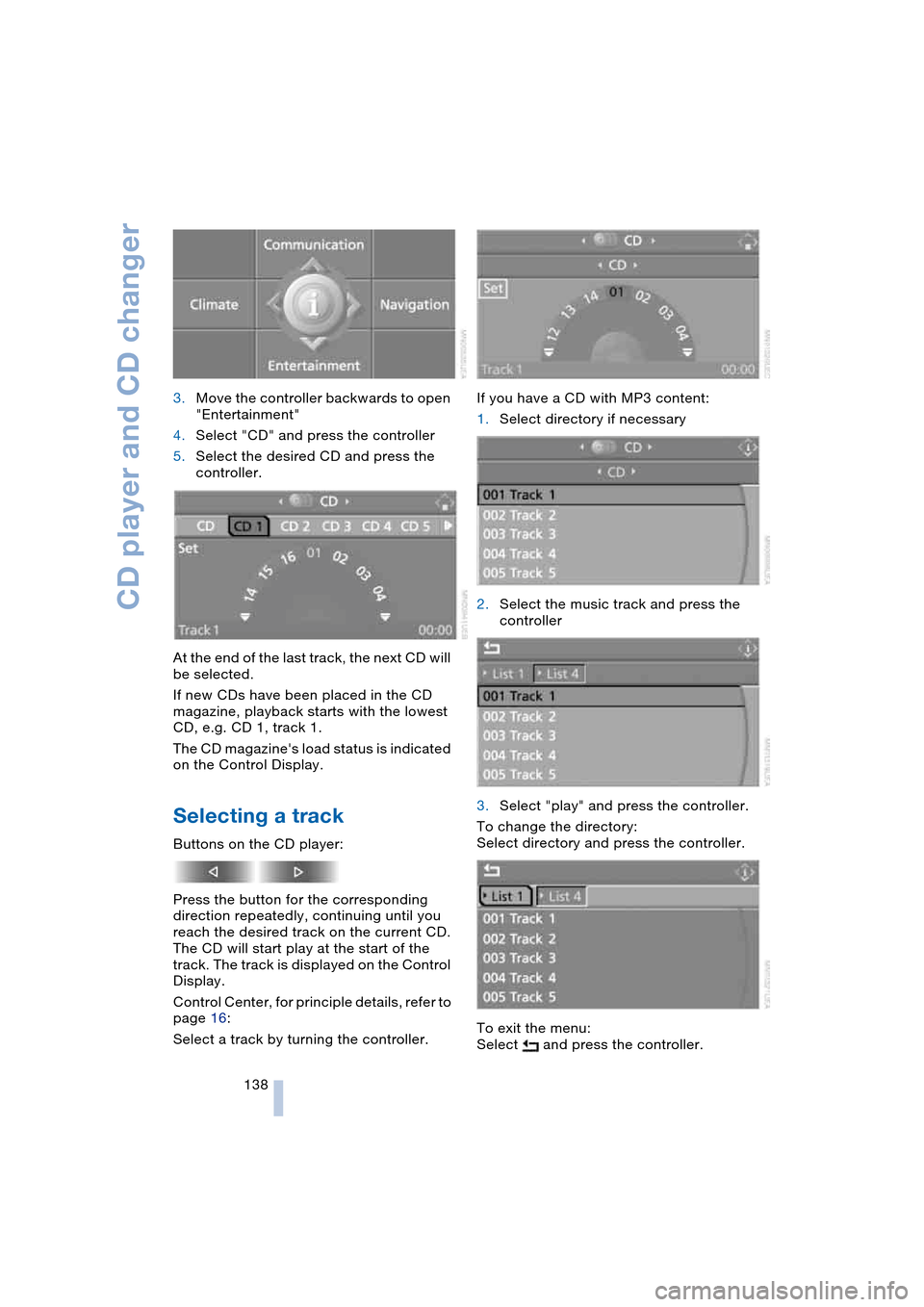
CD player and CD changer
138 3.Move the controller backwards to open
"Entertainment"
4.Select "CD" and press the controller
5.Select the desired CD and press the
controller.
At the end of the last track, the next CD will
be selected.
If new CDs have been placed in the CD
magazine, playback starts with the lowest
CD, e.g. CD 1, track 1.
The CD magazine's load status is indicated
on the Control Display.
Selecting a track
Buttons on the CD player:
Press the button for the corresponding
direction repeatedly, continuing until you
reach the desired track on the current CD.
The CD will start play at the start of the
track. The track is displayed on the Control
Display.
Control Center, for principle details, refer to
page 16:
Select a track by turning the controller.If you have a CD with MP3 content:
1.Select directory if necessary
2.Select the music track and press the
controller
3.Select "play" and press the controller.
To change the directory:
Select directory and press the controller.
To exit the menu:
Select and press the controller.
Page 141 of 216
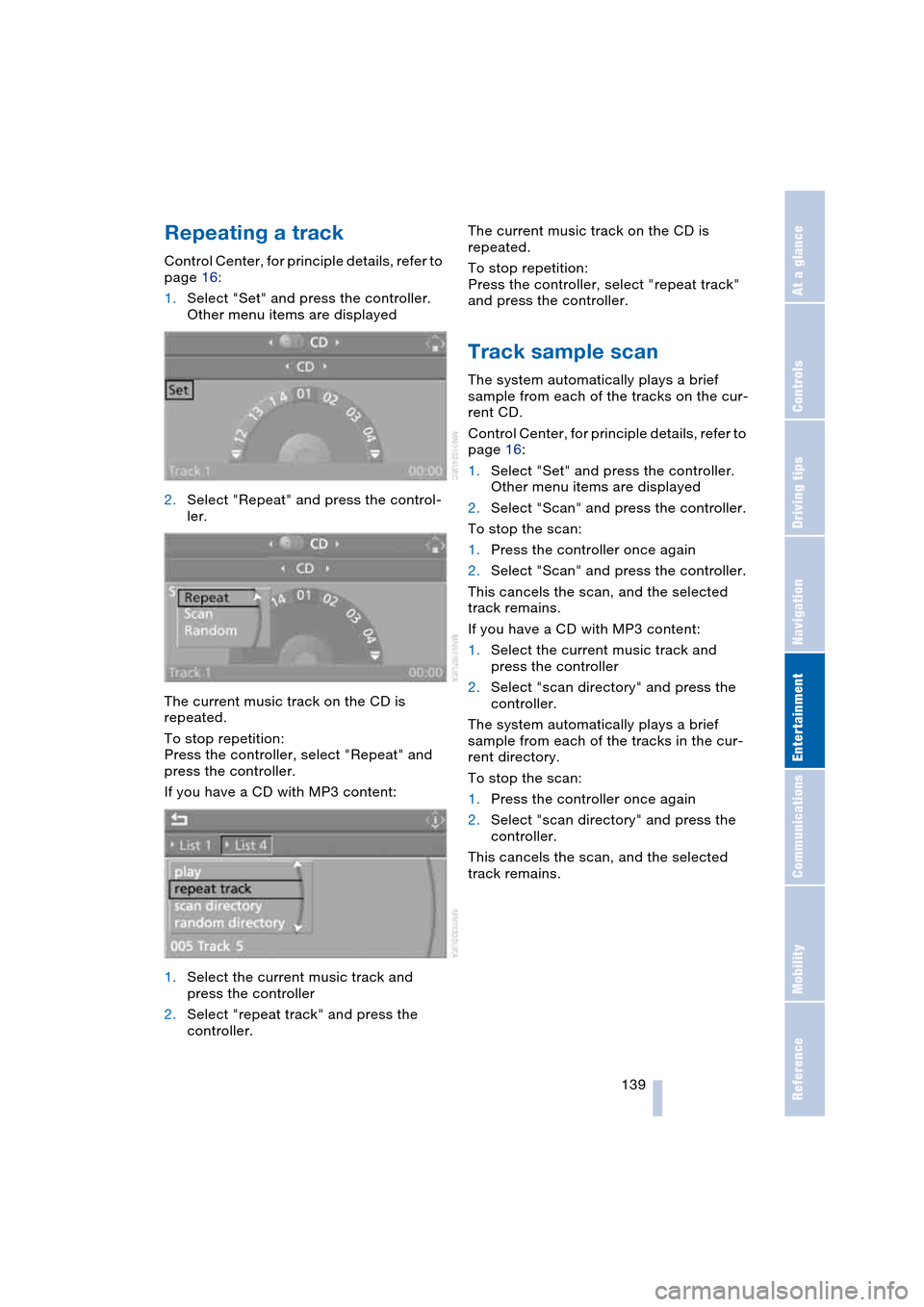
Navigation
Entertainment
Driving tips
139Reference
At a glance
Controls
Communications
Mobility
Repeating a track
Control Center, for principle details, refer to
page 16:
1.Select "Set" and press the controller.
Other menu items are displayed
2.Select "Repeat" and press the control-
ler.
The current music track on the CD is
repeated.
To stop repetition:
Press the controller, select "Repeat" and
press the controller.
If you have a CD with MP3 content:
1.Select the current music track and
press the controller
2.Select "repeat track" and press the
controller.The current music track on the CD is
repeated.
To stop repetition:
Press the controller, select "repeat track"
and press the controller.
Track sample scan
The system automatically plays a brief
sample from each of the tracks on the cur-
rent CD.
Control Center, for principle details, refer to
page 16:
1.Select "Set" and press the controller.
Other menu items are displayed
2.Select "Scan" and press the controller.
To stop the scan:
1.Press the controller once again
2.Select "Scan" and press the controller.
This cancels the scan, and the selected
track remains.
If you have a CD with MP3 content:
1.Select the current music track and
press the controller
2.Select "scan directory" and press the
controller.
The system automatically plays a brief
sample from each of the tracks in the cur-
rent directory.
To stop the scan:
1.Press the controller once again
2.Select "scan directory" and press the
controller.
This cancels the scan, and the selected
track remains.