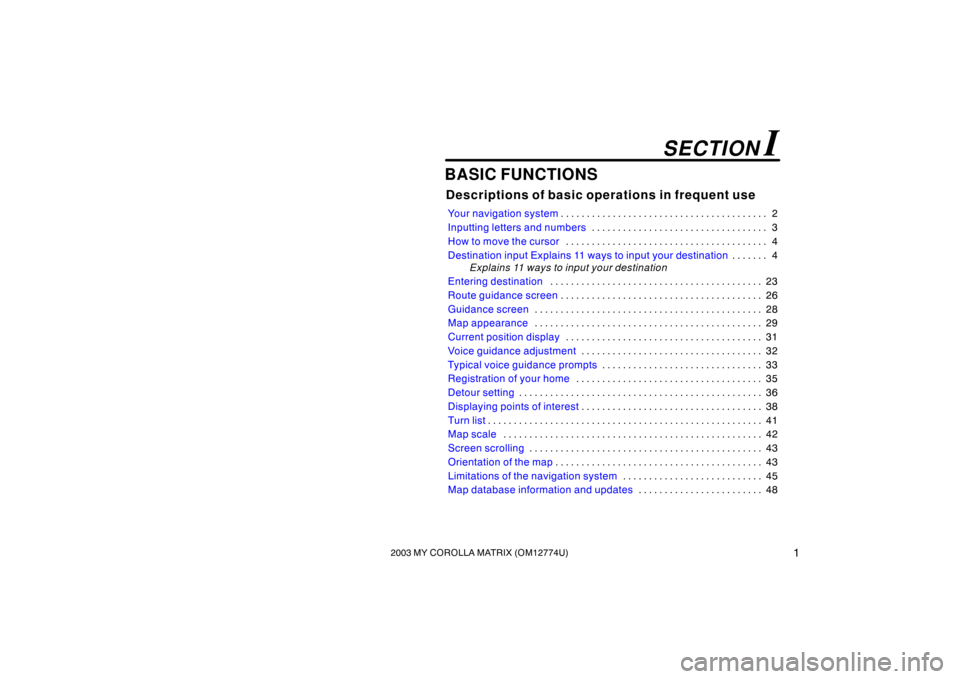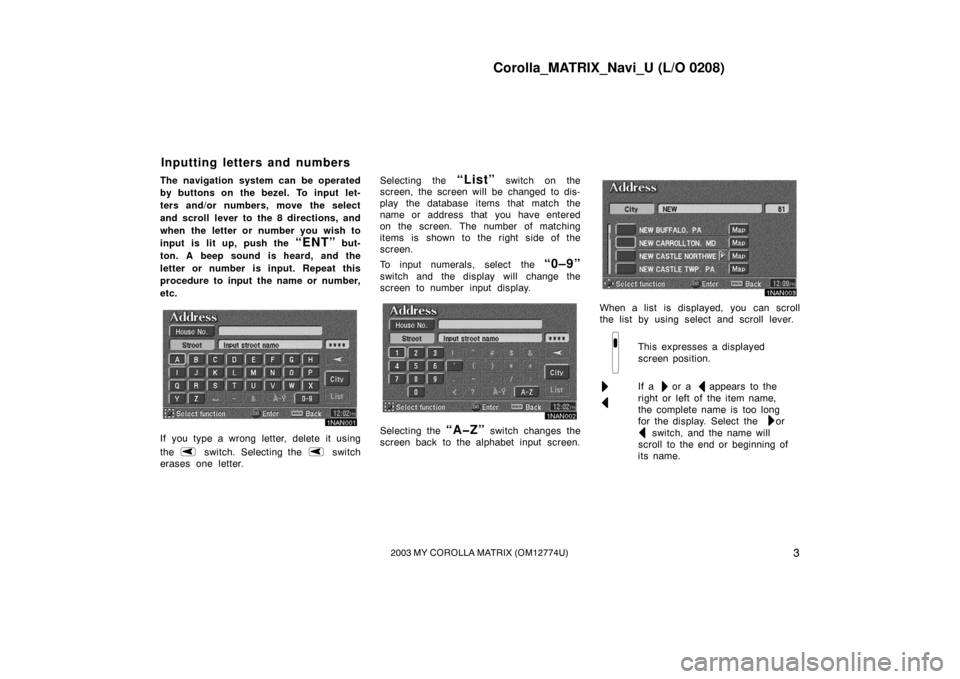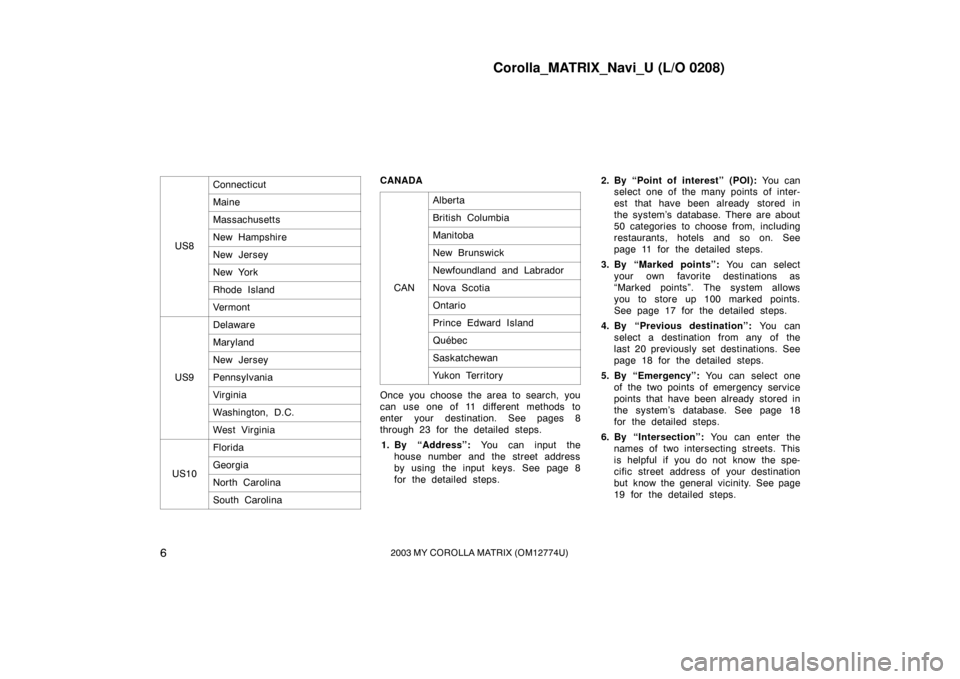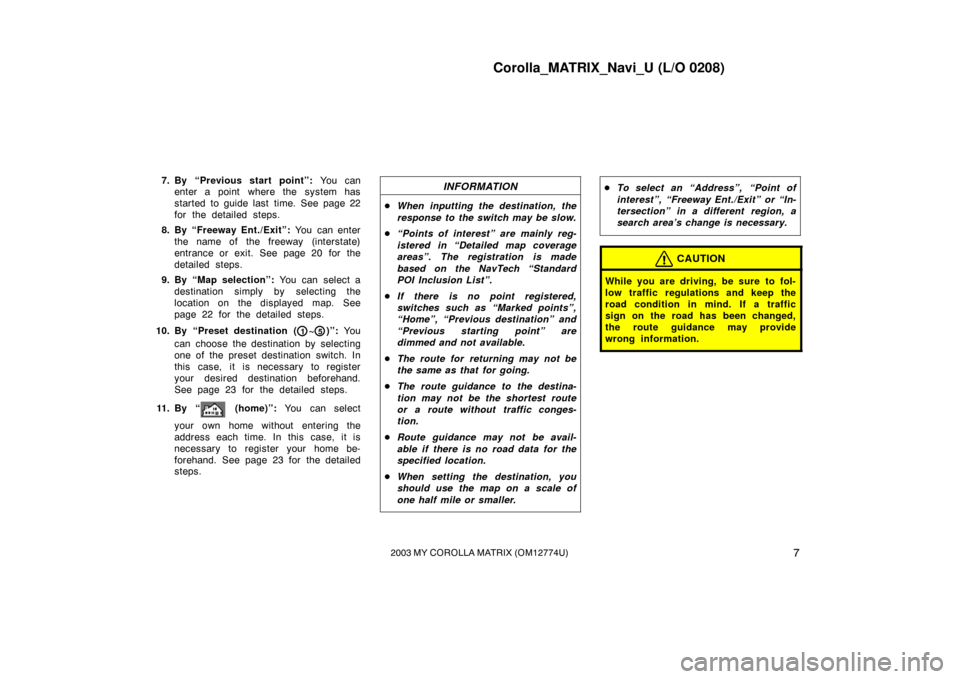Page 9 of 119
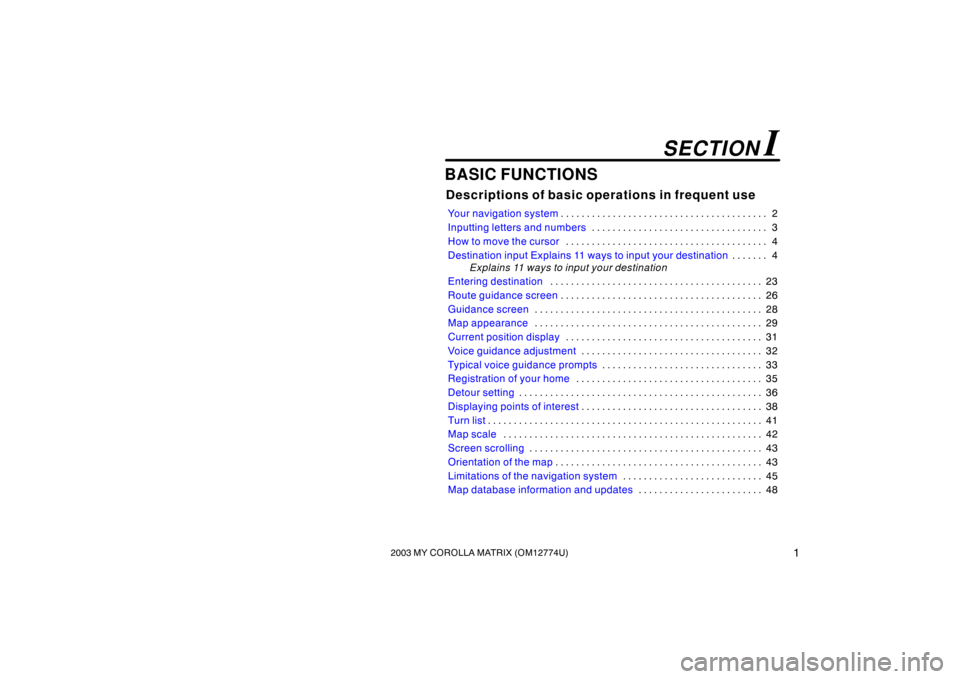
12003 MY COROLLA MATRIX (OM12774U)
BASIC FUNCTIONS
Descriptions of basic operations in frequent use
Your navigation system2
. . . . . . . . . . . . . . . . . . . . . . . . . . . . . . . . . . . . .\
. . .
Inputting letters and numbers 3
. . . . . . . . . . . . . . . . . . . . . . . . . . . . . . . . . .
How to move the cursor 4
. . . . . . . . . . . . . . . . . . . . . . . . . . . . . . . . . . . . \
. . .
Destination input Explains 11 ways to input your destination 4
. . . . . . .
Explains 11 ways to input your destination
Entering destination 23
. . . . . . . . . . . . . . . . . . . . . . . . . . . . . . . . . . . . \
. . . . .
Route guidance screen 26
. . . . . . . . . . . . . . . . . . . . . . . . . . . . . . . . . . . . \
. . .
Guidance screen 28
. . . . . . . . . . . . . . . . . . . . . . . . . . . . . . . . . . . . \
. . . . . . . .
Map appearance 29
. . . . . . . . . . . . . . . . . . . . . . . . . . . . . . . . . . . . \
. . . . . . . .
Current position display 31
. . . . . . . . . . . . . . . . . . . . . . . . . . . . . . . . . . . . \
. .
Voice guidance adjustment 32
. . . . . . . . . . . . . . . . . . . . . . . . . . . . . . . . . . .
Typical voice guidance prompts 33
. . . . . . . . . . . . . . . . . . . . . . . . . . . . . . .
Registration of your home 35
. . . . . . . . . . . . . . . . . . . . . . . . . . . . . . . . . . . . \
Detour setting 36
. . . . . . . . . . . . . . . . . . . . . . . . . . . . . . . . . . . . \
. . . . . . . . . . .
Displaying points of interest 38
. . . . . . . . . . . . . . . . . . . . . . . . . . . . . . . . . . .
Turn list 41
. . . . . . . . . . . . . . . . . . . . . . . . . . . . . . . . . . . . \
. . . . . . . . . . . . . . . . .
Map scale 42
. . . . . . . . . . . . . . . . . . . . . . . . . . . . . . . . . . . . \
. . . . . . . . . . . . . .
Screen scrolling 43
. . . . . . . . . . . . . . . . . . . . . . . . . . . . . . . . . . . . \
. . . . . . . . .
Orientation of the map 43
. . . . . . . . . . . . . . . . . . . . . . . . . . . . . . . . . . . . \
. . . .
Limitations of the navigation system 45
. . . . . . . . . . . . . . . . . . . . . . . . . . .
Map database information and updates 48
. . . . . . . . . . . . . . . . . . . . . . . .
SECTION I
Page 10 of 119
Corolla_MATRIX_Navi_U (L/O 0208)
22003 MY COROLLA MATRIX (OM12774U)
INFORMATION
This navigation unit has a thermal
shut down system. When the tempera-
ture of the unit becomes extremely
high, the unit automatically shuts
down with a beep and warning mes-
sage. When the unit cools down
enough, it automatically returns to op-
eration.
Your navigation system works when the
ignition switch is in the “ACC” or “ON”
position.
NOTICE
To prevent the battery from being dis-
charged, do not leave the navigation
system on longer than necessary
when the engine is not running.
Turning the system on and off
“PWR/VOL”: Push this knob to turn the
navigation system on and off. The system
turns on in the last mode used.
4NAN012
When using the navigation system, if you
push the
“PWR/VOL” knob, the clock
screen is always displayed.
Even after the ignition switch is turned off,
if you push the
“PWR/VOL” knob, the
clock screen is displayed for a few sec-
onds.
Your navigation system
Page 11 of 119
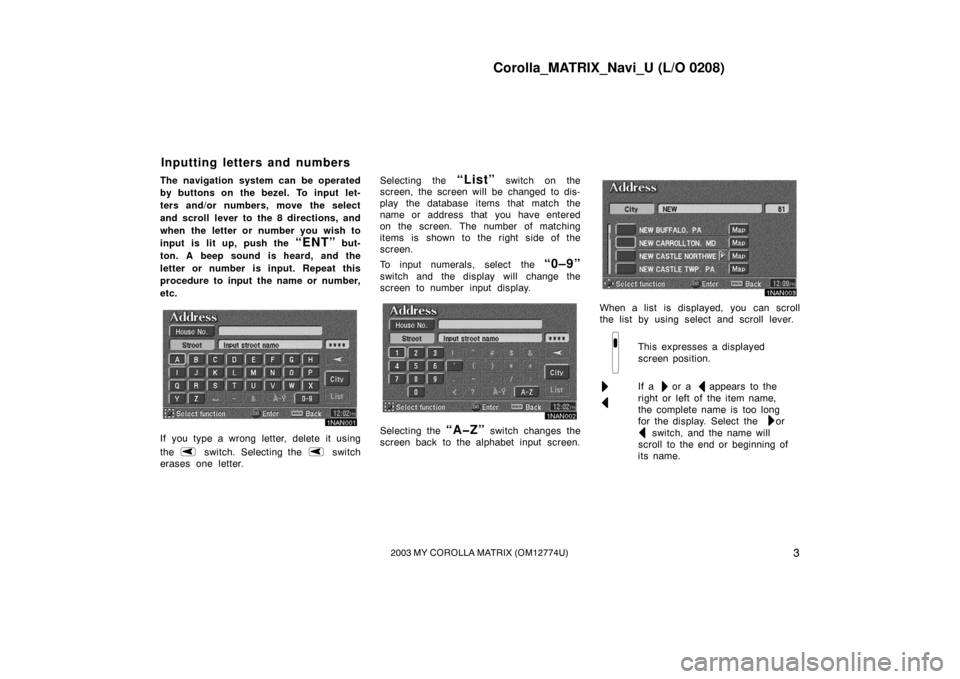
Corolla_MATRIX_Navi_U (L/O 0208)
32003 MY COROLLA MATRIX (OM12774U)
The navigation system can be operated
by buttons on the bezel. To input let-
ters and/or numbers, move the select
and scroll lever to the 8 directions, and
when the letter or number you wish to
input is lit up, push the
“ENT” but-
ton. A beep sound is heard, and the
letter or number is input. Repeat this
procedure to input the name or number,
etc.
1MAN001
If you type a wrong letter, delete it using
the
switch. Selecting the switch
erases one letter. Selecting the
“List” switch on the
screen, the screen will be changed to dis-
play the database items that match the
name or address that you have entered
on the screen. The number of matching
items is shown to the right side of the
screen.
To input numerals, select the
“0–9”
switch and the display will change the
screen to number input display.
1NAN002
Selecting the “A�Z” switch changes the
screen back to the alphabet input screen.
1NAN003
When a list is displayed, you can scroll
the list by using select and scroll lever.
This expresses a displayed
screen position.
If a or a appears to the
right or left of the item name,
the complete name is too long
for the display. Select the or
switch, and the name will
scroll to the end or beginning of
its name.
Inputting letters and numbers
Page 12 of 119
Corolla_MATRIX_Navi_U (L/O 0208)
42003 MY COROLLA MATRIX (OM12774U)
1NAN004
1. Move the cursor to the desired
point by operating the select and
scroll lever. When you release the
lever, scro lling stops.
1NAN005
2. In case of making the position indi-
cated by the cursor
on the dis-
play as a destination, push the
“ENT” button and select your de-
sired switch on the switch menu on
the right of the screen. Push the
“DEST” button and the “Des-
tinations” screen appears.
1NAN100
The “Destinations” screen allows you to
select the area to be searched for your
destination.
To shift to the next or previous
page.
Select the “Change” switch on the
screen to display a map of the United
States divided into 10 regions and a
part of Canada.
How to move the cursor Destination input
Page 13 of 119
Corolla_MATRIX_Navi_U (L/O 0208)
52003 MY COROLLA MATRIX (OM12774U)
1NAN007
Select an area by the select and scroll
lever to select the search area. Select the
“OK” switch and push the “ENT” but-
ton, and the “Destinations” screen returns. United States of America
US1
Idaho
Oregon
Washington
US2California
Nevada
US3
Arizona
Colorado
Montana
New Mexico
Utah
Wyoming
US4
Iowa
Kansas
Minnesota
Missouri
Nebraska
North Dakota
South Dakota
US5Oklahoma
Te x a s
US6
Illinois
Indiana
Kentucky
Michigan
Ohio
Wisconsin
US7
Alabama
Arkansas
Louisiana
Mississippi
Tennessee
Page 14 of 119
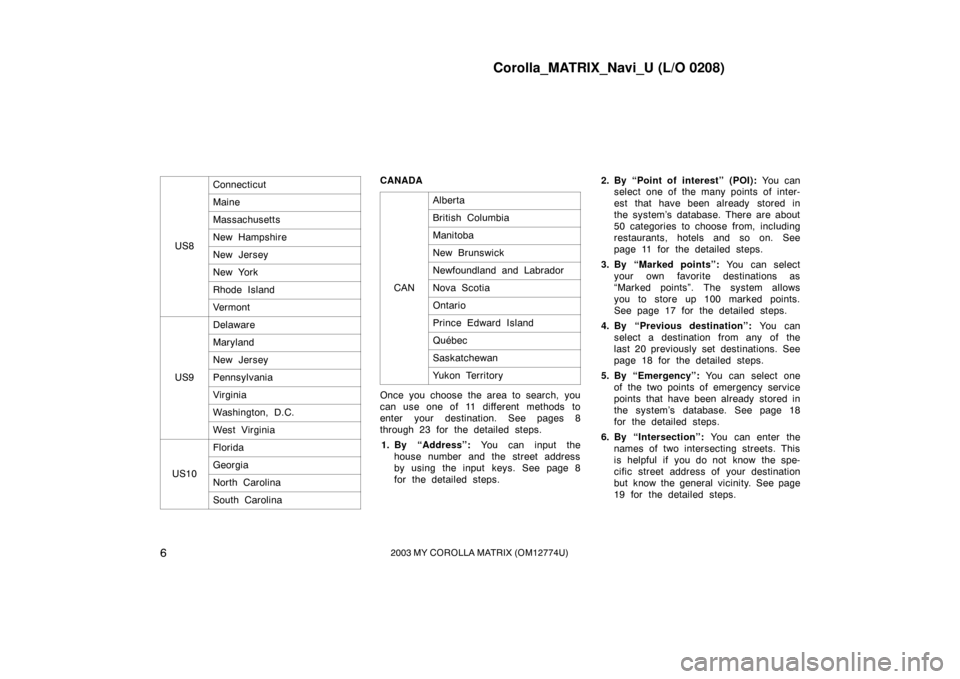
Corolla_MATRIX_Navi_U (L/O 0208)
62003 MY COROLLA MATRIX (OM12774U)
US8
Connecticut
Maine
Massachusetts
New Hampshire
New Jersey
New York
Rhode Island
Vermont
US9
Delaware
Maryland
New Jersey
Pennsylvania
Virginia
Washington, D.C.
West Virginia
US10
Florida
Georgia
North Carolina
South Carolina
CANADACAN
Alberta
British Columbia
Manitoba
New Brunswick
Newfoundland and Labrador
Nova Scotia
Ontario
Prince Edward Island
Québec
Saskatchewan
Yukon Territory
Once you choose the area to search, you
can use one of 11 different methods to
enter your destination. See pages 8
through 23 for the detailed steps.1. By “Address”: You can input the
house number and the street address
by using the input keys. See page 8
for the detailed steps. 2. By “Point of interest” (POI):
You can
select one of the many points of inter-
est that have been already stored in
the system’s database. There are about
50 categories to choose from, including
restaurants, hotels and so on. See
page 11 for the detailed steps.
3. By “Marked points”: You can select
your own favorite destinations as
“Marked points”. The system allows
you to store up 100 marked points.
See page 17 for the detailed steps.
4. By “Previous destination”: You can
select a destination from any of the
last 20 previously set destinations. See
page 18 for the detailed steps.
5. By “Emergency”: You can select one
of the two points of emergency service
points that have been already stored in
the system’s database. See page 18
for the detailed steps.
6. By “Intersection”: You can enter the
names of two intersecting streets. This
is helpful if you do not know the spe-
cific street address of your destination
but know the general vicinity. See page
19 for the detailed steps.
Page 15 of 119
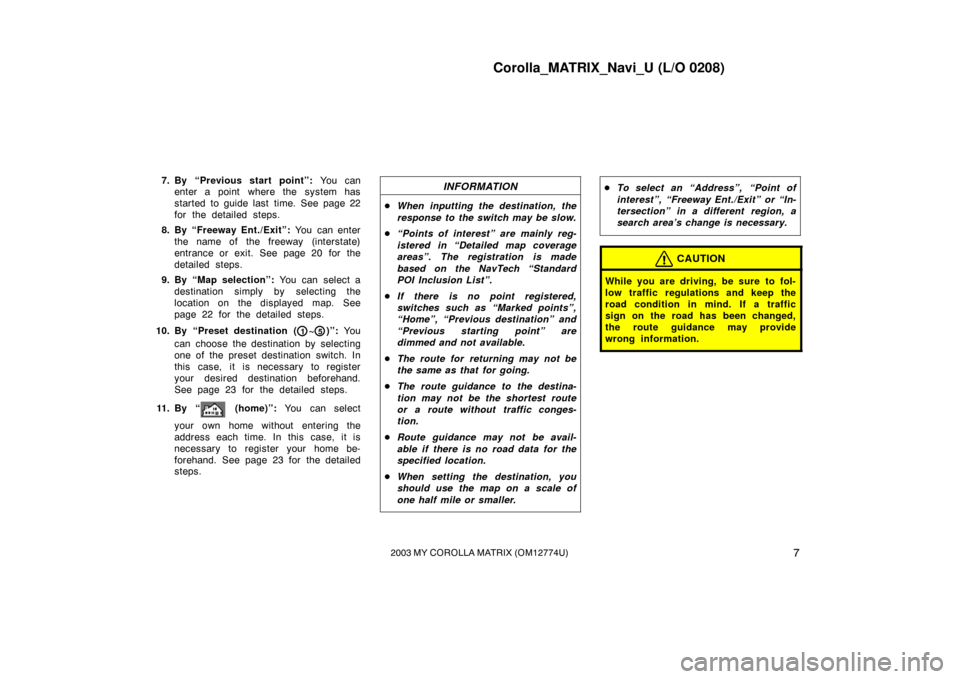
Corolla_MATRIX_Navi_U (L/O 0208)
72003 MY COROLLA MATRIX (OM12774U)
7. By “Previous start point”: Yo u c a n
enter a point where the system has
started to guide last time. See page 22
for the detailed steps.
8. By “Freeway Ent./Exit”: You can enter
the name of the freeway (interstate)
entrance or exit. See page 20 for the
detailed steps.
9. By “Map selection”: You can select a
destination simply by selecting the
location on the displayed map. See
page 22 for the detailed steps.
10. By “Preset destination (
1~5)”: Yo u
can choose the destination by selecting
one of the preset destination switch. In
this case, it is necessary to register
your desired destination beforehand.
See page 23 for the detailed steps.
11 . B y “
(home)”: You can select
your own home without entering the
address each time. In this case, it is
necessary to register your home be-
forehand. See page 23 for the detailed
steps.
INFORMATION
� When inputting the destination, the
response to the switch may be slow.
� “Points of interest” are mainly reg-
istered in “Detailed map coverage
areas”. The registration is made
based on the NavTech “Standard
POI Inclusion List”.
� If there is no point registered,
switches such as “Marked points”,
“Home”, “Previous destination” and
“Previous starting point” are
dimmed and not available.
� The route for returning may not be
the same as that for going.
� The route guidance to the destina-
tion may not be the shortest route
or a route without traffic conges-
tion.
� Route guidance may not be avail-
able if there is no road data for the
specified location.
� When setting the destination, you
should use the map on a scale of
one half mile or smaller.
�To select an “Address”, “Point of
interest”, “Freeway Ent./Exit” or “In-
tersection” in a different region, a
search area’s change is necessary.
CAUTION
While you are driving, be sure to fol-
low traffic regulations and keep the
road condition in mind. If a traffic
sign on the road has been changed,
the route guidance may provide
wrong information.
Page 16 of 119

Corolla_MATRIX_Navi_U (L/O 0208)
82003 MY COROLLA MATRIX (OM12774U)
1NAN008
There are 2 ways to input a destination
by address.Select the
“Address” switch on the
“Destinations” screen. The “Address”
screen appears, and then you can input
a house number.
1NAN009
After inputting a house number, select the
“OK” switch which you can input a
street name.
It is possible to input a street name first.
Select the
“Street” switch on the dis-
play to display the screen which you can
input a street name.
1NAN010
After each letter is inputted, the system
searches the database for street names
that match. Alphabet keys are dimmed if
the database does not have a match for
the next letter in the remaining list of
matching street names.
When you input numerals, select the
“0–9” switch to display the screen for
numeral input.
Based on your input, the number of
matching sites appears at the top right of
the screen. After the number decreases to
some extent, select the
“List” switch to
display the street selection list. If the
number of matches decreases to 4 or
less, the screen changes automatically to
the selection list.
Destination input by Address (a) Inputting a street name
 1
1 2
2 3
3 4
4 5
5 6
6 7
7 8
8 9
9 10
10 11
11 12
12 13
13 14
14 15
15 16
16 17
17 18
18 19
19 20
20 21
21 22
22 23
23 24
24 25
25 26
26 27
27 28
28 29
29 30
30 31
31 32
32 33
33 34
34 35
35 36
36 37
37 38
38 39
39 40
40 41
41 42
42 43
43 44
44 45
45 46
46 47
47 48
48 49
49 50
50 51
51 52
52 53
53 54
54 55
55 56
56 57
57 58
58 59
59 60
60 61
61 62
62 63
63 64
64 65
65 66
66 67
67 68
68 69
69 70
70 71
71 72
72 73
73 74
74 75
75 76
76 77
77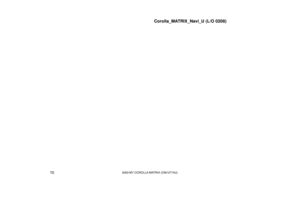 78
78 79
79 80
80 81
81 82
82 83
83 84
84 85
85 86
86 87
87 88
88 89
89 90
90 91
91 92
92 93
93 94
94 95
95 96
96 97
97 98
98 99
99 100
100 101
101 102
102 103
103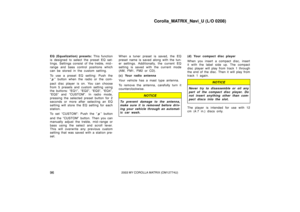 104
104 105
105 106
106 107
107 108
108 109
109 110
110 111
111 112
112 113
113 114
114 115
115 116
116 117
117 118
118