Page 53 of 168
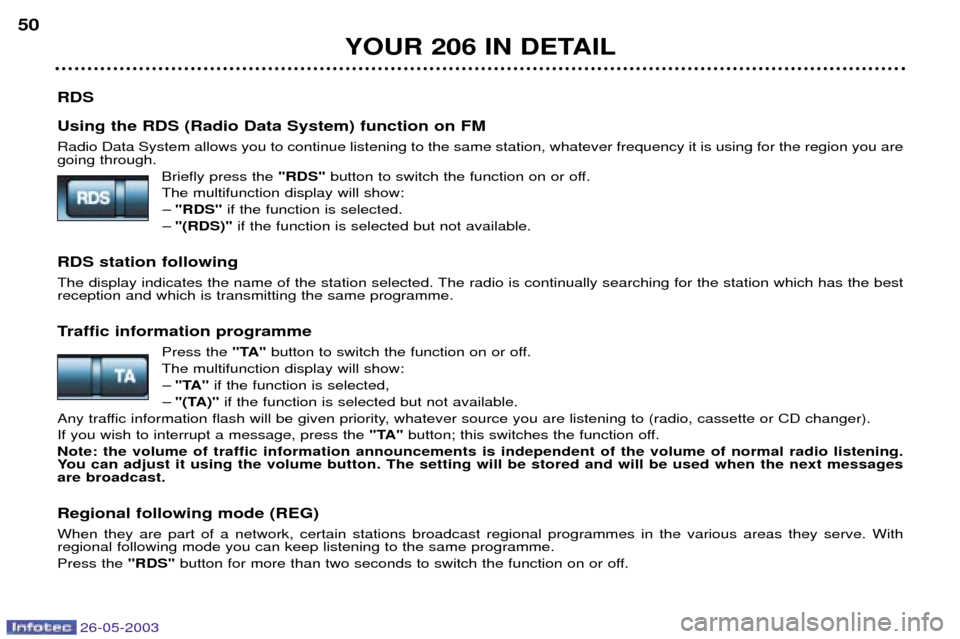
26-05-2003
RDS Using the RDS (Radio Data System) function on FM Radio Data System allows you to continue listening to the same station, whatever frequency it is using for the region you are going through.Briefly press the "RDS"button to switch the function on or off.
The multifunction display will show: Ð "RDS" if the function is selected.
Ð "(RDS)" if the function is selected but not available.
RDS station following
The display indicates the name of the station selected. The radio is continually searching for the station which has the best reception and which is transmitting the same programme.
Traffic information programme Press the "TA"button to switch the function on or off.
The multifunction display will show: Ð "TA" if the function is selected,
Ð "(TA)" if the function is selected but not available.
Any traffic information flash will be given priority, whatever source you are listening to (radio, cassette or CD changer).If you wish to interrupt a message, press the "TA"button; this switches the function off.
Note: the volume of traffic information announcements is independent of the volume of normal radio listening.
You can adjust it using the volume button. The setting will be stored and will be used when the next messagesare broadcast.
Regional following mode (REG) When they are part of a network, certain stations broadcast regional programmes in the various areas they serve. With regional following mode you can keep listening to the same programme. Press the "RDS"button for more than two seconds to switch the function on or off.
YOUR 206 IN DETAIL
50
Page 54 of 168
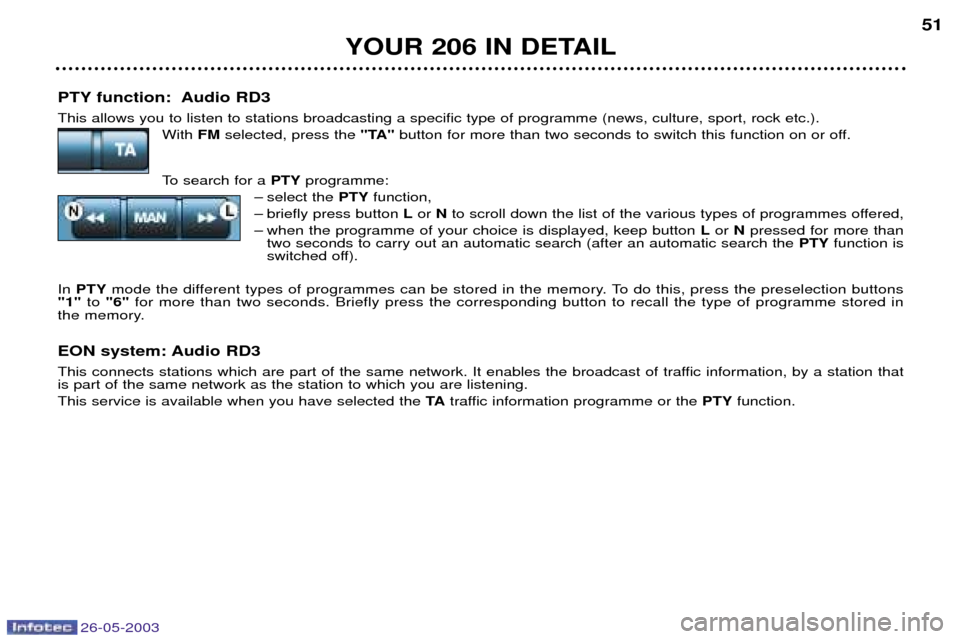
26-05-2003
PTY function: Audio RD3 This allows you to listen to stations broadcasting a specific type of programme (news, culture, sport, rock etc.).With FMselected, press the "TA"button for more than two seconds to switch this function on or off.
To search for a PTYprogramme:
Ð select the PTYfunction,
Ð briefly press button Lor Nto scroll down the list of the various types of programmes offered,
Ð when the programme of your choice is displayed, keep button Lor Npressed for more than
two seconds to carry out an automatic search (after an automatic search the PTYfunction is
switched off).
In PTY mode the different types of programmes can be stored in the memory. To do this, press the preselection buttons
"1" to "6" for more than two seconds. Briefly press the corresponding button to recall the type of programme stored in
the memory.
EON system: Audio RD3
This connects stations which are part of the same network. It enables the broadcast of traffic information, by a station that is part of the same network as the station to which you are listening. This service is available when you have selected the TAtraffic information programme or the PTYfunction.
YOUR 206 IN DETAIL 51
Page 57 of 168

26-05-2003
YOUR 206 IN DETAIL
56
Direction arrows: These enable you to move around the screen and thus select a function.
On the welcome screen only, the up and down arrows enable the brightness of the screen to beadjusted. The right and left arrows enable the complete
name of the road to be displayed temporarily,during guidance, if the name exceeds the capacityof the screen.
menu : this button allows access to the main menu. It canbe used at any time.
esc : escape button"Short press": cancels the current operation andreturns to the previous screen. "Press for more than 2 seconds": returns to the wel- come screen. This button can be used in any menu. It is inactive during guidance.
mod : mode button"Short press": changes between date, navigation,radio and permanent locating.
val : Validation buttonConfirms the function selected.
Reference of the 2 batteries: 1.5 volts type LR03.
THE SATELLITE NAVIGATION SYSTEM Introduction The satellite navigation system guides you to the destination of yourchoice by means of vocal and visualinstructions. The heart of the system lies in the use of a map database and a GPS
system. The latter enables yourposition to be located by means ofseveral satellites. The satellite navigation system con- sists of the following components:
Ð the remote control,
Ð the display,
Ð the control unit,
Ð the last voice message recall control,
Ð the CD ROM,
Ð the multifunction aerial. The remote control Pointing this at the screen enables the information contained in the various menus to be selected.
A special compartment in the glove box permits storage of the remote control.
Some functions or services described may vary depending onthe CD-ROM version or the countrywhere the vehicle is sold.
Page 58 of 168
26-05-2003
The display When the menus are used, the functions which appear at the bottom of the screen are presented in various ways: 1.Function selected.
2. Function inaccessible in this situation.
3. Function accessible.
Note: the "List" option is accessible for a maximum of 80
possible addresses.
YOUR 206 IN DETAIL 57
During guidance the screen displays different information depending on the manoeuvres to be carried out: 1.
Distance to next manoeuvre.
2. Next manoeuvre to be carried out.
3. Next road to take.
4. Time.
5. Exterior temperature.
6. Current road.
7. Distance to final destination.
8. Manoeuvre to be carried out.
Page 59 of 168
26-05-2003
The control unit This is located in the glove box. 1.CD-ROM eject button.
2. CD-ROM compartment.
3. ON indicator light indicates that the control unit is sup-
plied with power.
4. CD indicator light shows that there is a CD-ROM in theunit.
5. Remote control storage compartment. The last voice message recall control
Pressing the button on the endof the lights stalk allows thelast voice message to be
repeated, or, if appropriate, avoice message to be heard
and a more detailed display of the approaching landscape to bedisplayed. The CD-ROM
This contains all the map- ping data. It must be inserted with the printed face upwards.
Use only CD-ROMs approved by PEUGEOT. The satellite navigation system is active when the globe is lit with a full outline.
YOUR 206 IN DETAIL
58
The use of copied compact discs may cause faults.
Page 61 of 168
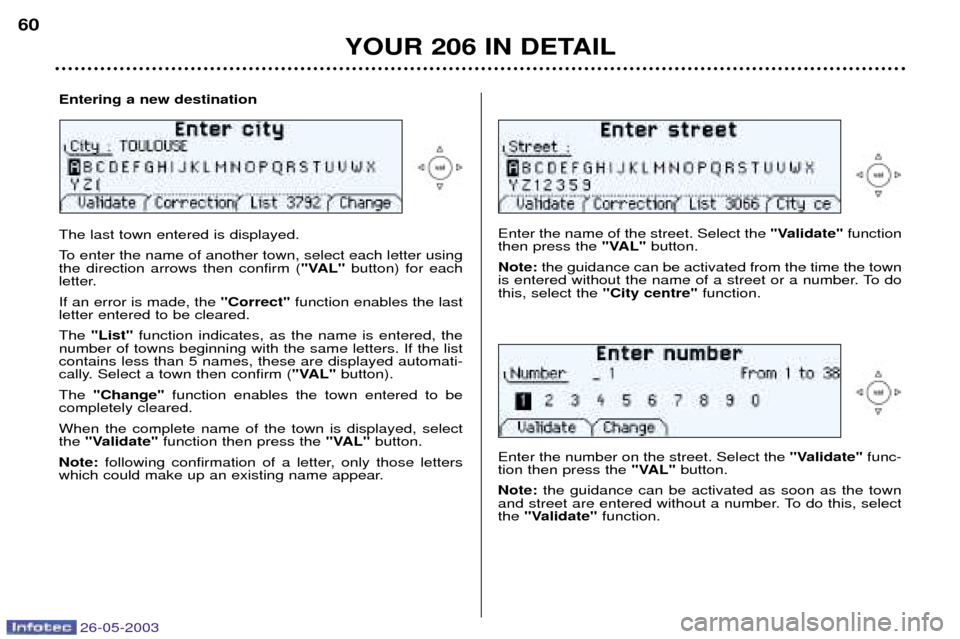
26-05-2003
YOUR 206 IN DETAIL
60
Enter the name of the street. Select the
"Validate"function
then press the "VAL"button.
Note: the guidance can be activated from the time the town
is entered without the name of a street or a number. To do this, select the "City centre"function.
Enter the number on the street. Select the "Validate"func-
tion then press the "VAL"button.
Note: the guidance can be activated as soon as the town
and street are entered without a number. To do this, selectthe "Validate" function.The last town entered is displayed.
To enter the name of another town, select each letter using the direction arrows then confirm ( "VAL"button) for each
letter. If an error is made, the "Correct"function enables the last
letter entered to be cleared.The "List" function indicates, as the name is entered, the
number of towns beginning with the same letters. If the list contains less than 5 names, these are displayed automati-
cally. Select a town then confirm ( "VAL"button).
The "Change" function enables the town entered to be
completely cleared. When the complete name of the town is displayed, select the "Validate" function then press the "VAL"button.
Note: following confirmation of a letter, only those letters
which could make up an existing name appear.
Entering a new destination
Page 62 of 168
26-05-2003
YOUR 206 IN DETAIL61
The complete destination is displayed. Select the
"Validate"
function then press the "VAL"button.
Note: you can also change the destination or store it in one
of the two directories (see the section on storing an address in a directory).Select a criterion from the list offered then confirm ( "VAL"
button). When the criterion of your choice is selected, select the "Validate" function then press the "VAL"button.
Guidance begins, follow the instructions.
The last guidance criterion used is displayed.
Guidance begins automatically, retaining this criterion if there is no action within 5 seconds or following confirmationof the "NO"function.
Follow the instructions. If you wish to change the guidance criterion, select the "YES" function then press the "VAL"button.
Page 63 of 168
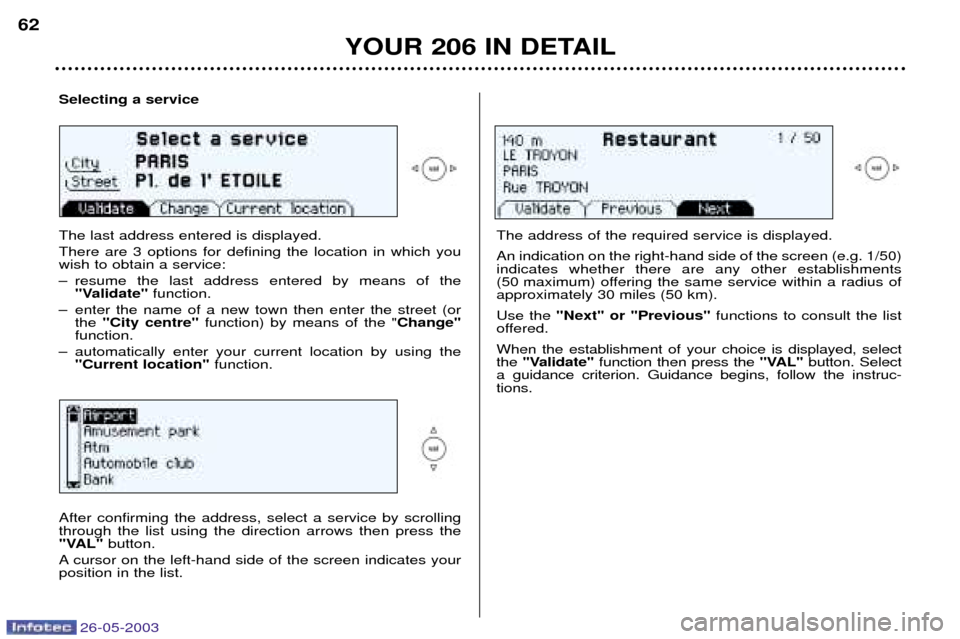
26-05-2003
YOUR 206 IN DETAIL
62
Selecting a service The last address entered is displayed. There are 3 options for defining the location in which you wish to obtain a service:
Ð resume the last address entered by means of the
"Validate" function.
Ð enter the name of a new town then enter the street (or the "City centre" function) by means of the " Change"
function.
Ð automatically enter your current location by using the "Current location" function.
The address of the required service is displayed. An indication on the right-hand side of the screen (e.g. 1/50) indicates whether there are any other establishments
(50 maximum) offering the same service within a radius ofapproximately 30 miles (50 km). Use the "Next" or "Previous" functions to consult the list
offered.When the establishment of your choice is displayed, select the "Validate" function then press the "VAL"button. Select
a guidance criterion. Guidance begins, follow the instruc-tions.
After confirming the address, select a service by scrollingthrough the list using the direction arrows then press the
"VAL" button.
A cursor on the left-hand side of the screen indicates yourposition in the list.