2003 Oldsmobile Alero audio
[x] Cancel search: audioPage 148 of 354
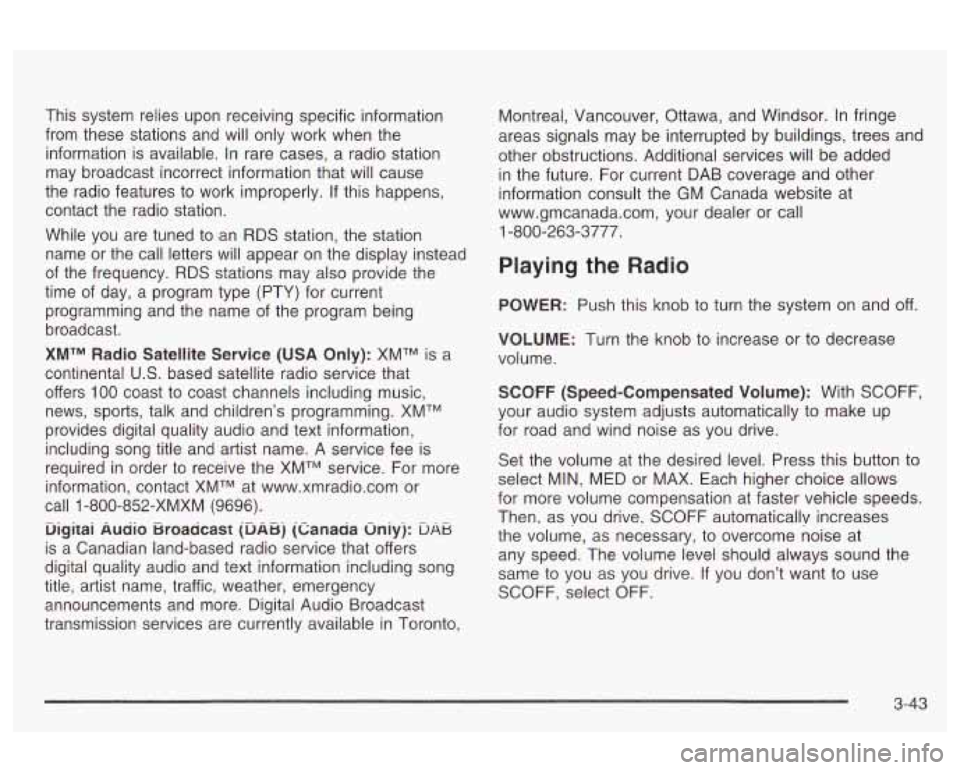
This system relies upon receiving specific information
from these stations and will only work when the
information is available. in rare cases, a radio station
may broadcast incorrect information that will cause
the radio features
to work improperly. If this happens,
contact the radio station.
While you are tuned to an RDS station, the station
name or the call letters will appear on the display instead
of the frequency.
RDS stations may also provide the
time of day, a program type (PTY) for current
programming and the name
of the program being
broadcast.
XMTM Radio Satellite Service (USA Only): XMTM is a
continental
U.S. based satellite radio service that
offers 100 coast to coast channels including music,
news, sports, talk and children’s programming. XMTM
provides digital quality audio and text information,
including song title and artist name.
A service fee is
required in order to receive the XMTM service. For more
information, contact XMTM at www.xmradio.com or
call 1 -800-852-XMXM (9696).
uigitai Audio Broadcast jWBj (Canada wniyj: DAB
is a Canadian land-based radio service that offers
digital quality audio and text information including song
title, artist name, traffic, weather, emergency
announcements and more. Digital Audio Broadcast
transmission services are currently available in Toronto, Montreal, Vancouver,
Ottawa, and Windsor. In fringe
areas signals may be interrupted by buildings, trees and
other obstructions. Additional services will be added
in the future. For current DAB coverage and other
information consult the GM Canada website at
www.gmcanada.com, your dealer or call
1-800-263-3777.
Playing the Radio
POWER: Push this knob to turn the system on and off.
VOLUME: Turn the knob to increase or to decrease
volume.
SCOFF (Speed-Compensated Volume): With SCOFF,
your audio system adjusts automatically to make up
for road and wind noise as you drive.
Set the volume at the desired level. Press this button to
select MIN, MED
or MAX. Each higher choice allows
for more volume compensation at faster vehicle speeds.
Then. as vou drive, SCOFF automaticallv increases
the volume, as necessary, to overcome noise at
any speed. The volume level should always sound the
same to you as you drive. If you don’t want to use
SCOFF, select OFF.
3-43
Page 150 of 354
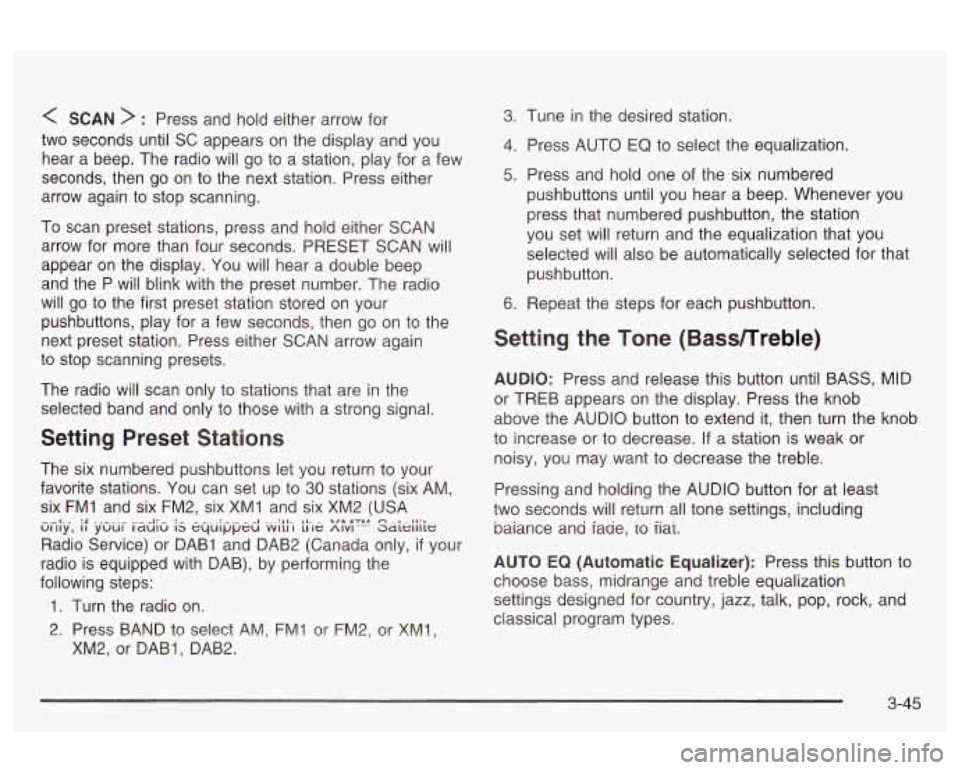
< SCAN > : Press and hold either arrow for
two seconds until SC appears on the display and you
hear a beep. The radio will go to a station, play for a few
seconds, then go on to the next station. Press either
arrow again to stop scanning.
To scan preset stations, press and hold either SCAN
arrow for more than four seconds. PRESET SCAN will
appear on the display. You will hear a double beep
and the P will blink with the preset number. The radio
will go to the first preset station stored on your
pushbuttons, play for a few seconds, then go on to the
next preset station. Press either SCAN arrow again
to stop scanning presets.
The radio
will scan only to stations that are in the
selected band and only to those with a strong signal.
Setting Preset Stations
The six numbered pushbuttons let you return to your
favorite stations. You can set up to
30 stations (six AM,
six FM1 and six FM2, six XMI and six XM2 (USA
Radio Service) or DAB1 and DAB2 (Canada only,
if your
radio is equipped with DAB), by performing the
following steps:
Gi.i[.y., if .y.zlui- rzd;G is i;-le y"!'" Saieiiiie
1. Turn the radio on.
3. Press BAND to se!ect AM, FM! or FM2, or XM!,
XM2, or DAB1, DAB2.
3. Tune in the desired station.
4. Press AUTO EQ to select the equalization.
5. Press and hold one of the six numbered
pushbuttons until you hear
a beep. Whenever you
press that numbered pushbutton, the station
you set will return and the equalization that you
selected will also be automatically selected for that
pushbutton.
6. Repeat the steps for each pushbutton.
Setting the Tone (Bass/Treble)
AUDIO: Press and release this button until BASS, MID
or TREB appears on the display. Press the knob
above the AUDIO button to extend it, then turn the knob
to increase or to decrease.
If a station is weak or
noisy, you may want to decrease the treble.
Pressing and holding the AUDIO button for at least
two seconds will return all tone settings, including
baiance ana iaae,
io iiai.
AUTO
EQ (Automatic Equalizer): Press this button to
choose bass, midrange and treble equalization
settings designed for country, jazz, talk, pop, rock, and
classical program types.
3-45
Page 151 of 354
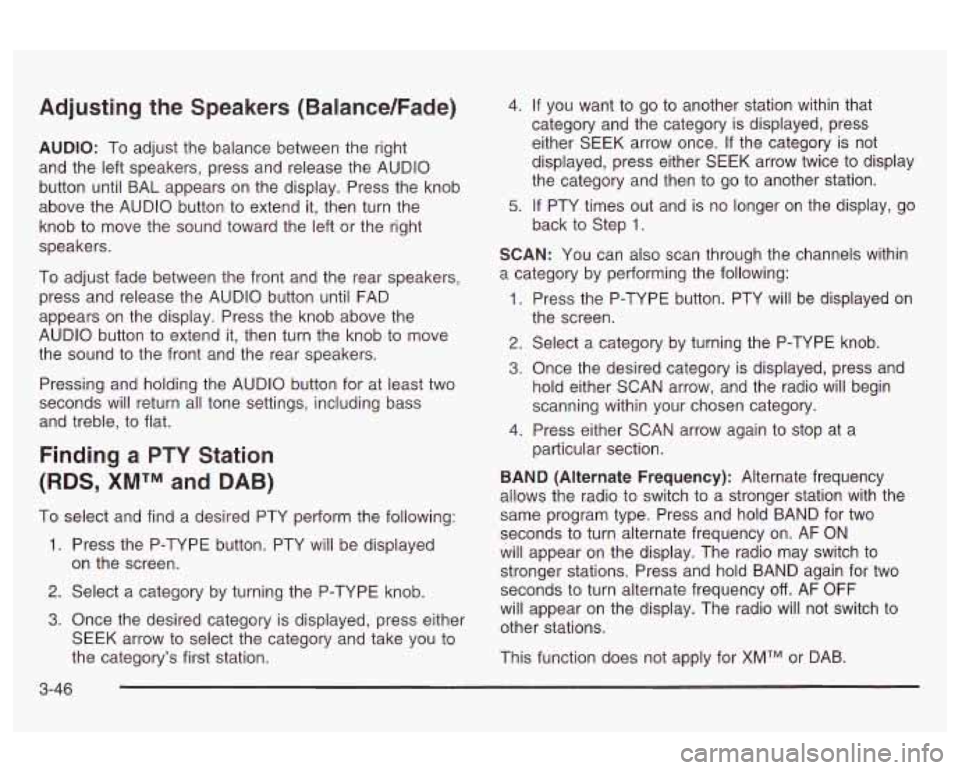
Adjusting the Speakers (Balance/Fade)
AUDIO: To adjust the balance between the right
and the left speakers, press and release the AUDIO
button until BAL appears on the display. Press the knob
above the AUDIO button to extend
it, then turn the
knob to move the sound toward the left or the right
speakers.
To adjust fade between the front and the rear speakers,
press and release the AUDIO button until FAD
appears
on the display. Press the knob above the
AUDIO button to extend it, then turn the knob to move
the sound to the front and the rear speakers.
Pressing and holding the AUDIO button for at least two
seconds will return all tone settings, including bass
and treble, to flat.
Finding a PTY Station
(RDS, XMTM and DAB)
To select and find a desired PTY perform the following:
1. Press the P-TYPE button. PTY will be displayed
on the screen.
2. Select a category by turning the P-TYPE knob.
3. Once the desired category is displayed, press either
SEEK arrow to select the category and take you to
the category’s first station.
4. If you want to go to another station within that
category and the category is displayed, press
either
SEEK arrow once. If the category is not
displayed, press either SEEK arrow twice to display
the category and then to go to another station.
5. If PTY times out and is no longer on the display, go
back to Step
1.
SCAN: You can also scan through the channels within
a category by performing the following:
1. Press the P-TYPE button. PTY will be displayed on
2. Select a category by turning the P-TYPE knob.
3. Once the desired category is displayed, press and
hold either SCAN arrow, and the radio will begin
scanning within your chosen category.
particular section.
the
screen.
4. Press either SCAN arrow again to stop at a
BAND (Alternate Frequency): Alternate frequency
allows the radio to switch to a stronger station with the
same program type. Press and hold BAND for two
seconds to turn alternate frequency on. AF
ON
will appear on the display. The radio may switch to
stronger stations. Press and hold BAND again for two
seconds
to turn alternate frequency off. AF OFF
will appear on the display. The radio will not switch to
other stations.
This function does not apply for
XMTM or DAB.
3-46
Page 154 of 354
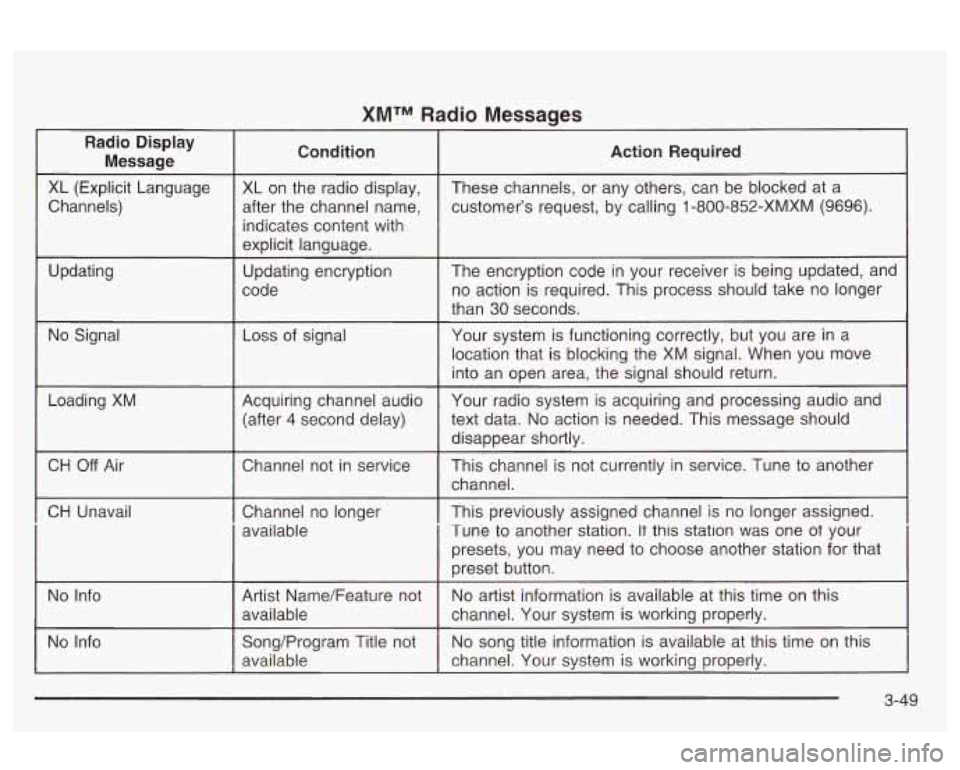
XMTM Radio Messages
Radio Display
Message Condition
Action
Required
XL (Explicit Language Channels)
Updating XL on
the radio display,
after the channel name,
indicates content with
explicit language.
Updating encryption
code These channels,
or any others, can be blocked at a
customer’s request, by calling
1 -800-852-XMXM (9696).
The encryption code in your receiver is being updated, and
no action is required. This process should take
no longer
than 30 seconds.
No Signal
Loss of signal
Your system is functioning correctly, but you are in a
location that is blocking the XM signal. When you move
into an open area, the signal should return.
Loading XM
I
CH Off Air Acquiring channel audio
Your radio system is acquiring and processing audio and
(after 4 second delay) text
data.
No action is needed. This message should
Channel not in service This channel is not currently in service. Tune to another
~~
disappear shortly.
channel.
CH Unavail
No Info
I
Channel no longer I This previously assigned channel is no longer assigned.
available Tune to another station.
It this station was one ot your
Song/Program Title not
No song title information is available at this time on this
available channel. Your system is working properly.
3-49
Page 157 of 354
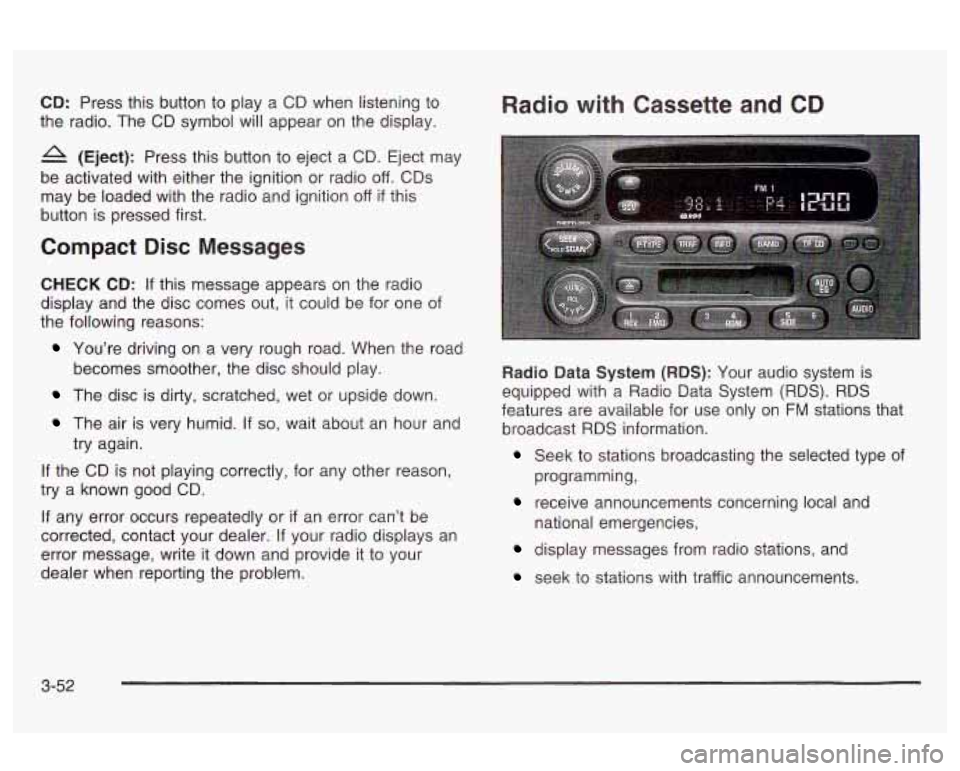
CD: Press this button to play a CD when listening to
the radio. The CD symbol will appear on the display.
A (Eject): Press this button to eject a CD. Eject may
be activated with either the ignition or radio
off. CDs
may be loaded with the radio and ignition
off if this
button is pressed first.
Compact Disc Messages
CHECK CD: If this message appears on the radio
display and the disc comes out, it could be for one of
the following reasons:
Radio with Cassette and CD
You’re driving on a very rough road. When the road
The disc is dirty, scratched, wet or upside down.
becomes
smoother, the disc should play.
The air is very humid. If so, wait about an hour and
try again.
If the CD is not playing correctly, for any other reason,
try a known good CD.
If any error occurs repeatedly or
if an error can’t be
corrected, contact your dealer.
If your radio displays an
error message, write it down and provide it to your
dealer when reporting the problem. Radio Data
System (RDS): Your audio system is
equipped with a Radio Data System
(RDS). RDS
features are available for use only on
FM stations that
broadcast
RDS information.
Seek to stations broadcasting the selected type of
receive announcements concerning local and
programming,
national emergencies,
display messages from radio stations, and
seek to stations with traffic announcements.
3-52
Page 158 of 354
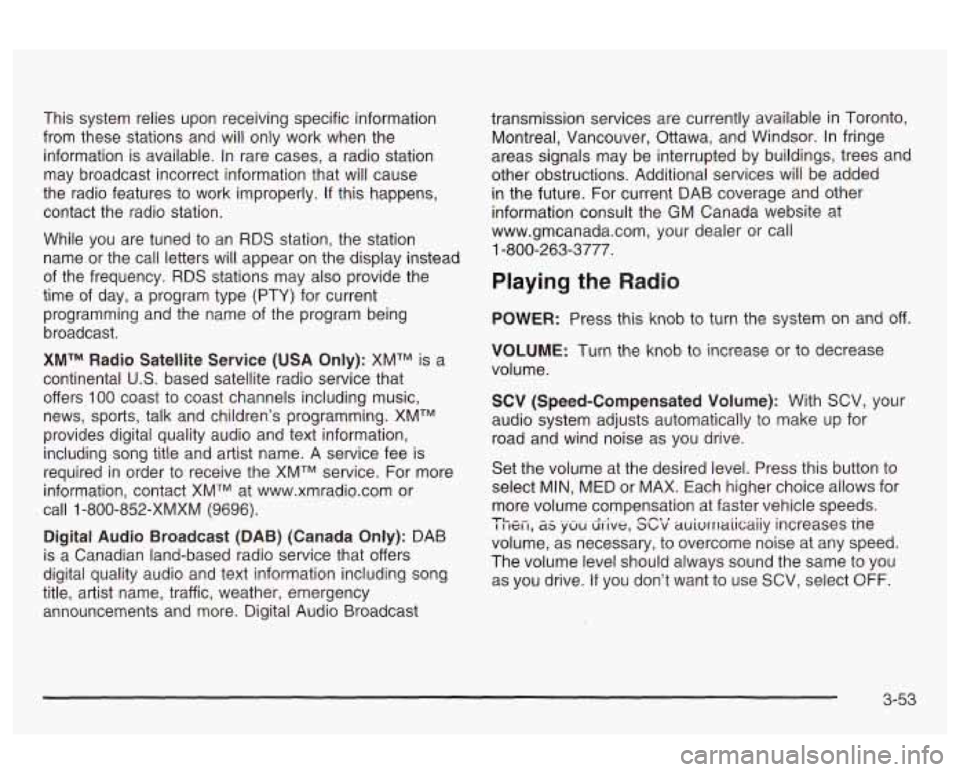
This system relies upon receiving specific information
from these stations and will only work when the
information is available. In rare cases, a radio station
may broadcast incorrect information that will cause
the radio features to work improperly.
If this happens,
contact the radio station.
While you are tuned to an RDS station, the station
name
or the call letters will appear on the display instead
of the frequency.
RDS stations may also provide the
time of day, a program type (PTY) for current
programming and the name of the program being
broadcast.
XMTM Radio Satellite Service (USA Only): XMTM is a
continental
US. based satellite radio service that
offers
100 coast to coast channels including music,
news, sports, talk and children’s programming. XMTM
provides digital quality audio and text information,
including song title and artist name. A service fee
is
required in order to receive the XMTM service. For more
information, contact XMTM at www.xmradio.com or
call
1 -800-852-XMXM (9696).
Digital Audio Broadcast (DAB) (Canada Only): DAB
is a Canadian land-based radio service that offers
digital quality audio and text information including song
title, artist name, traffic, weather, emergency
announcements and more. Digital Audio Broadcast transmission services are currently available
in Toronto,
Montreal, Vancouver, Ottawa, and Windsor. In fringe
areas signals may be interrupted by buildings, trees and
other obstructions. Additional services will be added
in the future. For current DAB coverage and other
information consult the GM Canada website at
www.gmcanada.com, your dealer or call
1-800-263-3777.
Playing the Radio
POWER: Press this knob to turn the system on and off.
VOLUME: Turn the knob to increase or to decrease
volume.
SCV (Speed-Compensated Volume): With SCV, your
audio system adjusts automatically to make up for
road and wind noise as you drive.
Set the volume at the desired level. Press this button to
select MIN, MED or MAX. Each higher choice allows for
more volume compensation at faster vehicle speeds.
I I ICI I, as yUU drive, abv auivrrlaiicaiiy increases ine
volume, as necessary, to overcome noise at any speed.
The volume level should always sound the same to you
as you drive.
If you don’t want to use SCV, select OFF.
TL ^- n-t I
3-53
Page 160 of 354
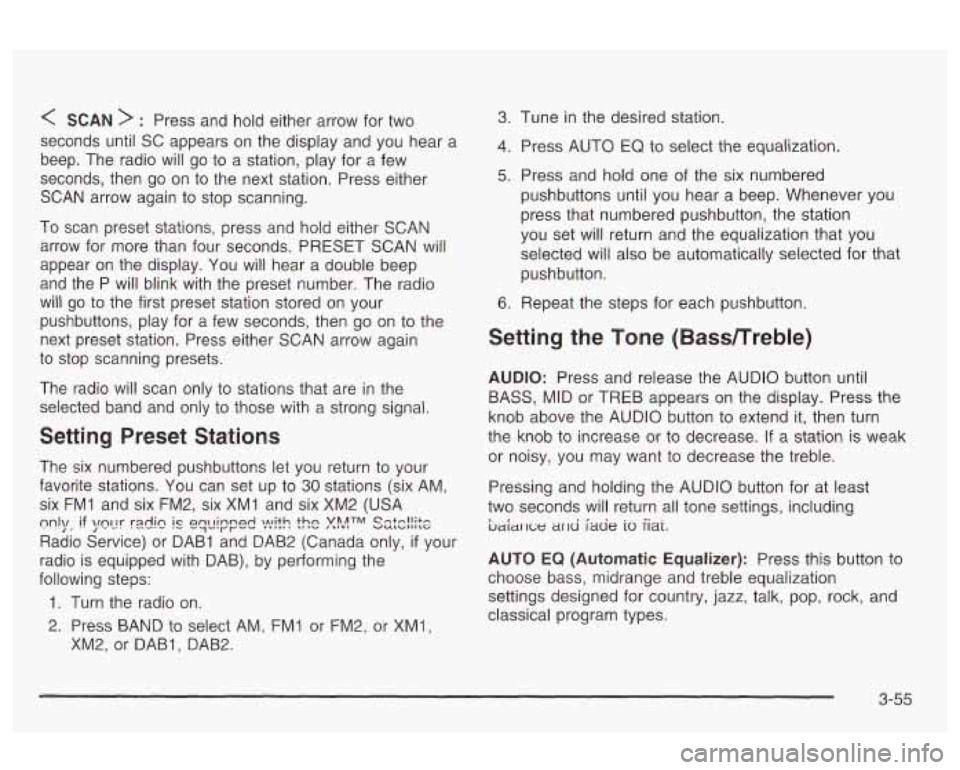
< SCAN > : Press and hold either arrow for two
seconds until SC appears on the display and you hear a
beep. The radio will go
to a station, play for a few
seconds, then go on to the next station. Press either
SCAN arrow again to stop scanning.
To scan preset stations, press and hold either SCAN
arrow for more than four seconds. PRESET SCAN will
appear on the display. You will hear a double beep
and the P will blink with the preset number. The radio
will
go to the first preset station stored on your
pushbuttons, play for a few seconds, then go on to the
next preset station. Press either SCAN arrow again
to stop scanning presets.
The radio will scan only to stations that are in the
selected band and only to those with a strong signal.
Setting Preset Stations
The six numbered pushbuttons let you return to your
favorite stations. You can
set up to 30 stations (six AM,
six
FMI and six FM2, six XMI and six XM2 (USA
Radio Service) or DAB1 and DAB2 (Canada only,
if your
radio is equipped with DAB), by performing the
following steps:
m1\/, if \/fly rdi~ ql_lir"p& ).!"lit.c! ?$ATM ss:c!!$e
1. Turn the radio on.
2. Press BAND to select AM, FMI or FM2, or XMl,
XM2, or DABI, DAB2.
3. Tune in the desired station.
4. Press AUTO EQ to select the equalization.
5. Press and hold one of the six numbered
pushbuttons until you hear a beep. Whenever you
press that numbered pushbutton, the station
you set will return and the equalization that you
selected will
also be automatically selected for that
pushbutton.
6. Repeat the steps for each pushbutton.
Setting the Tone (Bassmreble)
AUDIO: Press and release the AUDIO button until
BASS, MID or TREB appears on the display. Press the
knob above the AUDIO button
to extend it, then turn
the knob
to increase or to decrease. If a station is weak
or noisy, you may want to decrease the treble.
Pressing and holding the AUDIO button for at least
two seconds will return
all tone settings, including
ljaiar 1c;e ar~d fade io iiai.
AUTO EQ (Automatic Equalizer): Press this button to
choose bass, midrange and treble equalization
settings designed for country, jazz, talk, pop, rock, and
classical program types.
3-55
Page 161 of 354
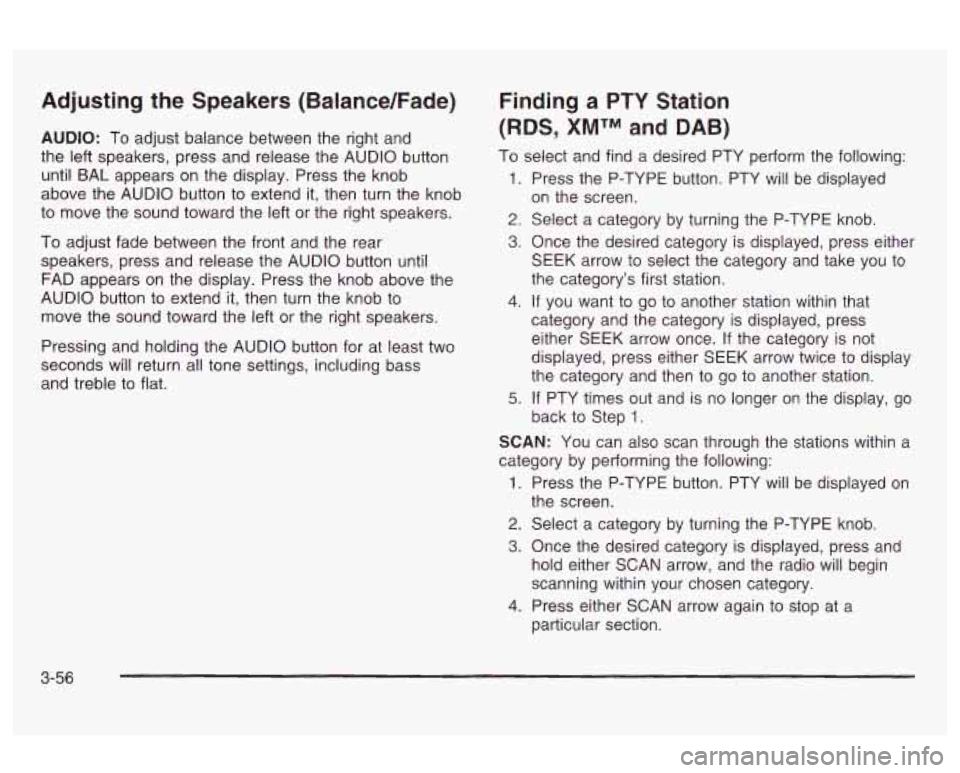
Adjusting the Speakers (Balance/Fade)
AUDIO: To adjust balance between the right and
the left speakers, press and release the AUDIO button
until BAL appears
on the display. Press the knob
above the AUDIO button to extend it, then turn the knob
to move the sound toward the left or the right speakers.
To adjust fade between the front and the rear
speakers, press and release the AUDIO button until
FAD appears on the display. Press the knob above the
AUDIO button to extend it, then turn the knob to
move the sound toward the left or the right speakers.
Pressing and holding the AUDIO button for at least two
seconds will return all tone settings, including bass
and treble to flat.
Finding a PTY Station
(RDS, XMTM and DAB)
To select and find a desired PTY perform the following:
1. Press the P-TYPE button. PTY will be displayed
2. Select a category by turning the P-TYPE knob.
3. Once the desired category is displayed, press either
on
the screen.
SEEK arrow to select the category and take you to
the category’s first station.
4. If you want to go to another station within that
category and the category is displayed, press
either SEEK arrow once.
If the category is not
displayed, press either SEEK arrow twice to display
the category and then
to go to another station.
5. If PTY times out and is no longer on the display, go
back to Step
1.
SCAN: You can also scan through the stations within a
category by performing the following:
1. Press the P-TYPE button. PTY will be displayed on
2. Select a category by turning the P-TYPE knob.
3. Once the desired category is displayed, press and
hold either SCAN arrow, and the radio will begin
scanning within your chosen category.
particular section.
the screen.
4. Press either
SCAN arrow again to stop at a
3-56