Page 15 of 225

7 At a glance
COMAND control unit
/
Function
Page
1
Switching COMAND on
and off
12
2, 3
Radio operation:
Automatic seek tuning
Manual tuning
CD operation:
Track select
Fast forward/reverse
30
31
51
52
4
Requesting and dis-
playing Info Services
Adjusting system set-
tings
184
187
5
Switching radio operati-
on on
Quick reference
Changing the radio band
28
24
29
6
Switching CD operation
on
Quick reference
50
42
7
Switching telephone
operation on
Quick reference
78
74
8
Switching the navigation
system on
Quick reference
122
116
9
CD drive for an audio or a
navigation CD
10
Color screen, e.g. with
main radio menu
14
11
Radio operation:
Selecting a station
Saving stations manually
CD operation:
Selecting a track or CDs
Telephone:
Entering the unlock code
Entering the telephone
number
30
34
51, 52
78
82
Function
Page
Navigation (Destination
input):
Selecting destination via
the map
131
12
Subsequent dialing
Displaying a long list en-
try in full in a window
Removing a window
Zooming out for less de-
tailed map
84
127
127
158
13
Subsequent dialing
Zooming in for more de-
tailed map
84
158
14
Turn to highlight a func-
tion or a menu field
Press to start a function
or activate a submenuFunction
Page
Page 16 of 225
8 At a glanceCOMAND control unit
Function
Page
Function
Page
15
From within a system:
Return to the previous
menu
Telephone:
Ending a call
81
16
General:
Altering or deleting
entries
CD operation:
Deleting a CD name
Telephone:
Altering or deleting the
unlock code or a tele-
phone number
18
57
83
17
Muting of:�
Audio source
�
Voice output during
route guidance
28
153
18
Setting the display dim-
ming characteristics
(day and night display)
198
19
Ejecting an audio or a na-
vigation CD
45
20
Requesting destination
and route information
147
21
Route guidance is active:
Switching between map
and symbol display or ac-
tivating the map
Route guidance is
not active:
Activating the location
map
156
149
22
Selecting a detour during
route guidance
162
23
Press to repeat the cur-
rent voice output
154
Function
Page
24
Turn to adjust the volu-
me of �
Audio source
�
Hands-free operation
of the telephone
�
Voice output during
route guidance
14
Function
Page
Page 24 of 225

16 At a glanceQuick reference COMANDCD track scan�
Press the right-hand rotary/push-
button v to confirm “Scan”.
The tracks on the CD will be played one
after the other for 8 seconds each,
“Scan” will appear in red.
�
Press the right-hand rotary/push-
button v again to end the function.
Switching another system on
�
Press any system key, e.g a.
COMAND will switch to Telephone ope-
ration.
You will find more information in section
“CD operation” in chapter “Audio”
(
�page 50).Switching on
�
Press a.
The menu to enter the unlock code will
appear.Entering the unlock code
�
Use the number keys 1 through 0 to
enter the unlock code.
Asterisks instead of digits will appear in
the input line.
�
Press the right-hand rotary/push-
button v to confirm the entry.
If entered code is correct and the pho-
ne is registered in a network, the phone
is ready for use.
Outgoing call
Enter a telephone number
�
Use the number keys 1 through 0 to
enter the telephone number.
The menu changes when the first digit
is entered.
Telephone operation
P82.85-9307-31US
_
ABC/123
Last CallsPhone Book
CallsTELABCDEFGHIJKLMNO
PQRSTUVWXYZ
SENDENDMUTE
Page 53 of 225
45 Audio
CD operation
Loading a CD into the CD drive
See picture (
�page 42) for drive location.
�
Press q to eject any CD if necessa-
ry.
�
Insert a CD as illustrated with the label
facing up into 6 until it is automatical-
ly pulled in.Changing the navigation CD
(
�page 119)Loading CDs in the changer
The CD changer is located on the left side
of the cargo compartment (model 215) or
in the glove box (model 220). It can acco-
modate up to 6 CDs.
�
Open the sliding door by pushing in the
direction of the arrow above. Push the
door completely open until it locks in
the open position.
!After the navigation CD has been chan-
ged, the message “Program is being loa-
ded. Please wait.” and a progress
indicator are displayed. This indicates
that COMAND is currently loading the
program stored on the navigation CD.
Do not interrupt the loading process.
Do not eject the navigation CD until the
loading process has been completed.
P82.85-7235-31
Page 77 of 225
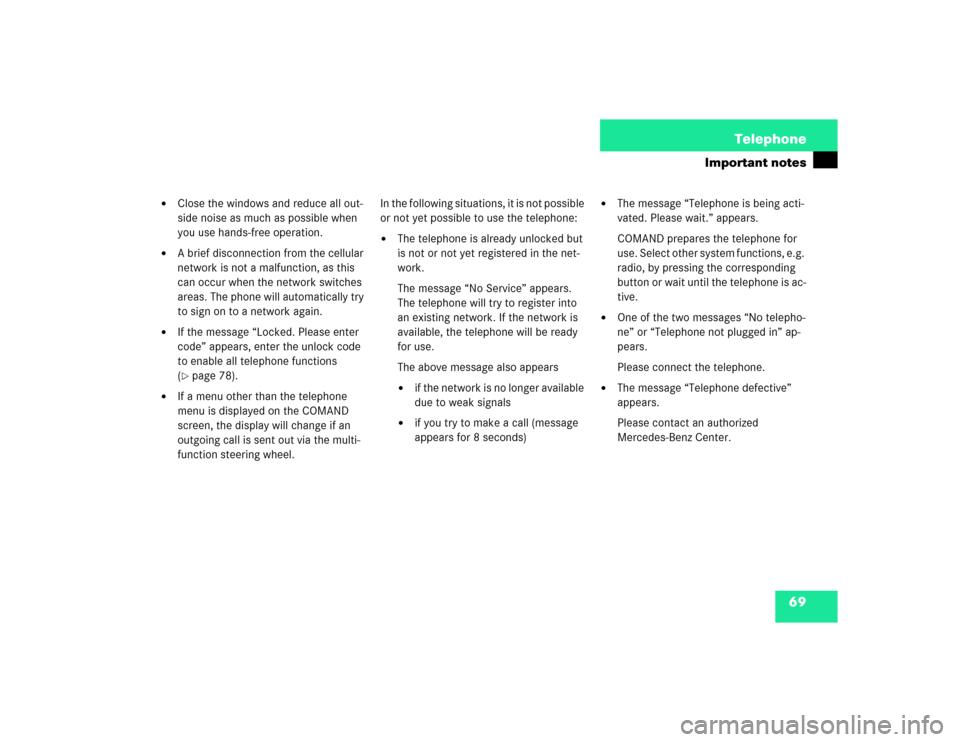
69 Telephone
Important notes
�
Close the windows and reduce all out-
side noise as much as possible when
you use hands-free operation.
�
A brief disconnection from the cellular
network is not a malfunction, as this
can occur when the network switches
areas. The phone will automatically try
to sign on to a network again.
�
If the message “Locked. Please enter
code” appears, enter the unlock code
to enable all telephone functions
(�page 78).
�
If a menu other than the telephone
menu is displayed on the COMAND
screen, the display will change if an
outgoing call is sent out via the multi-
function steering wheel.In the following situations, it is not possible
or not yet possible to use the telephone:
�
The telephone is already unlocked but
is not or not yet registered in the net-
work.
The message “No Service” appears.
The telephone will try to register into
an existing network. If the network is
available, the telephone will be ready
for use.
The above message also appears �
if the network is no longer available
due to weak signals
�
if you try to make a call (message
appears for 8 seconds)
�
The message “Telephone is being acti-
vated. Please wait.” appears.
COMAND prepares the telephone for
use. Select other system functions, e.g.
radio, by pressing the corresponding
button or wait until the telephone is ac-
tive.
�
One of the two messages “No telepho-
ne” or “Telephone not plugged in” ap-
pears.
Please connect the telephone.
�
The message “Telephone defective”
appears.
Please contact an authorized
Mercedes-Benz Center.
Page 81 of 225
73 Telephone
Multifunction display
Function
Page
1
The telephone is switched off
Switching telephone operati-
on on
78
2
Entering the unlock code
78
3
The system is searching for
the corresponding network
78
4
The telephone is ready for use
85
5
The vehicle is currently out-
side the transmission or re-
ception range
Function
Page
6
Phone book is empty and/or
has not been loaded into the
COMAND telephone memory
85
7
Name selected from the
phone book
85
8
Dialing begins
86
9
Dialing is completed and the
name is displayed.
The display will remain until
you end the call
86
Function
Page
10
Number of the memory locati-
on and the name stored here
85
11
Call time
86
Page 83 of 225
75 Telephone
Telephone operation
Function
Page
1
Switching the COMAND
on/off
12
2
Switching the telephone
operation on/off
78
3
Entering the unlock code
Entering a telephone number
Speed-dialing (only with
COMAND)
Quick-dialing (for the first 10
memory locations)
Entering the
emergency call
“9-1-1”
78
82
95
97
107
4
Subsequent dialing
84
5
Subsequent dialing
84
Function
Page
6
Turning
Highlights a menu field, a list
entry, or a symbol
Pressing
Activates a sub-menu, con-
firms an entry/selection�
Ä is highlighted
Begin dialing
�
Ö is highlighted
Ends the call
�
Ü is highlighted
Switches off the micro-
phone of the hands-free
telephone
Function
Page
7
Calls the previous menu, un-
less the main telephone menu
is displayed
8
Deletes the last digit or the
whole entry if the unlock code
or a phone number are ente-
red
83
9
Color screen with main tele-
phone menu
10
Sets the volume for hands-
free operation of the telepho-
ne (during a call)
80
Page 86 of 225

78 TelephoneTelephone operation1Status line, telephone is not yet logged
onto network
2Input line for unlock code
3Confirms the unlock code�
Press a.
The menu to enter the unlock code will
appear.
Entering the unlock code
�
Use the number keys 1 through 0 to
enter the unlock code.Asterisks instead of digits will appear in
the input line. Confirming the unlock code
�
Press the right-hand rotary/push-
button v to confirm OK.
If entered code is correct and the pho-
ne is registered in a network, the phone
is ready for use.
Ready for operation display4Telephone is ready for operation,
Ä is highlighted
5Reception strength, indicated by up to
5 bars >
RM appears if the telephone is not
using the home network and/or is out-
side the home coverage area.
Switching telephone operation onLocked, please enter code:
***�
ABC/123
Last CallsPhone Book
Calls OKTEL
123
P82.85-9376-31US SENDEND MUTE
iYour unlock code prevents unauthori-
zed persons from using your telephone.
Be sure to memorize this code, a three
digit number, carefully.
Timeport phones use a three-digit code.
V60 phones use a four-digit code. The
head unit will unlock the phone using
the first three digits of the four-digit V60
unlock code.
If you enter an incorrect code, the sys-
tem returns to the menu for entering the
unlock code.iYou must always enter the unlock code
when you switch on the telephone the
first time (if phone is in locked mode).
Ready
ABC/123
Last CallsPhone Book
CallsTELABCDEFGHIJKLMNO
PQRSTUVWXYZ
P82.85-9377-31US
4
5
SENDENDMUTE